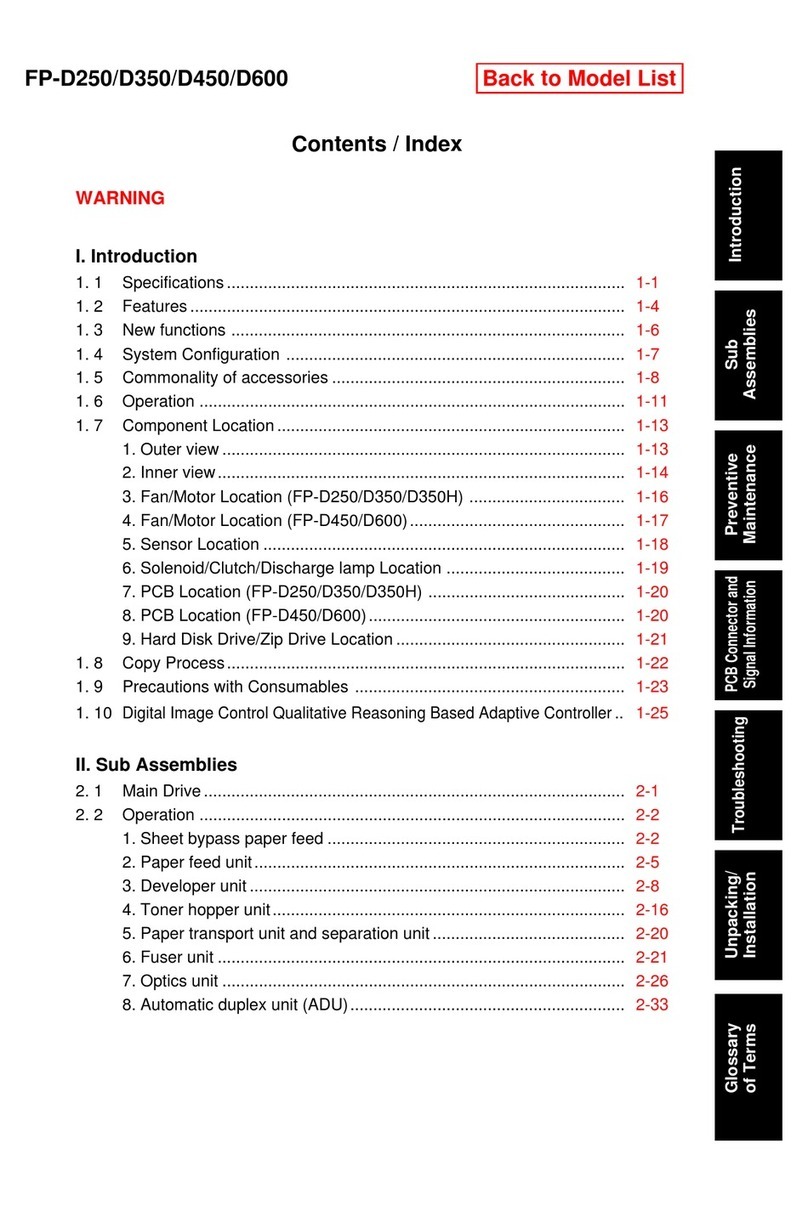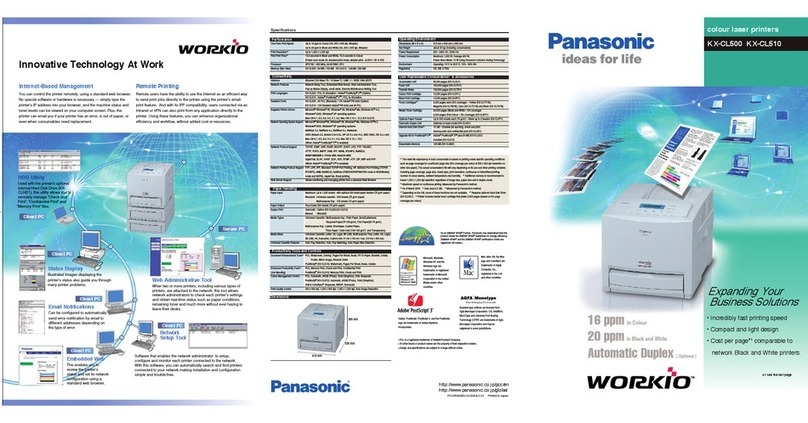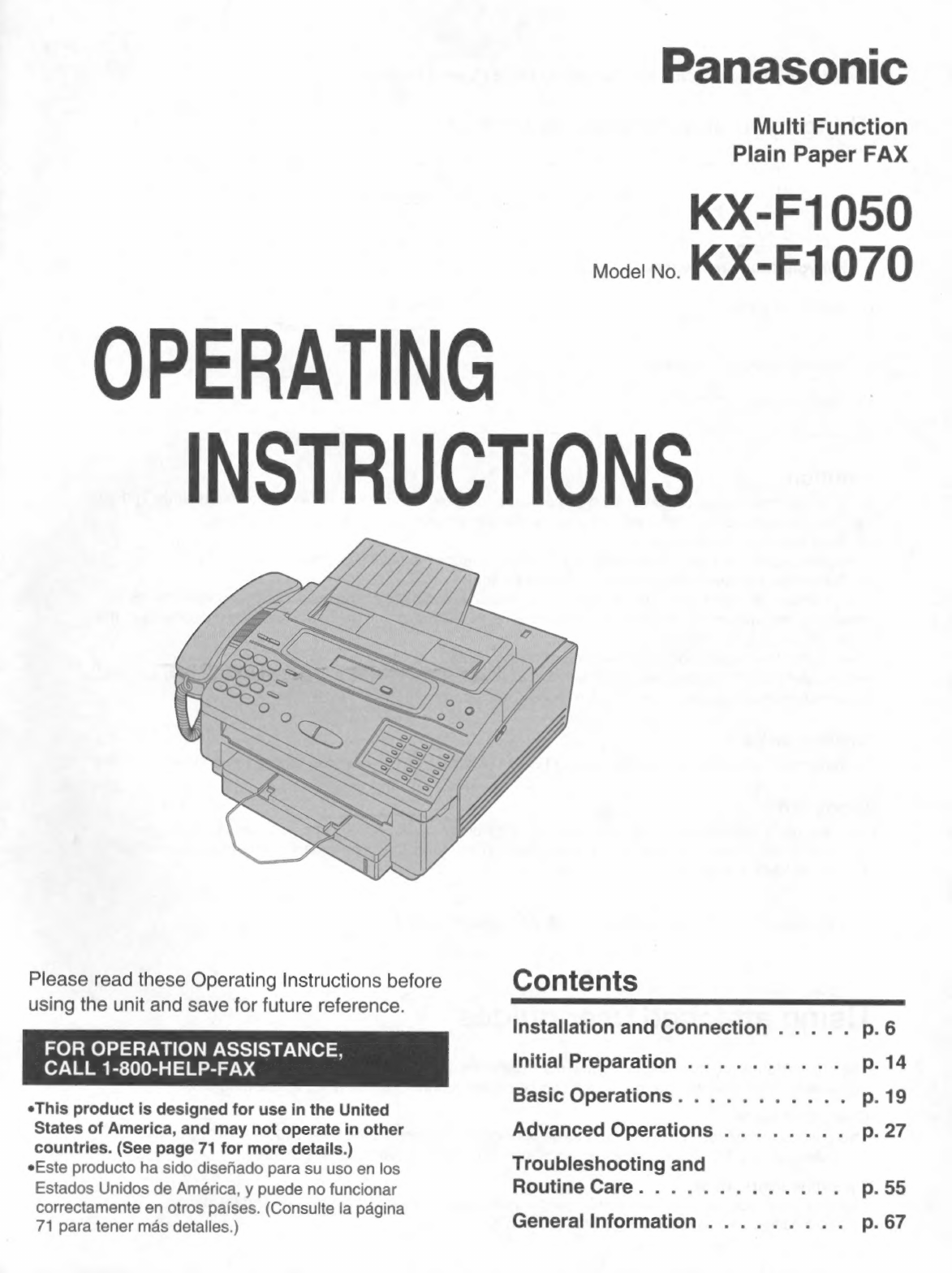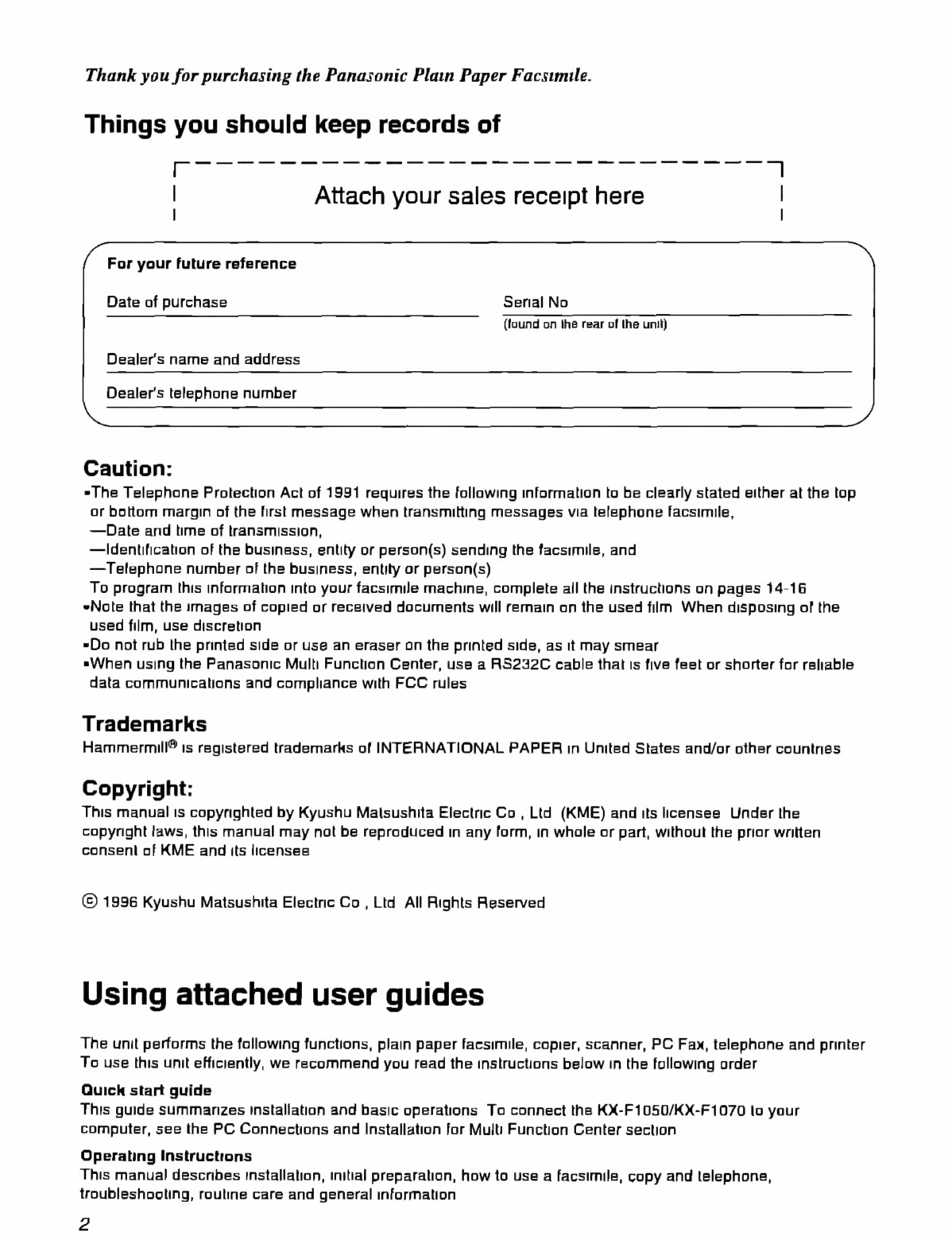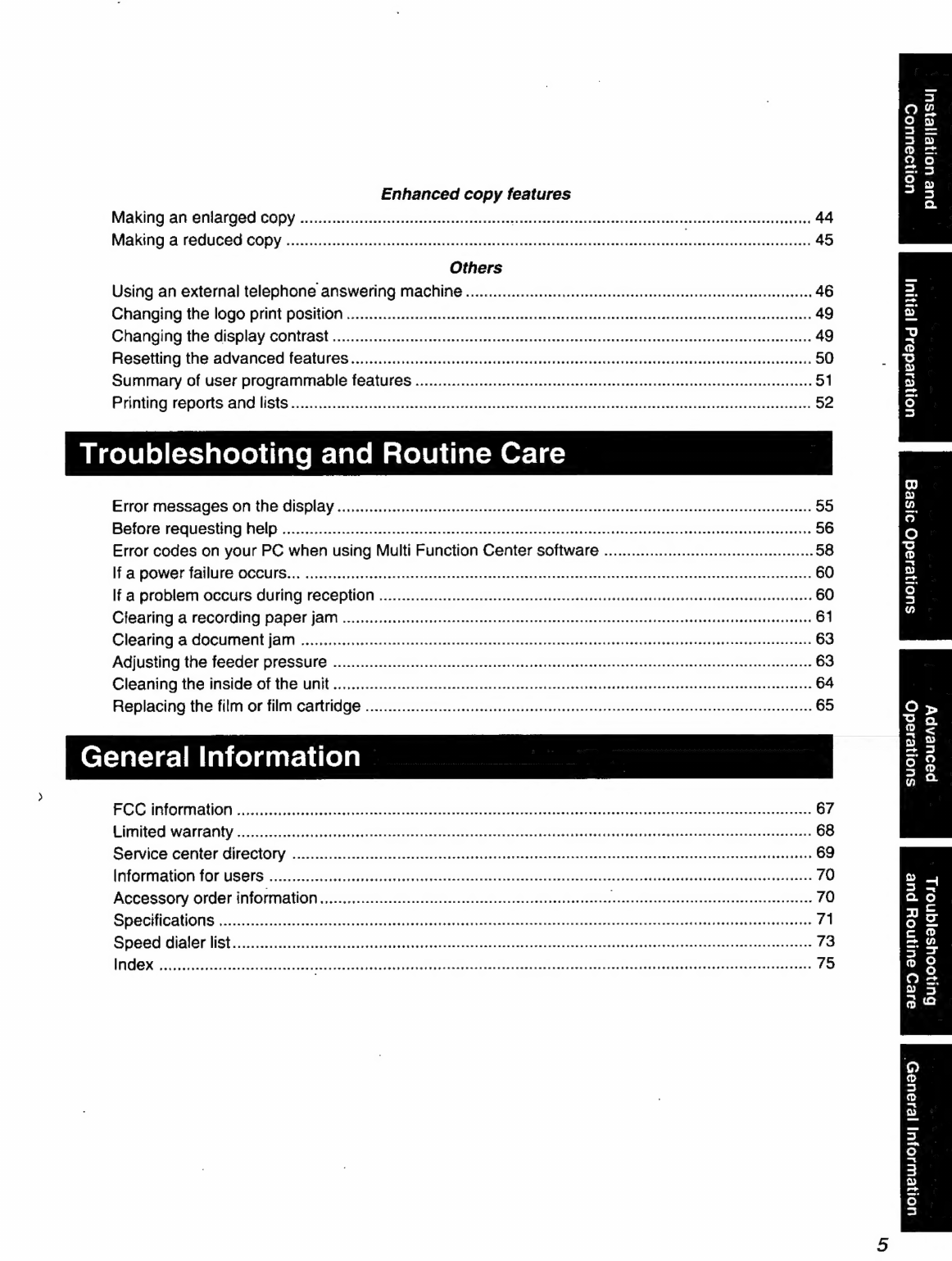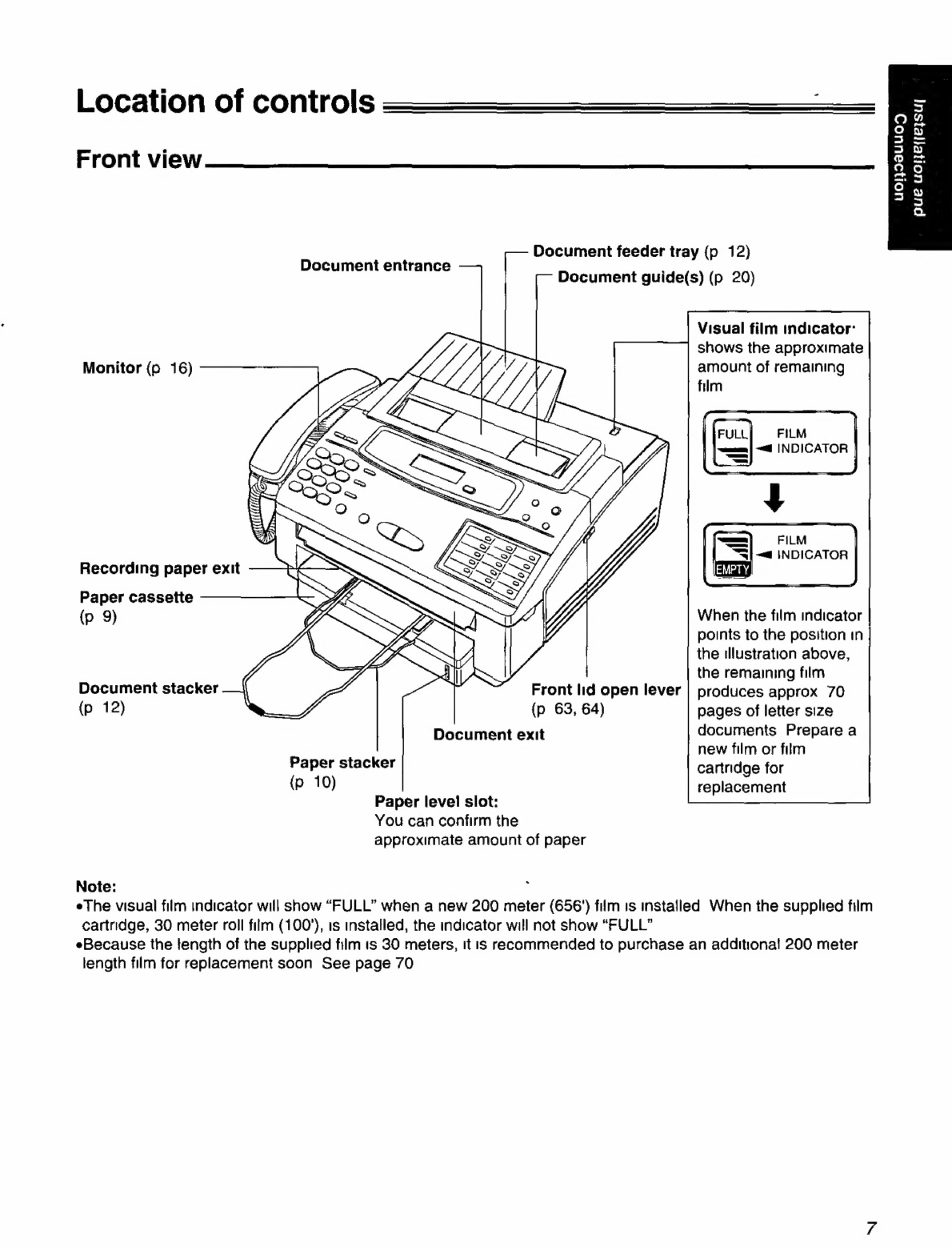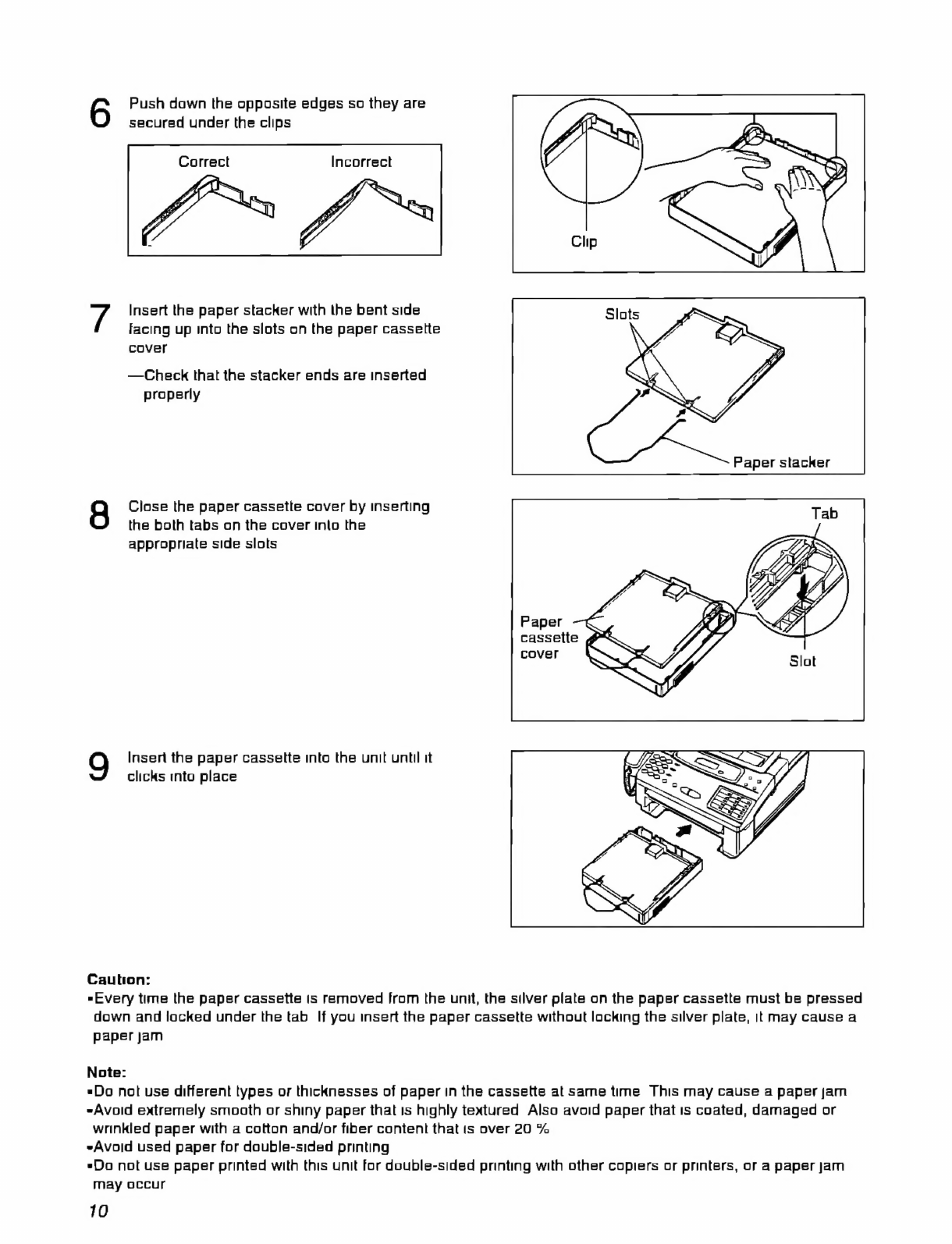Panasonic KXF1050 - FAX User manual
Other Panasonic Printer manuals
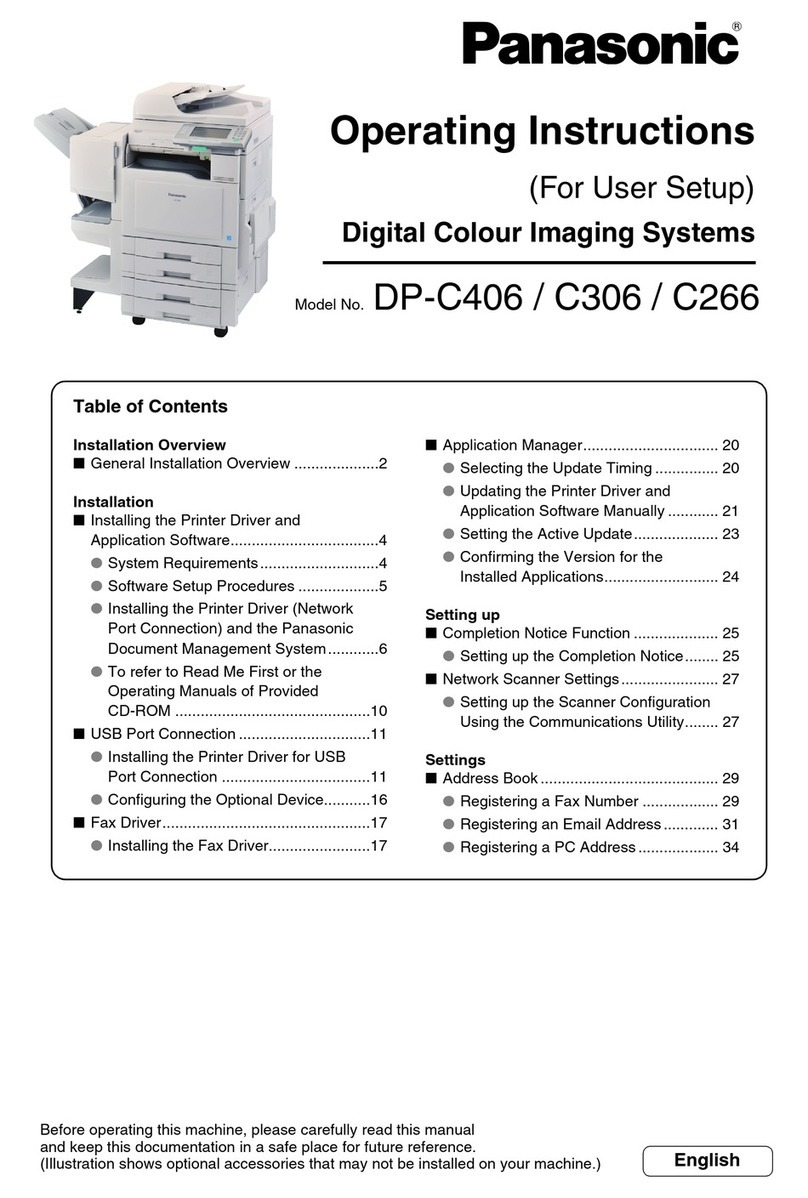
Panasonic
Panasonic DP-C406 User manual
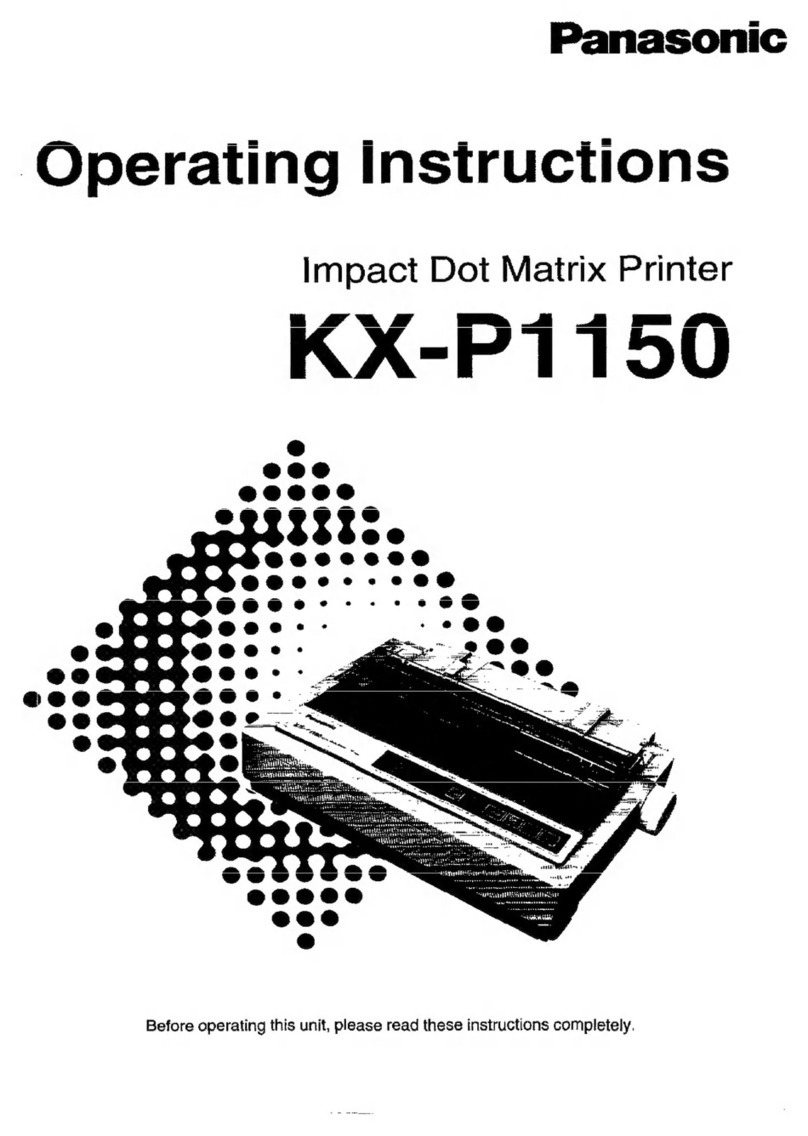
Panasonic
Panasonic KX-P1150 - KX-P 1150 B/W Dot-matrix Printer User manual
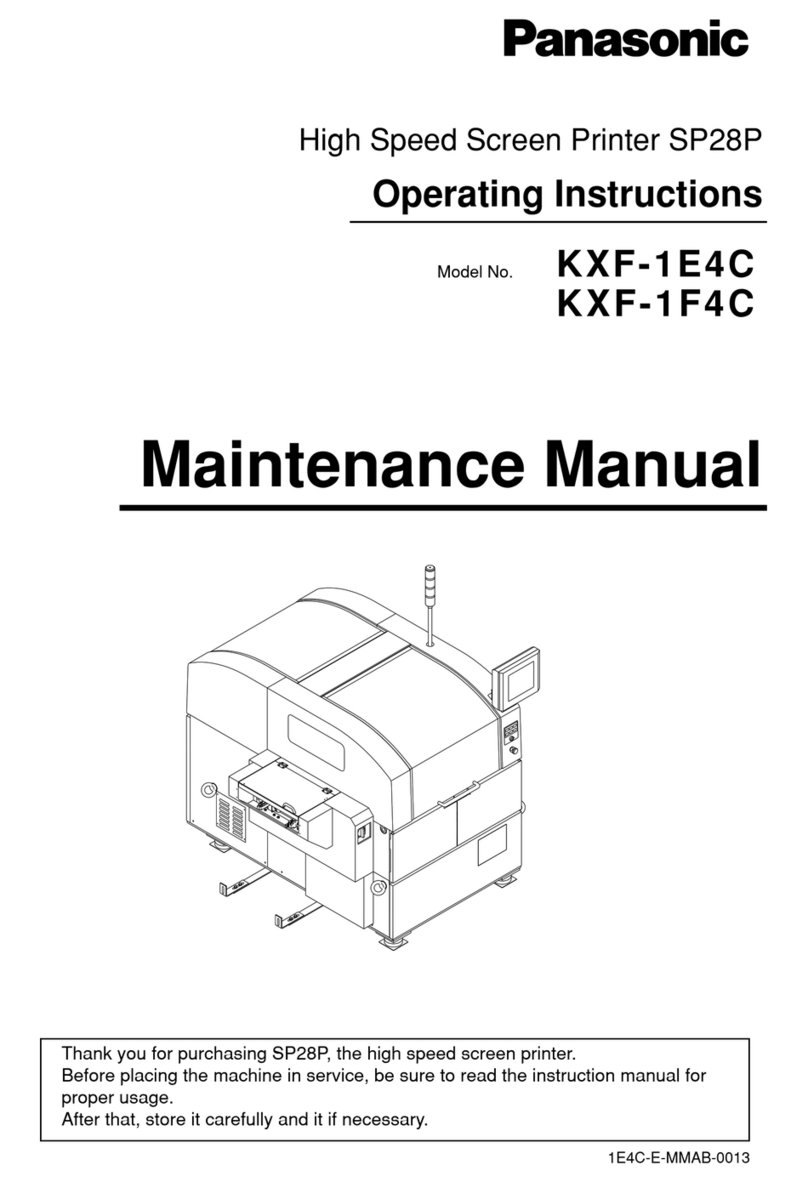
Panasonic
Panasonic KXF-1E4C User manual

Panasonic
Panasonic KX-CL400 User manual

Panasonic
Panasonic KX-MB781C User manual
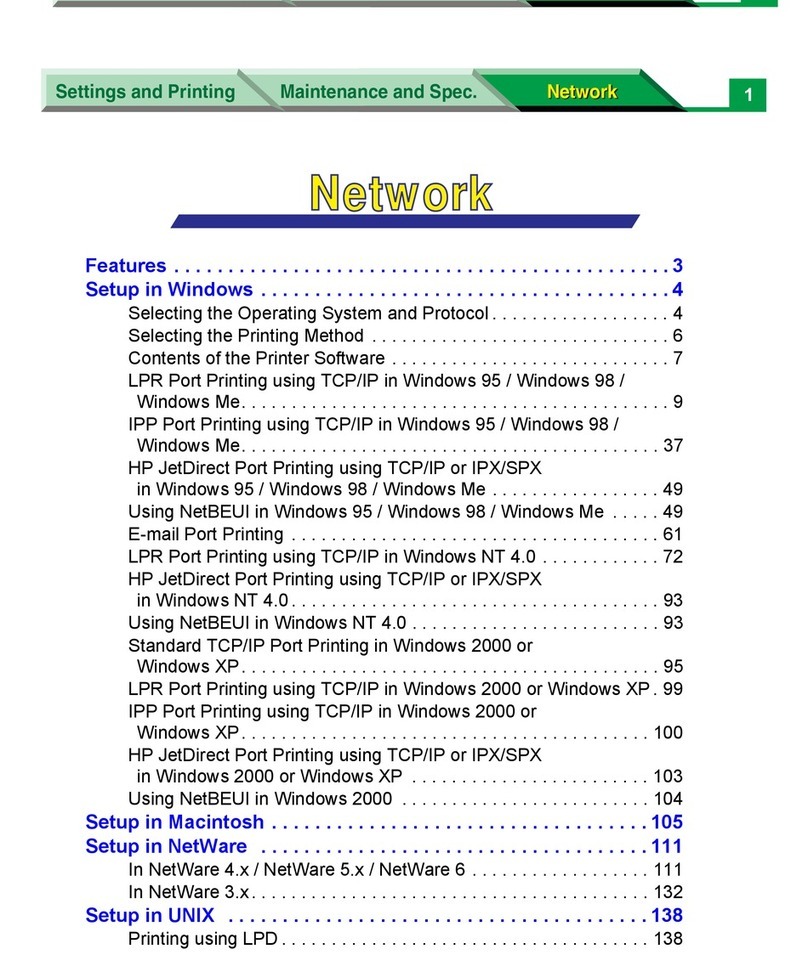
Panasonic
Panasonic WORKIO DP-CL21 Installation and maintenance instructions

Panasonic
Panasonic KX-P3196 - KX-P 3196 B/W Dot-matrix Printer User manual
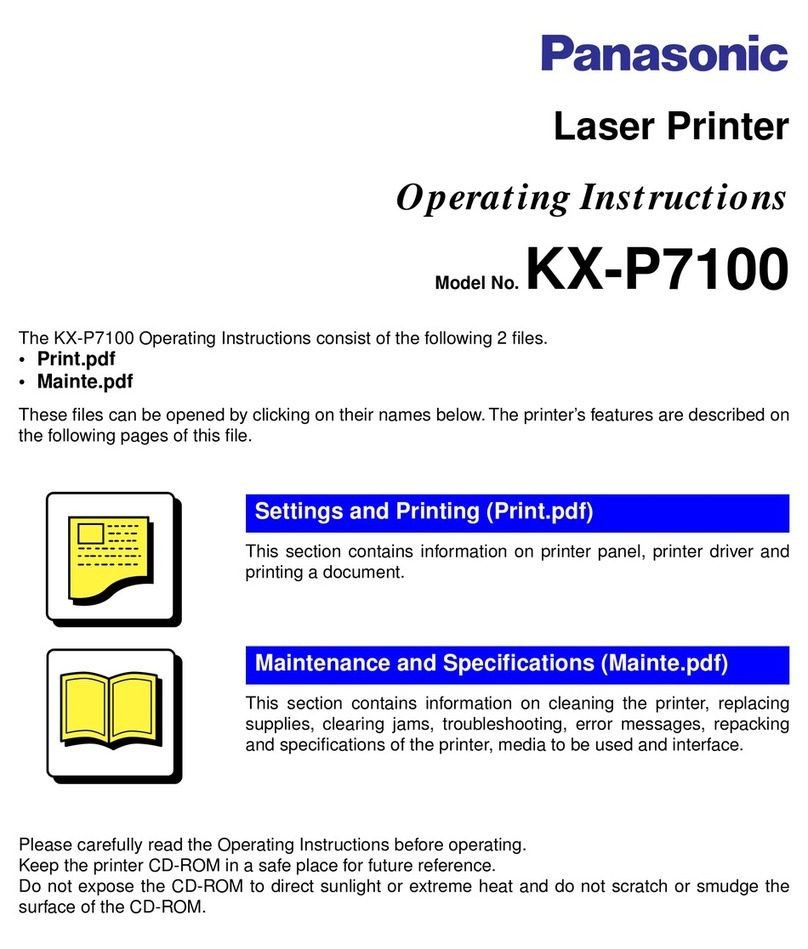
Panasonic
Panasonic KX-P7100 User manual
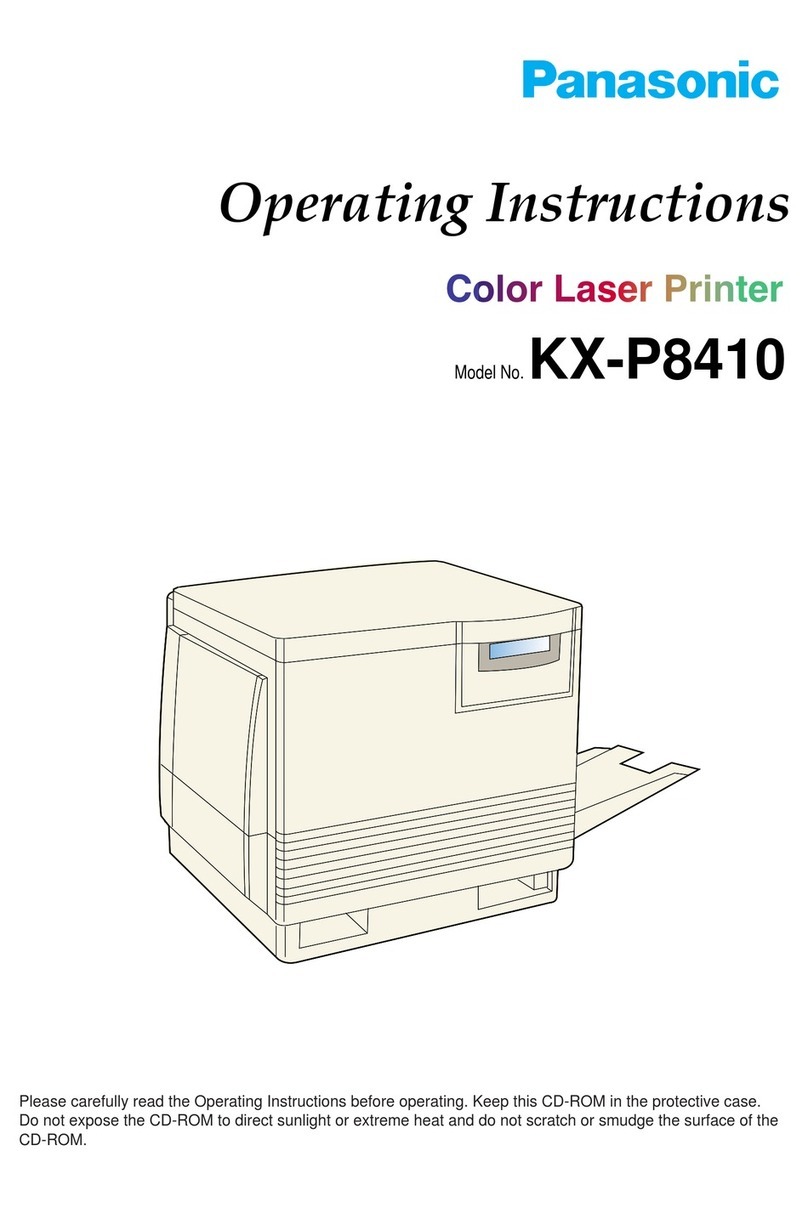
Panasonic
Panasonic KX-P 8410 Series User manual
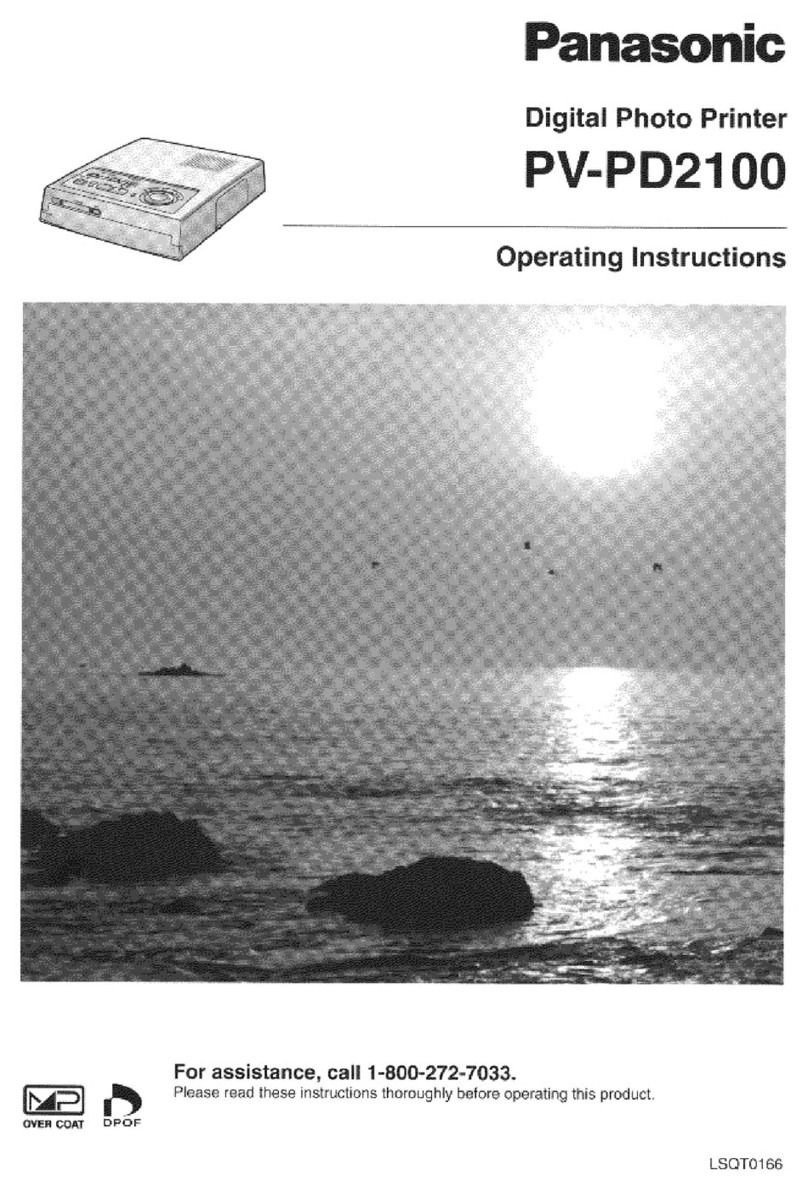
Panasonic
Panasonic PV-PD2100 User manual
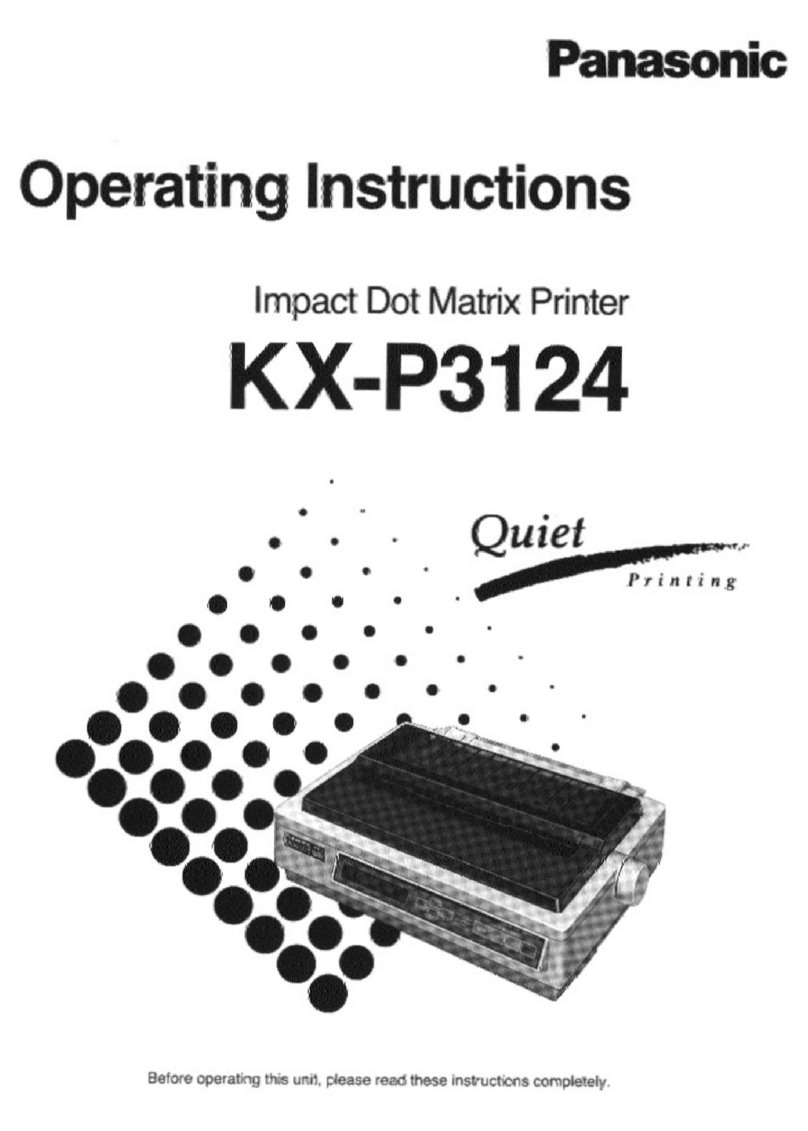
Panasonic
Panasonic KX-P3124 User manual
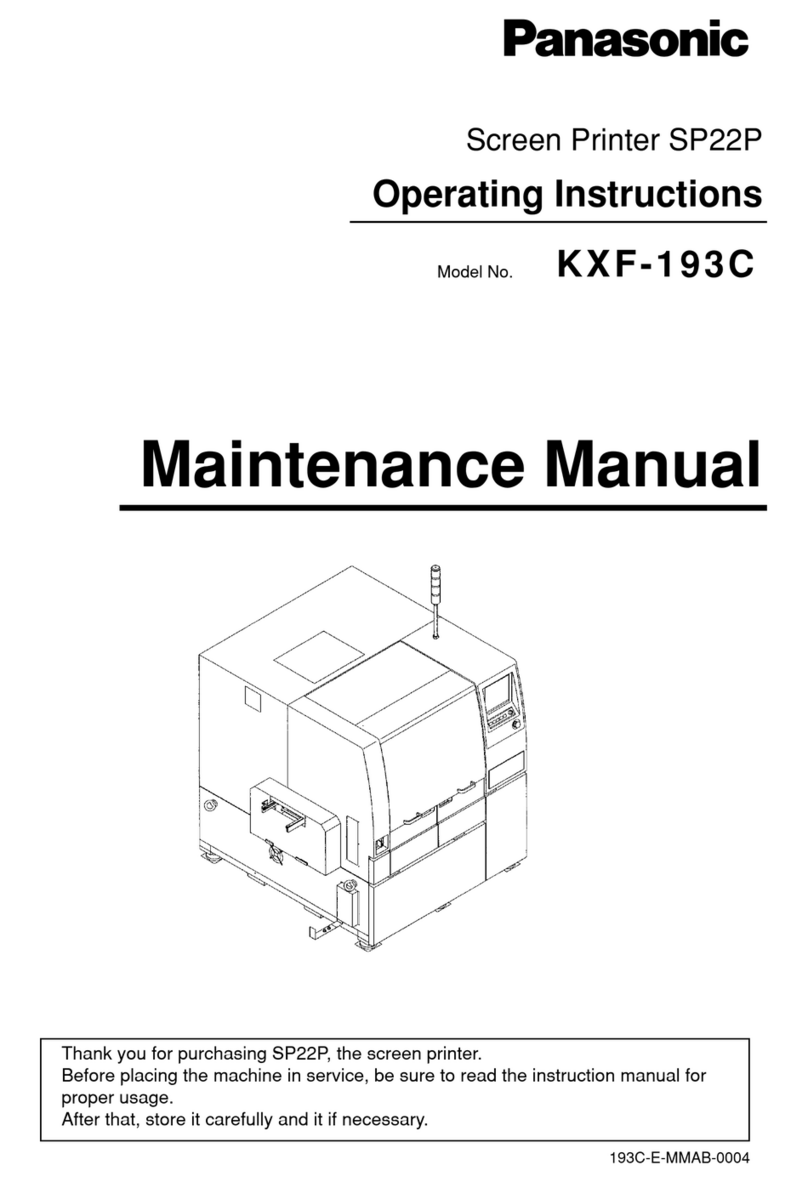
Panasonic
Panasonic SP22P User manual
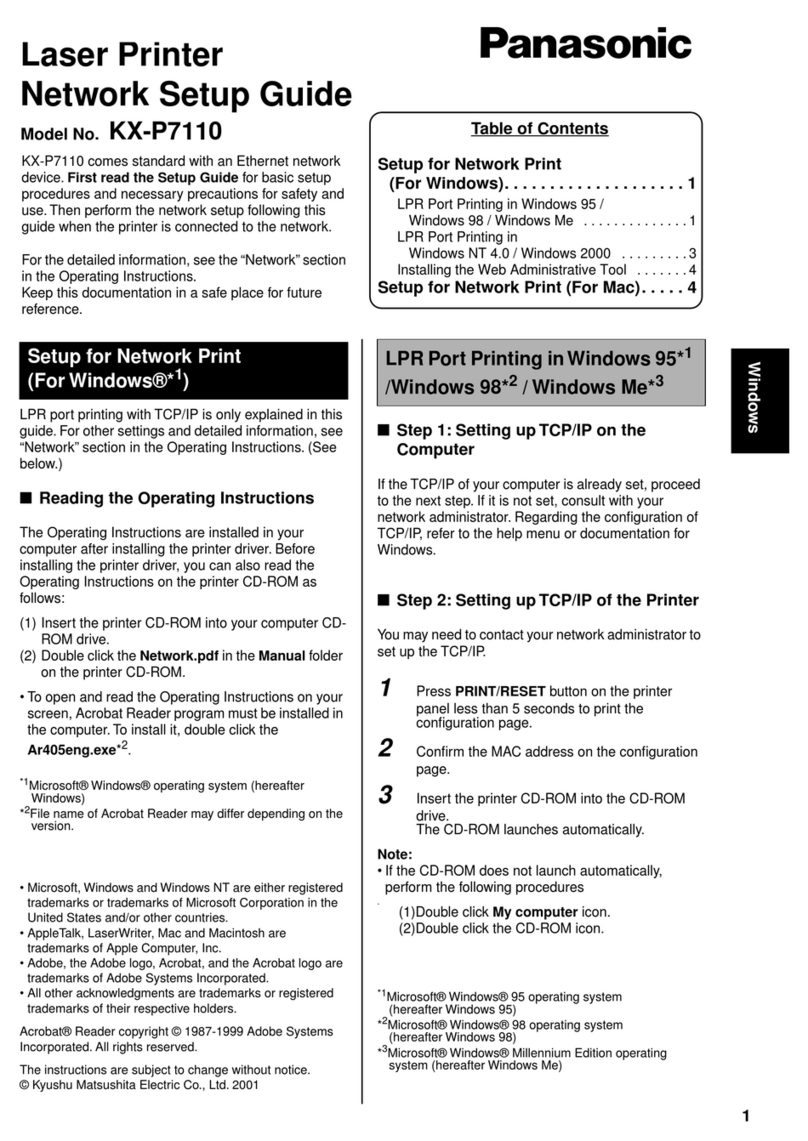
Panasonic
Panasonic KX-P7110 User manual
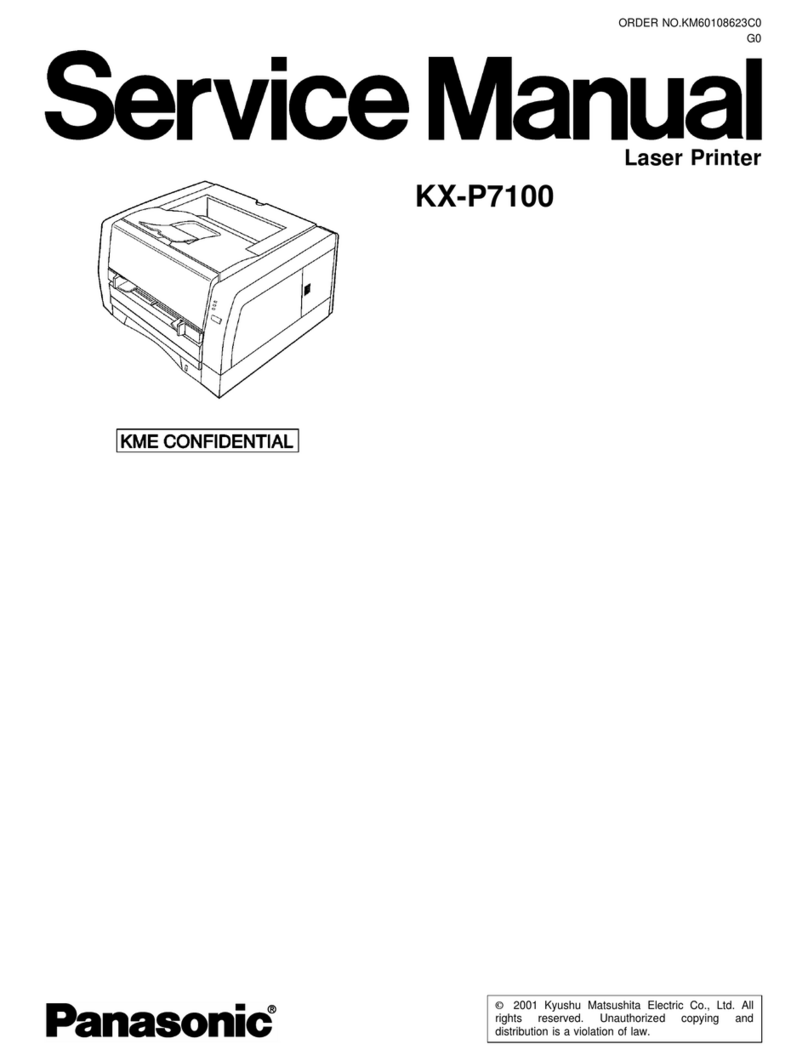
Panasonic
Panasonic KX-P7100 User manual

Panasonic
Panasonic NV-MP20E User manual

Panasonic
Panasonic KX-P1080i User manual

Panasonic
Panasonic JT-H340PR-E1 User manual
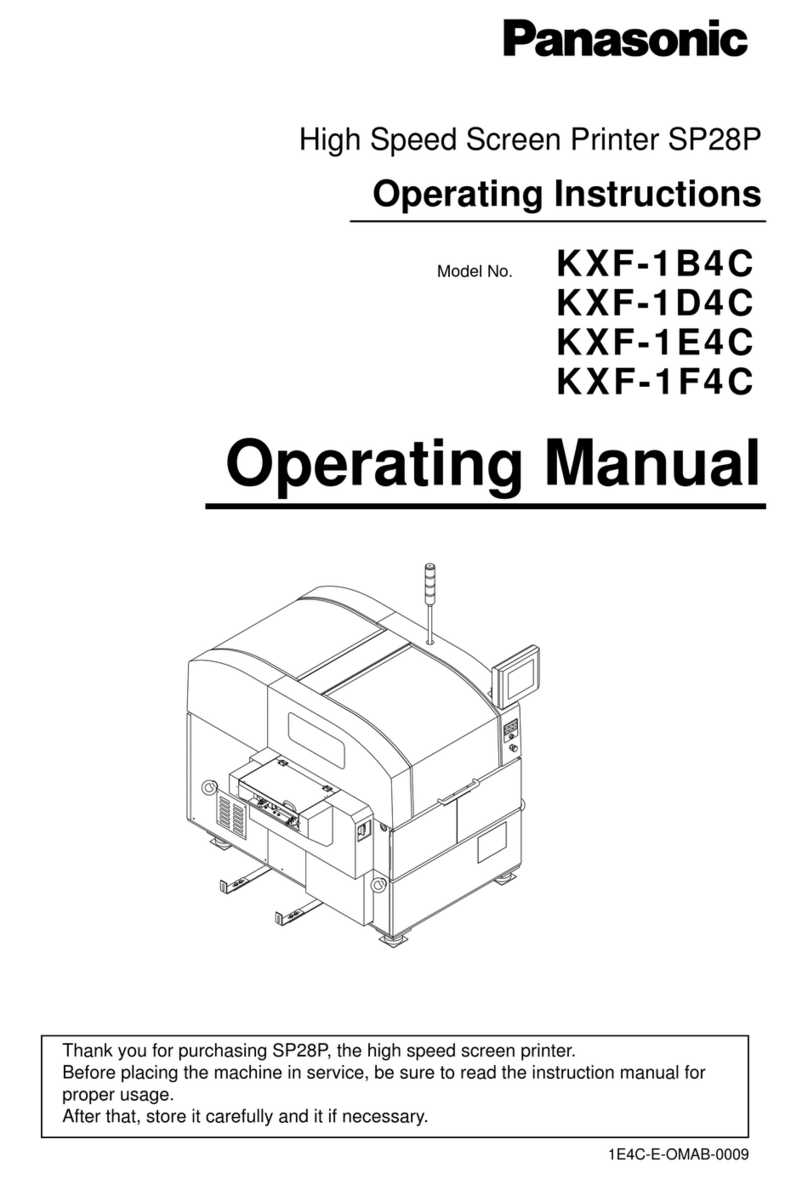
Panasonic
Panasonic SP28P User manual

Panasonic
Panasonic KX-P1090 User manual

Panasonic
Panasonic SVAP10U - SD PRINTER User manual