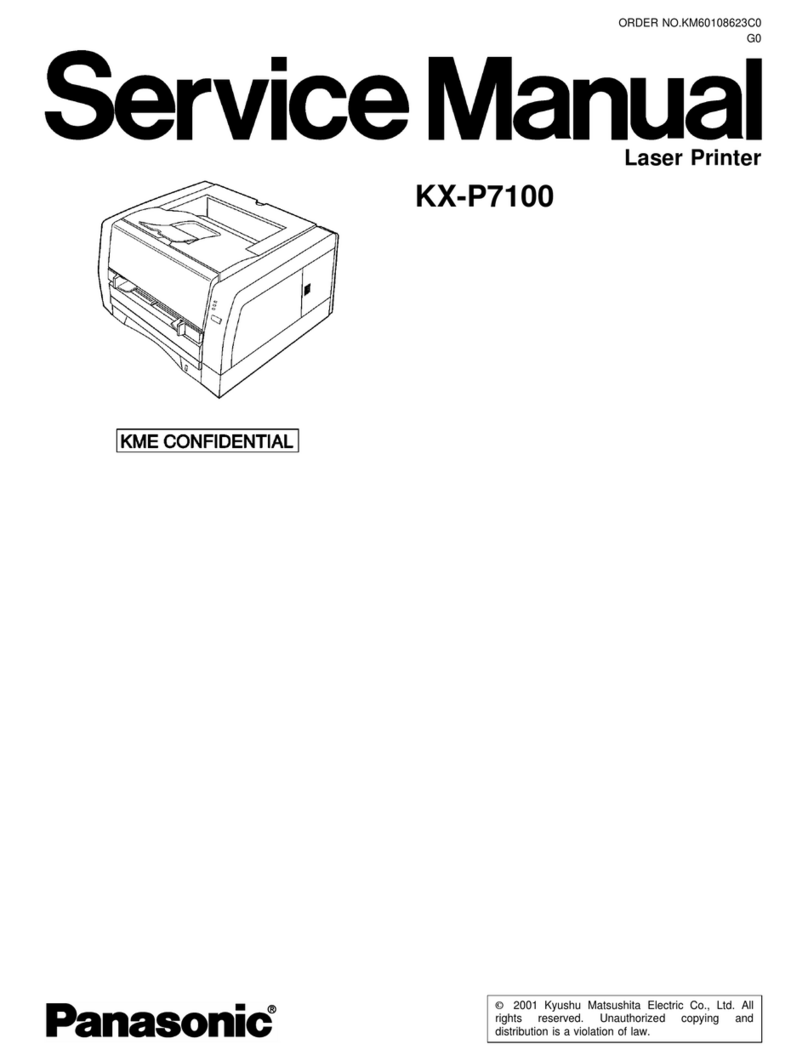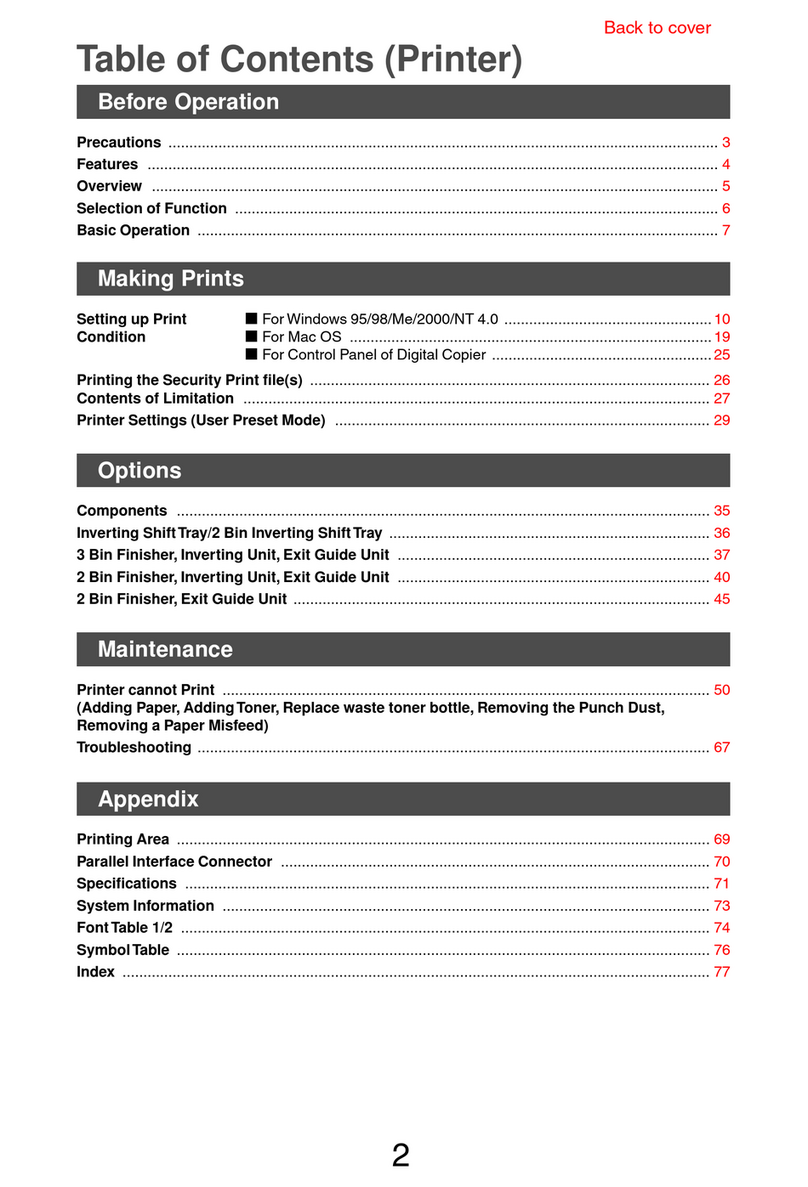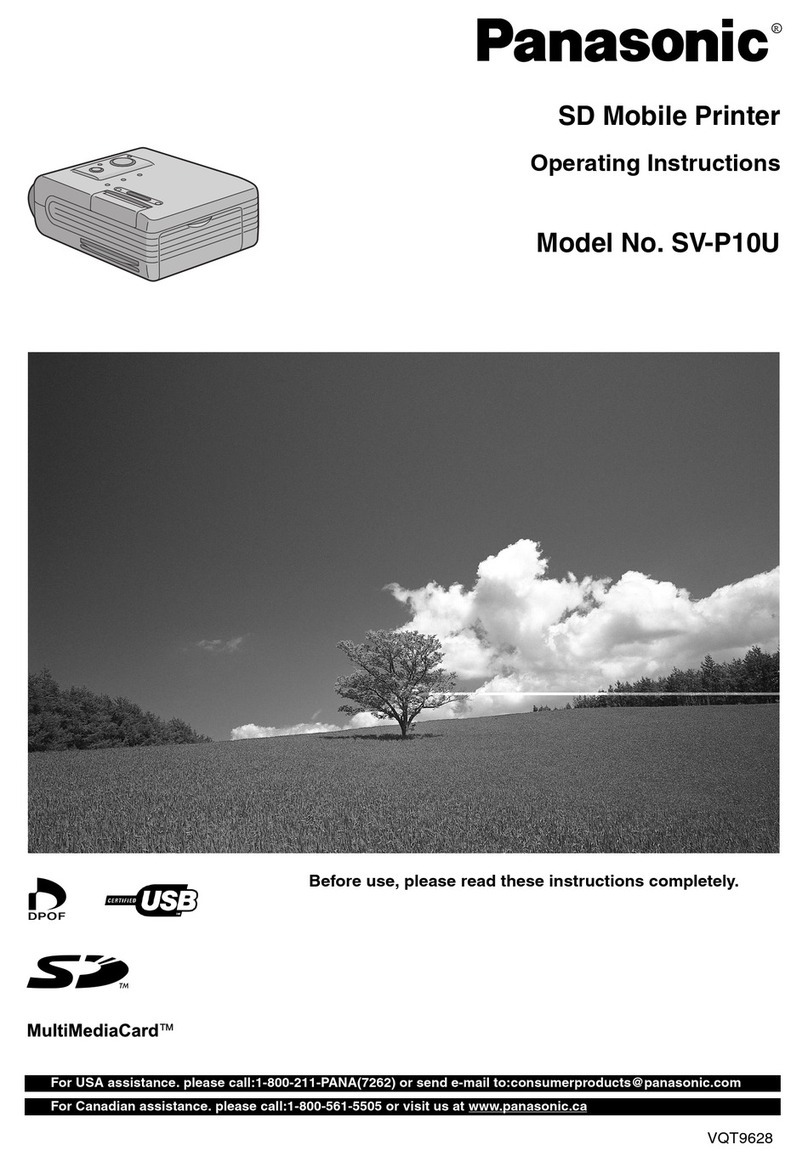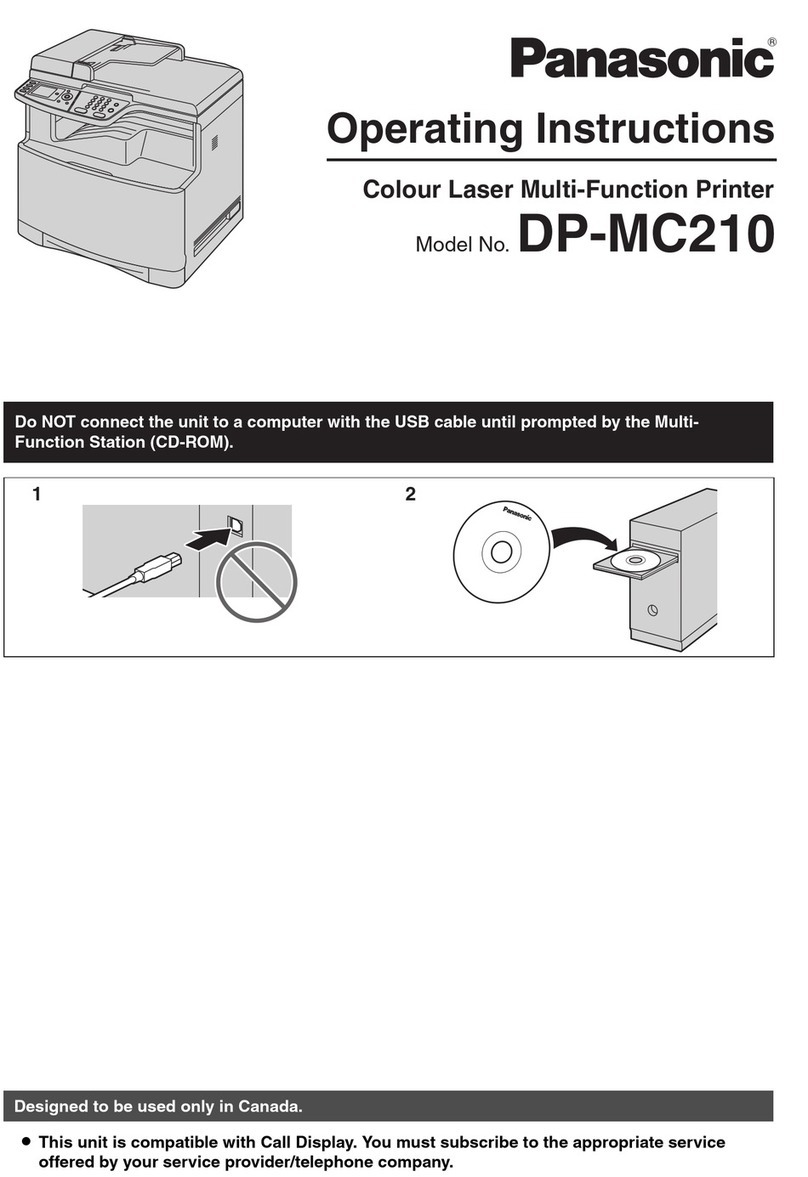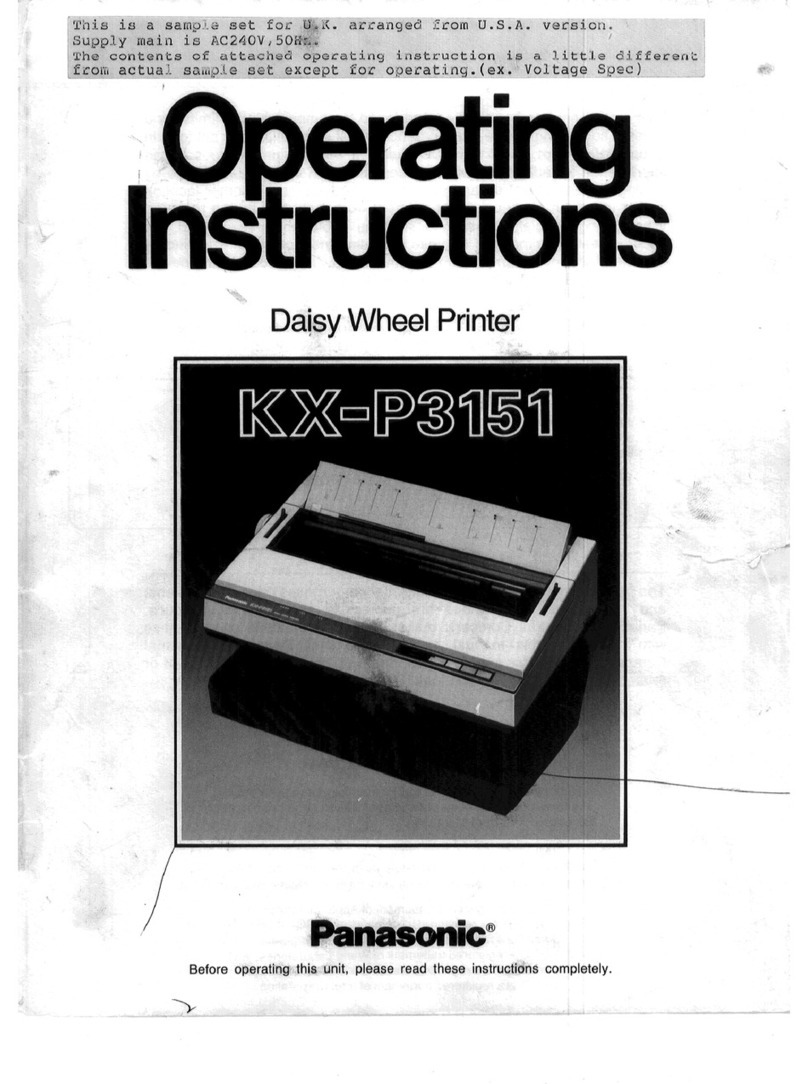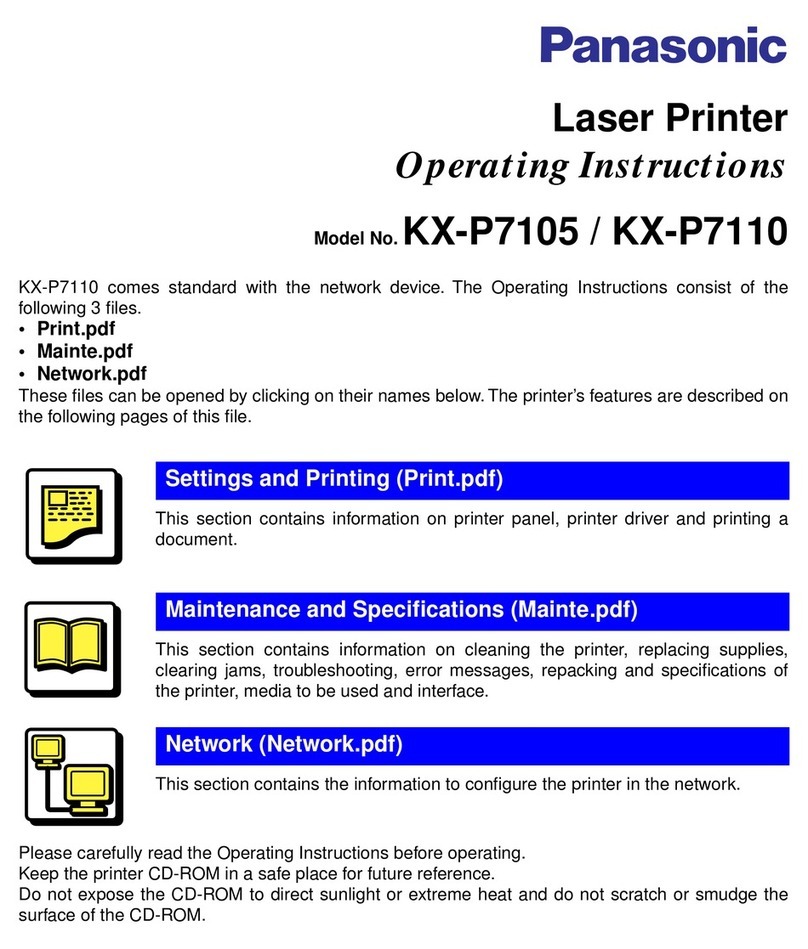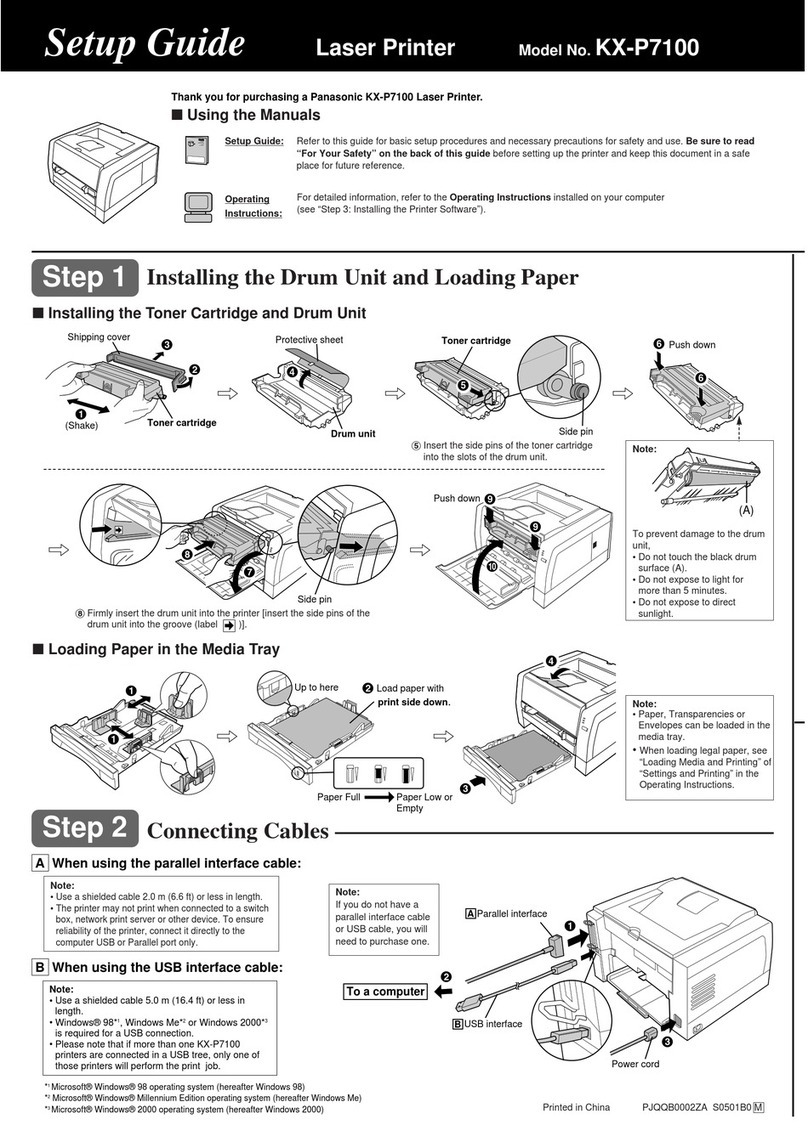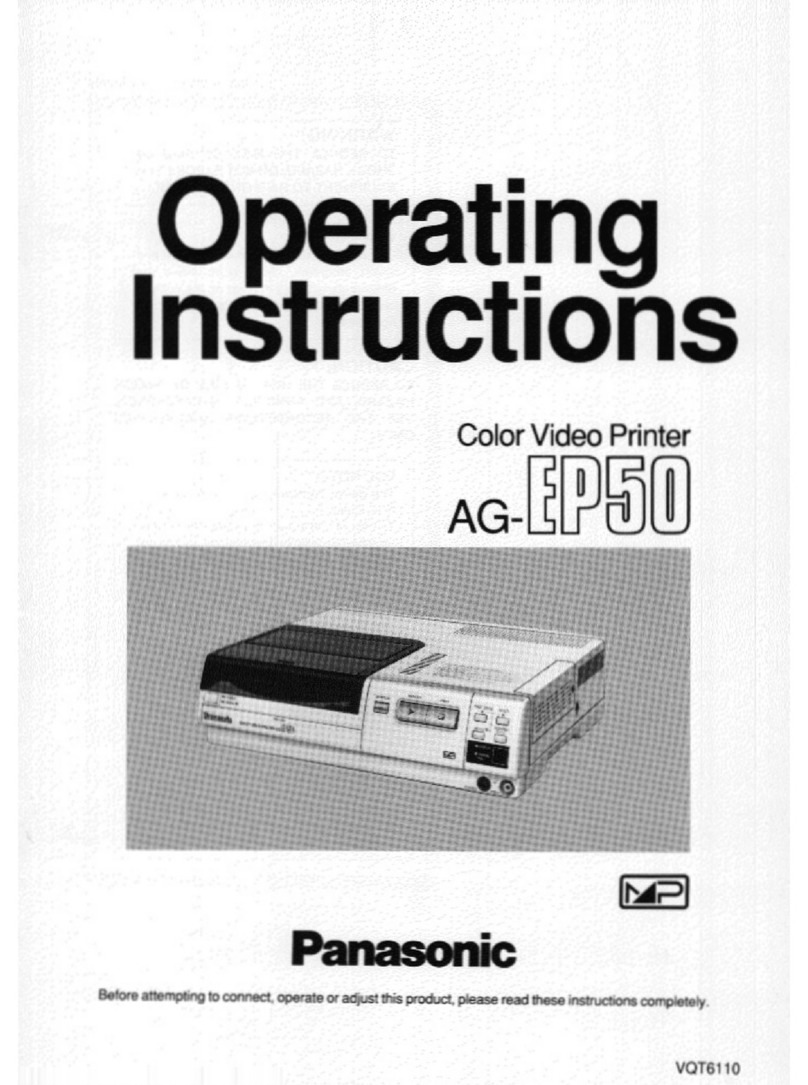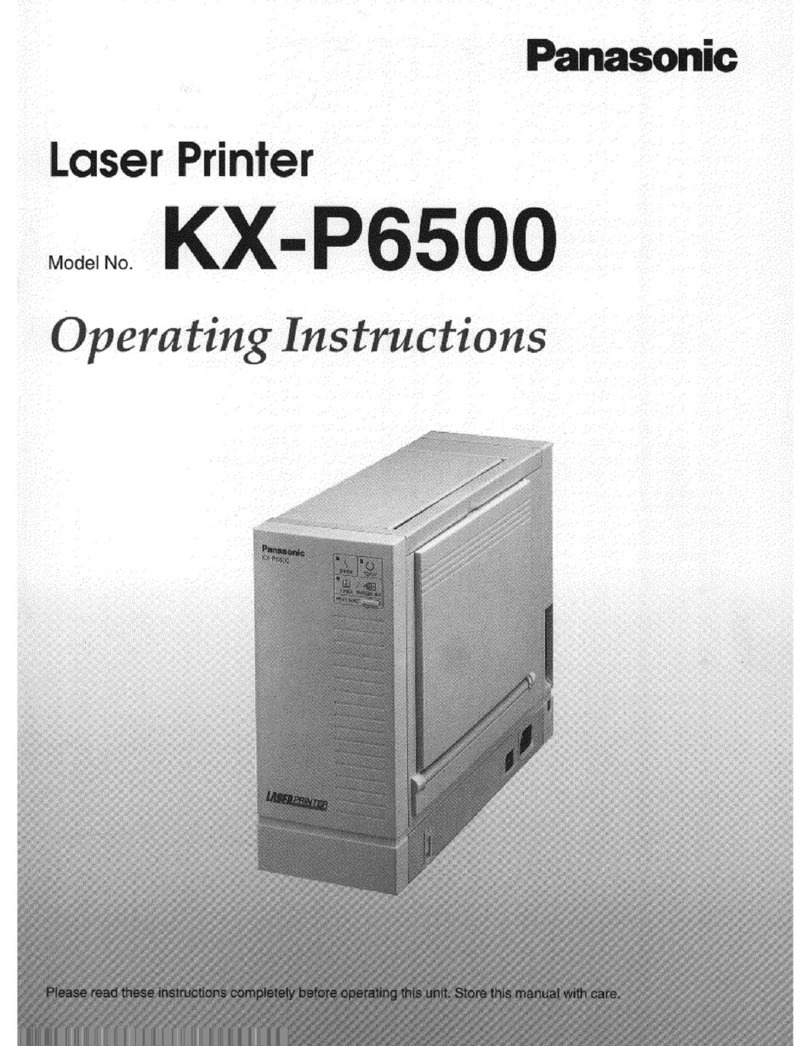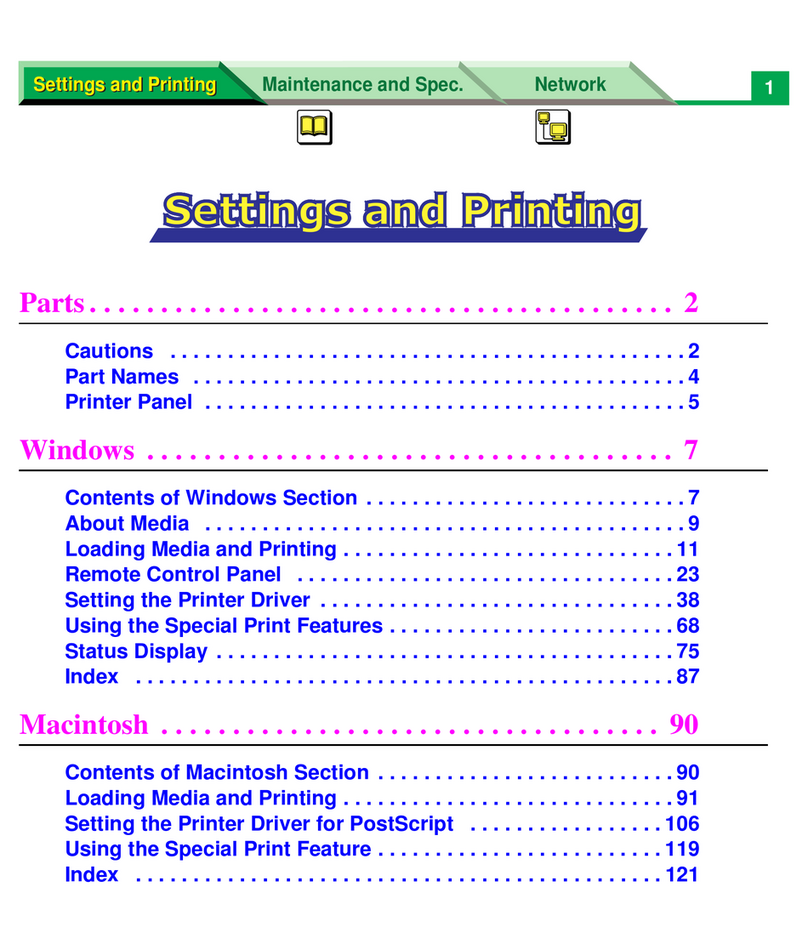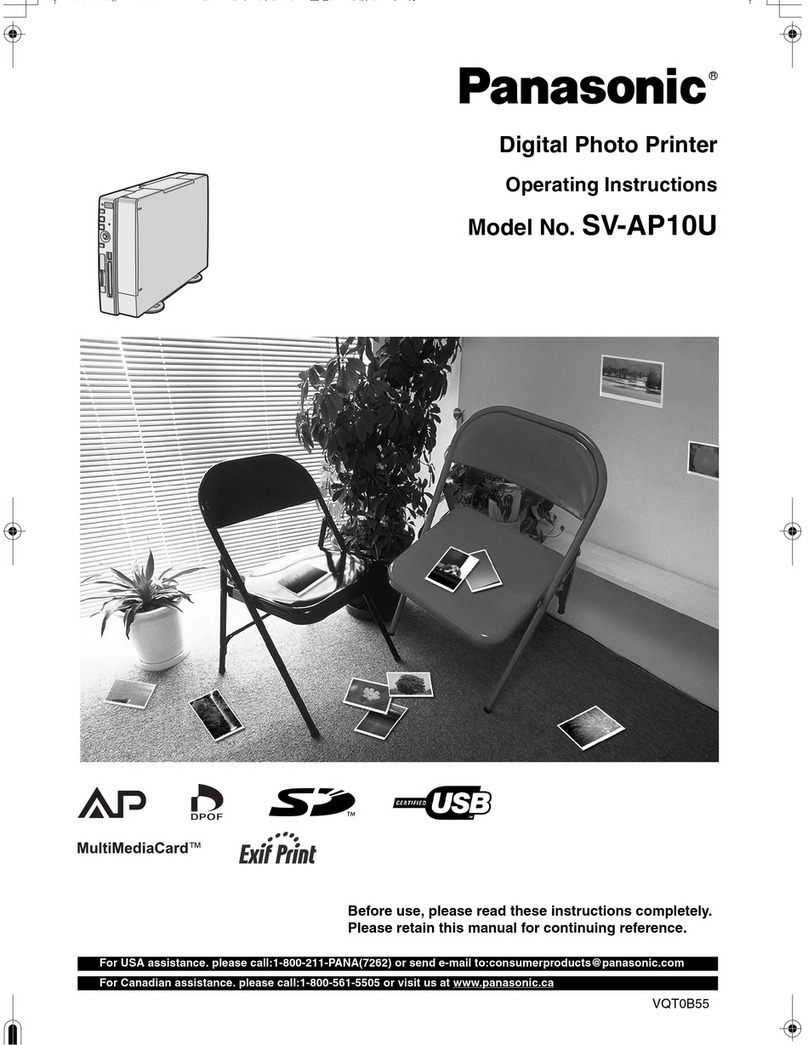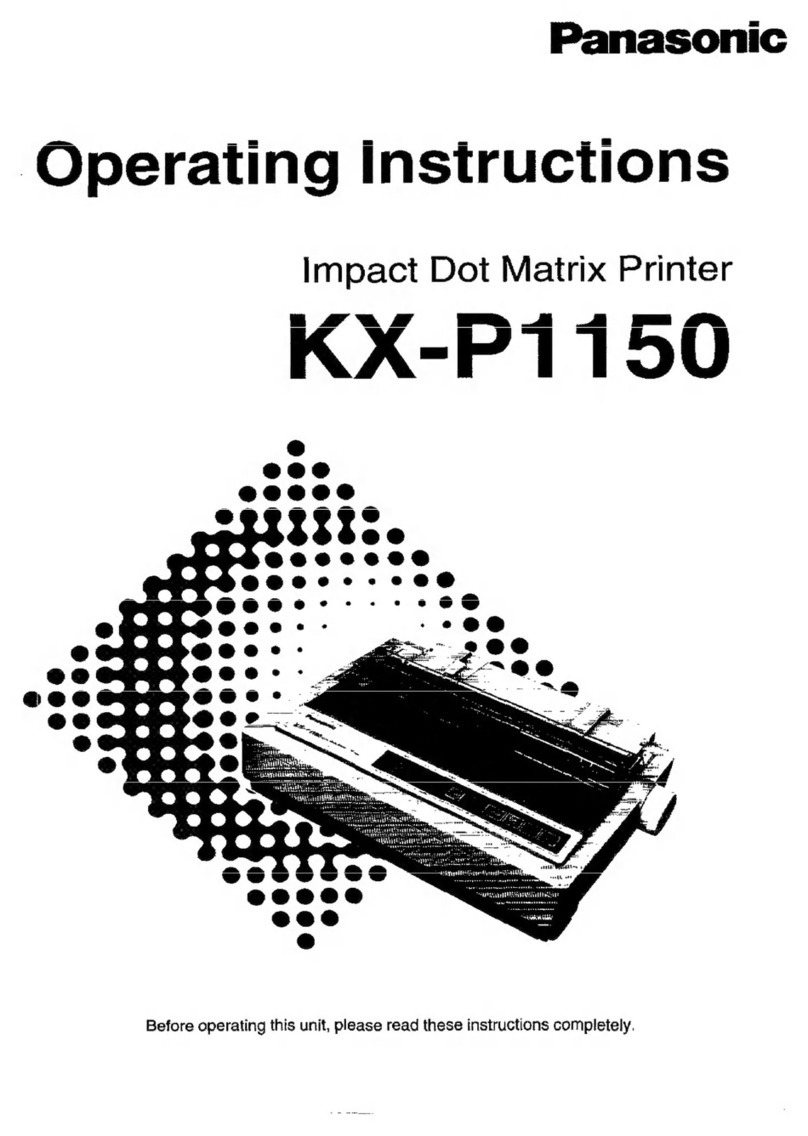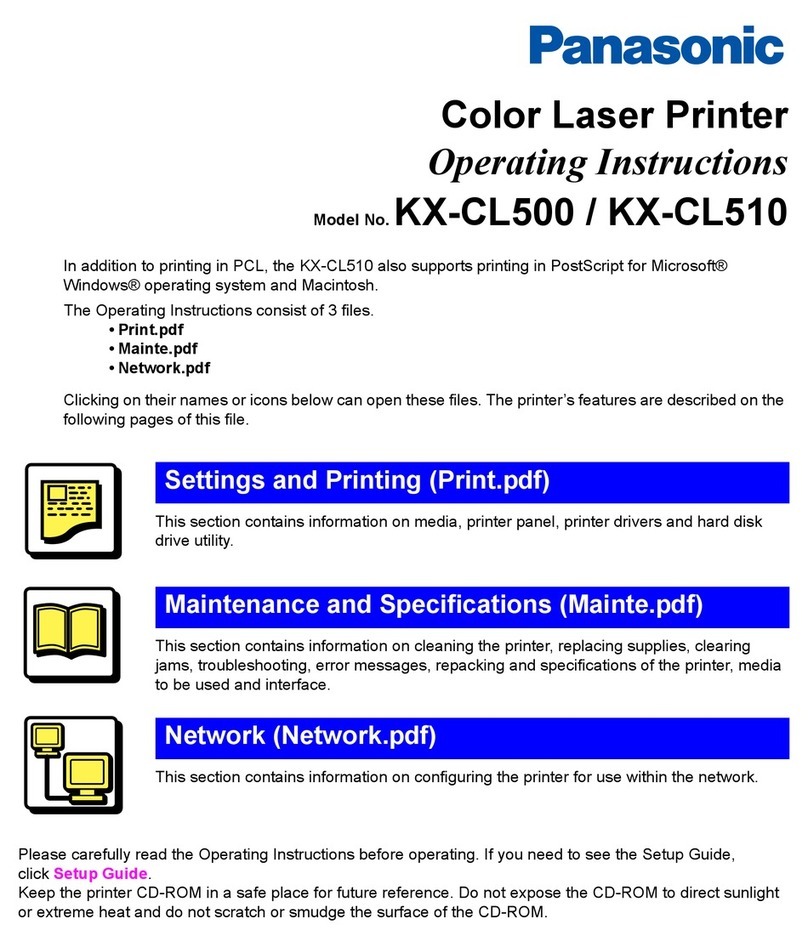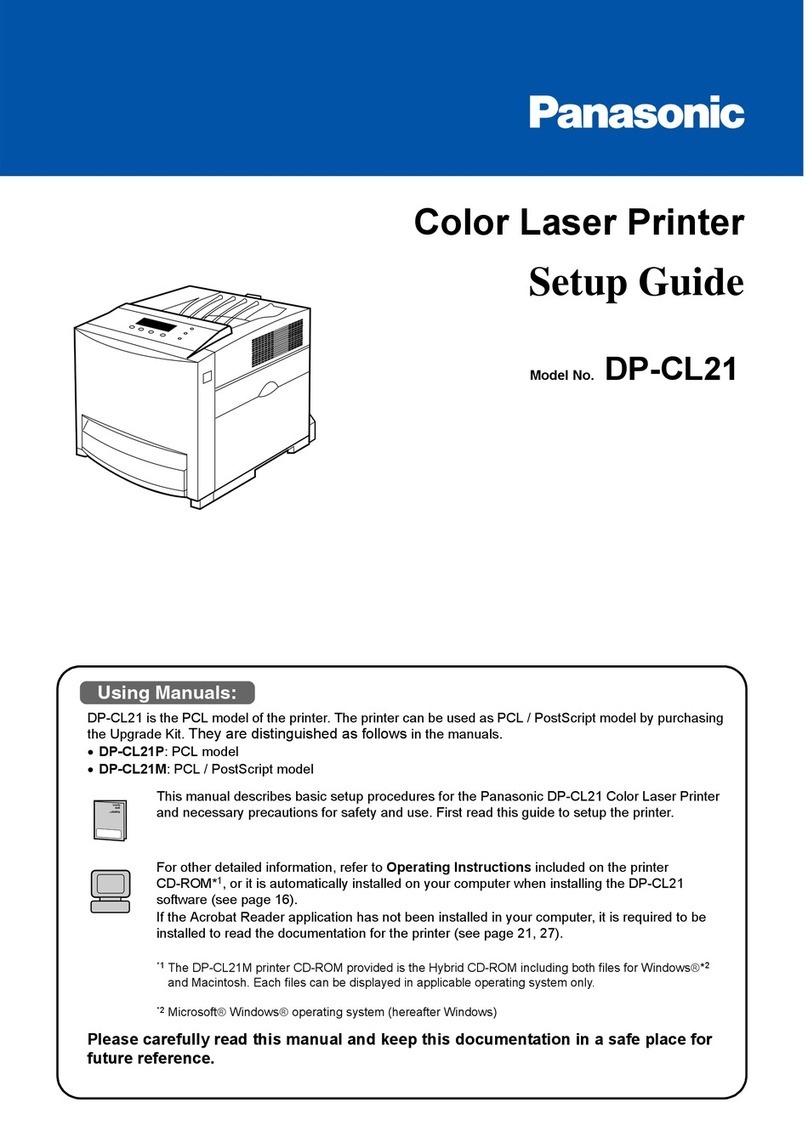2
FOR USE IN THE UNITED STATES ONLY
This equipment has been tested and found
to
comply with the limits for a Class B digital device,
pursuant
to
Part 15 of FCC Rules. These limits are designed
to
provide reasonable protection
against harmful interference in a residential installation.
This equipment generates, uses and can radiate radio frequency energy and, if not installed and
used
in
accordance with the instructions, may cause harmful interference
to
radio communications.
However, there
is
no guarantee that interference will not occur
in
a particular installation.
If
this
equipment does cause harmful interference to radio or television reception, which can be determined
by turning the equipment off and on, the user
is
encouraged
to
try
to
correct the interference by one
or
more of the following measures:
-Reorient or relocate the receiving antenna.
-Increase the separation between the equipment and receiver.
-Connect
the equipment into
an
outlet
on
a circuit different from that to which the receiver
is
connected.
-Consult
the dealer or
an
experienced radiofTV technician for help.
The user may find the booklet "Something About Interference" available from FCC local regional
offices helpful.
FCC Warning: To assure continued FCC emission limit compliance, the user must use only the
recommended shield interfacing cable when connecting to a host computer. Also, any unauthorized
changes or modifications to this equipment would void the users authority
to
operate this device.
WARNING
-The
power source voltage of this unit
is
listed
on
the nameplate. Plug the printer only into
an
outlet
with the proper voltage.
-To
prevent fire or shock hazard, do not expose this product
to
rain or any type of moisture.
-When
you operate this equipment, the outlet should be near the equipment and should be easily
accessible.
The serial numberof the unit may be found on the label on the rear of the unit. For your convenience,
note this number below, and retain this book, along with your proof
of
purchase,
to
serve as a
permanent record of your purchase
in
the event of a theft, or for future reference.
MODEL NO.
_KXc=.-.!.,P"'3S...,9"'S'---
___
_ NAME OF DEALER
_________
_
SERIAL NO.
_______
_ DATE OF PURCHASE
________
_
IBM and IBM-PC are trademarks of International Business Machines Corporation.
Proprinter
is
a trademark of International Business Machines Corporation.
Microsoft and Windows are trademarks of Microsoft Corporation.
Epson
is
a trademark of Seiko Epson Corporation.
Any details given
in
these Operating Instructions are subject to change without notice.
All Rights Reserved. © COPYRIGHT 1994 KYUSHU MATSUSHITA ELECTRIC CO., LTD.