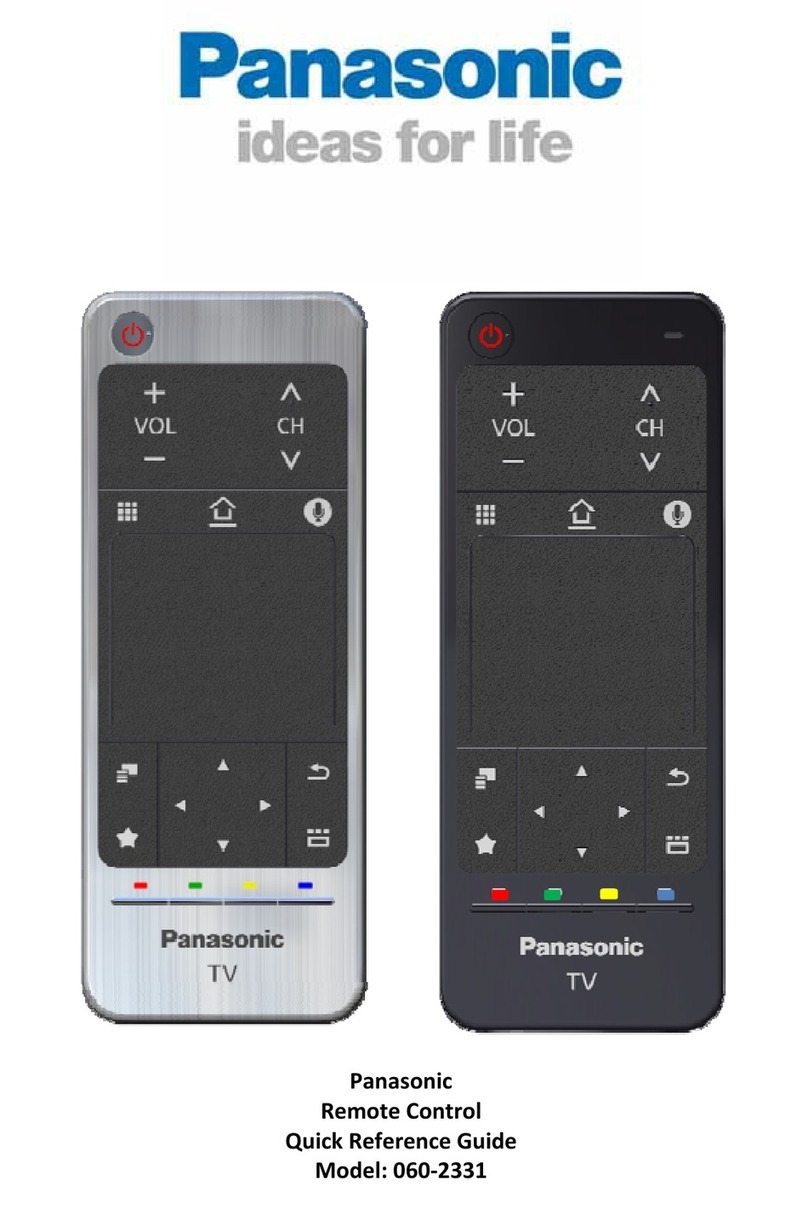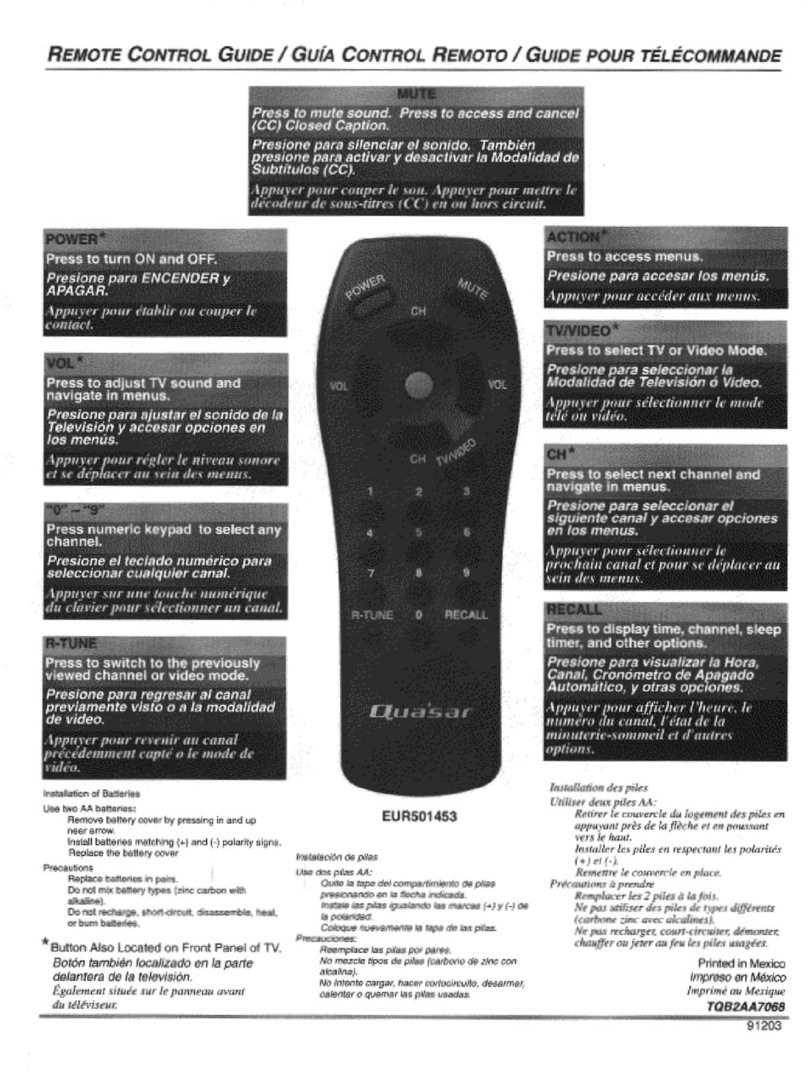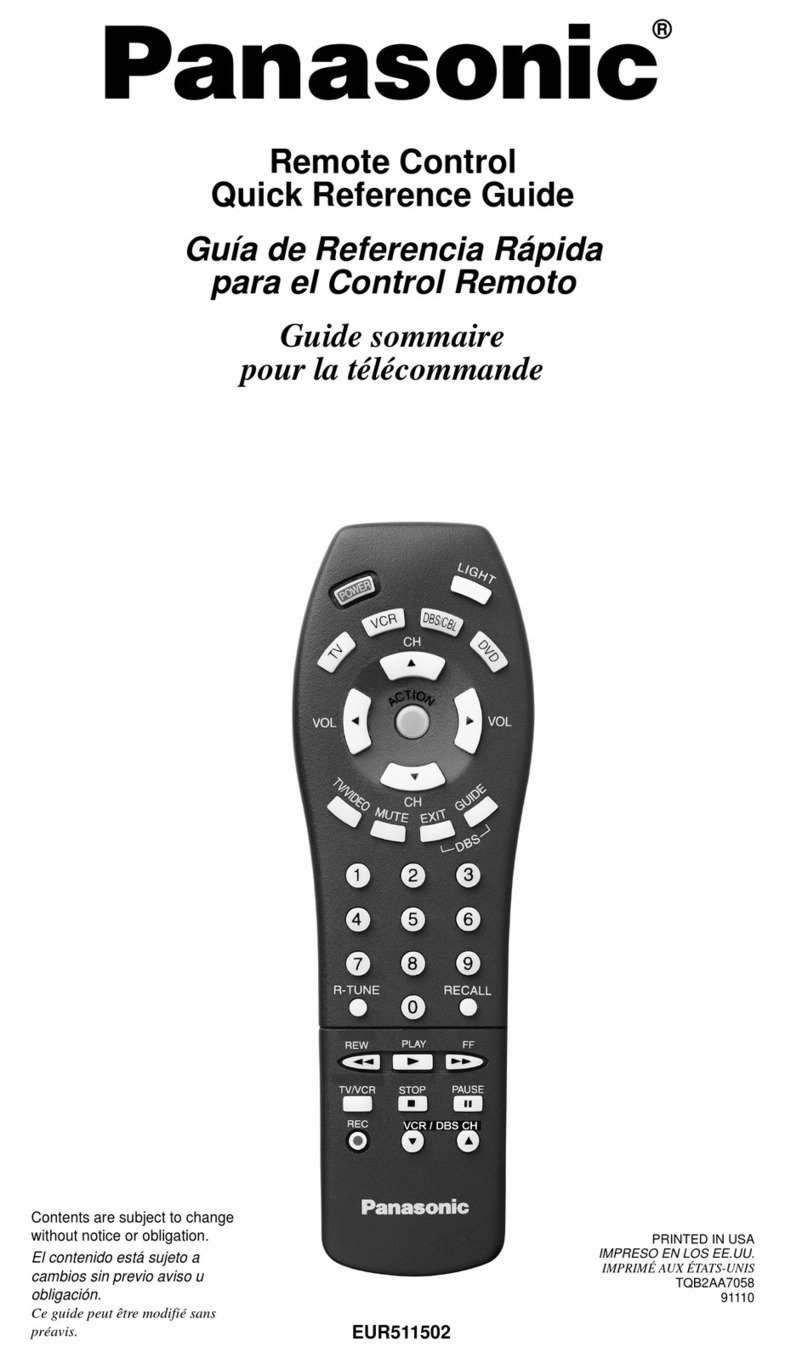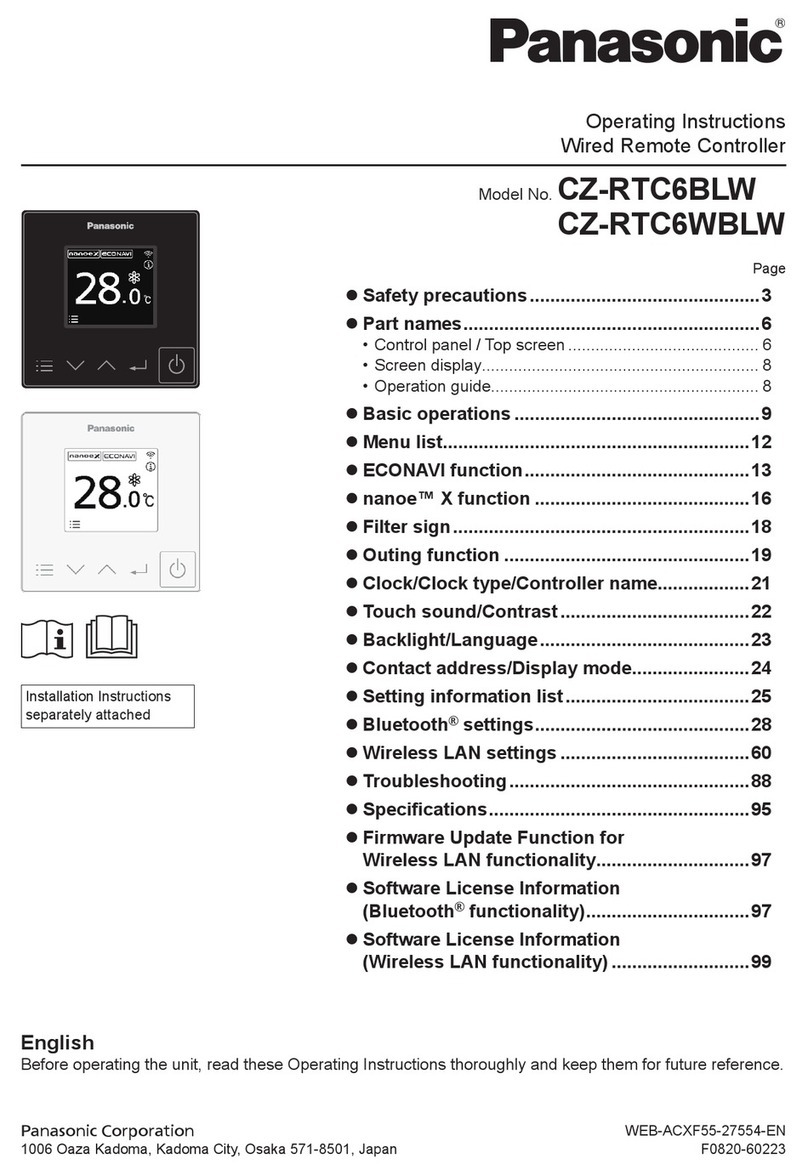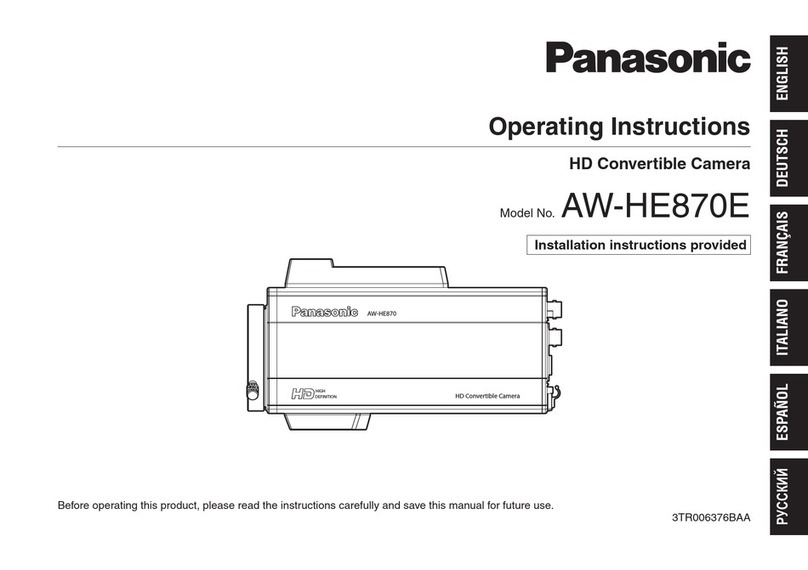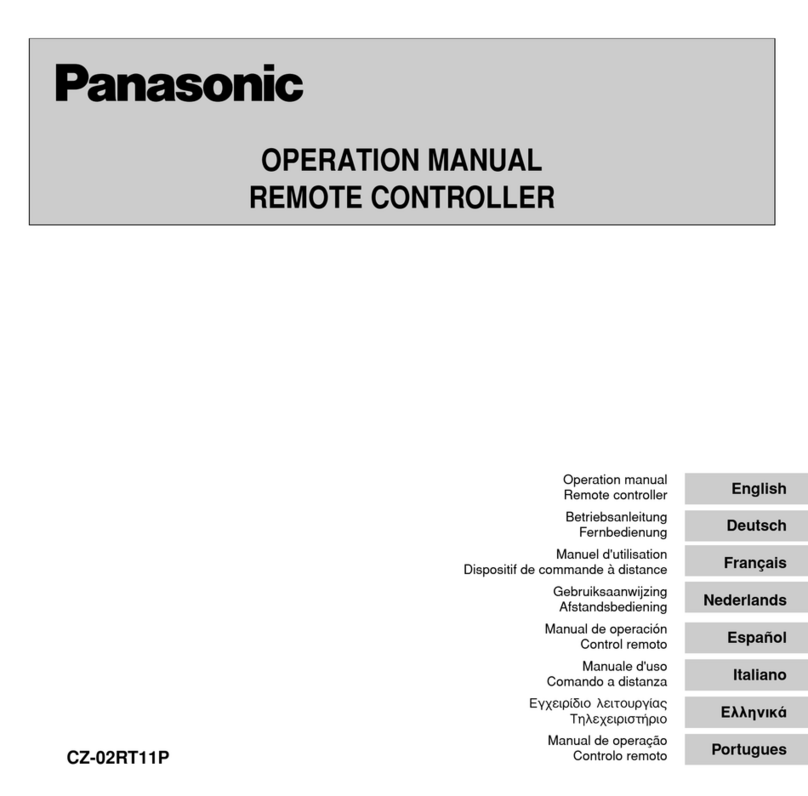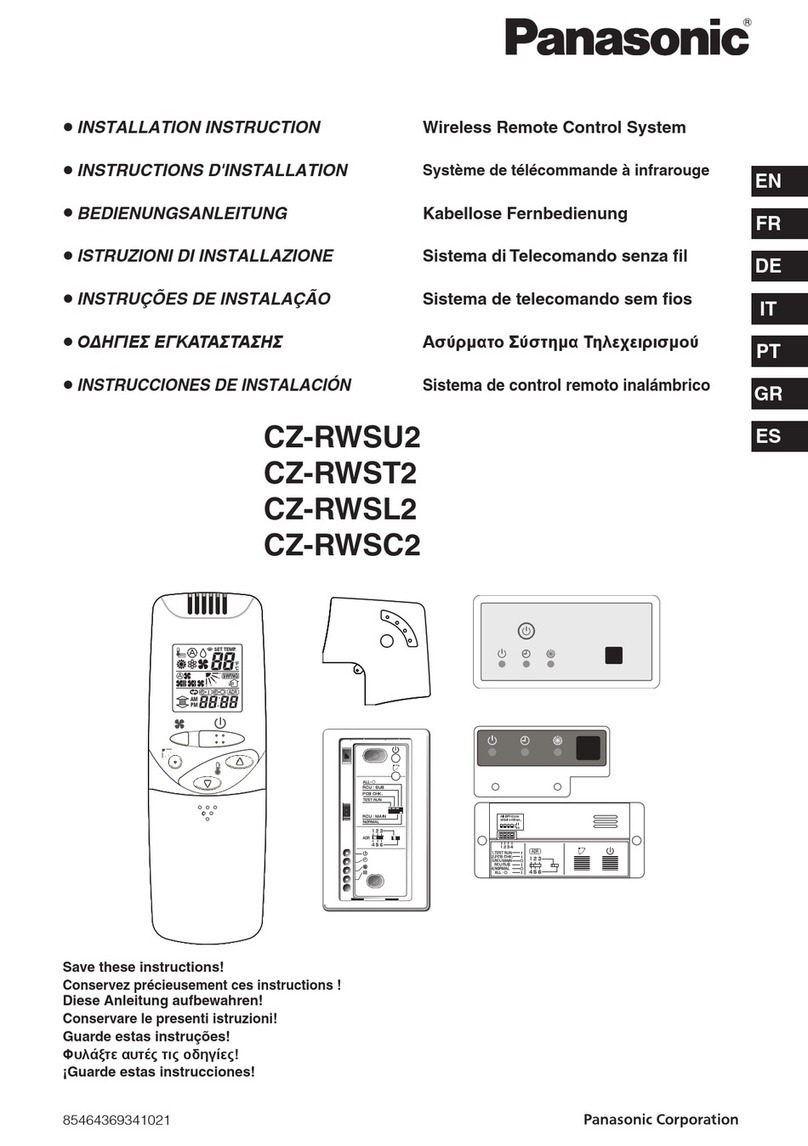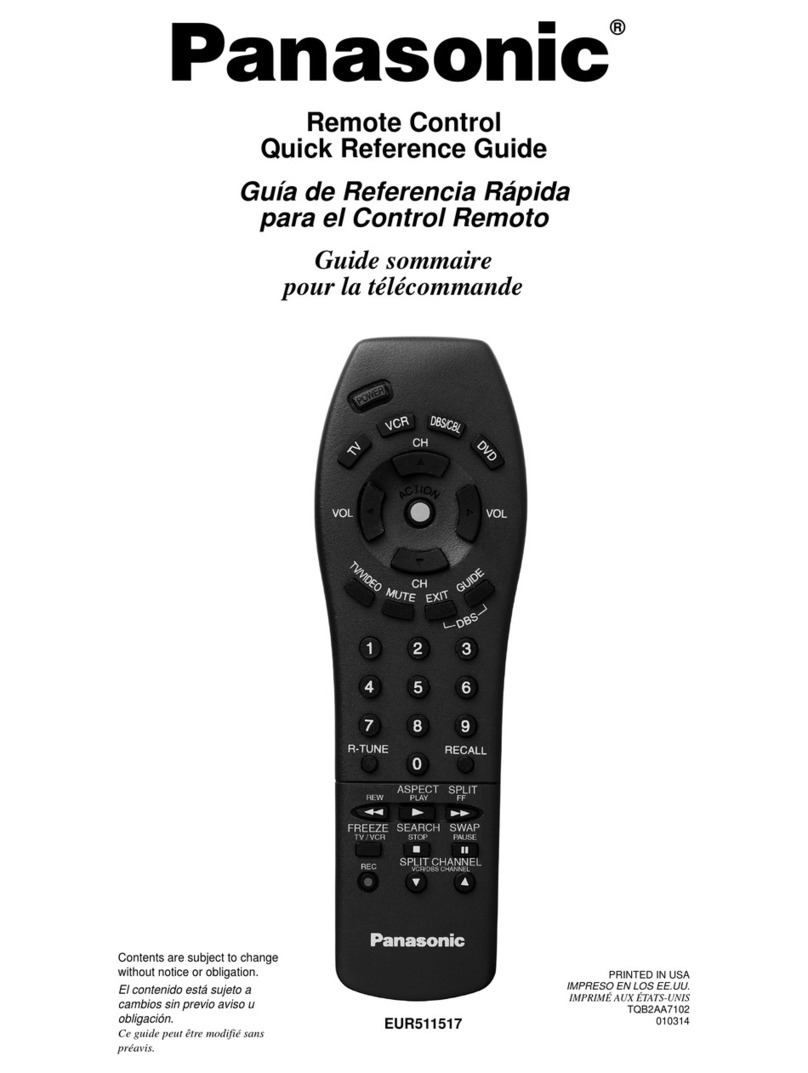Press the remote control’s button
1TO TURN ON OR OFF THE UNIT
• Please be aware of the OFF indication on the remote
control display to prevent the unit from starting/stopping
improperly.
2TO SET TEMPERATURE
• Selection range: 60°F ~ 86°F.
3TO SELECT OPERATION MODE
AUTO mode - For your convenience
• Unit selects operation mode during startup according to
temperature setting and room temperature.
HEAT mode - To enjoy warm air
• Unit takes a while to warm up. The power indicator blinks
during this operation.
COOL mode - To enjoy cool air
• Use curtains to screen off sunlight and outdoor heat to
reduce power consumption during cool mode.
DRY mode - To dehumidify the environment
• Unit operates at low fan speed to give a gentle cooling
operation.
4TO SELECT FAN SPEED (5 OPTIONS)
FAN SPEED
• ForAUTO, the indoor fan speed is automatically adjusted
according to the operation mode.
5TOADJUST AIRFLOW DIRECTION
• Keeps the room ventilated.
• In COOL/DRYmode, ifAUTO is set, the louver swing
left/right and up/down automatically.
• In HEAT mode, ifAUTO is set, the horizontal louver fix at
predetermined position. The vertical louver swing left/right
after the temperature rises.
• For Hide-Away models,AIR SWING buttons are not in
use.Airflow direction can not be adjusted.
6Press and hold for approximately 10 seconds to
show temperature setting in °C or °F.
7Press and hold for 5 seconds to dim or restore the
unit’s indicator brightness.
8Press to restore the remote control’s default setting.
9Not used in normal operations.
10 Retrieve error code.
• During operation, the unit stops and both aand bis
OFF indicates abnormality occurs.
1.Ensure ais OFF, press
CHECK
for 5 seconds.
2.Press or . If error code and abnormality can be
identified, awill be ON continuously, then write down
the error code.
3.Press
CHECK
for 5 seconds to quit checking.
4.Turn the unit off and reveal the error code to authorized
dealer.
Remote Control Display
aOPERATION LED
bOFF INDICATOR
cOPERATION MODE SELECTION INDICATOR
dTIMER/CLOCK SETTING DISPLAY
Lights up if Timer operation is selected
6 different programs can
be set in a day (1 ~ 6)
Time to be selected
(10 minutes step)
ON Timer. To automatically switch “ON” the unit.
OFF Timer. To automatically switch
“OFF” the unit.
Day to be selected
Indicates the selected day
Indicates the next timer
operation day
eFAN SPEED DISPLAY
fTEMPERATURE SETTING DISPLAY
gERROR CODE DISPLAY
Remote Control Preparation
1. Press
CLOCK
2. Press
UP
or
DOWN
to select current day.
3. Press
SET
to confirm.
4. Repeat steps 2 and 3 to set the current time.
d
a
g
3
5
1
4
2
f
6 10
b
c7 9 8
e
F568357-SS1011-0_EN.indd 2F568357-SS1011-0_EN.indd 2 10/17/2011 12:41:10 PM10/17/2011 12:41:10 PM
PANTONE 293 CPANTONE 293 C