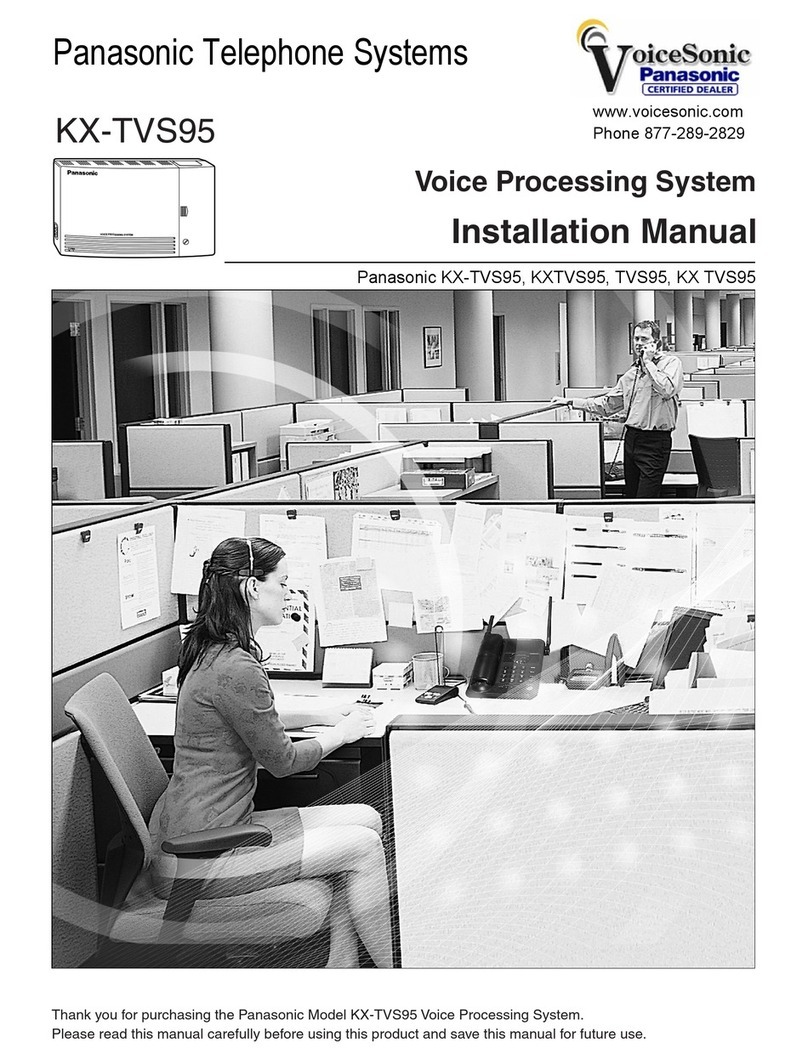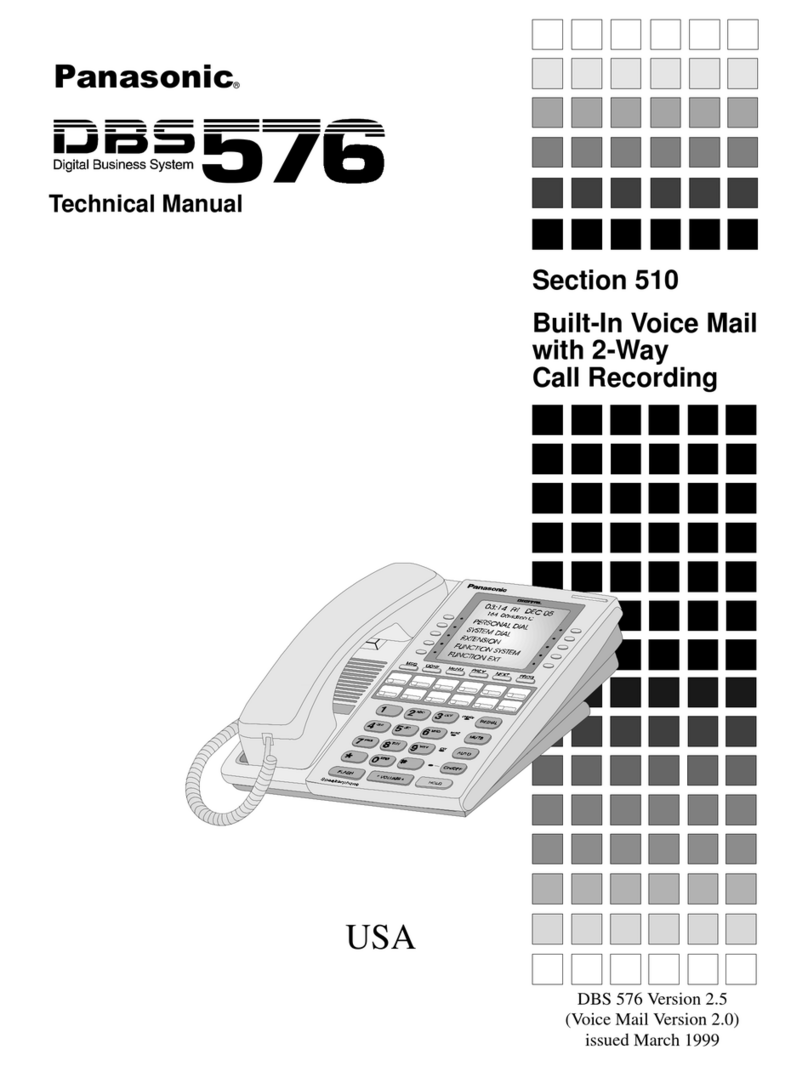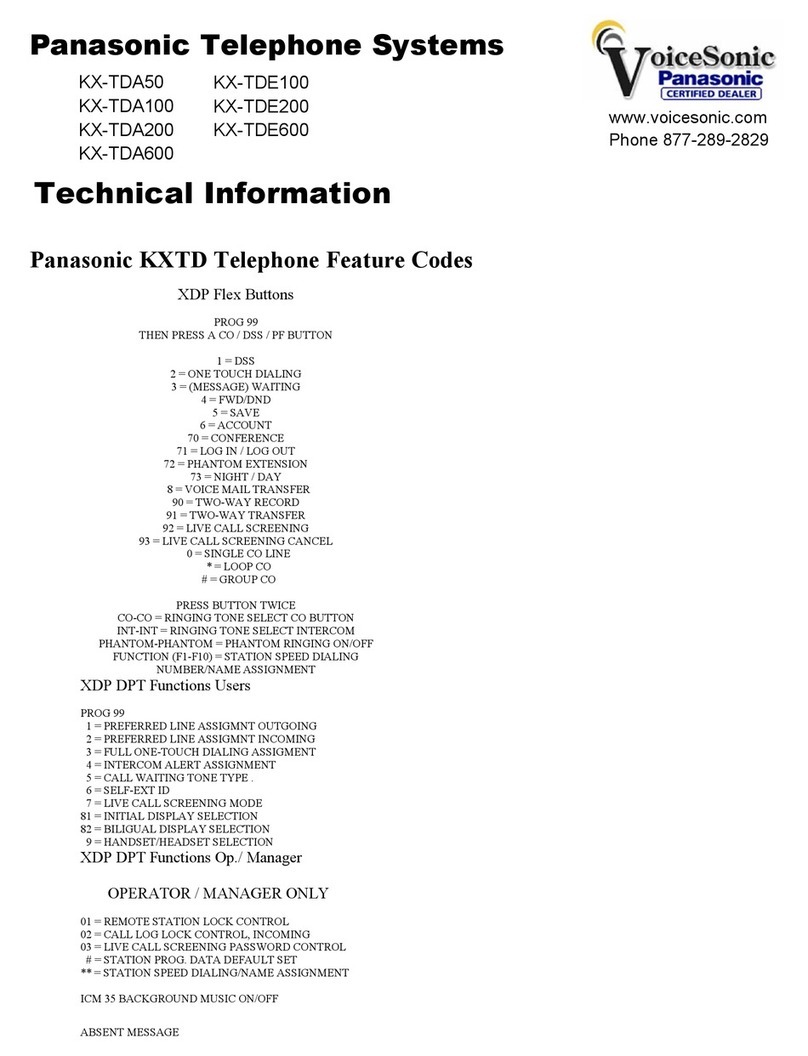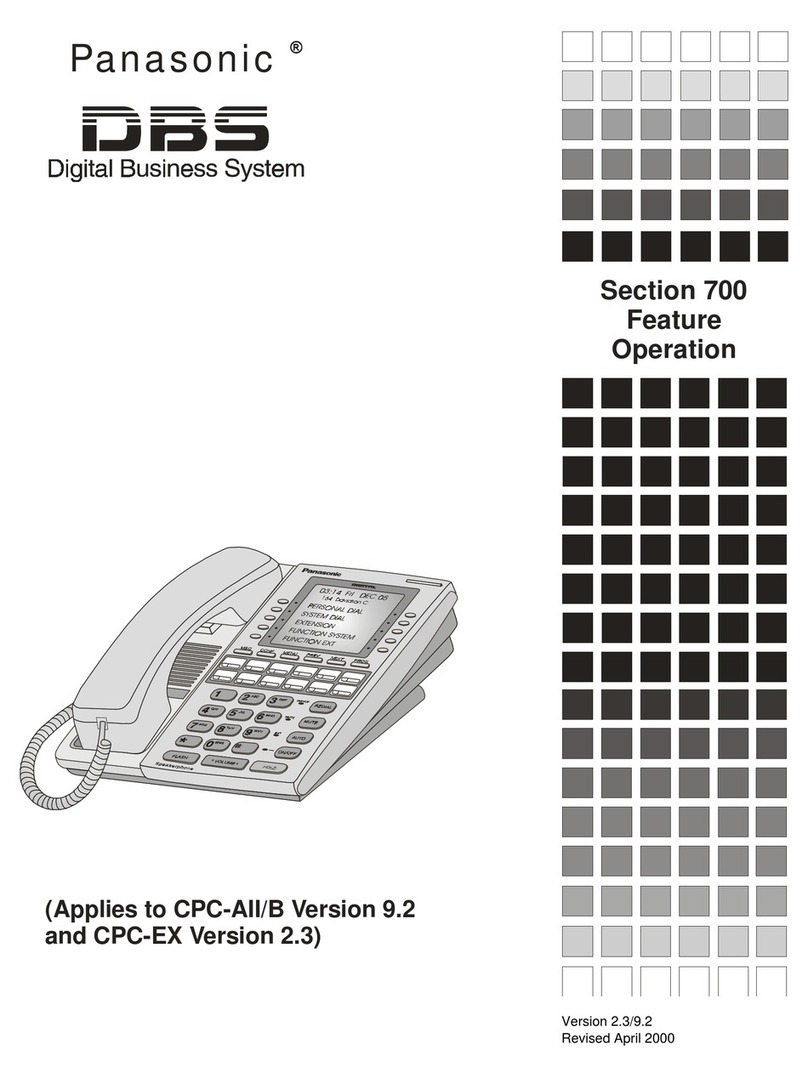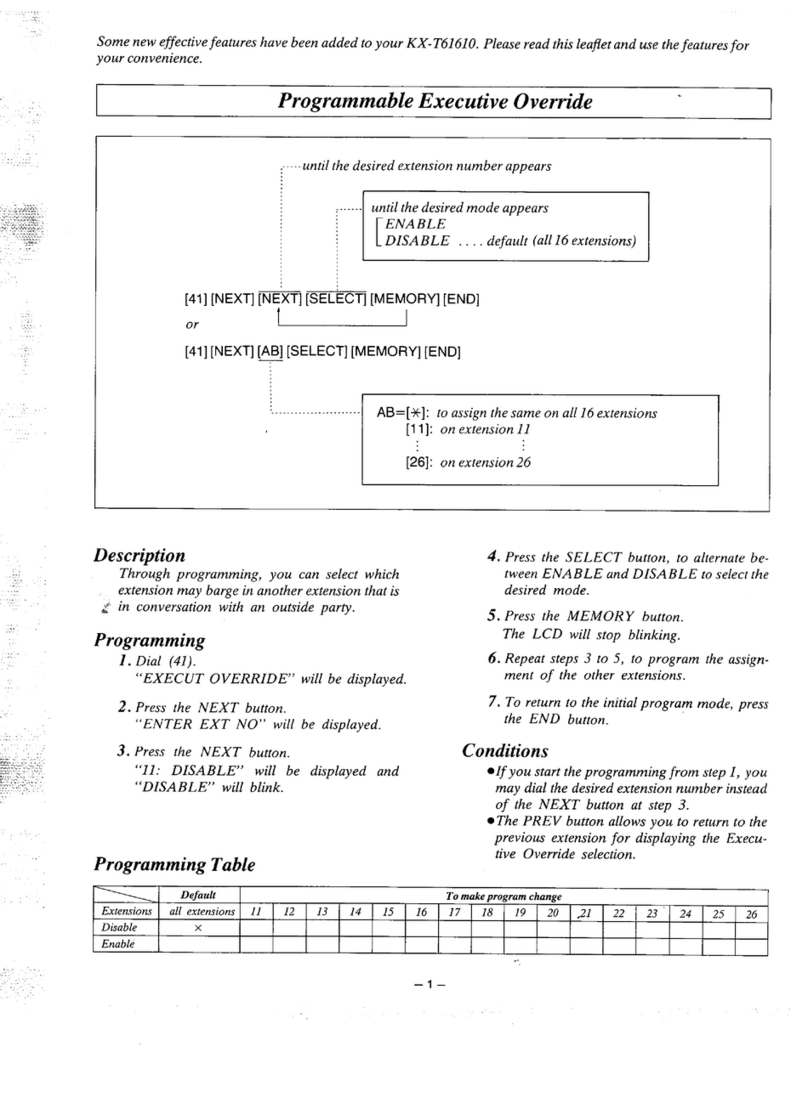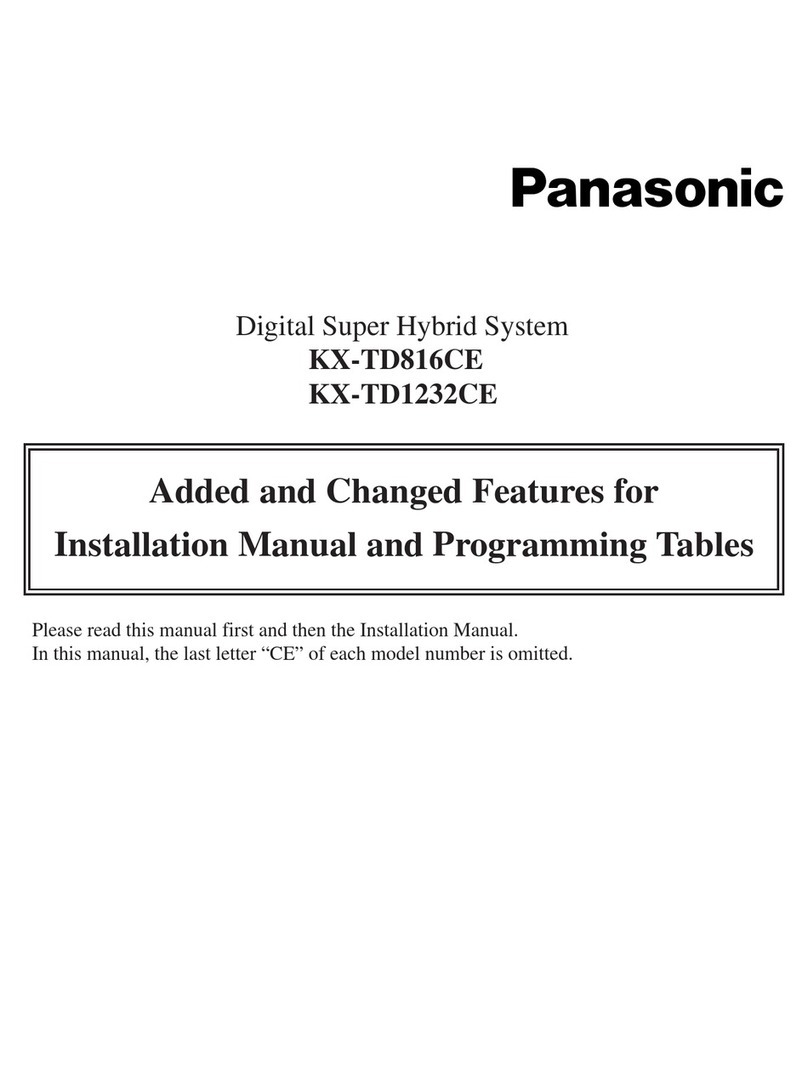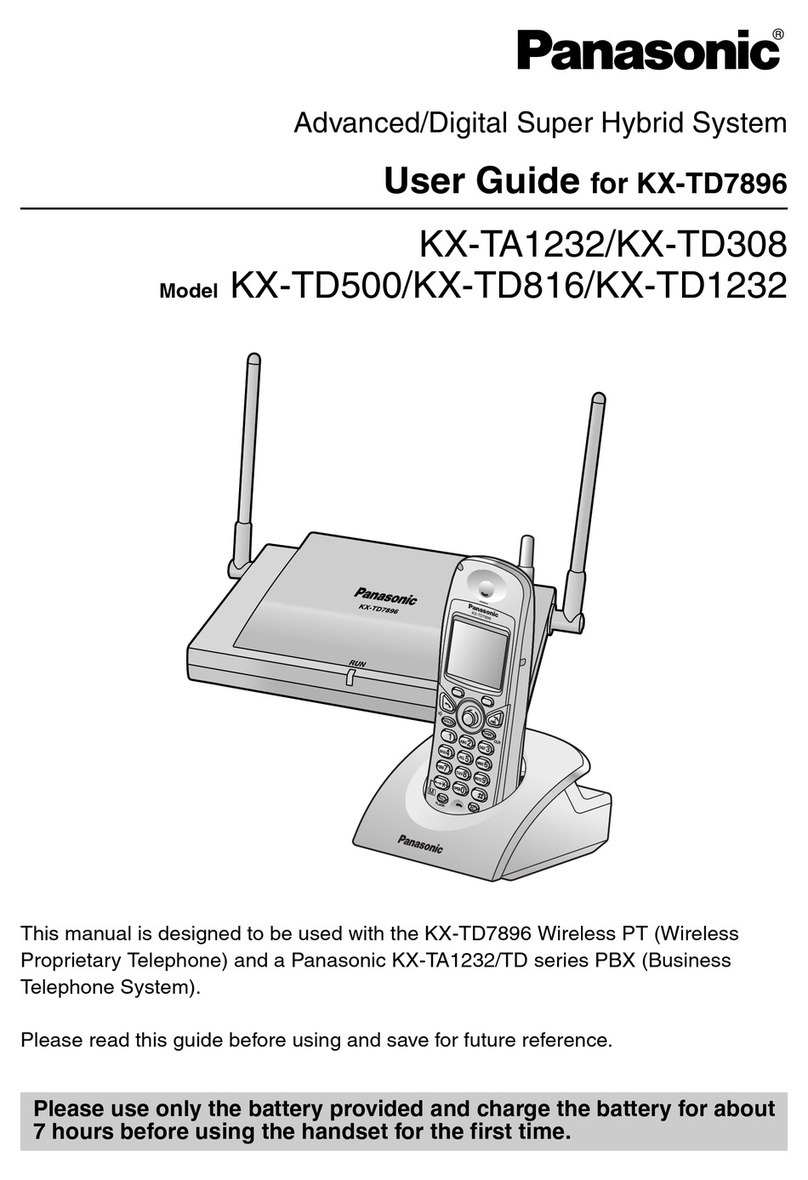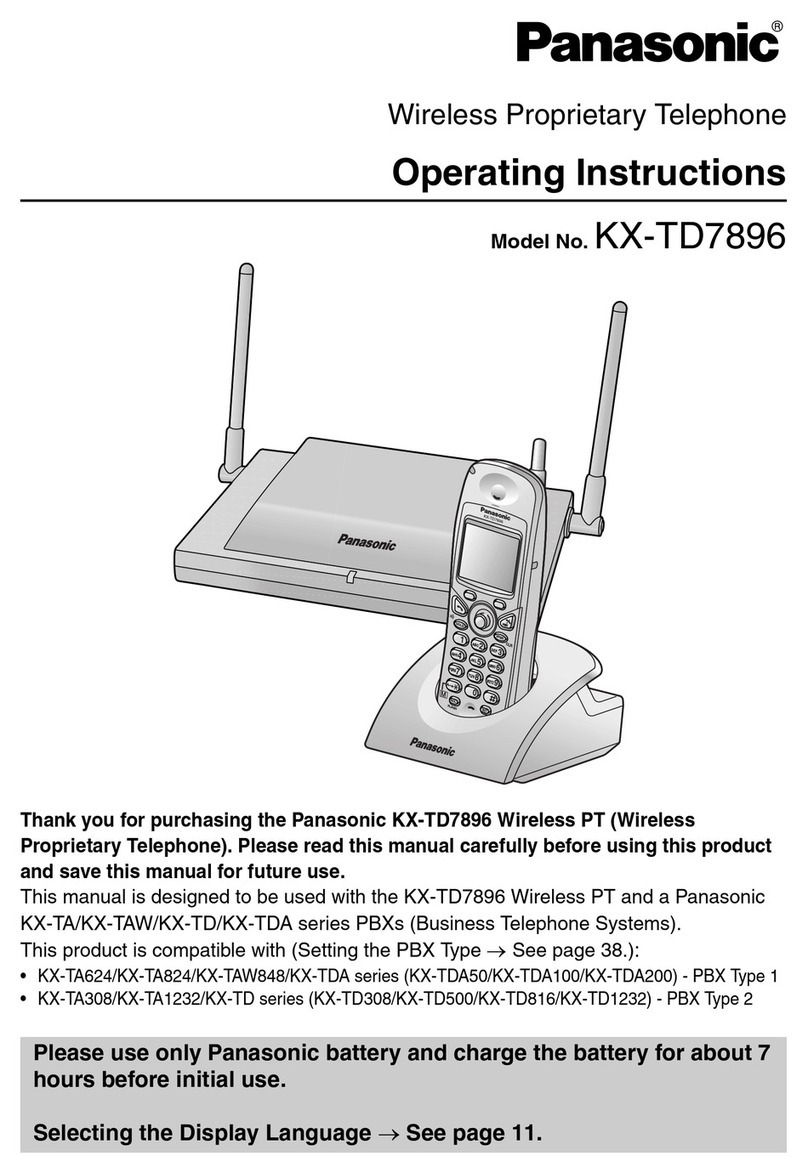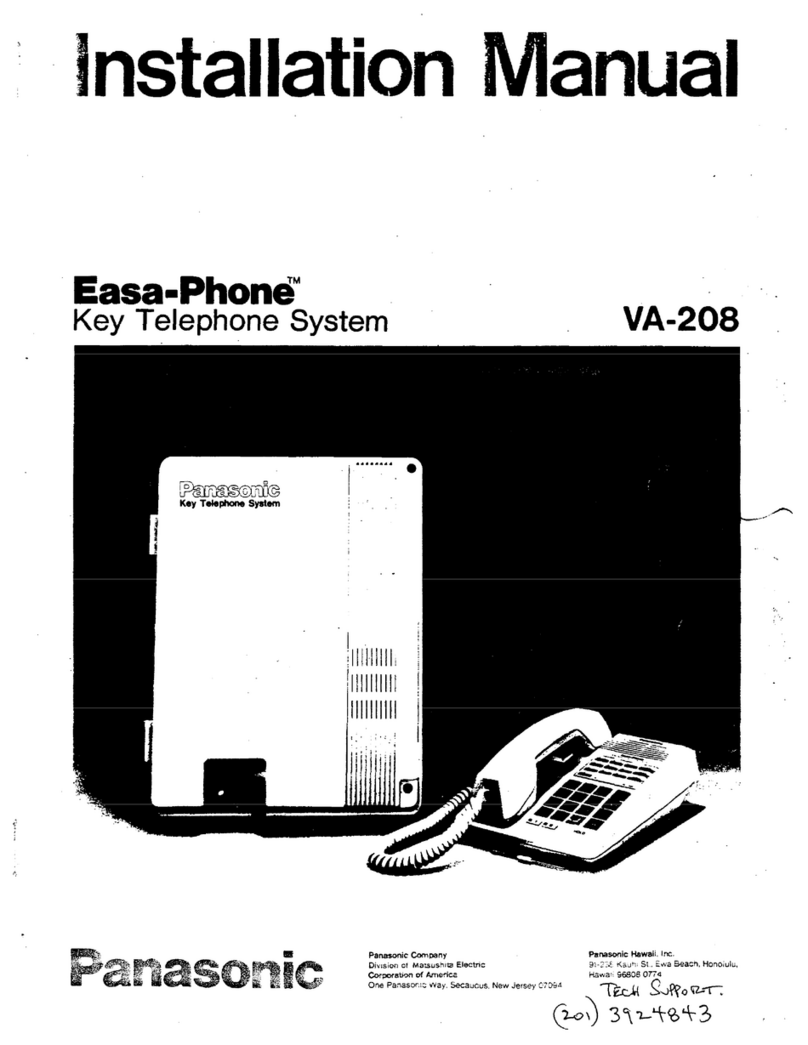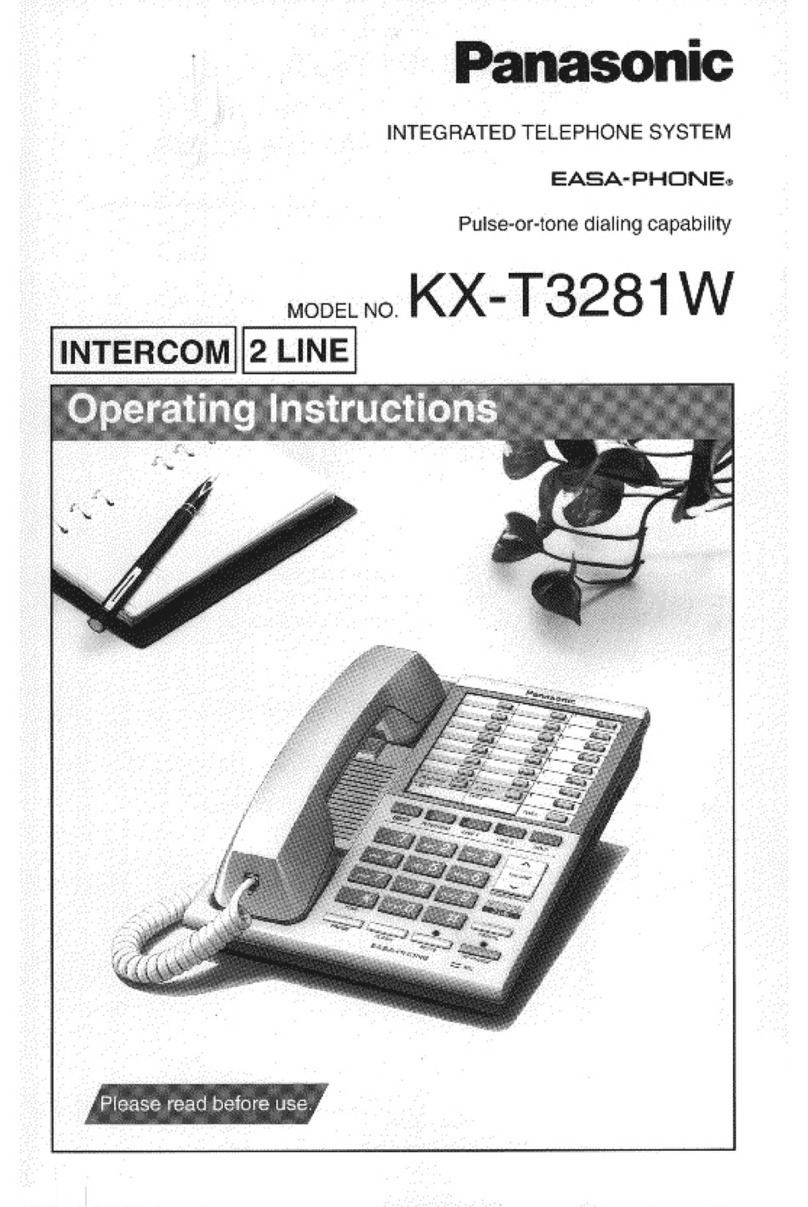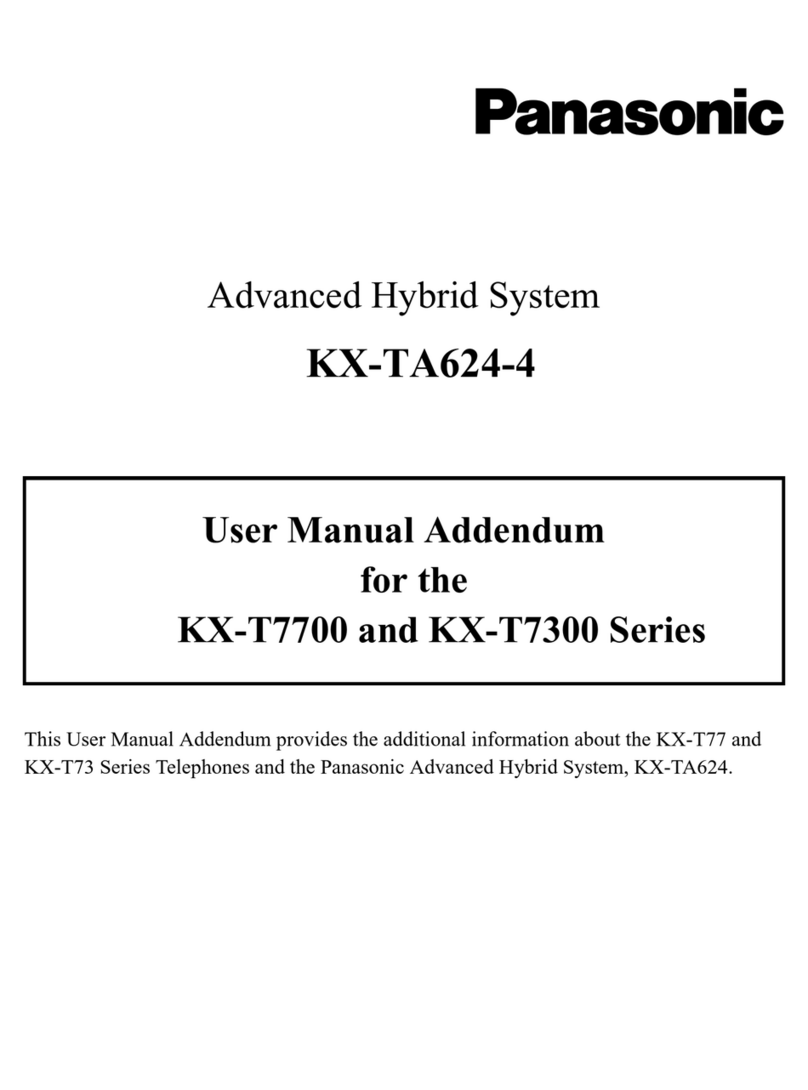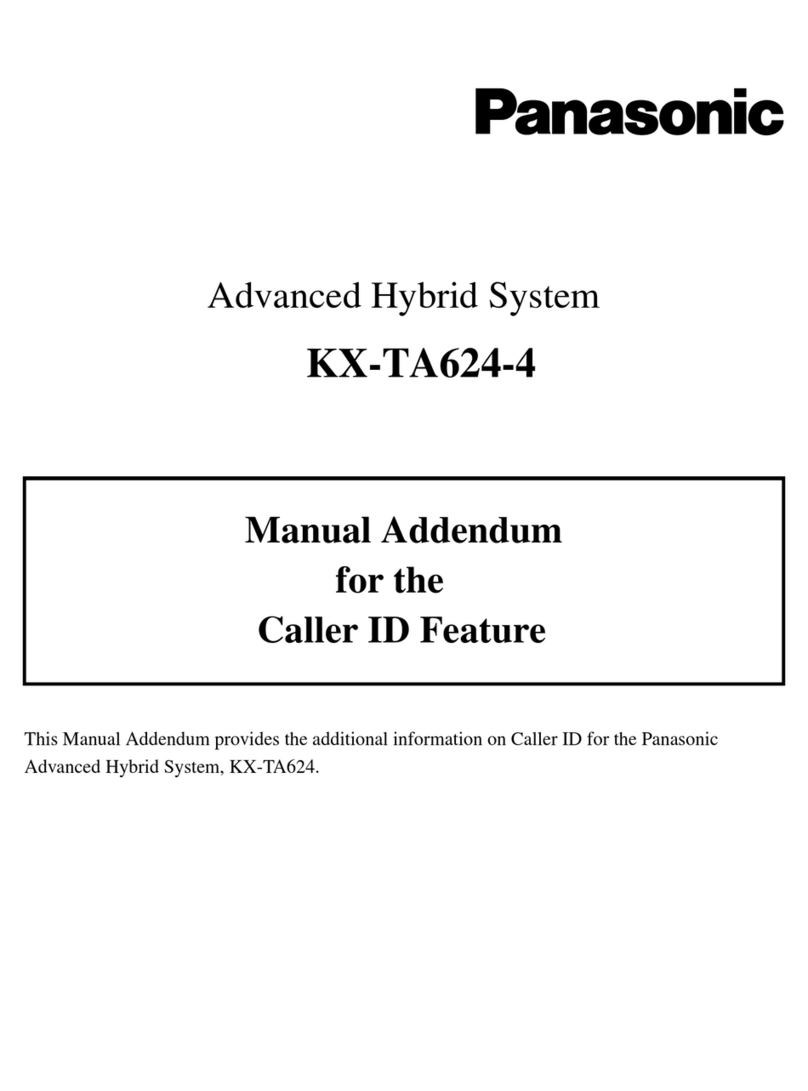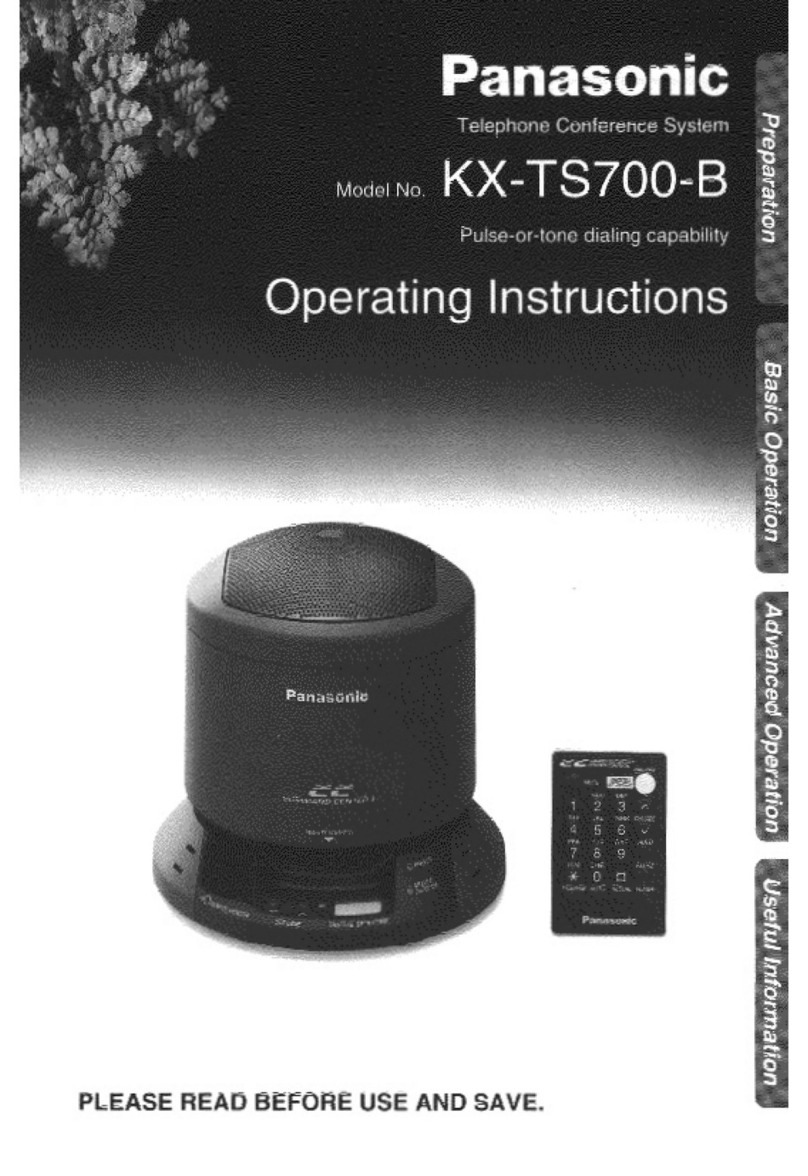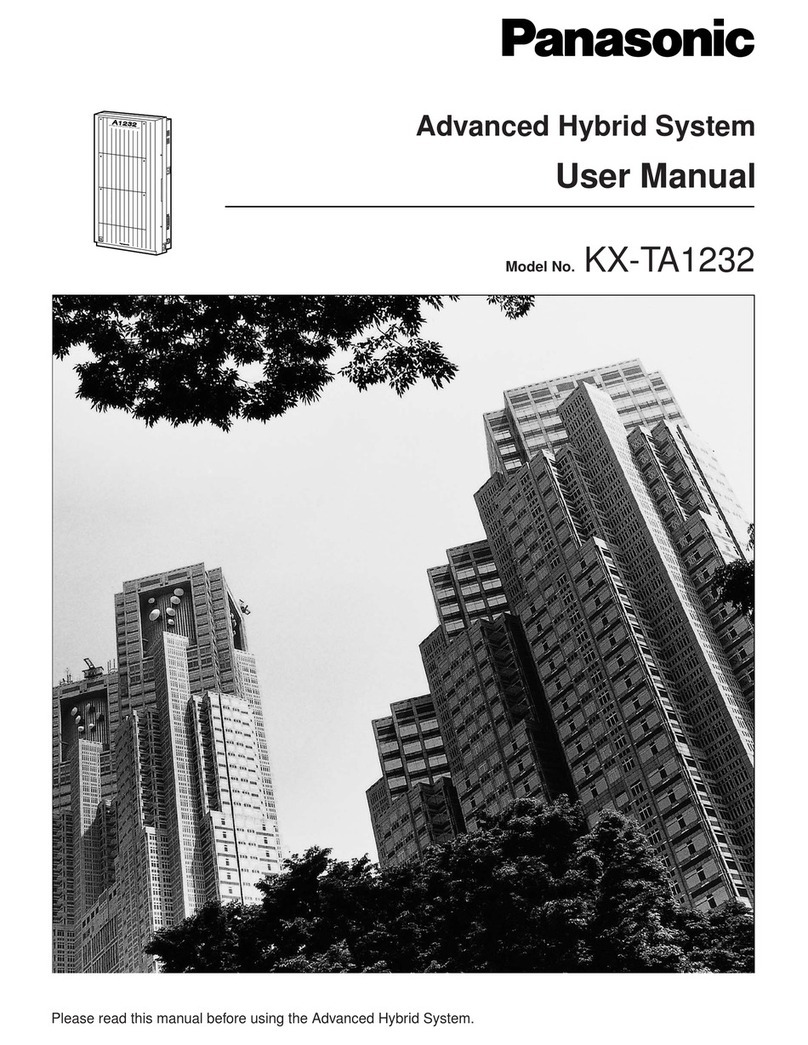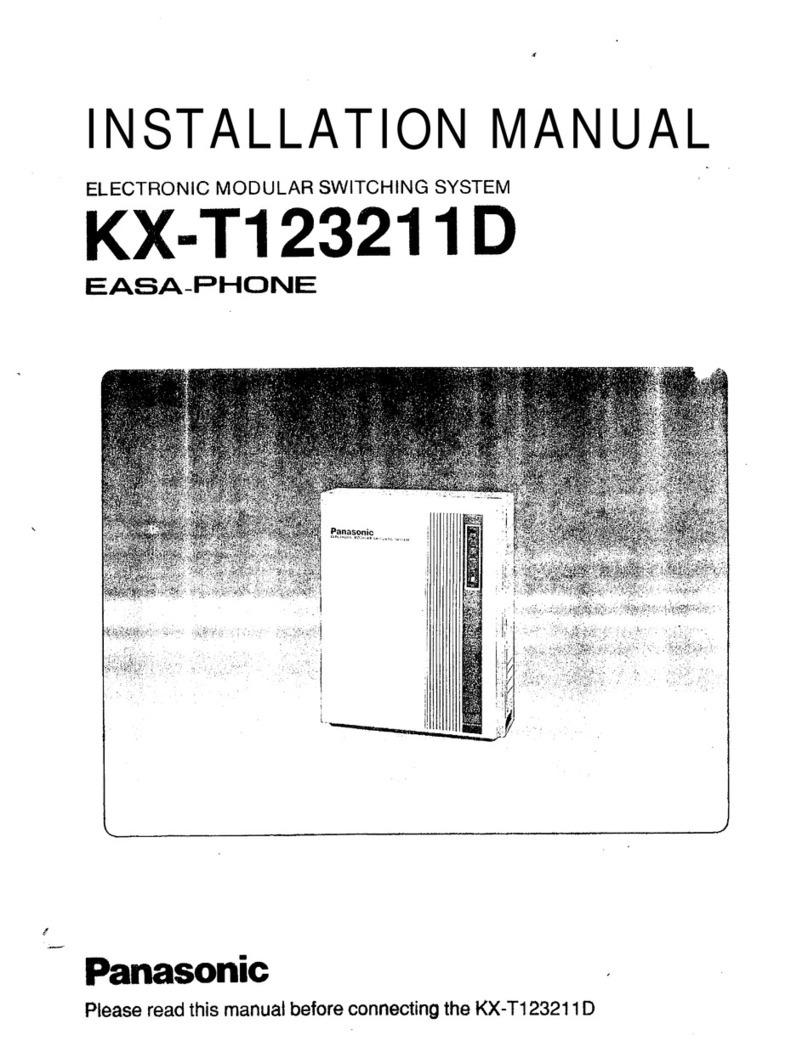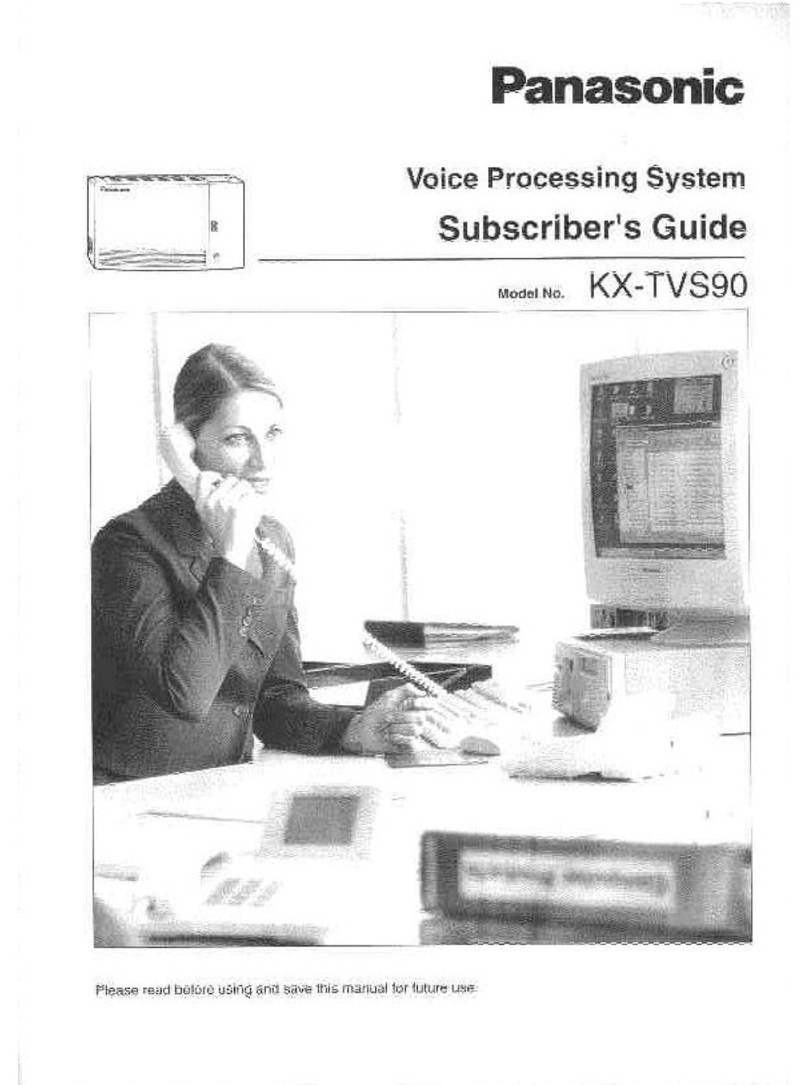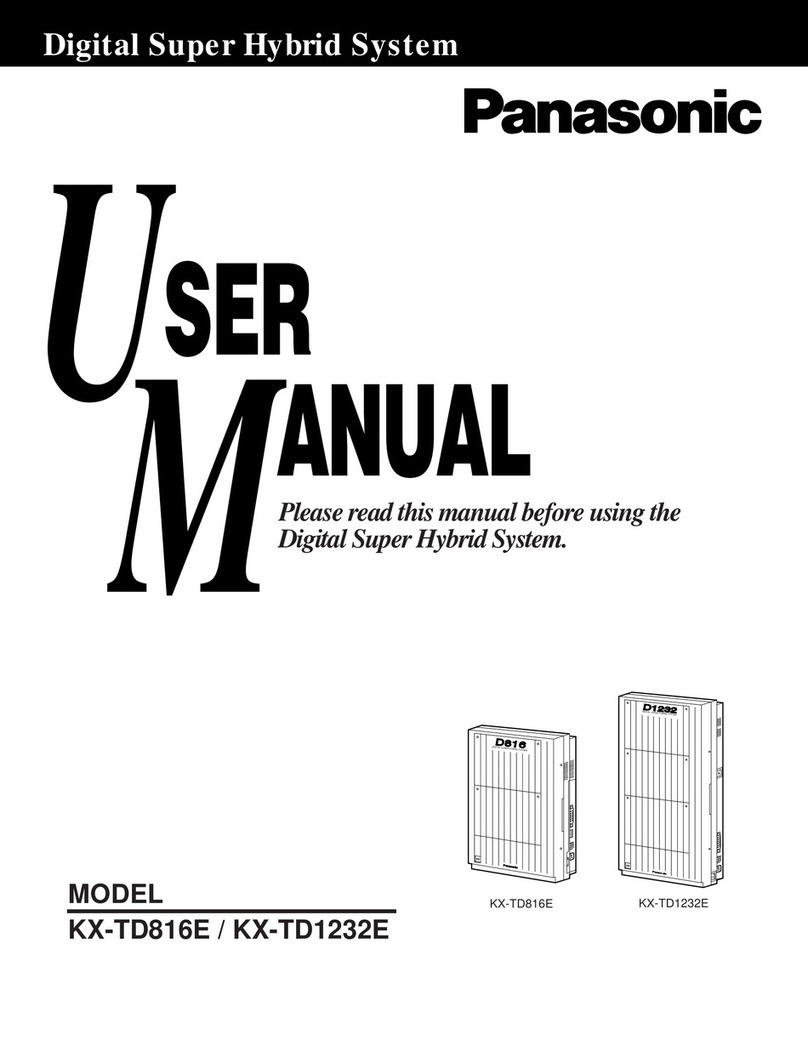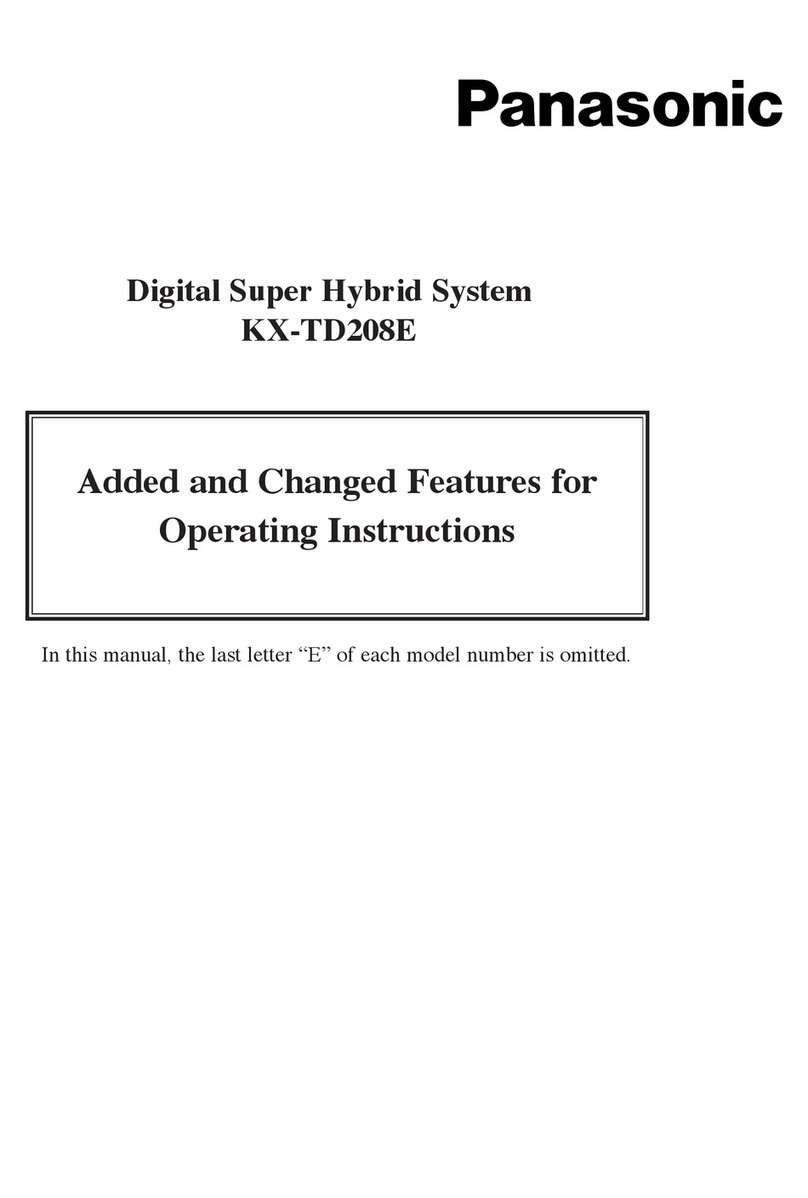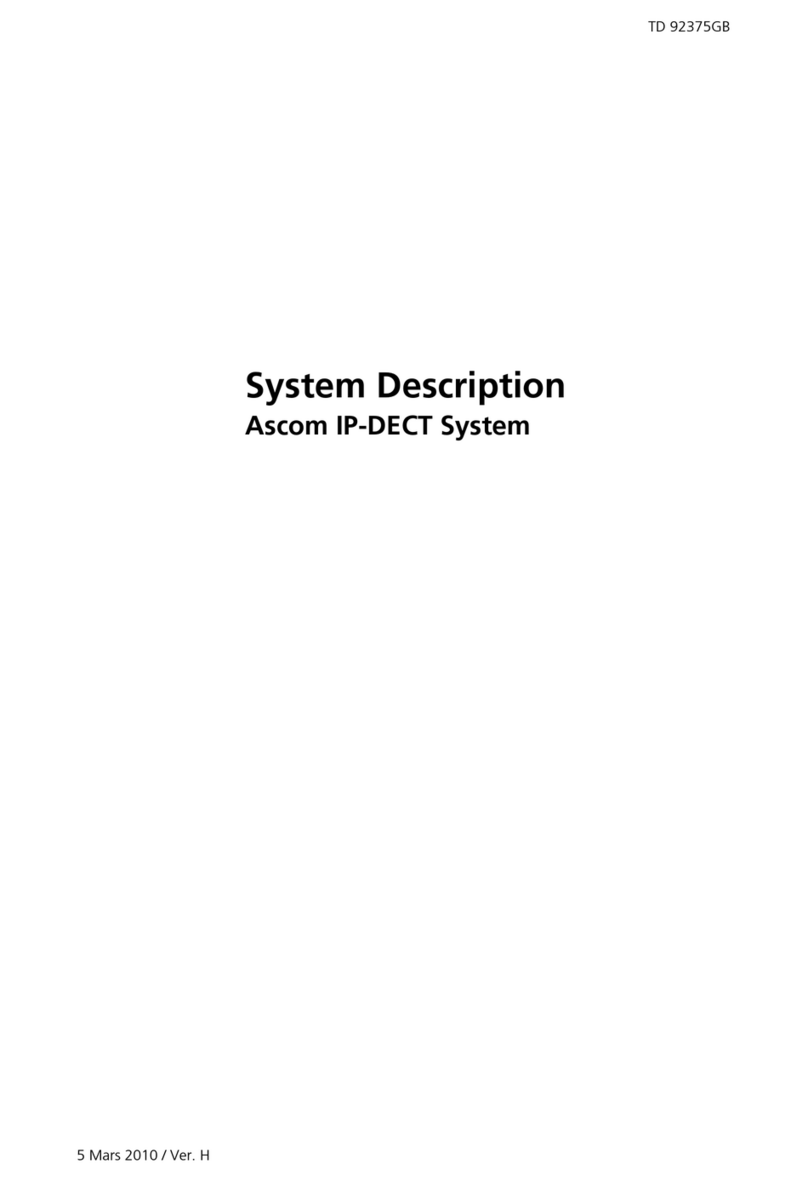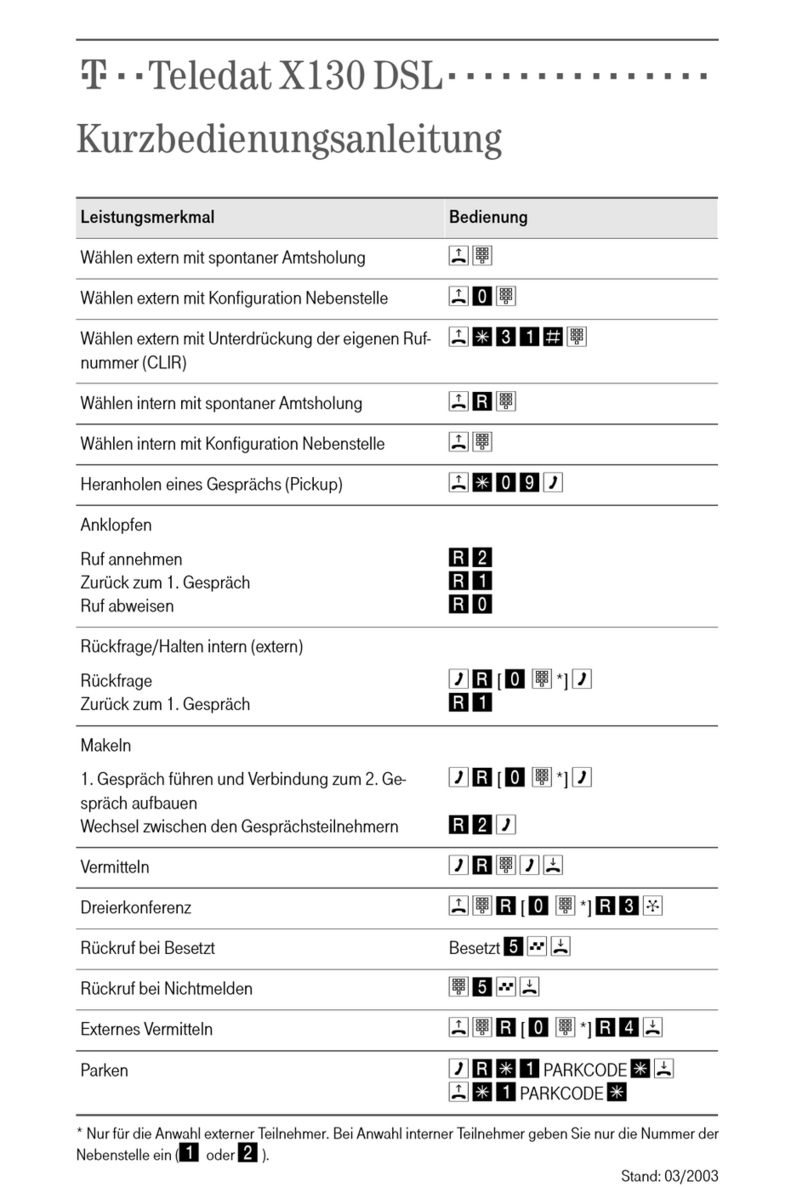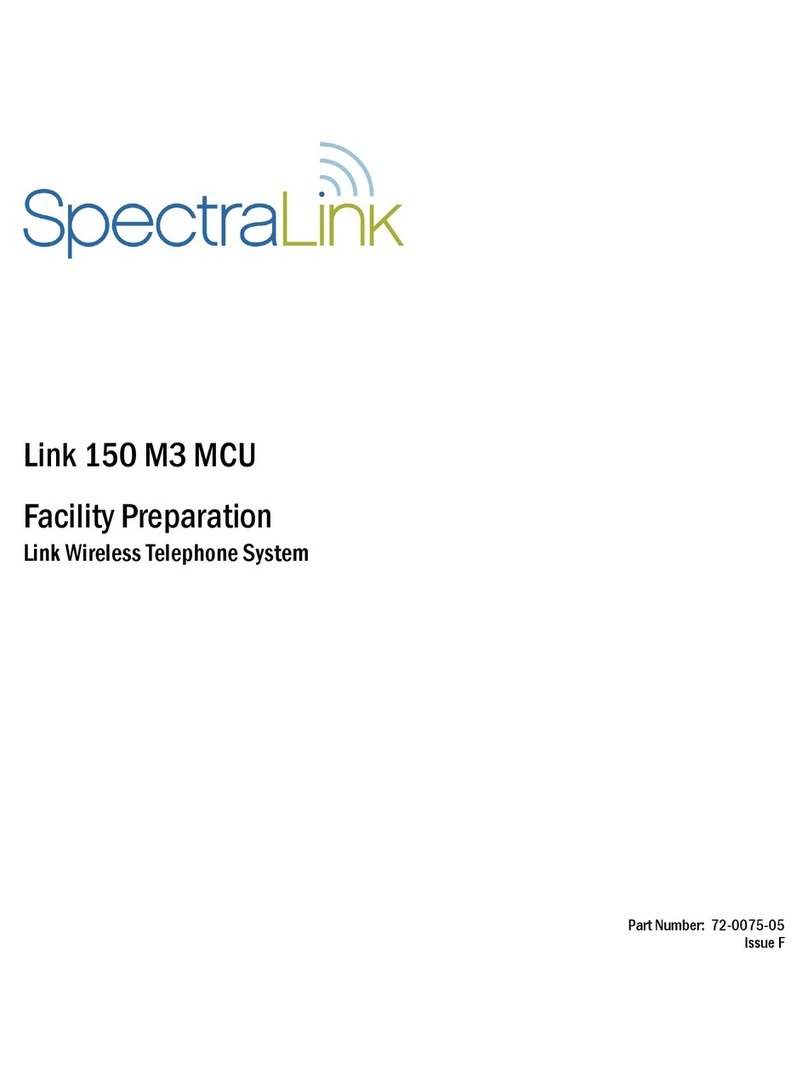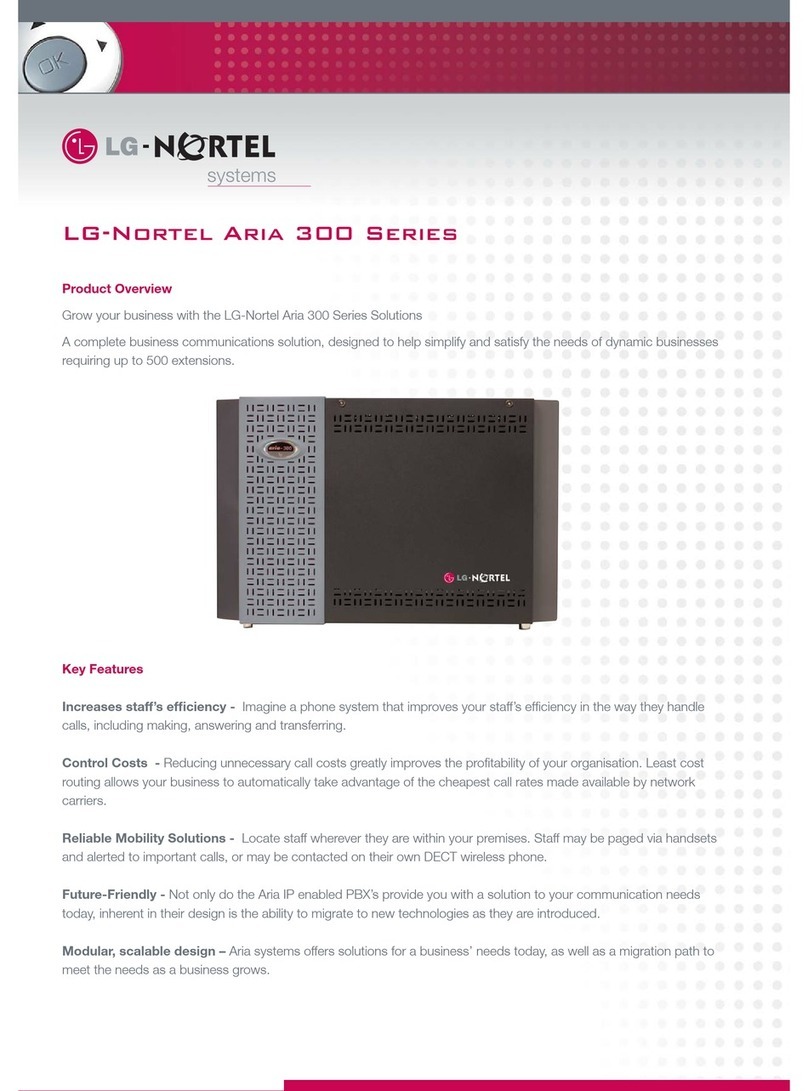Before you start
Wireless Telephone Set package content:
Wireless Desk Phone KX-TPA65. Base Station
package content: Base station KX-TGP600 and
Ethernet cable.
Attach the power adaptor to the Power supply
station and plug it in. Attach the Ethernet
cable to the socket behind and attach the
other end of this cable to an internet modem,
router or switch socket designed for IP
Phones. If your switch does not support PoE
(Power on Ethernet), it is necessary to attach
the power adaptor to the Power supply station
and plug it in. Both adaptors are sold as an
optional accessory and will be added to the
Desk Phone and Base Station packages.
ATTENTION: Base Unit and Power Supply
Station have different power adaptors (6,5V
Base Unit, 5,5V Power Supply Station). The first
launch of the phone can take up to 15 minutes,
during which the phone is updated, and
eventually reboots itself. Please do not
disconnect it from the power. The desk phone
KX-TPA65 can be registered up to 4 Base Units
KX-TGP600. Up to 8 desk phones KX-TPA65 or
handsets KX-TGP60 can be TPA65 or
handsets KX-TGP60 can be registered to a
single Base Unit KX-TGP600. To add a new
desk phone or handset press and hold the
location button (on the right side) on the Base
unit for about 3 seconds. The STATUS
indicator will flash red. On a not registered
Desk phone, press and hold “OK” until
“Please Wait …..”displays. After “Registered”
is displayed on the LCD, the registration is
completed. If the telephone is already
registered to a Base station, do the
registration using the telephone menu. After
the phone is registered to the network, the
date and time appears. Everything is ready
and you can start making calls. Right in the
telephone a list of contacts has been made
ready for you to use, which is updated once a
day. For additional settings use the web page
portal-uc.gtsce.com. To sing in, use the
username and password you received at the
handover.
1. Making a Call
To make a call, lift the handset or press the
"SP-PHONE" and dial the required telephone
number. The call is cancelled by pressing a
“Cancel” soft key.
2. Speed Dial
To set up the speed dialling, press and hold (0-
9) button. Press "Menu" and select "Edit",
enter the contact name and then the phone
number. Then it is possible to select "Auto
Call“, the phone number is dialled on
prolonged holding, or "Manual", the phone
number is dialled while lifting the handset or
pressing the “SP-PHONE”.
3. Telephone Directory
Within the Virtual PBX service there are three
different telephone directories: Enterprise,
Enterprise-Common and Personal.
Enterprise directory contains all active users of
the company, external numbers cannot be
saved here (e.g. employee mobile numbers or
external partner telephone numbers). All users
have it read-only.
Into the Enterprise-Common directory any
number can be saved. For its administration it
is necessary to log in to the portal-
uc.gtsce.com portal as an administrator of a
company or branch. All other users have it
read-only.
Personal directory is intended for user private
contacts and is available on all devices and
UC-One applications. Administration (adding,
editing or deleting items) can be done via the
portal-uc.gtsce.com portal.
4. Searching in the Telephone Directory
An item in the telephone directory can be
searched by entering a name: Press the status
button „Tel. Directory“, and then select the
type of the directory and confirm by „OK“.
Enter the name or the first letters of that name
and confirm „OK“. In T9 mode just press the
Key once, the phone searches for all the items
corresponding the letters below the key. This
method is significantly faster. Select the
required item and press „OK“. Select the
required telephone number and lift the
handset or press the “SP-PHONE” button to
make a call. Switching between the insert
modes can be done by clicking the right status
button.
5.Call Register
Press the “Outgoing log” soft key. Then a list
of outgoing calls will appear. To display a list
of incoming calls, press the “Incoming log”
soft key. Scrolling through the list is done
using the navigation buttons. Select an item
from the list to delete it. Press the “Menu” soft
key. Select “Delete” and confirm “OK”. Then
select “Yes” and again confirm “OK”. To
delete all items, select “Delete all” instead. To
make lift the handset or press “SP-PHONE”.
Handset Locator
Soft Keys
Color Display
Keypad Navigator Key