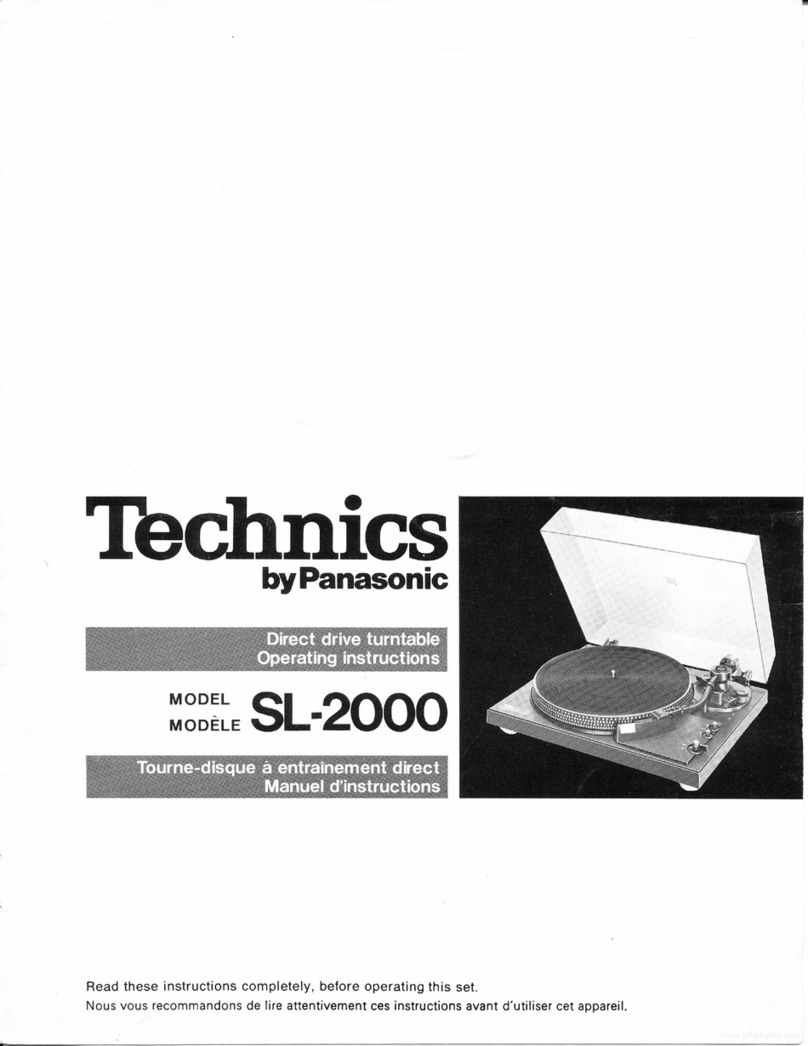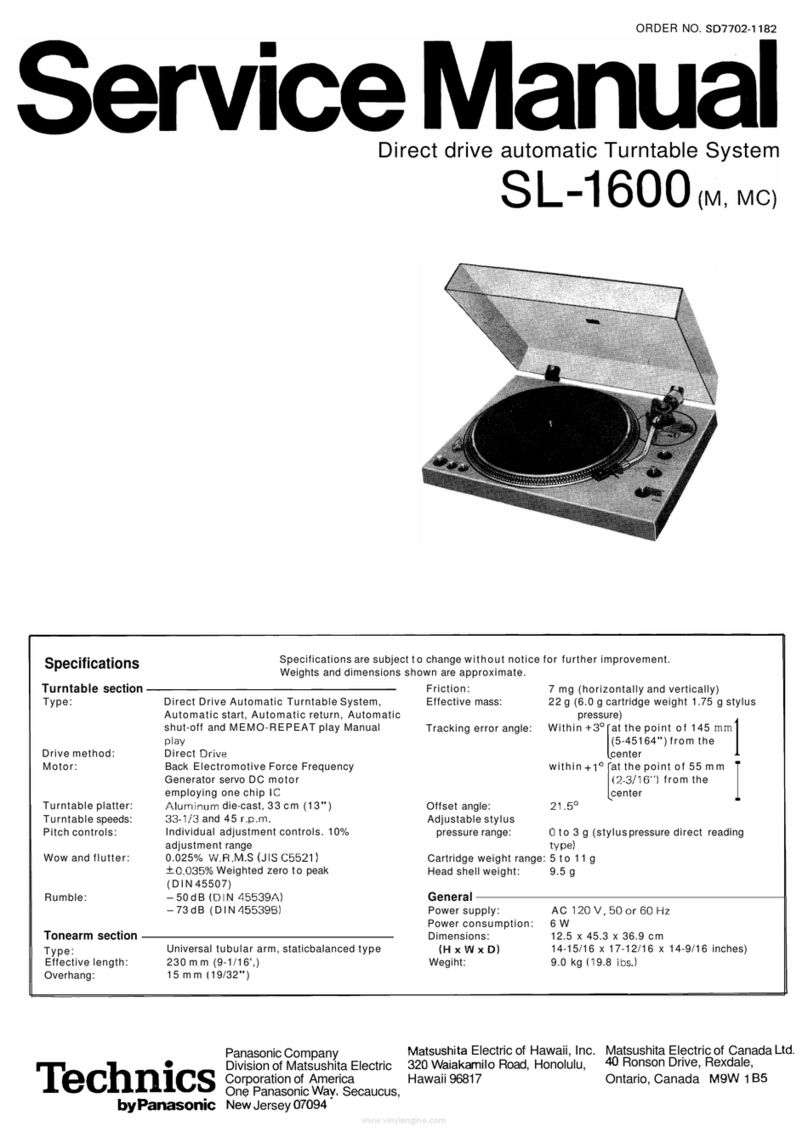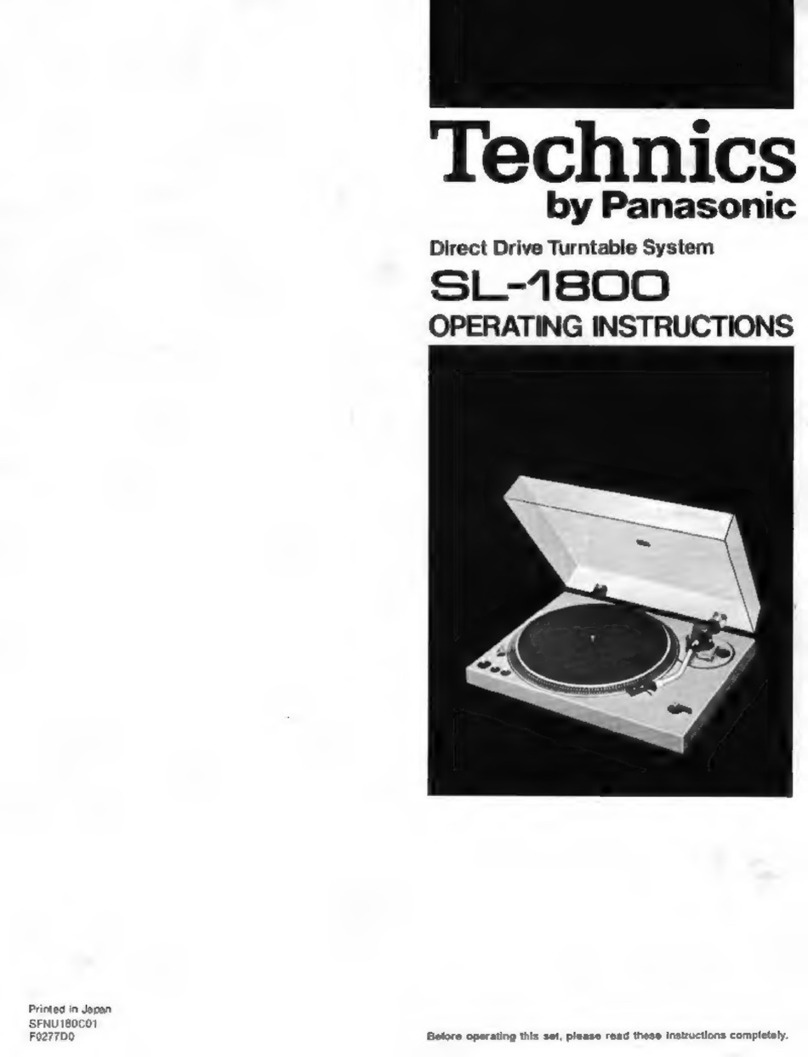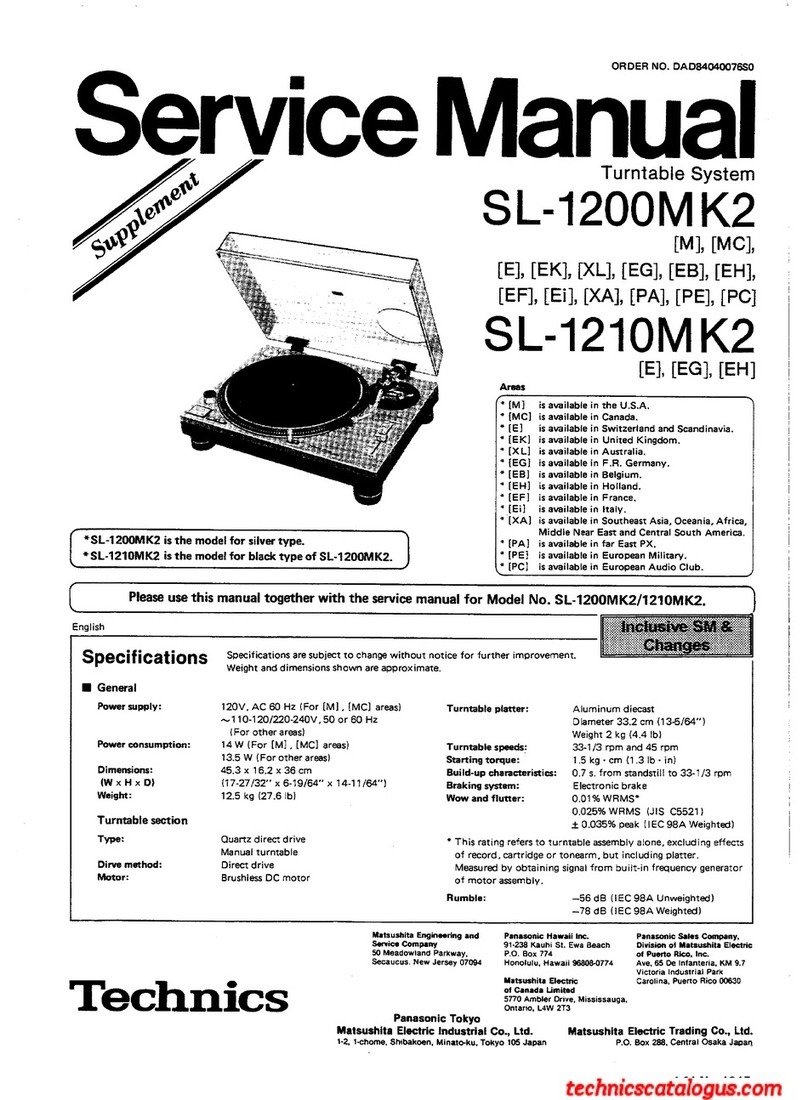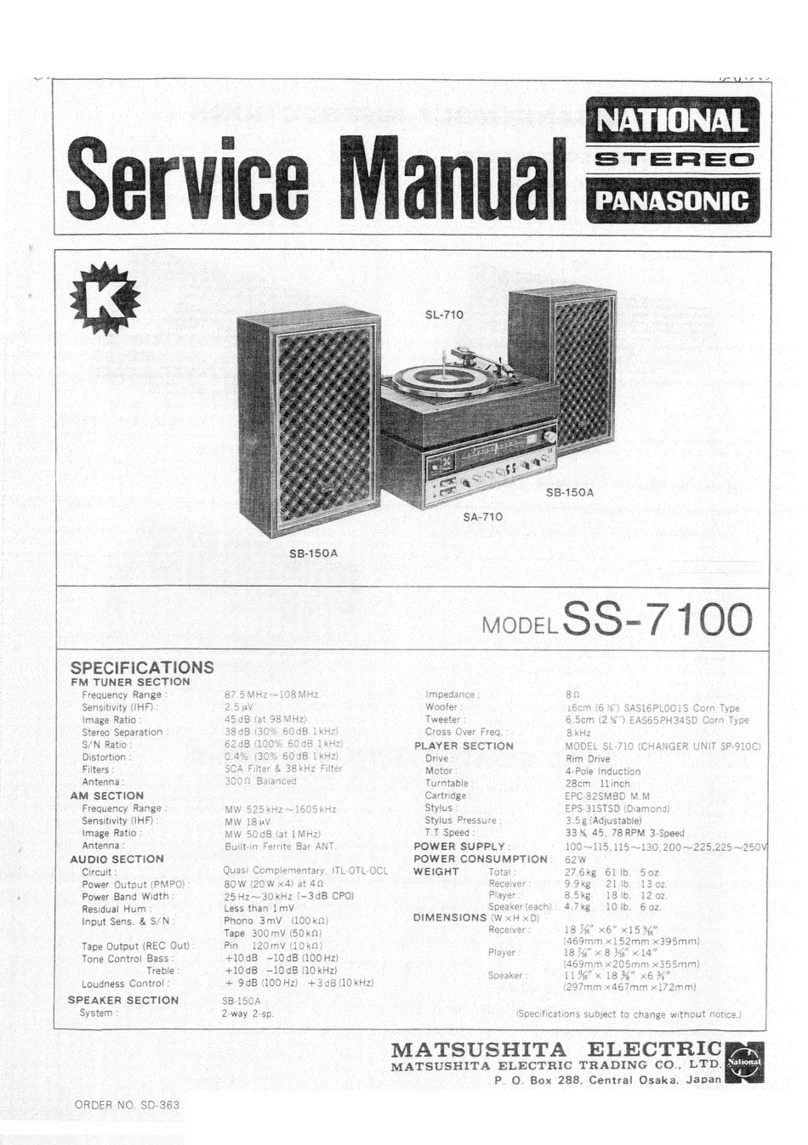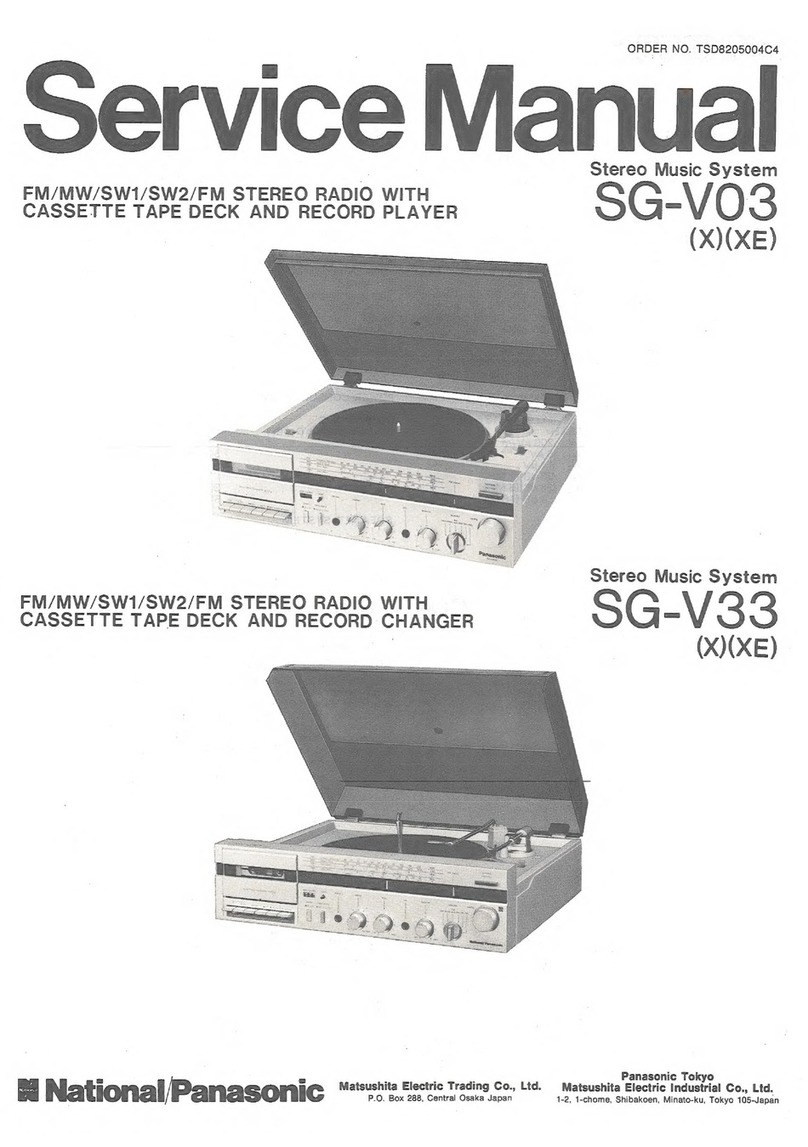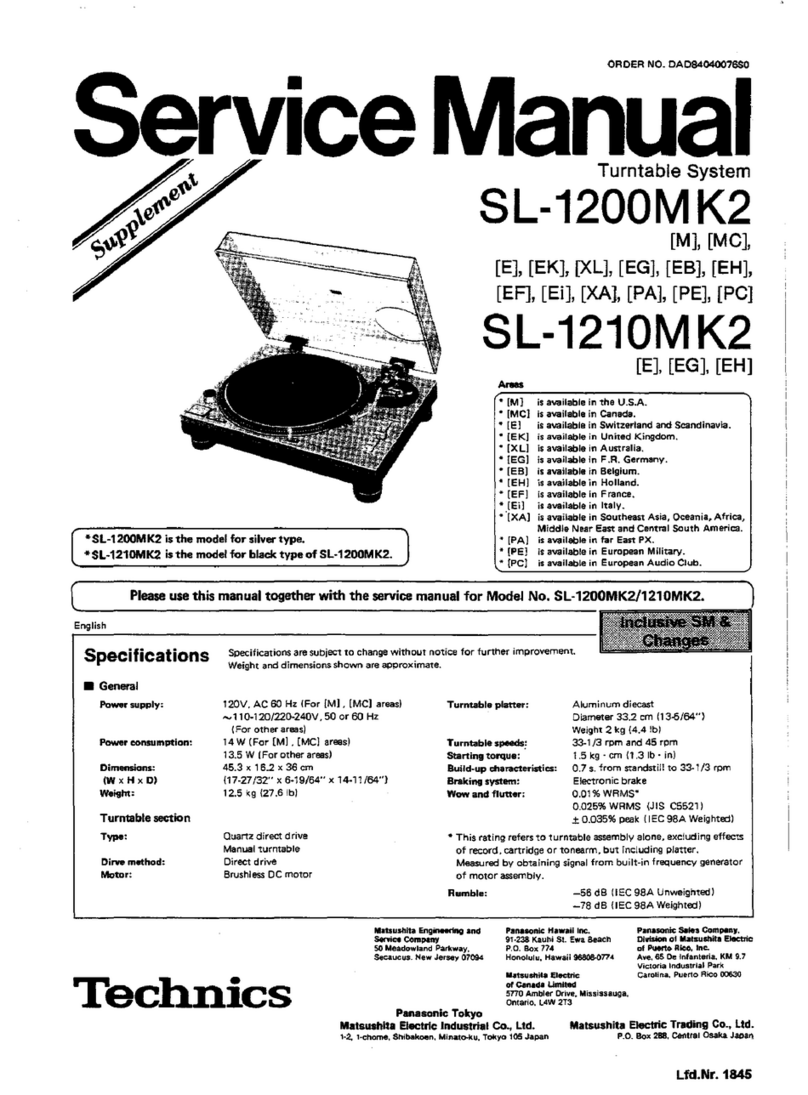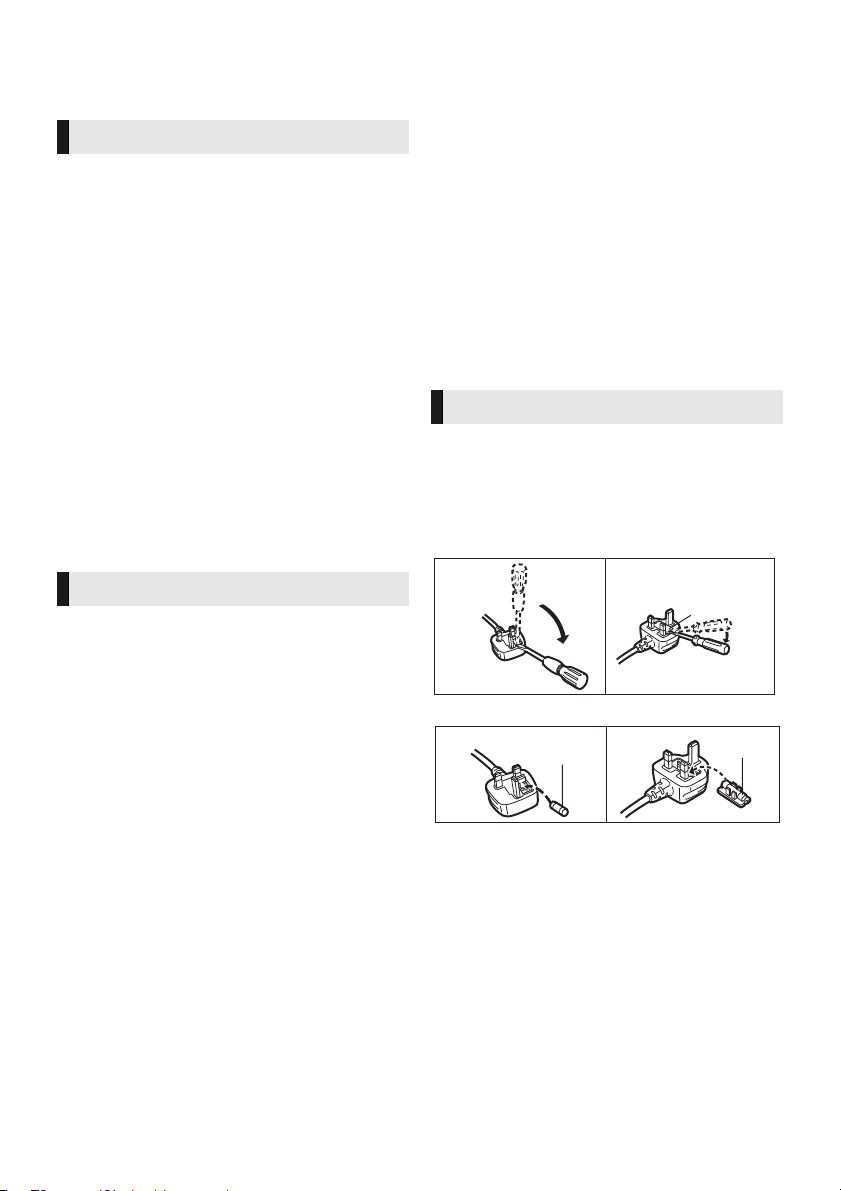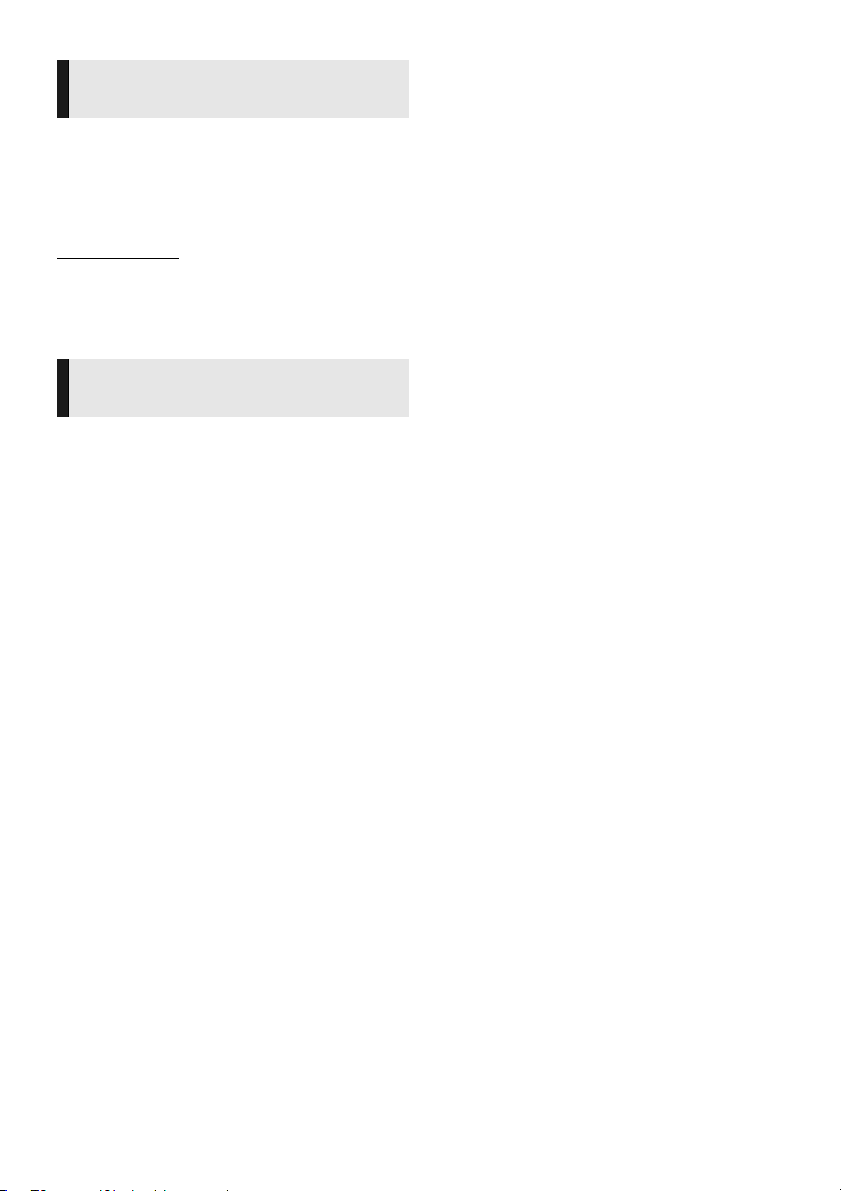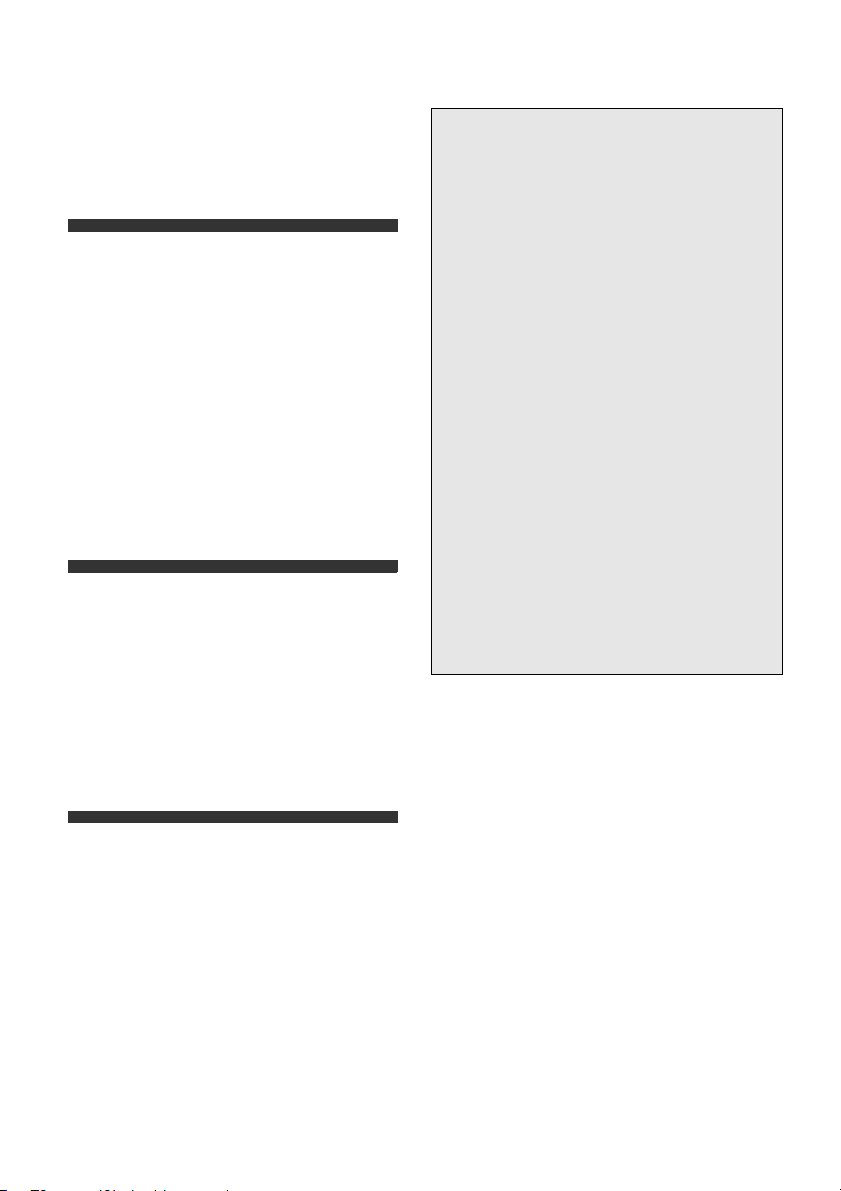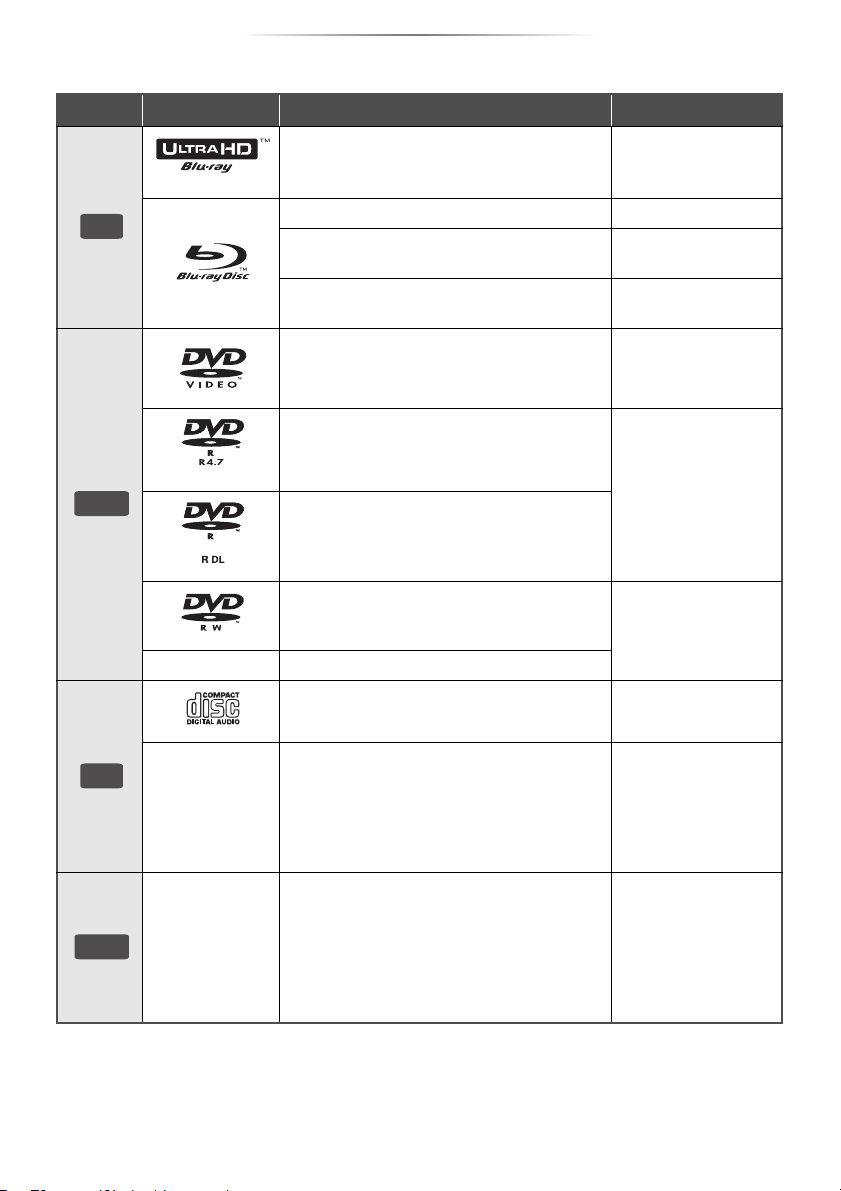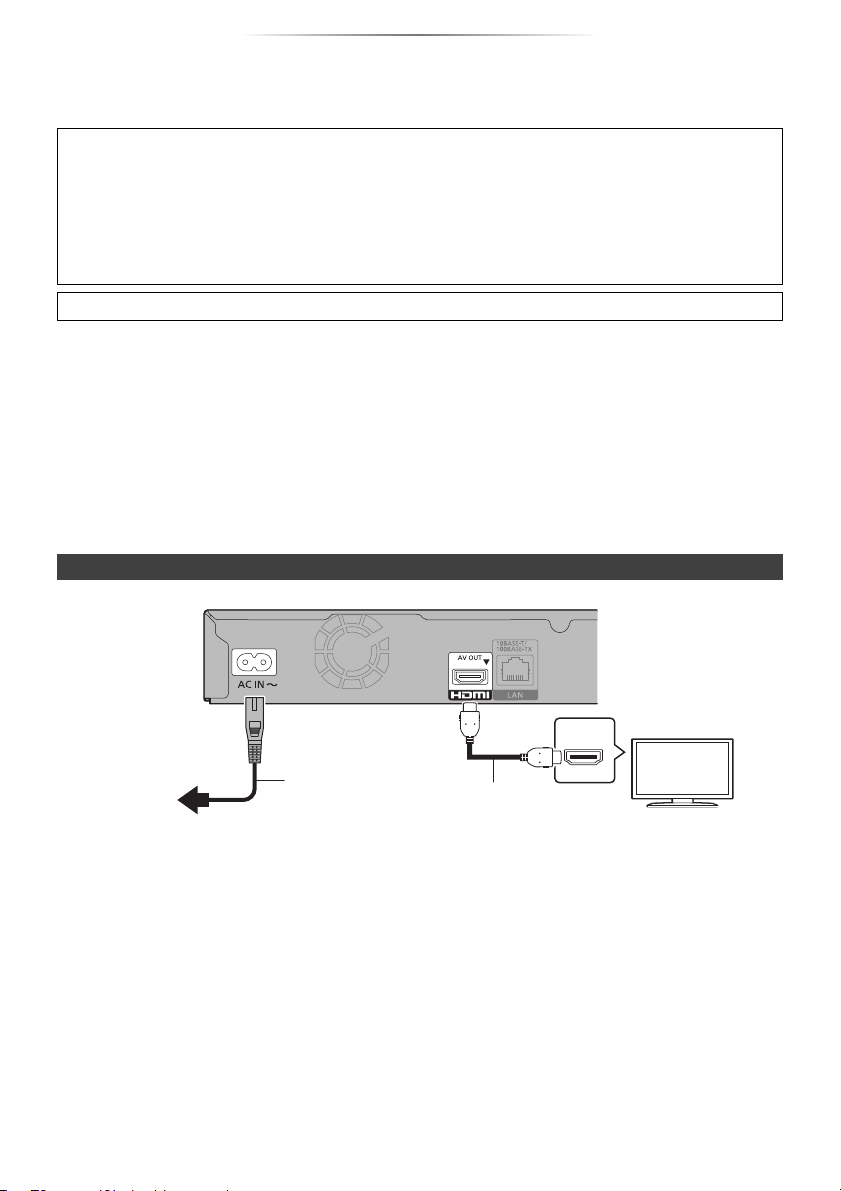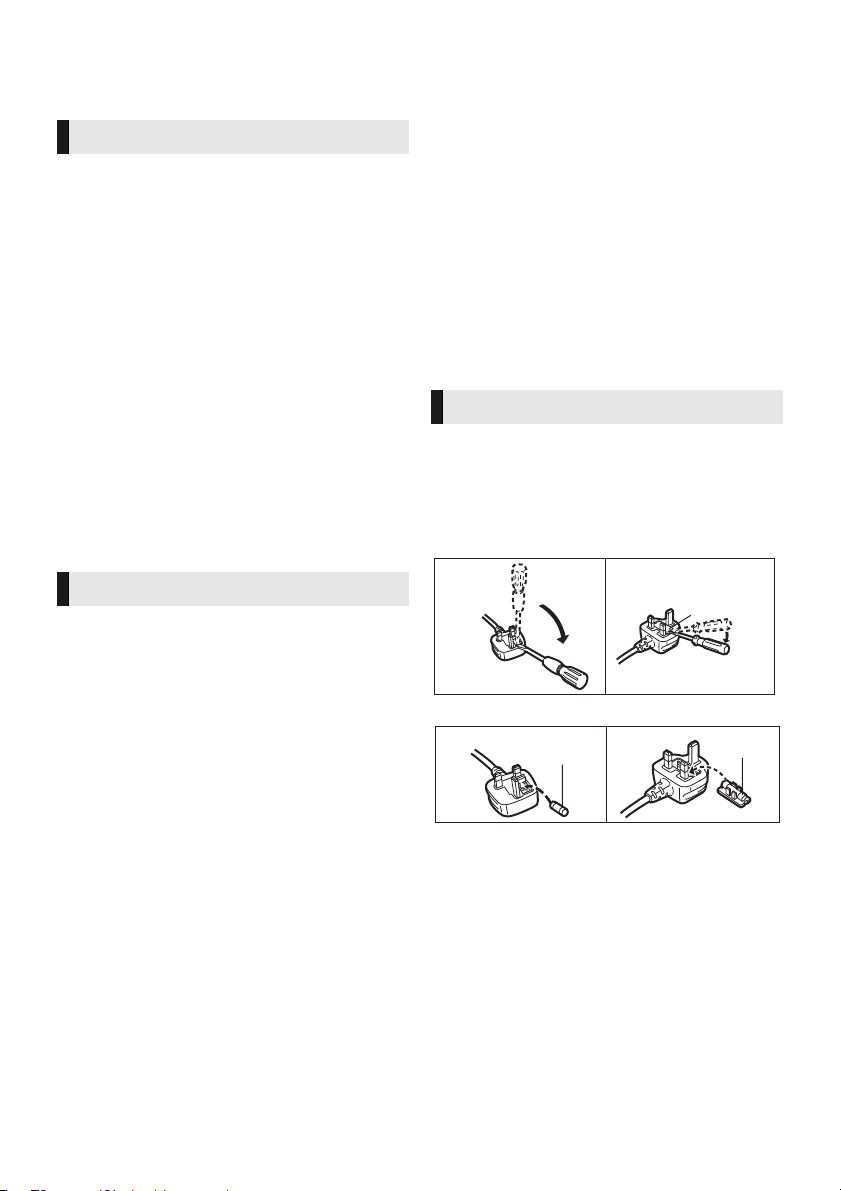
- 2 -
Unit
To reduce the risk of fire, electric shock or product damage,
≥Do not expose this unit to rain, moisture, dripping or
splashing.
≥Do not place objects filled with liquids, such as vases, on
this unit.
≥Use the recommended accessories.
≥Do not remove covers.
≥Do not repair this unit by yourself. Refer servicing to
qualified service personnel.
≥Do not let metal objects fall inside this unit.
≥Do not place heavy items on this unit.
AC mains lead
To reduce the risk of fire, electric shock or product damage,
≥Ensure that the power supply voltage corresponds to the
voltage printed on this unit.
≥Insert the mains plug fully into the socket outlet.
≥Do not pull, bend, or place heavy items on the lead.
≥Do not handle the plug with wet hands.
≥Hold onto the mains plug body when disconnecting the
plug.
≥Do not use a damaged mains plug or socket outlet.
The mains plug is the disconnecting device.
Install this unit so that the mains plug can be unplugged from
the socket outlet immediately.
Unit
≥This unit utilizes a laser. Use of controls or adjustments or
performance of procedures other than those specified
herein may result in hazardous radiation exposure.
≥Do not place sources of naked flames, such as lighted
candles, on this unit.
≥This unit may receive radio interference caused by mobile
telephones during use. If such interference occurs, please
increase separation between this unit and the mobile
telephone.
≥Some portions of this unit may become hot during use.
When moving or cleaning this unit, disconnect the AC
mains lead and wait for 3 minutes or longer.
Placement
Place this unit on an even surface.
To reduce the risk of fire, electric shock or product damage,
≥Do not install or place this unit in a bookcase, built-in
cabinet or in another confined space. Ensure this unit is
well ventilated.
≥Do not obstruct this unit’s ventilation openings with
newspapers, tablecloths, curtains, and similar items.
≥Do not place the unit on amplifiers/receivers or equipment
that may become hot. The heat can damage the unit.
≥Do not expose this unit to direct sunlight, high
temperatures, high humidity, and excessive vibration.
Batteries
Mishandling of batteries can cause electrolyte leakage and
may cause a fire.
≥Danger of explosion if battery is incorrectly replaced.
Replace only with the type recommended by the
manufacturer.
≥When disposing of the batteries, please contact your local
authorities or dealer and ask for the correct method of
disposal.
≥Do not mix old and new batteries or different types at the
same time.
≥Do not heat or expose to flame.
≥Do not leave the battery(ies) in a car exposed to direct
sunlight for a long period of time with doors and windows
closed.
≥Do not take apart or short circuit.
≥Do not recharge alkaline or manganese batteries.
≥Do not use batteries if the covering has been peeled off.
Remove batteries if you do not intend to use the remote
control for a long period of time. Store in a cool, dark place.
Precautions
WARNING
CAUTION
≥This unit is intended for use in moderate and tropical
climates.
Caution for AC Mains Lead
(For the AC mains plug of three pins)
How to replace the fuse
The location of the fuse differ according to the type of AC
mains plug (figures A and B). Confirm the AC mains plug
fitted and follow the instructions below.
Illustrations may differ from actual AC mains plug.
1. Open the fuse cover with a screwdriver.
2. Replace the fuse and close or attach the fuse cover.
Fuse cover
Figure A Figure B
Figure A Figure B Fuse
(5 ampere)
Fuse
(5 ampere)