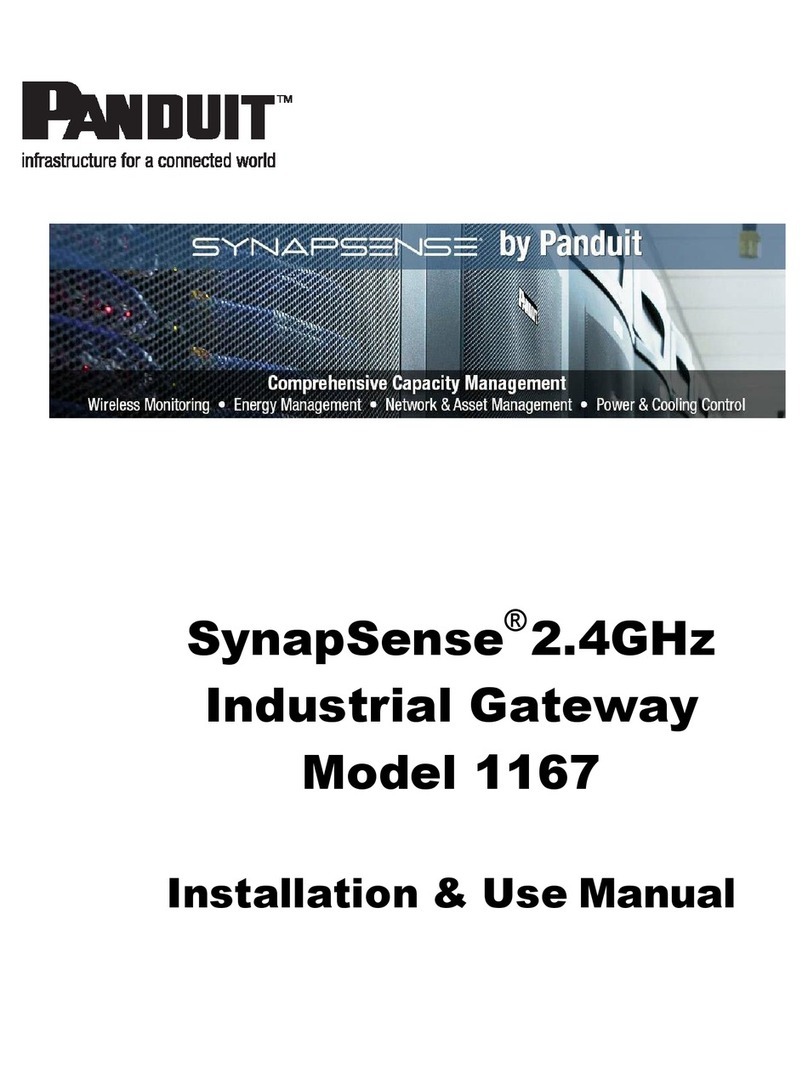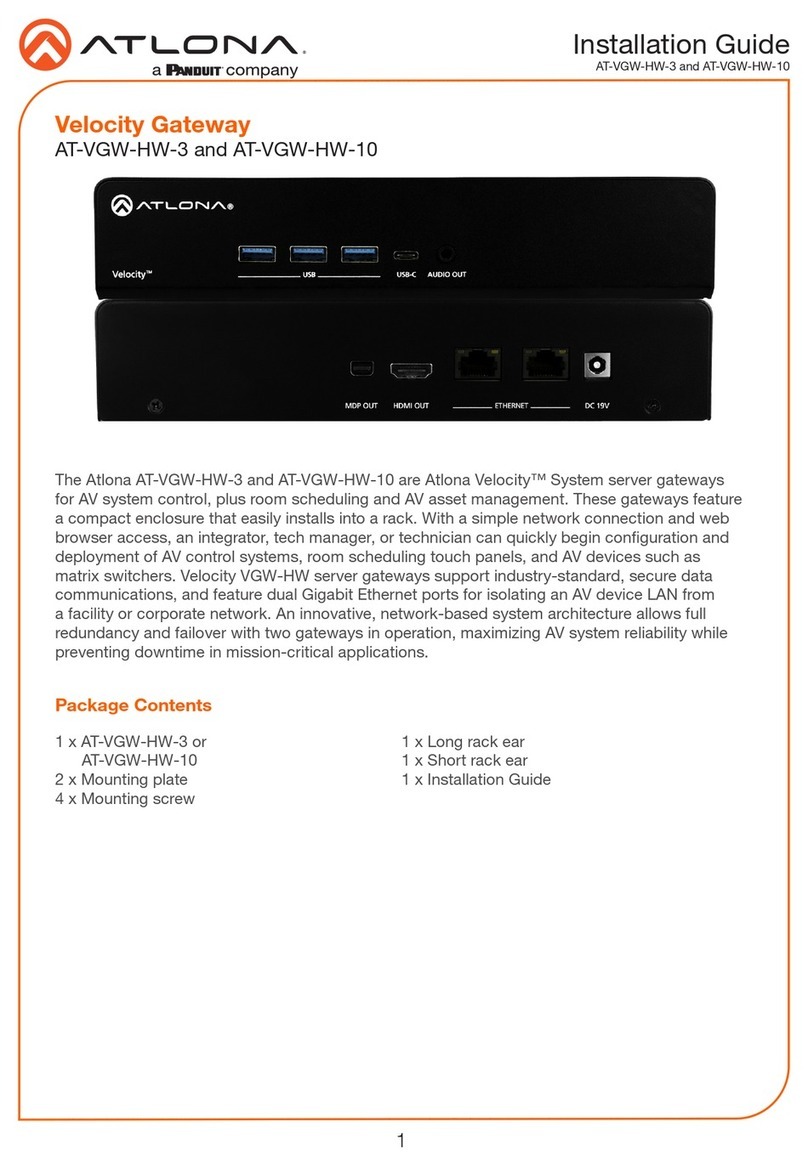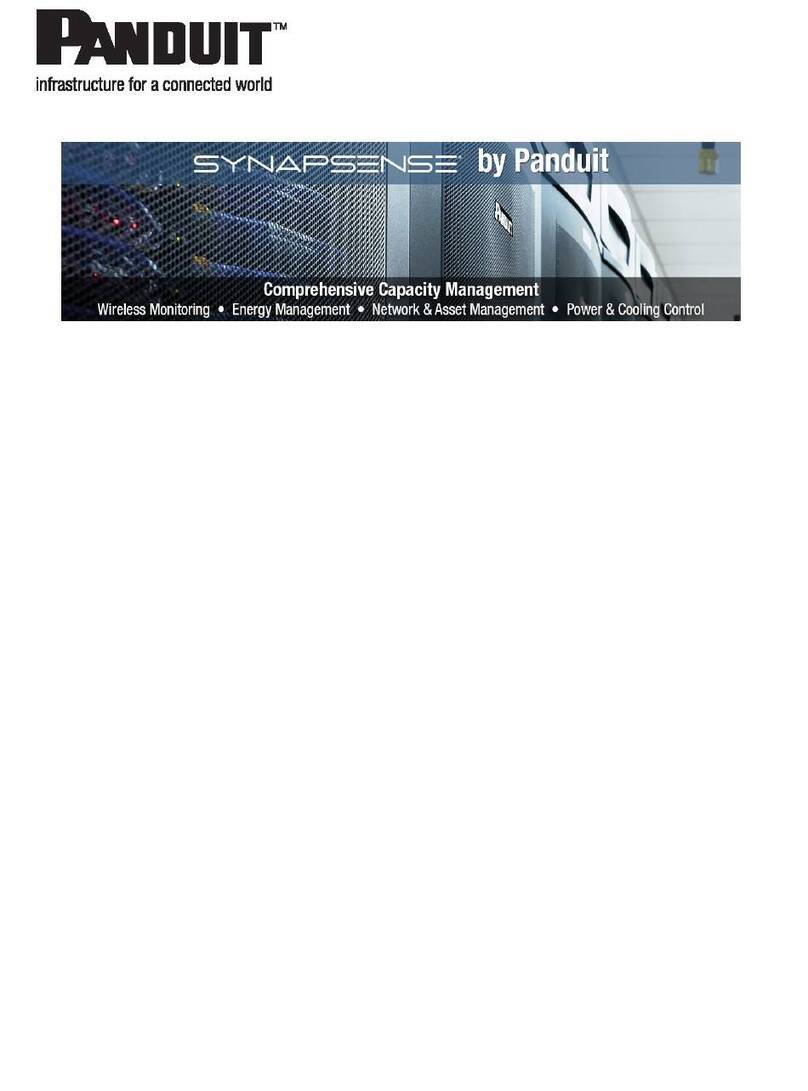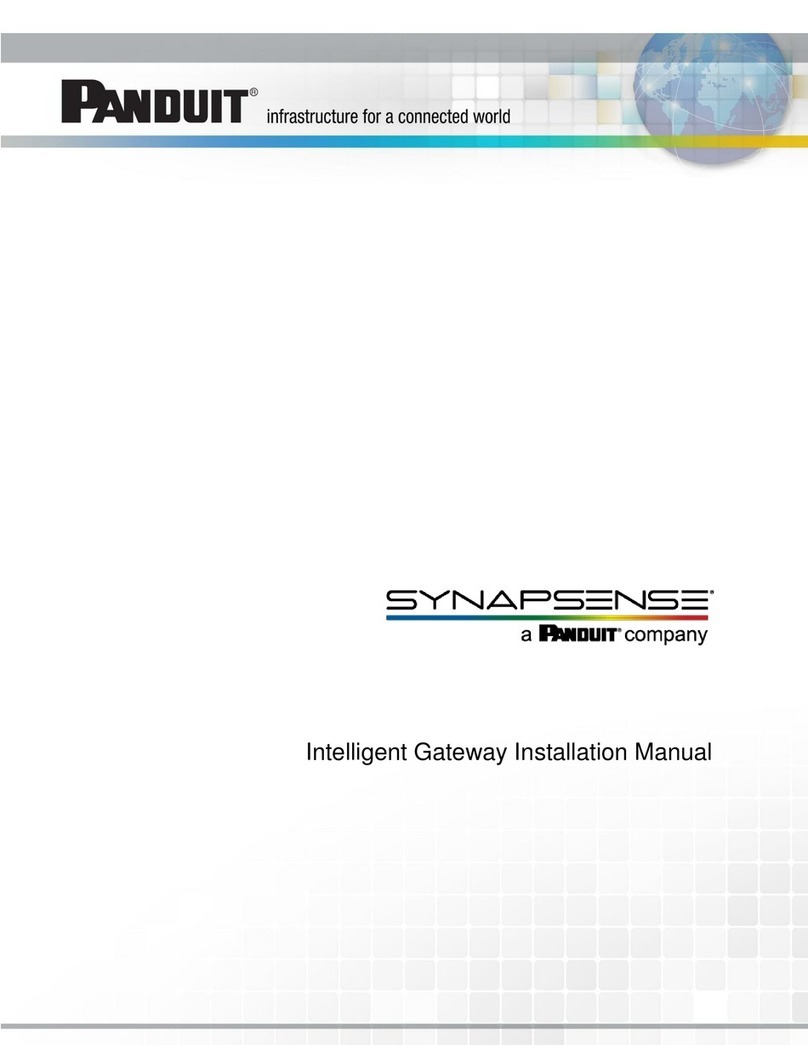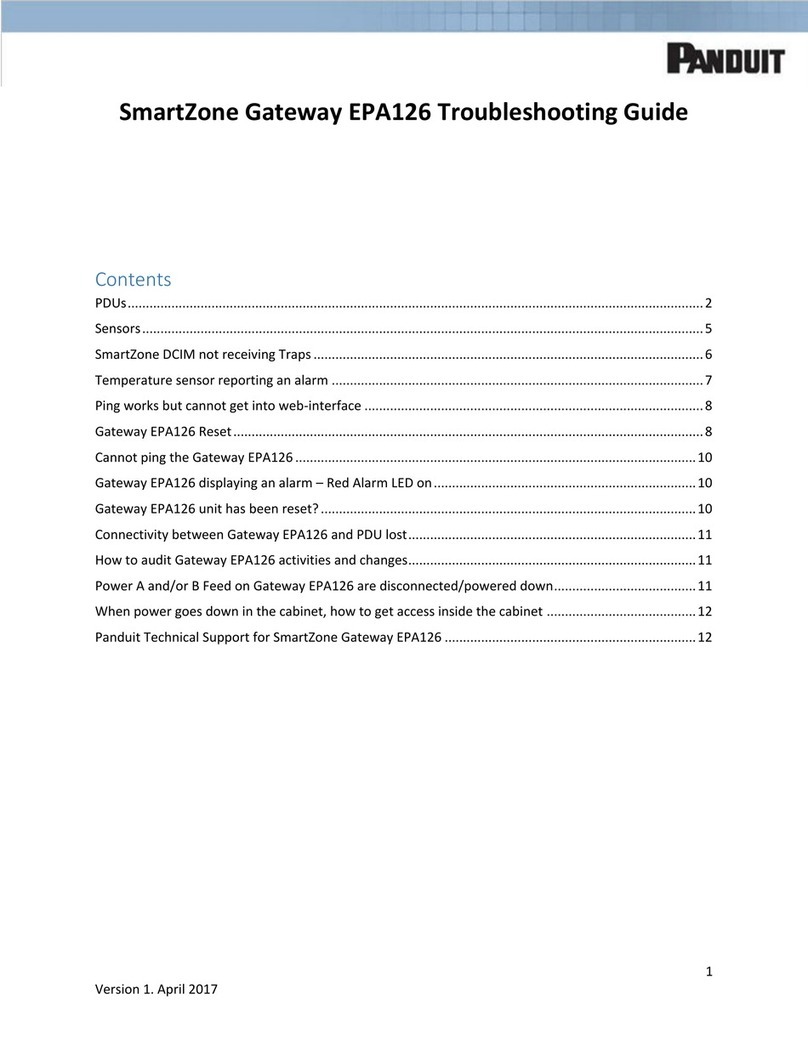SmartZone Gateway EPA064 User Manual
-8-
This product does not have a power switch; it is powered on when the adapter’s power
cord is plugged in.
-48v DC Supply
A readily accessible disconnect device must be incorporated in the supply external to
the equipment. This must have contact separation of at least 1.5mm in the open (dis-
connect) position.
Over-current protection is required with a maximum rating of 5 Amps.
Waste Electrical and Electronic Equipment
(WEEE) Statements
Disposal of Waste Equipment by Users in Private House-
hold in the European Union
This product must not be disposed of with your other household waste. It is your respons-
ibility to dispose of your WEEE equipment by handing it over to a designated collection
point for the recycling of waste electrical and electronic equipment.
For more information about where you can drop off your waste equipment for recycling,
please contact your local city or council office, your household waste disposal service or
the organization where you purchased the product.
EC Declaration of Conformity
In accordance with EN ISO 17050-1:2005
In accordance with the following Directives:
l2006/95/ECThe Low Voltage Directive
l2004/108/ECThe Electromagnetic Compatibility Directive
l2002/95/EC The Restriction of the Use of certain Hazardous Substances in Elec-
trical and Electronic Equipment (RoHS)
l1907/2006/ECThe Registration, Evaluation, Authorization & Restriction of Chem-
icals. (REACH)
The equipment: SmartZone EPA064
Model Numbers:
Is in conformity with the applicable requirements of the following documents