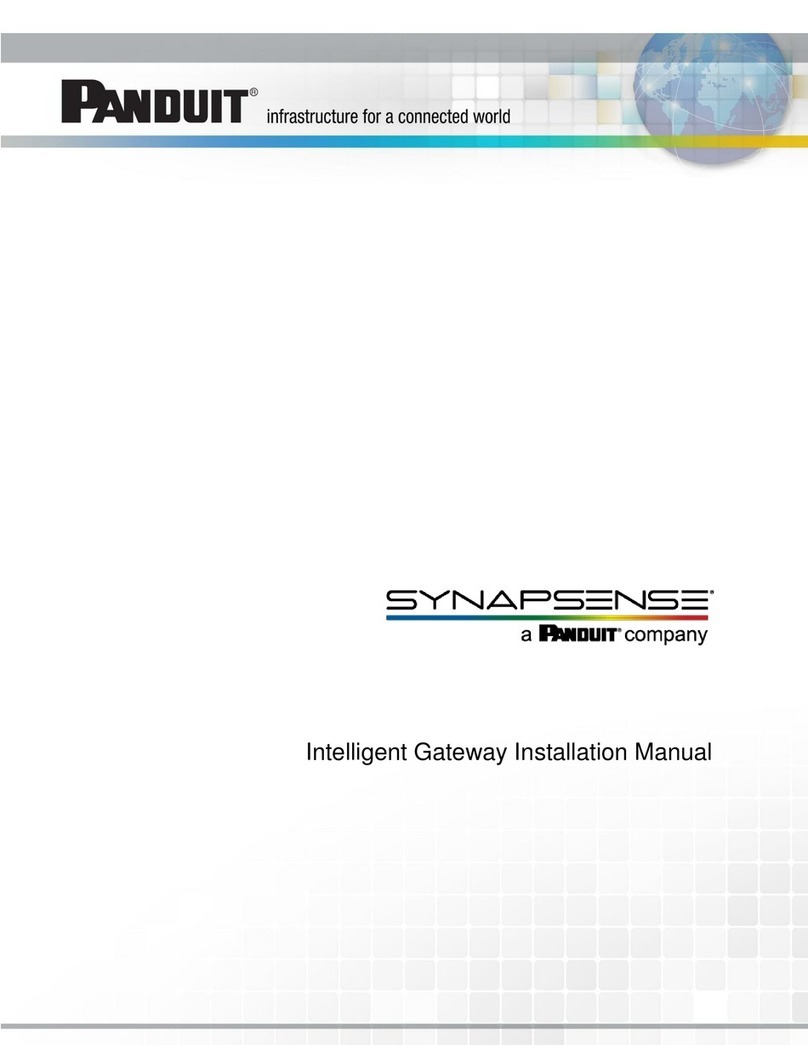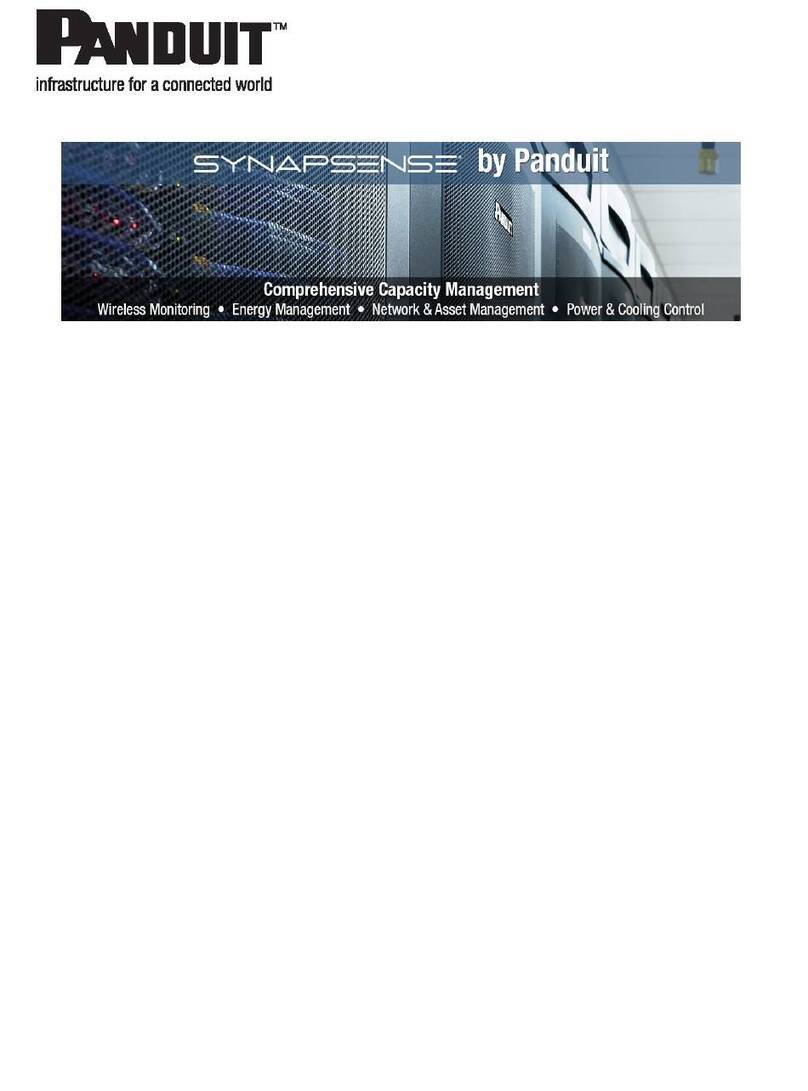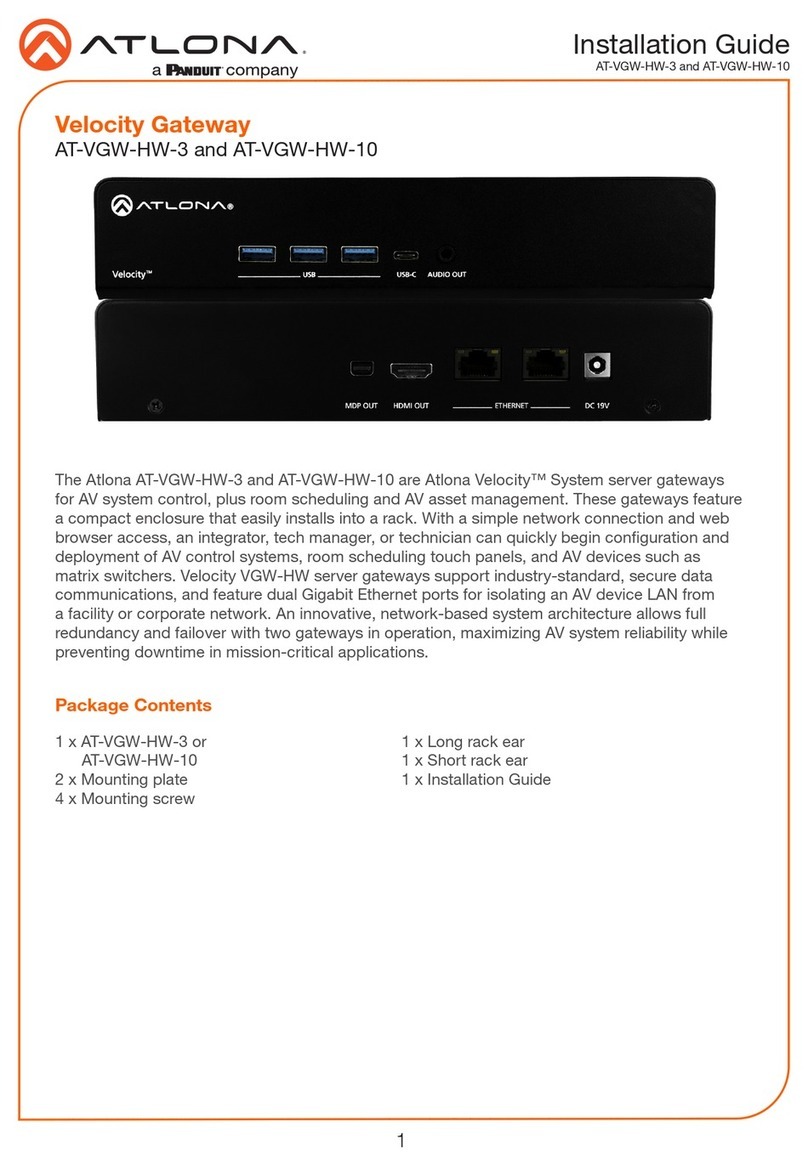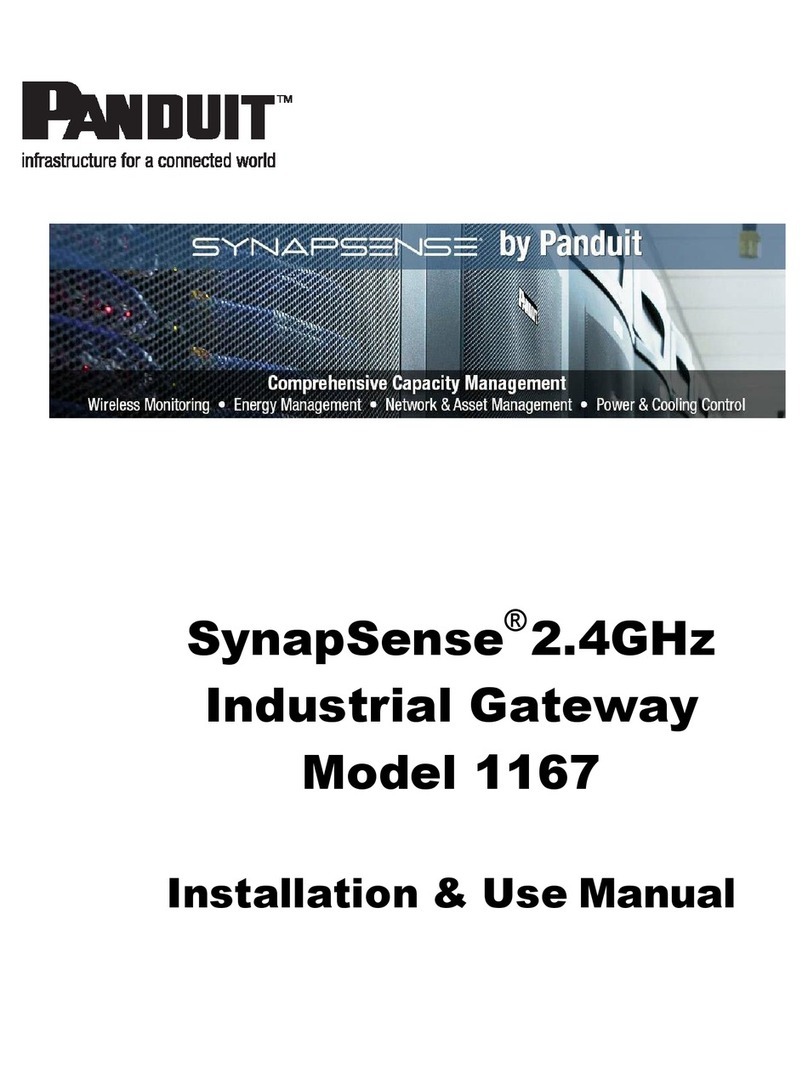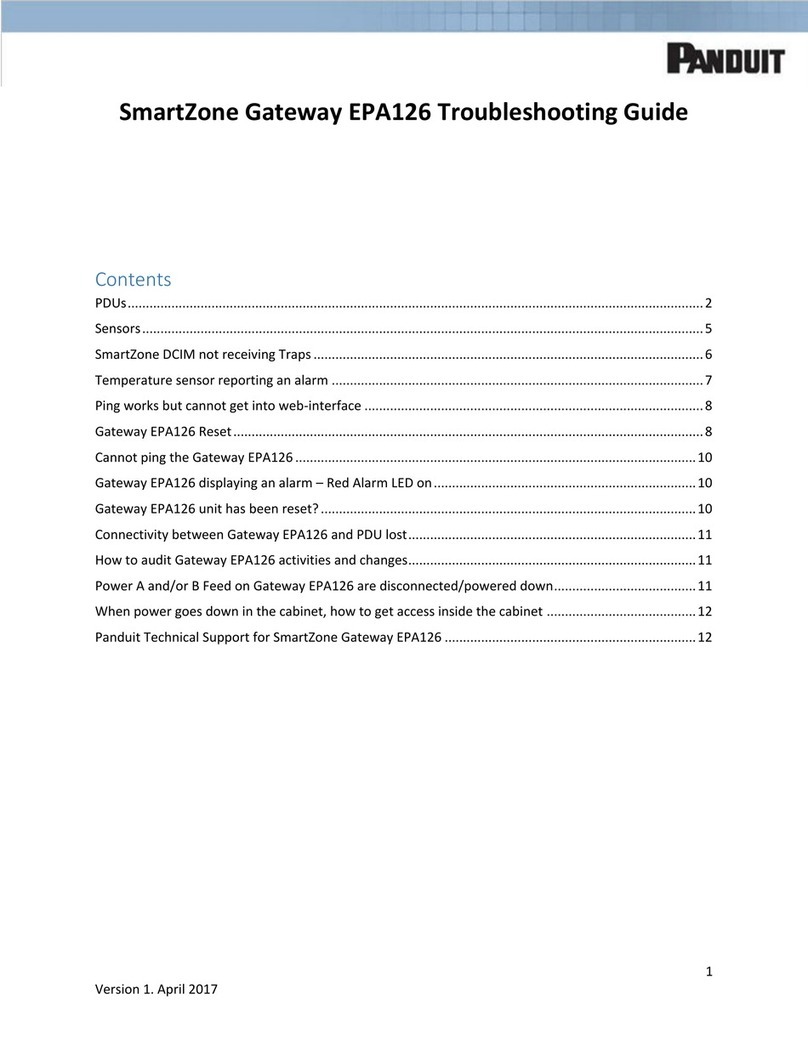Remote Logger Unit User Manual
-9-
Rack Mounting
This section covers the basic bracket mounting of the RLU.
Equipment Required
You need to supply a minimum of two 5mm x 15mm pan head or hexagonal head bolts,
two 5mm washers and nuts, and the appropriate tools.
Before You Begin
When determining where to install the RLU, please verify that these guidelines are met:
lAirflow around the RLU is unrestricted.
lClearance to the front and rear panels meet these conditions:
lRear-panel LEDs can be easily read.
lAccess to ports is sufficient for unrestricted cabling.
lAC power cord from the power supply can reach the AC power outlet and the
RLU.
lThe aerial can be placed such that it has sufficient signal to make a con-
nection.Temperature around the RLU does not exceed 40oC.
lHumidity around the RLU does not exceed 90% Relative Humidity.
Installation Warning Statements
This section includes the basic warning statements.
lOnly trained and qualified personnel should be allowed to install, replace, or ser-
vice this equipment.
lTo prevent the RLU from overheating, do not operate in an area that exceeds the
maximum recommended ambient temperature of 40oC.
lInstallation of the RLU must comply with local and national electrical codes.
lThe rack or cabinet or fixing surface should be adequately secured to prevent it
from becoming unstable and/or falling over.
lTo prevent personal injury when mounting or servicing the RLU, you must take
care to ensure the system remains stable.
lCircuit Overloading - Consideration should be given to the connection of the equip-
ment to the supply circuit and the effect that overloading of circuits might have on
over current protection and supply wiring. Appropriate consideration of equipment
nameplate ratings should be used when addressing this concern.