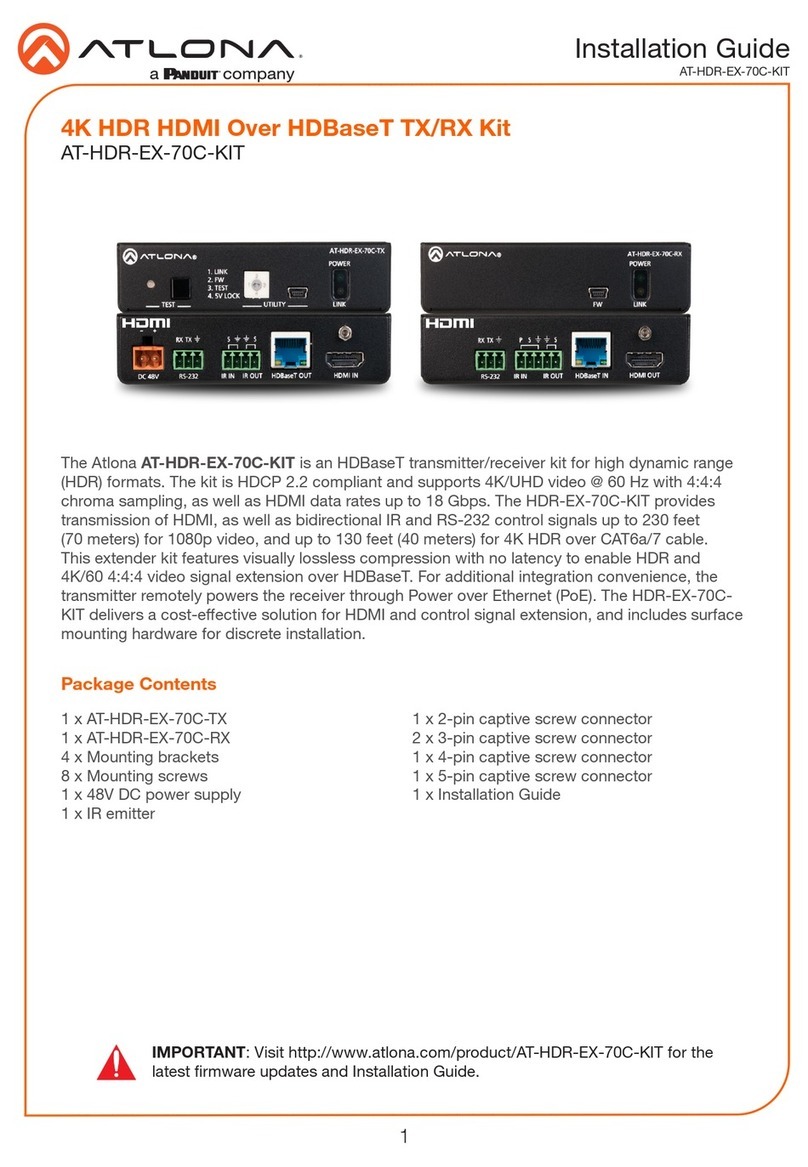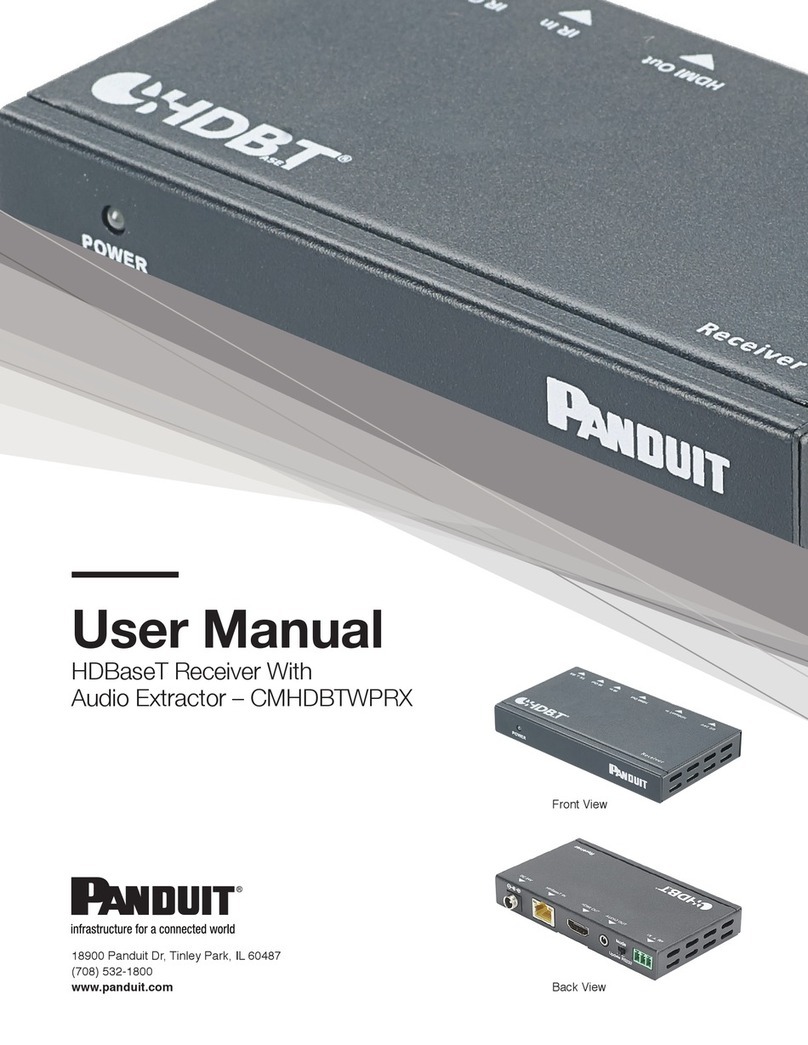4
Installation Guide
AT-OPUS-70C-KIT
Pin out will be determined by the
RS-232 cable and connect as
RX (receive), TX (transmit) and
(Ground).
A 3-pin captive screw connector for RS-232 is included.
A 4-pin captive screw connector for IR is included.
A single 2-pin captive screw connector is provided to connect the power supply to the unit.
IR IN is connected by a signal and ground wire. Use
a 12V IR receiver with it (e.g. AT-IR-CS-RX purchasable
through atlona.com).
IR OUT is connected by a ground and signal wire.
Use an IR emitter with this port.
RS-232 (AT-UHD-EX-70C-TX)
IR (AT-UHD-EX-70C-TX)
POWER (AT-UHD-EX-70C-TX)
IR IN IR OUT
The AT-UHD-EX-70C-TX includes two mounting brackets and four mounting screws each, which
can be used to attach the units to any at surface.
1. Position one of the mounting brackets,
as shown below, aligning the holes on
the side of the enclosure with one set of
holes on the mounting bracket.
2. Use the enclosure screws to secure the
mounting bracket to the enclosure.
3. Repeat the above steps to attach
the second mounting bracket to the
opposite side of the unit.
Mounting Instructions (AT-UHD-EX-70C-TX)
FW
AT-UHD-EX-70C-TX
POWER
LINK
Included screws
-
+