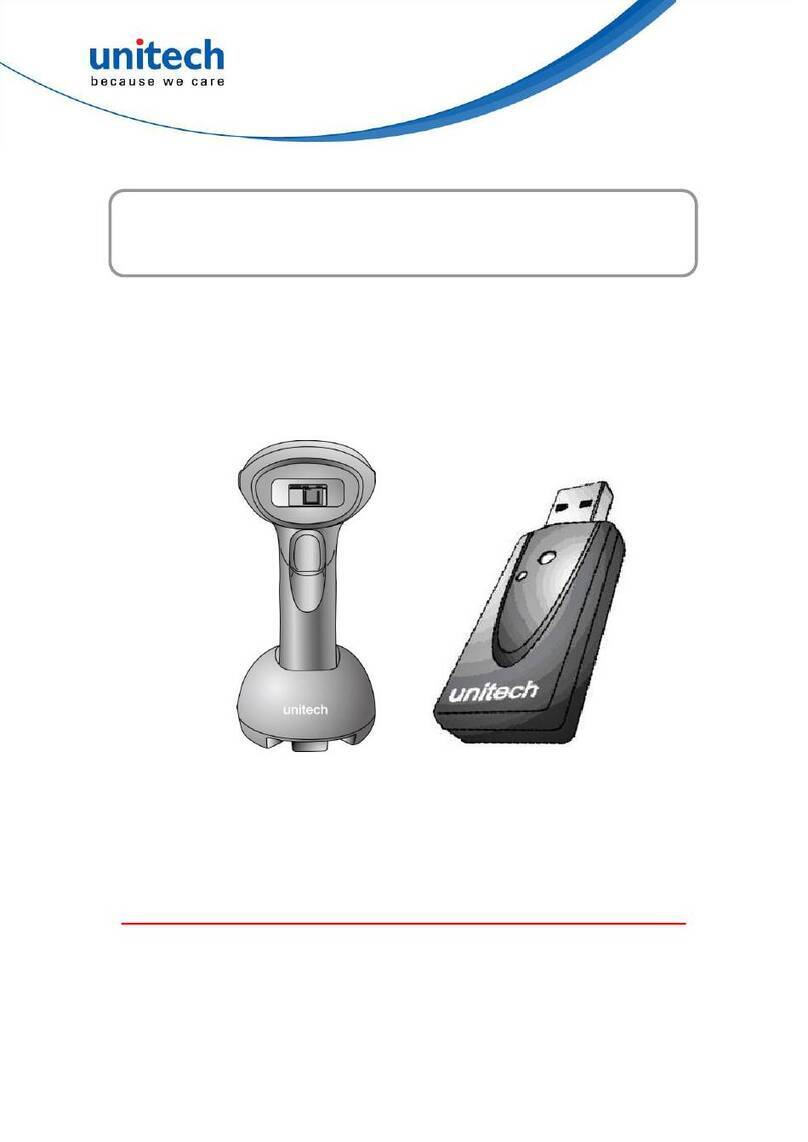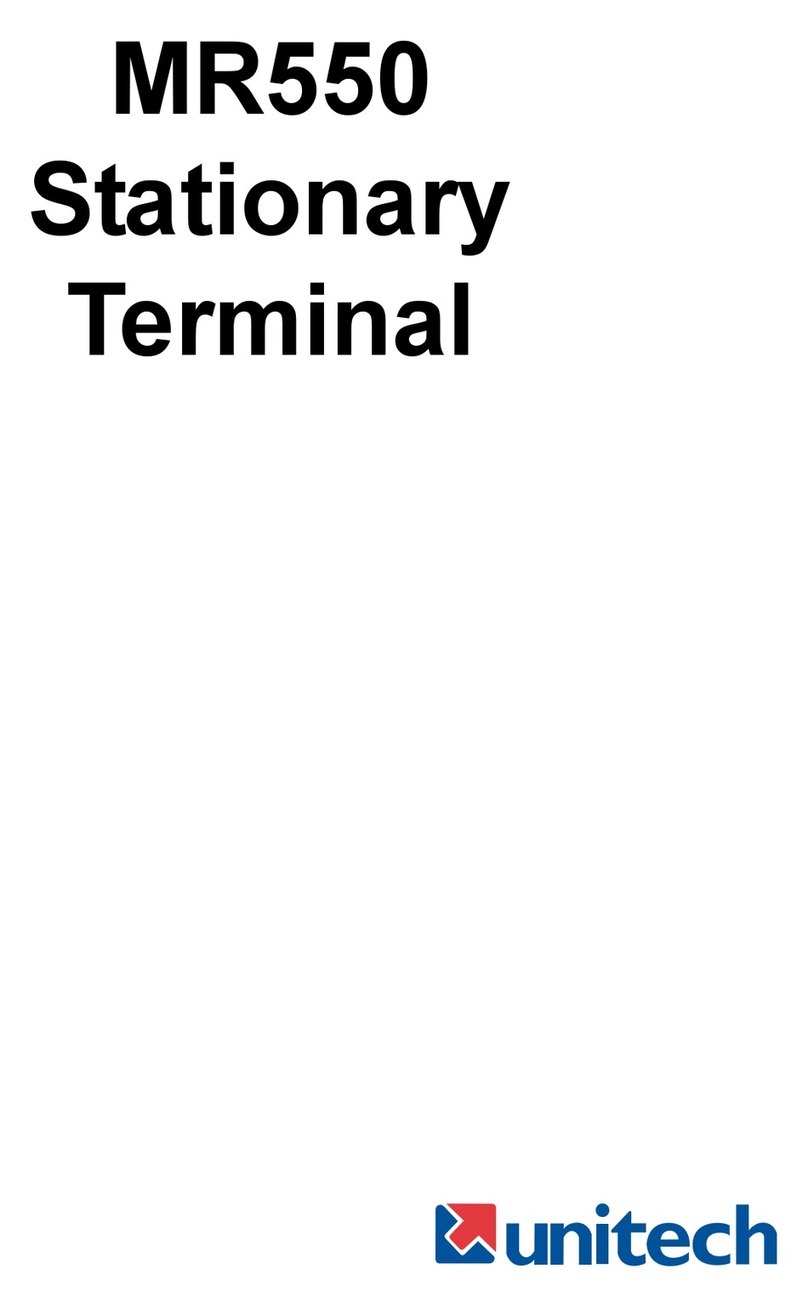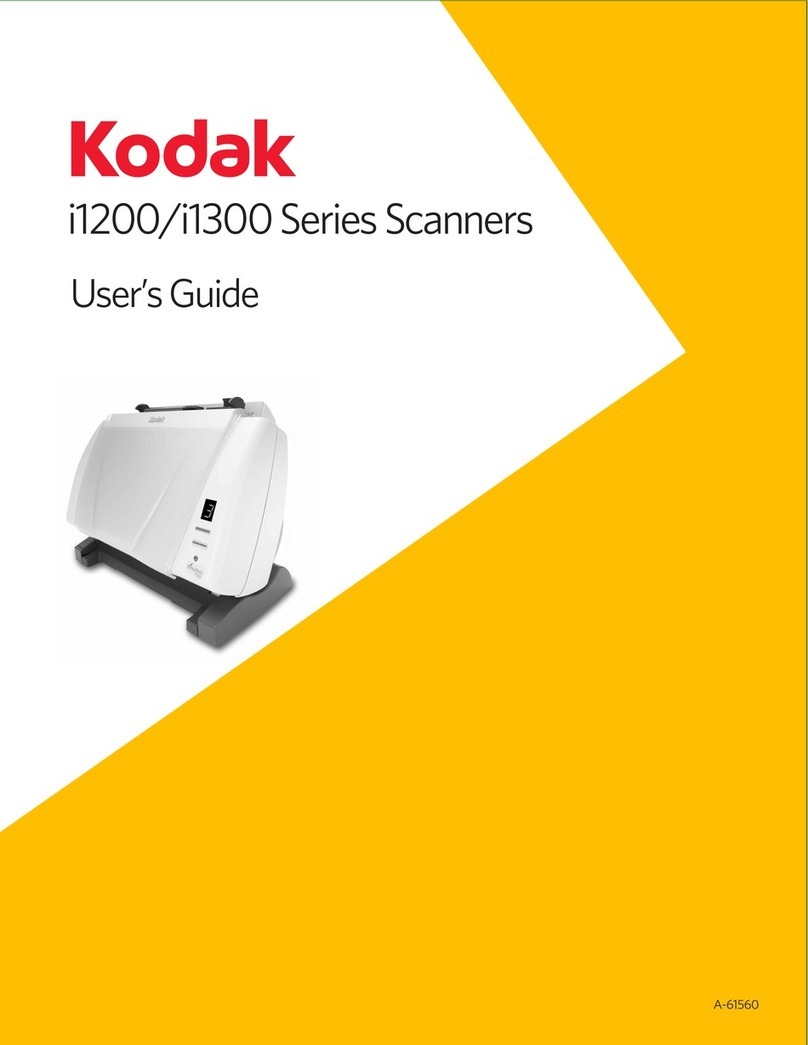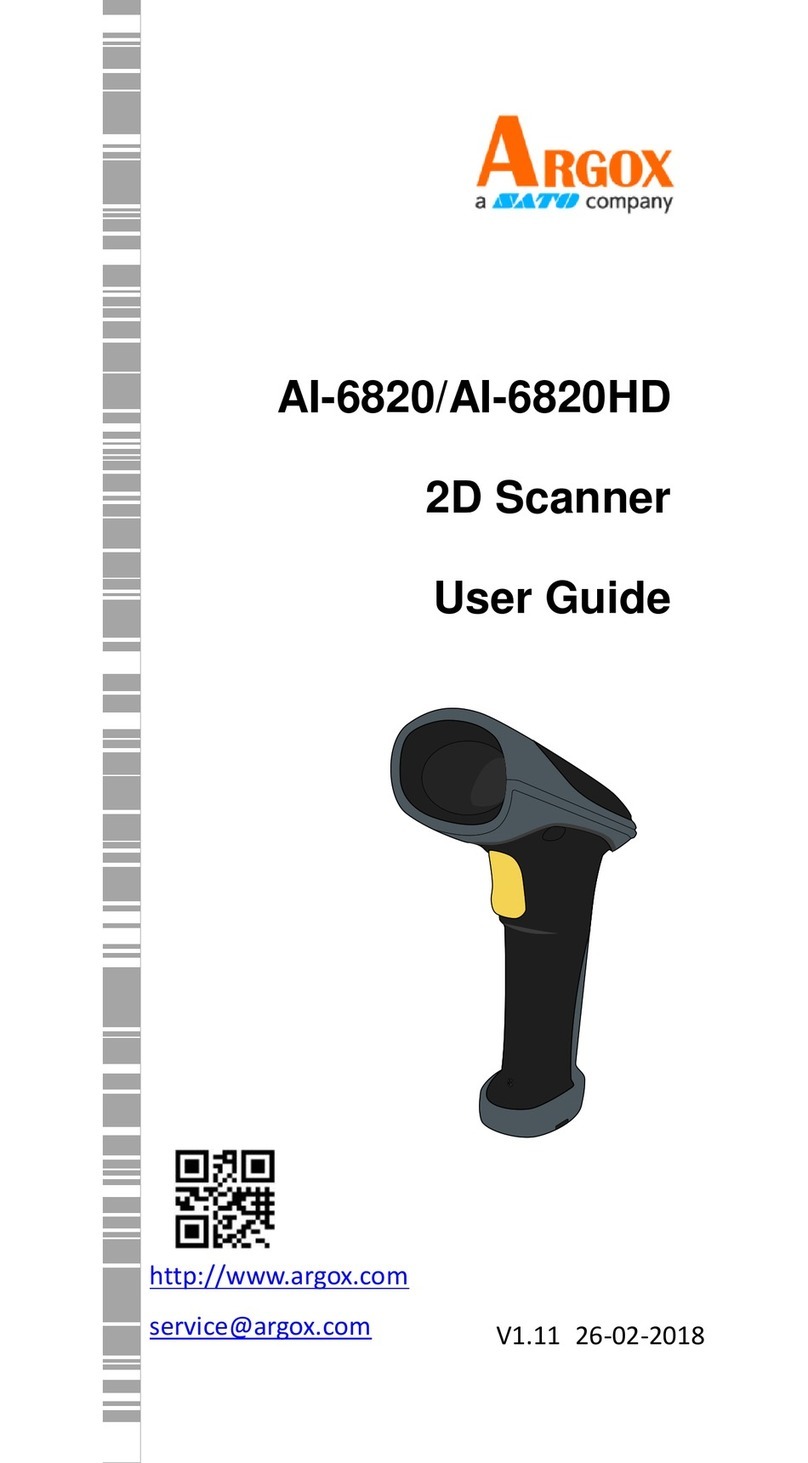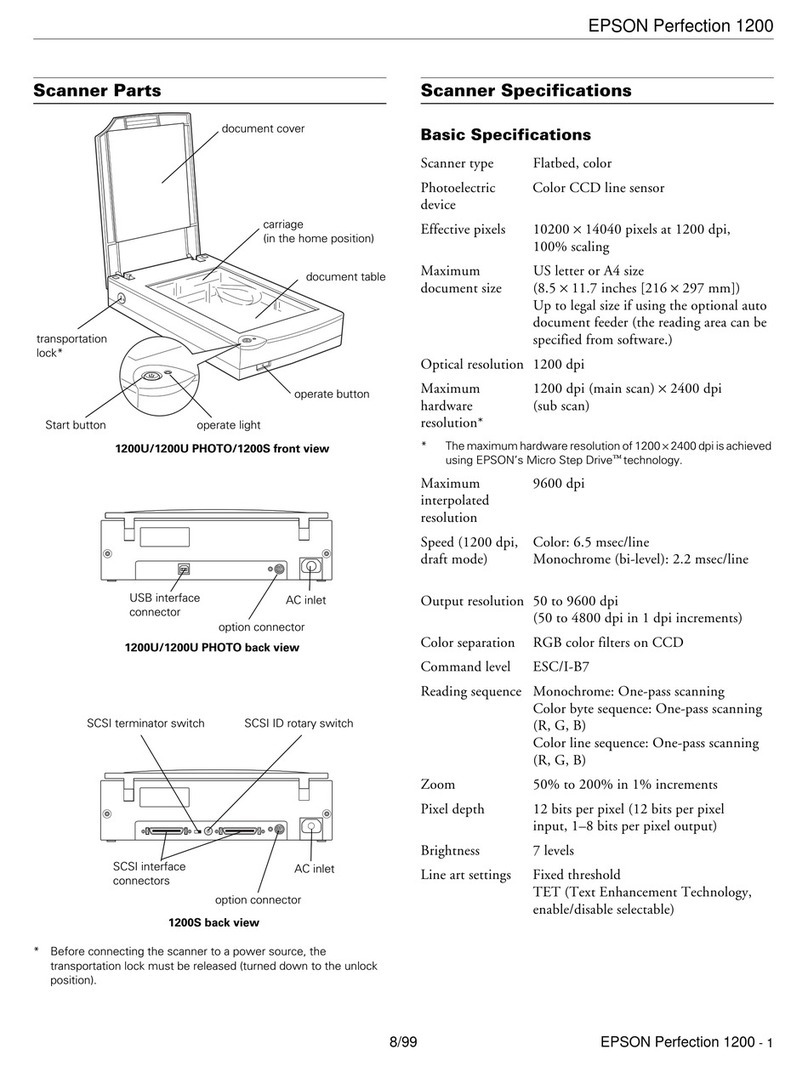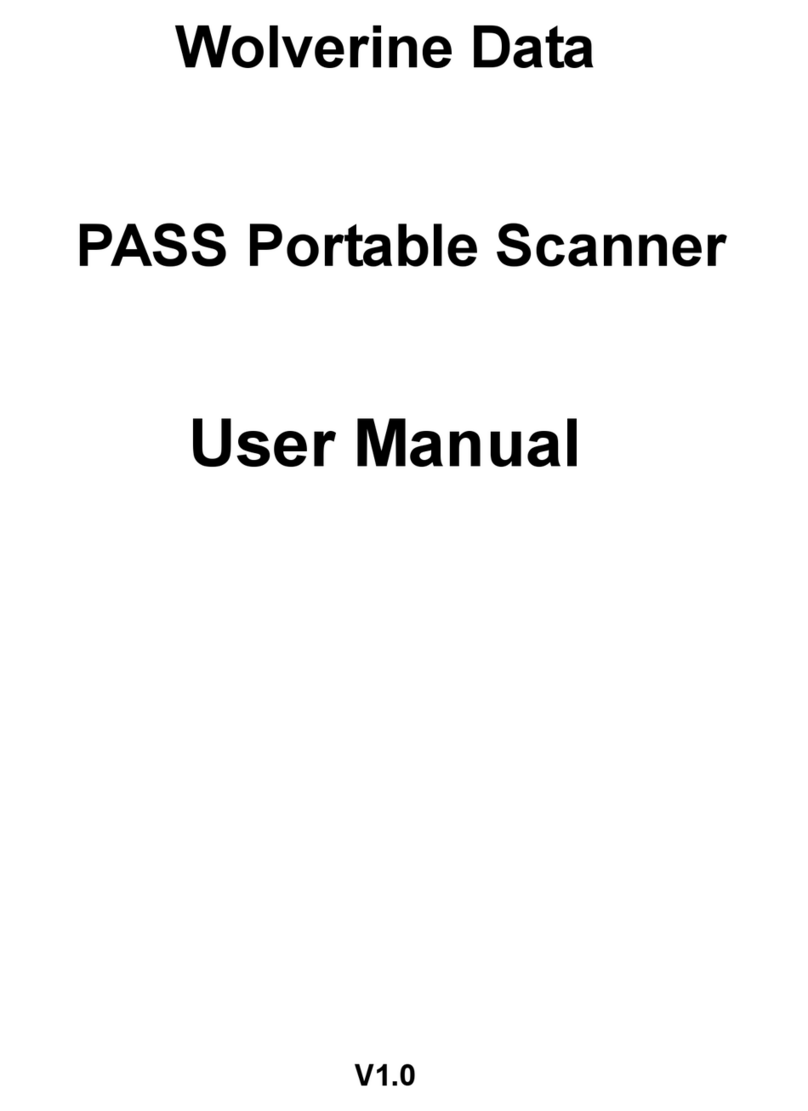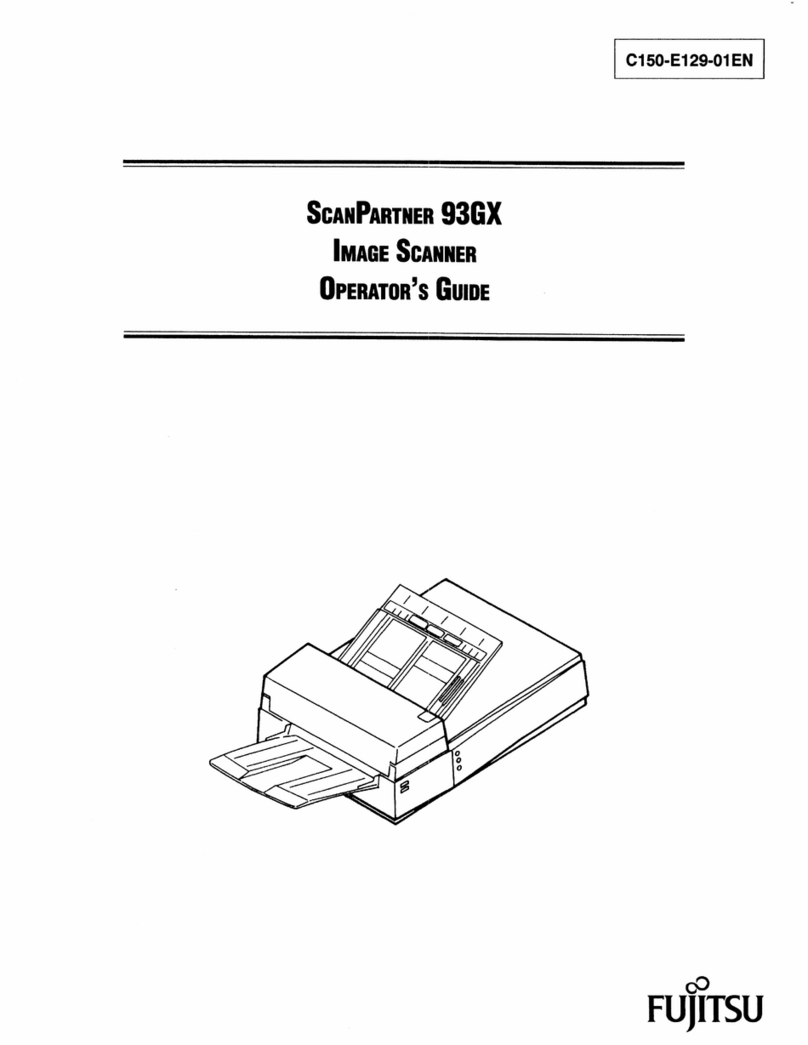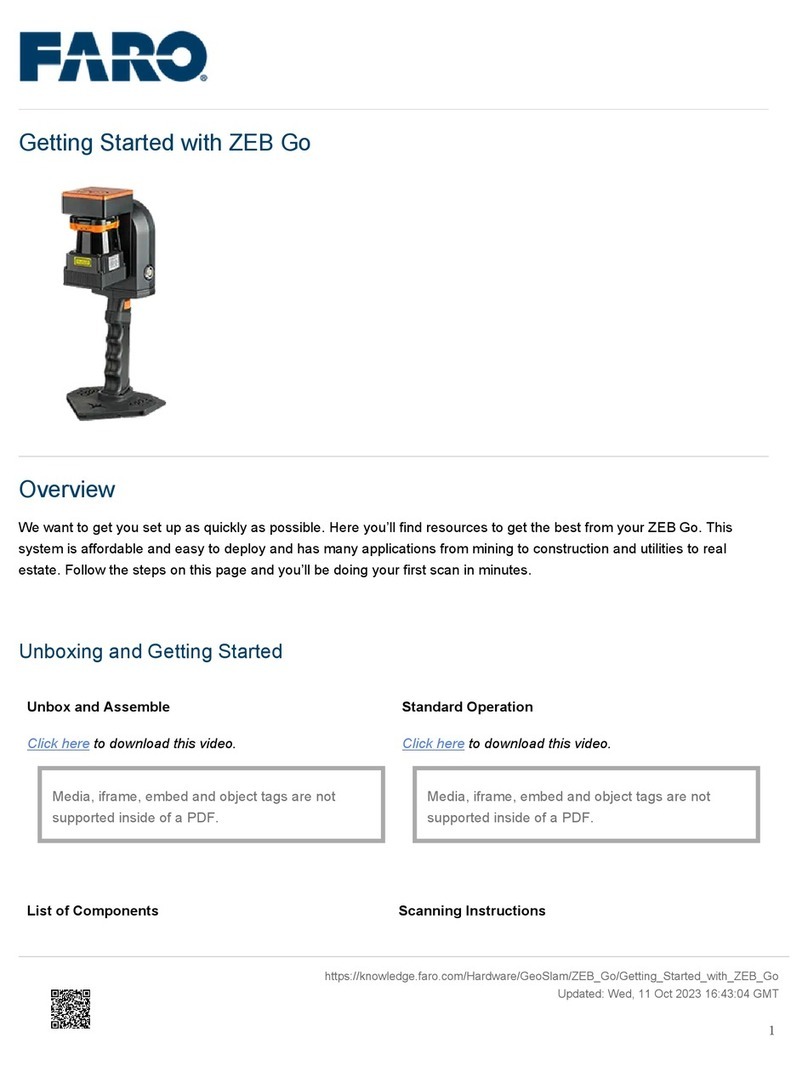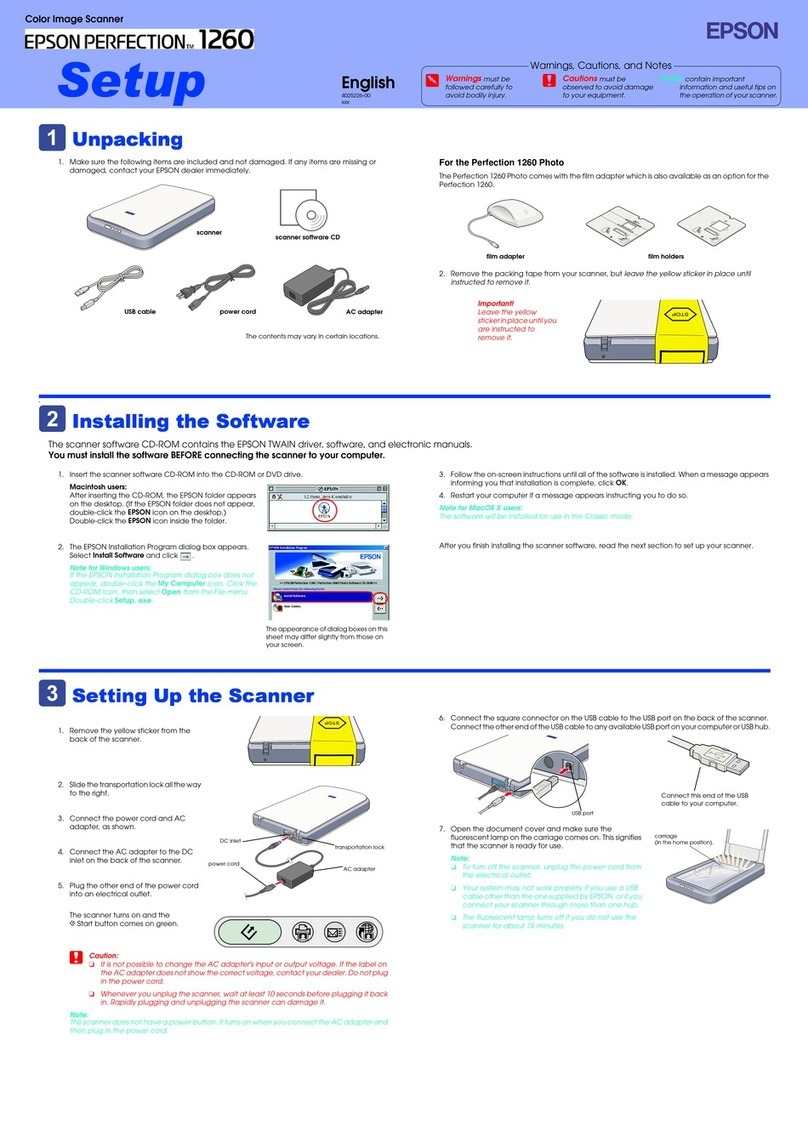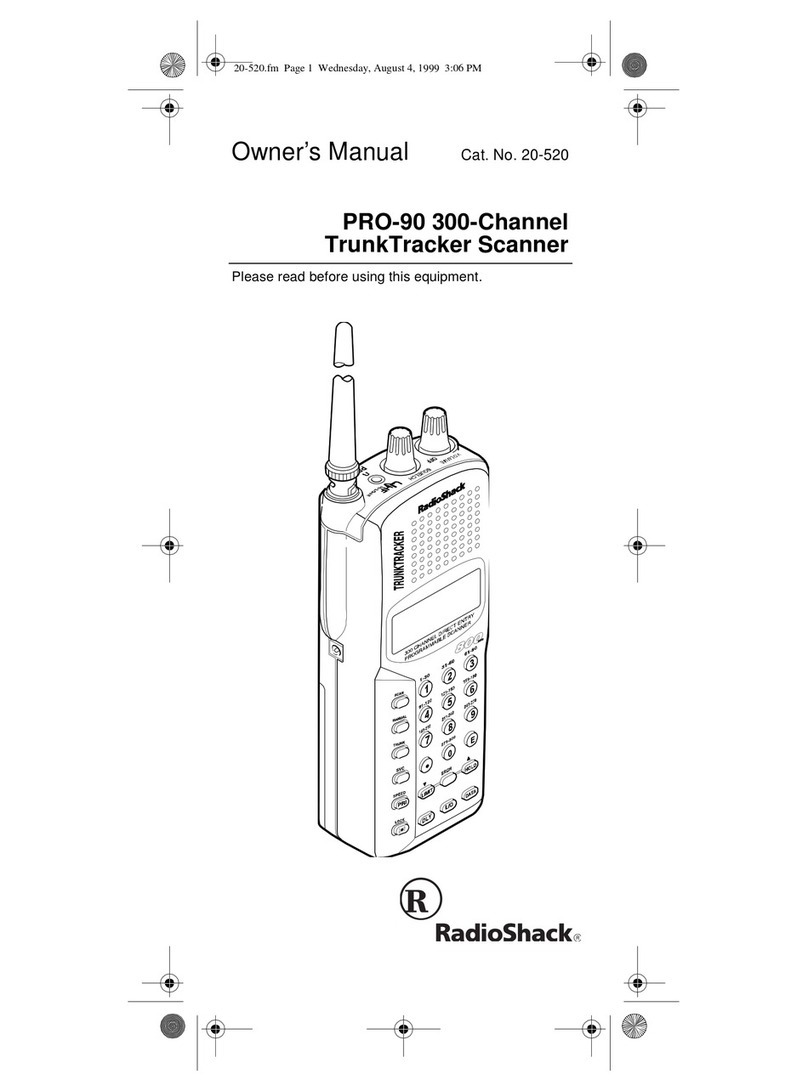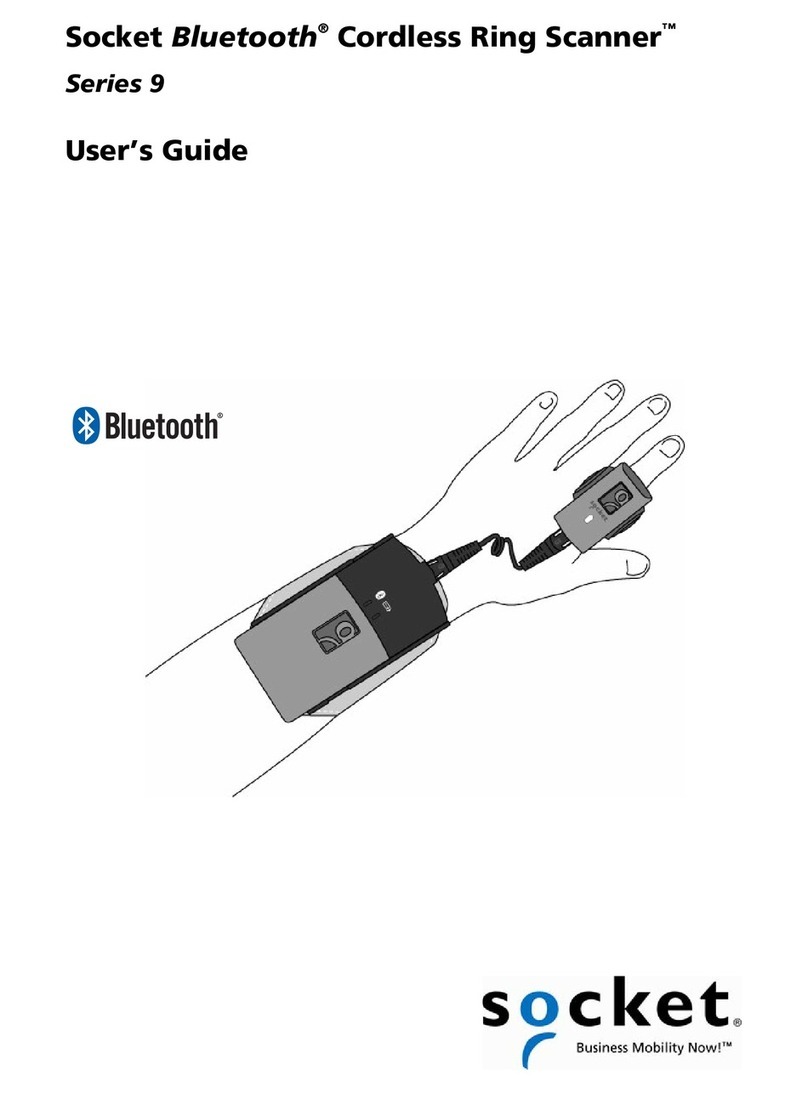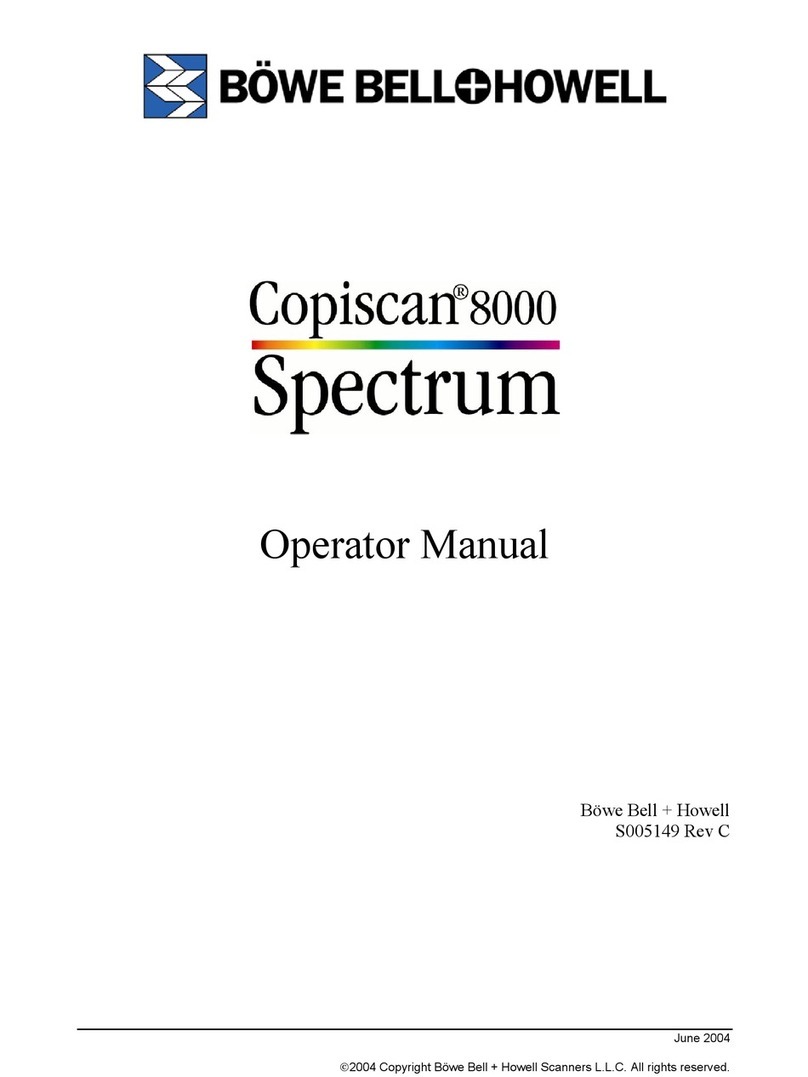Unitech MS351 User manual

MS351 Cordless Laser Scanner
User Manual
Version: MS351_UM_EN_V1.1.2

i
Notice
Make sure you carefully read the following information to ensure that your barcode scanner is able to
perform at the level for which it is designed.
1. All software, including firmware, furnished to the user is on a licensed basis.
2. The right is reserved to make changes to any software or product to improve reliability, function, or
design.
3. The material in this manual is subject to change without notice.
4. The manufacturer assumes no responsibility for any loss or claims by third parties which may arise
from the use of this manual.
5. A standard kit contains: a handheld unit, a cradle, a USB cable, and a quick guide.
6. Do not throw or drop the scanner or otherwise subject it to strong impact, which can damage the
scanner, interrupt program execution, corrupt memory contents, or otherwise interfere with proper
operation.
7. Use a blunt object to operate the stroke keys. Use of a sharp pointed object can damage stroke
keys and cause shorting of internal circuitry.
8. Never try to remove the battery from the scanner.
9. Sudden temperature changes can cause condensation to form on the scanner’s case. Operating
the scanner while condensation is present can interfere with proper operation. Take care to avoid
conditions that cause the formation of condensation. If condensation does form, wait until it dries
completely before using the scanner.
10. In order to obtain constantly good communication quality, when in multi-clusters working mode, the
physical space between two cradles is required to be at least 2 meters. It is recommended to
place the cradle on a higher location, generally more than 1 meter above the ground. If working
outdoor, the higher location the better.

ii
Safety precautions –Danger!
Be sure to read the following safety precautions carefully before trying to use the barcode scanner for
the first time. Keep this manual in handy place for future reference.
Danger!
This symbol indicates information that, if ignored or applied incorrectly, creates the danger of death or
serious personal injury.
Lithium-ion battery
1) Never allow the battery to become wet. Water can create the danger of battery heat emission,
explosion, and fire.
2) Never use or leave the battery next to open flame, near a stove, or any other area exposed to
high heat. Doing so creates the danger of battery heat emission, explosion, and fire.
3) Never use the battery with any device other than this unit. Doing so can creates the danger of
battery heat emission, explosion, and fire.
4) Note that the battery’s positive (+) and negative (-) terminals must be oriented correctly when it is
loaded into the Barcode Scanner. Connecting the battery with its terminals reversed creates the
danger of battery fluid leakage, heat emission, explosion, and fire.
5) Never dispose of the battery by incinerating it or otherwise expose it to heat. Doing so creates the
danger of battery heat emission, explosion, and fire.
6) Never allow the positive (+) and negative (-) terminals of the battery to become connected
(shorted) by metal. Doing so create the danger of battery heat emission, explosion, and fire.
7) Never transport or store the battery together with a necklace, hair pins or other metal objects.
Doing so can short battery terminals, and create the danger of battery heat emission, explosion
and fire. Be sure to place the battery in its case whenever transporting or storing it.
8) Never throw the battery or otherwise subject it to strong impact. Dong so creates the danger of
battery heat emission, explosion, and fire.
9) Never pierce the battery with nails, hit it with a hammer, or step on it. Doing so can create the
danger of battery heat emission, explosion, and fire.
10) Never try to take apart the battery in any way. Doing so creates the danger of battery heat
emission, explosion, and fire.
11) Use only the specified charger to charge the battery. Use of other types of charger creates the
danger of battery heat emission explosion, and fire.

iii
Safety precautions –Warning!
Warning!
This symbol indicates information that, if ignored or applied incorrectly, can create the possibility of
death or serious personal injury.
Disassembly and modification
Never try to disassemble or modify the unit in any way. High voltage inside creates the danger of
electrical shock.
Interior parts and components
Never touch interior high-voltage parts or components. Doing so creates the danger of electrical
shock.
Abnormal conditions
Should the unit become hot or start to emit smoke or a strange odor, immediately turn off the power
and contact your original dealer. Continued use creates the danger of fire and electrical shock.
Foreign objects
Should any foreign matter ever get into the unit, immediately turn off the power and contact your
original dealer. Continued use creates the danger of fire and electrical shock.
Dropping and damage
Should you drop the unit and damage it, immediately turn off the power and contact your original
dealer. Continue use creates the danger of fire and electrical shock.
Laser beam
Never look directly into the laser beam. Doing so can cause serious eye damage.
Lithium-ion battery
1) Do not put a battery in microwave ovens or pressure cookers. Doing so may cause the battery to
overheat, explode or burst into flames.
2) Do not use a battery that smells strange, is overheating, is a strange color, or is a strange shape.
Doing so may cause the battery to overheat, explode or burst into flames.
3) If the amount of time period the battery can serve becomes considerably short, stop using it. It
may indicate the possibility of a malfunction in the battery. Continued charging the battery creates
the danger of heat emission, explosion, and fire.
4) Stop charging the battery after the recommended time even if it is not fully charged. Continuing to
charge the battery may cause the battery to over heat, explode or burst into flames.
5) If the battery leaks fluid or emits a strange smell, remove it from near heat or flames. Burning may
cause the battery to explode or burst into flames.
6) Should fluid from the battery accidentally get into your eyes, do not rub them. Immediately rinse
your eyes with clean water such as tap water and then consult a physician immediately.

iv
Cradle with RS-232 cable and adaptor
1) Power the cradle only with a power outlet whose voltage matches that marked on the adaptor
specified in this manual.
2) Avoid conditions that can cause damage or breaks in the power cord. Do not place heavy
objects on the power cord. Keep it away from sources of heat. Any of these conditions can
damage the power cord, creating the danger of fire and electrical shock.
3) Never modify, sharply bend, twist, or pull on the power cord. Doing so creates the danger of fire
and electrical shock.
4) Use only the AC/DC adaptor and charger specified in this manual. Use of other AC/DC adaptor
models or chargers creates the danger of fire and electrical shock.
5) Should the power cord ever become severely damaged, contact your original dealer. Use of a
damaged electrical cord creates the danger of fire and electrical shock.
Moisture
Keep the Basic Unit and the Barcode Scanner away from vases, planters, cups, glasses and other
containers of liquid. Also keep it away from metal. Water and metal getting into the unit creates the
danger of fire and electrical shock.

v
Safety precautions –Caution!
Caution!
This symbol indicates information that, if ignored or applied incorrectly, can create the possibility of
personal injury or material damage.
Foreign objects
Take care to ensure that metal or combustible objects are not inserted into the openings of the unit.
Such objects create the danger of fire and electrical shock.
Location
1) Do not locate the unit on a surface that is unstable or uneven. Doing so creates the danger of the
unit falling, which can cause personal injury.
2) Do not locate the unit in an area subjected to large amounts of humidity or dust. Doing so creates
the danger of fire and electrical shock.
3) Do not leave the unit for long periods in a car parked in direct sunlight.
Heavy objects
Never place heavy objects on top of the unit. Doing so creates the risk of a loss of balance and the
object falling, which can cause personal injury.
Exit window
1) Never apply strong pressure to the mirror or subject it to strong impact. Doing so can crack the
mirror and create the danger of personal injury.
2) Should the mirror ever break, never touch the mirror broken. Doing so can cause personal injury.
Lithium-ion battery
1) Never leave the battery in an area expose to direct sunlight, in a car parked in direct sunlight, or
any other very hot area. Doing so creates the danger of heat emission and fire, as well as
deterioration of battery performance and shortening of its service life.
2) Do not use the battery in areas where static electricity is being generated. Doing so creates the
danger of battery heat emission, explosion, and fire.
3) Temperature ranges for battery use, charging and storage are specified below. Temperatures
outside these ranges create the danger of deterioration of battery performance and shortening of
its service life as well as fluid leakage and heat generation.
4) Operating Temperature: -20℃to 60℃.
5) Charging Temperature: 0℃to 45℃.
6) Storage Temperature: -20℃to 45℃.
7) Should fluid from the battery accidentally get onto clothing or your skin, immediately rinse it off
with clean tap water. Prolonged contact with battery fluid can cause skin irritation.
8) Keep the battery out of the reach of small children. Do not let small children remove the battery
from the charger or the unit it is powering.

vi
Cradle with RS-232 cable and adaptor
1) Keep the power cord away from stoves and other sources of extreme heat. Heat can melt the
insulation of the power cord and create the danger of fire and electrical shock.
2) Never pull on the power cord when unplugging it. Doing so can damage the cord and create the
danger of personal injury, fire and electrical shock. Always hold onto the pug when unplugging it
from the wall outlet.
3) Never touch the plug while your hands are wet. Doing so can create the danger of electrical
shock.
4) Be sure to unplug the power cord from the wall outlet before moving the Basic Unit. Failure to do
so can result in damage to the power cord caused by pulling it, which creates the danger of fire
and electrical shock.
5) Be sure to unplug the power cord from the wall outlet before cleaning the Basic Unit and charger.
6) Be sure to turn the power off and unplug the power cord after use.
7) Unplug the power cord from the wall outlet and clean the area around the plugs at least once a
year. If dust collects on the AC/DC adaptor, humidity or moisture may cause a fault in the
insulation, which may result in a fire.

vii
Contents
Contents...............................................................................................................................................vii
1 Specifications ..................................................................................................................................... 1
1-1 Technical specifications ................................................................................................................... 1
1-2 Default setting for each barcode ...................................................................................................... 3
1-3 Decode zone .................................................................................................................................... 4
2 Get Started.........................................................................................................................................5
2-1 Cable connector pin-outs descriptions for cradle............................................................................. 5
2-2 Dimensions....................................................................................................................................... 6
2-3 Parts of the scanner ......................................................................................................................... 7
2-4 Charge battery.................................................................................................................................. 8
2-5 Installation of cable........................................................................................................................... 9
2-5-1 PS/2 keyboard cable ................................................................................................................. 9
2-5-2 USB cable.................................................................................................................................. 9
2-5-3 RS-232 cable........................................................................................................................... 10
3 Programming menu.......................................................................................................................... 11
3-1 Example: Programming instruction ................................................................................................ 11
3-2 Wireless communication setting..................................................................................................... 12
3-2-1 Bluetooth HID Keyboard communication ................................................................................ 15
3-2-2 Bluetooth SPP communication................................................................................................ 15
3-2-3 Bluetooth cradle communication ............................................................................................. 16
3-2-4 Bluetooth Communication Special Setting.............................................................................. 17
3-3 Batch data mode ............................................................................................................................ 18
3-4 Keyboard wedge interface for Cradle............................................................................................. 19
3-5 RS-232 interface for Cradle............................................................................................................ 23
3-6 USB interface for Cradle ................................................................................................................ 26
3-7 Handheld scan & some global settings.......................................................................................... 29
3-8 Indication for handheld unit ............................................................................................................ 32
3-9 UPC-A............................................................................................................................................. 33
3-10 UPC-E........................................................................................................................................... 35
3-11 UPC-E1......................................................................................................................................... 37
3-12 EAN-13 (ISBN/ISSN).................................................................................................................... 39
3-13 EAN-8 ........................................................................................................................................... 41
3-14 Code 39 (Code 32, Trioptic Code 39) .......................................................................................... 43
3-15 Interleaved 2 of 5.......................................................................................................................... 46
3-16 Industrial 2 of 5 ............................................................................................................................. 48
3-17 Matrix 2 of 5.................................................................................................................................. 49
3-18 Codabar........................................................................................................................................ 51
3-19 Code 128 ...................................................................................................................................... 53

viii
3-20 UCC/EAN 128 .............................................................................................................................. 55
3-21 ISBT 128....................................................................................................................................... 57
3-22 Code 93 ........................................................................................................................................ 59
3-23 Code 11 ........................................................................................................................................ 61
3-24 MSI/Plessey.................................................................................................................................. 63
3-25 UK/Plessey ................................................................................................................................... 65
3-26 China Post.................................................................................................................................... 67
3-27 China Finance .............................................................................................................................. 68
3-28 GS1 DataBar (GS1 DataBar Truncated)...................................................................................... 71
3-29 GS1 DataBar Limited ................................................................................................................... 72
3-30 GS1 DataBar Expanded............................................................................................................... 73
3-31 G1-G4 & FN1 substitution string setting ...................................................................................... 74
3-32 G1-G4 string position & Code ID position .................................................................................... 78
3-33 String transmission....................................................................................................................... 79
4 Troubleshooting................................................................................................................................ 82
5 Maintenance..................................................................................................................................... 83
6 ASCII table ....................................................................................................................................... 84
7 Barcode representing non-printable character .................................................................................. 85
8 Test Chart ........................................................................................................................................ 86
9 Return default parameters ................................................................................................................ 88
10 Display firmware version & radio communication setting................................................................. 89
11 Configuration alphanumeric entry barcode...................................................................................... 90

1
1 Specifications
1-1 Technical specifications
Handheld unit
Working Range
30 meters1(open air)
Radio Link
2.4-2.5GHz, Bluetooth 4.2, Class 2
Weight
222 g
Dimensions
Length × Width × Depth: 90.2 mm ×70 mm ×180 mm
Color
Gray
Indicator
LED, beeper, vibration
Operating Mode
Handheld
Programming Method
Manual (reading special barcode)
Firmware Upgrade
Using Flash Utility software, while a cradle unit is required.
Input Voltage
5 ±0.25 VDC
Current
4 mA (standby), 150 mA(working)
Battery
2600 mAh Lithium-ion battery
Charge Time
6 hours
Standby Time
7 days
Operating Time
36 hours (1 scan per 5 second)
Light Source
650 nm visible laser diode
Decoding Rate
200 times per second
Scanning Angle
±60°, ±65°, ±42°(skew, pitch, roll)
Print Contrast
20% minimum reflection difference
Minimum Resolution
3 mil
Decoding Capability
UPC-A, UPC-E, UPC-E1, EAN-13, EAN-8, ISBN (Bookland EAN), ISSN,
Code 39, Code 39 full ASCII, Code 32, Trioptic Code 39, Interleaved 2 of 5,
Industrial 2 of 5, Matrix 2 of 5, Codabar (NW7), Code 128, UCC/EAN 128,
ISBT 128, Code 93, Code 11 (USD-8), MSI/Plessey, UK/Plessey, China Post,
China Finance, GS1 DataBar (formerly RSS) variants
Decoding Depth
3 mil Code 39 (3 chars): 20 - 70 mm
5 mil Code 39 (3 chars): 0 - 120 mm
10 mil Code 39 (3 chars): 0 - 280 mm
13 mil UPC-E (6 chars): 0 - 350 mm
20 mil Code 39 (3 chars): 25 - 480 mm
30 mil Code 39 (2 chars): 15 - 650 mm
Temperature
Operating: 0°to 50°C (32°to 122°F); storage: -40°to 60°C (-40°to 140°F )
Humidity
5% to 95% (non-condensing)
Safety
Laser safety: EN60825-1, Class 1
EMC: EN55032, EN55024
Electrical Safety: EN60950-1
Sealing: IP51
Drop Resistance: Multiple 1.5 m (4.9 ft.) drops to concrete

2
Note: 1 Test condition: temperature at 27°C, sunny day, and visibility of 5 kilometers. Natural surroundings
significantly affect the communication distance in practice. The distance drops quickly in the rainy,
high-humidity, or heavy haze day; radio interference also shortens the communication distance.
Cradle
Input Voltage
5 ±0.25 VDC
Current
60 mA(working), 500 mA (charging, maximum)
Cable
Straight 2.0 m (PS/2) / Straight 1.5 m (USB) / Straight 2.0 m (RS-232 )
Dimensions
Length × Width × Depth: 118 mm ×89.5 mm ×74 mm
Weight
140 g
Indicator
LED
Programming Method
Manual (reading special barcode)
Firmware Upgrade
PC online using Flash Utility software.
Temperature
0°to 50°C (32°to 120°F), operating; -40°to 60°C (-40°to 140°F), storage
Humidity
5% to 95% (non-condensing)
Drop Specifications
Multiple 1.5 m (4.9 ft.) drops to concrete

3
1-2 Default setting for each barcode
Code type
Read
enable
Check digit
verification
Check digit
transmission
Min. code
length
Proprietary
code ID
AIM
code ID
UPC-A
√
√
√
(12)2
A
]Em
UPC-E
√
√
√
(8)2
D
]Em
UPC-E1
-
√
√
(8)2
D
]Em
EAN-13
√
√
√
(13)2
A
]Em
EAN-8
√
√
√
(8)2
C
]Em
ISBN/ISSN1
√
√
√
(13)2
B
]Em
Code 39
√
-
-
1
M
]Am
Interleaved 2 of 5
√
-
-
6
I
]Im
Industrial 2 of 5
-
-
-
4
H
]Im
Matrix 2 of 5
√
-
-
6
X
]Im
Codabar
√
-
-
4
N
]Fm
Code 128
√
√
-
1
K
]Cm
UCC/EAN 128
√
√
-
1
K
]Cm
ISBT 128
√
√
-
1
K
]Cm
Code 93
√
√
-
1
L
]Gm
Code 11
-
√
-
4
V
-
MSI/Plessey
-
-
-
4
O
]Mm
UK/Plessey
√
√
-
1
U
]Mm
China Post
√
-
-
(11)2
T
]Im
China Finance
√
-
-
(10)2
Y
-
GS1 DataBar
√
-
-
(16)2
R
]em
GS1 DataBar Truncated3
√
-
-
(16)2
R
]em
GS1 DataBar Limited
√
-
-
(16)2
R
]em
GS1 DataBar Expanded
√
-
-
1
R
]em
Note:1The settings for ISBN/ISSN and EAN-13 must be the same.
2Fixed-length barcodes.
3The settings for GS1 DataBar Truncated and GS1 DataBar must be the same.

4
1-3 Decode zone
Symbol density
Barcode type
Wide-narrow element ratio
Barcode content
Contrast
3.0 mil
Code 39
2.5:1
123
80%
4.0 mil
Code 128
2.5:1
123456789
80%
5.0 mil
Code 39
2.5:1
123
80%
7.5 mil
Code 39
2.5:1
ABCDEF
80%
10 mil
Code 39
2.5:1
123
90%
13 mil
100% UPC
-
123456
90%
15 mil
Code 39
2.5:1
123
80%
20 mil
Code 39
2.2:1
123
80%
30 mil
Code 39
2.2:1
EF
80%

5
2 Get Started
2-1 Cable connector pin-outs descriptions for cradle
Figure 2-1 Cable connector interface pin-outs
The pin-outs descriptions in Table 1 apply to the cable connector on the cradle and are for reference
only.
Table 2-1 Cable connector pin-outs descriptions
Pin
RS232
Keyboard (PS/2)
USB
1
Power (+5V)
Power (+5V)
Power (+5V)
2
+3.3V ( for interface auto
selection purpose)
Ground (for interface auto
selection purpose)
+3.3V ( for interface auto
selection purpose)
3
Ground
Ground
Ground
4
+3.3V ( for interface auto
selection purpose)
Reserved
Ground (for interface auto
selection purpose)
5
TxD
KeyClock
Reserved
6
RxD
KeyData
Reserved
7
Reserved
TermClock
Reserved
8
Reserved
TermData
Reserved
9
CTS
Reserved
D-
10
RTS
Reserved
D+
Note: Voltage level of all RS232 Pin-outs (RxD, TxD, CTS and RTS) is 0V for logic low and 3.3V for logic high.
Pin 1
Pin 10

6
2-2 Dimensions

7
2-3 Parts of the scanner
Figure 2-2 Handheld unit
①Exit window
②Trigger (Press to trigger / Long press 3 seconds to turn on)
③Beeper
④On cradle indicator (Blue LED)
⑤Successful decoding indicator (Green LED) / Communication fail indicator (Red LED) / Charging
indicator (Red/ Green LED)
Figure 2-3 Cradle
⑥Power indicator (Blue LED)
⑦Communication indicator (Green LED)
⑧Key (Long press 10 seconds to restore factory default setting of cradle)
①
②
③
⑤
④
⑥
⑦
⑧

8
2-4 Charge battery
Please charge the battery before the first time of use. The charge indicator (Red LED) on the handheld
unit is turned on when the charging is in process. When the charging process completes, the red LED
is turned off.
Charging time: 6 hours for fully charged.
You can charge the battery via a USB port on the device or an optional 5V adapter. Note: The 5V
adapter is an optional accessory.

9
2-5 Installation of cable
Note: If any of the below operation is incorrect, turn off the power immediately and check the scanner for
any improper connections. Go through all steps again.
2-5-1 PS/2 keyboard cable
Plug one end of the PS/2 keyboard cable to the cradle, one end to PS/2 port on PC, and one end to the
keyboard.
2-5-2 USB cable
1. Plug one end of the USB cable to the cradle. Plug the other end into the USB port of the computer.
2. Windows gives message on “new hardware found – USB HID input device found”, then driver will be
installed on request.
3. After successfully installing the new hardware, message will be given: “hardware installed
successfully and ready to use”.
4. If any problem encounters during the installation process, please unplug the USB cable from the
computer and repeat step 1-3.

10
2-5-3 RS-232 cable
1. Connect the DB9 serial communication cable with the cradle and the COM port of the computer.
2. Plug the output of the AC/DC adaptor into the power terminal of on the cradle. Plug the AC/DC
adaptor provided by the manufacturer into an electrical outlet.

11
3 Programming menu
When the scanner is scanning, ensure the scan line crosses every bar and space of the symbol.
RIGHT
WRONG
3-1 Example: Programming instruction
Note:
1) Only one parameter can be setup at each time.
2) During the process of programming, LED is lighting to indicate the programming correctness. LED
will go off if any incorrect programming operation performed.
3) After each successful programming, LED will go off and the scanner will beep twice.
4) Throughout the programming bar code menus, the factory default settings are indicated with
asterisks (*).
Two programming modes have been provided as bellows:
❶Single-scan setting
Scan the appropriate Single-scan setting (e.g. %0101D00%) according to the user‘s demand.
Example: To set Flow control to be XON/XOFF.
Steps: Scan the following barcode.
❷Multiple-scan setting
1) Scan the SETUP bar code on the parameter setting part.
2) Enter the option mode by scanning the Option bar code.
3) To the right of the option barcode, the necessary alphanumeric inputs are listed. See
11
Configuration alphanumeric entry barcode
.
4) Scan the END bar code, listed on the lower right hand corner of each parameter setting part.
Example: To set Flow control to be XON/XOFF.
Steps: Scan the following barcodes in order.
Other manuals for MS351
1
Table of contents
Other Unitech Scanner manuals
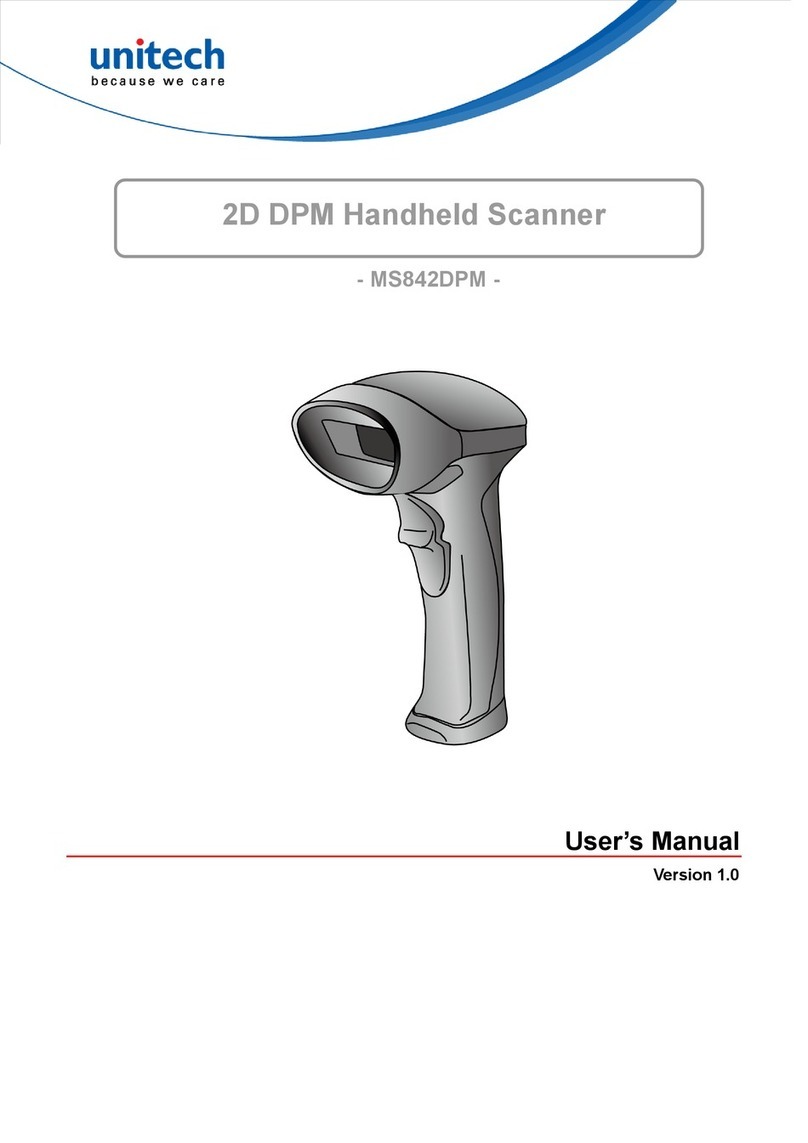
Unitech
Unitech MS842DPM User manual
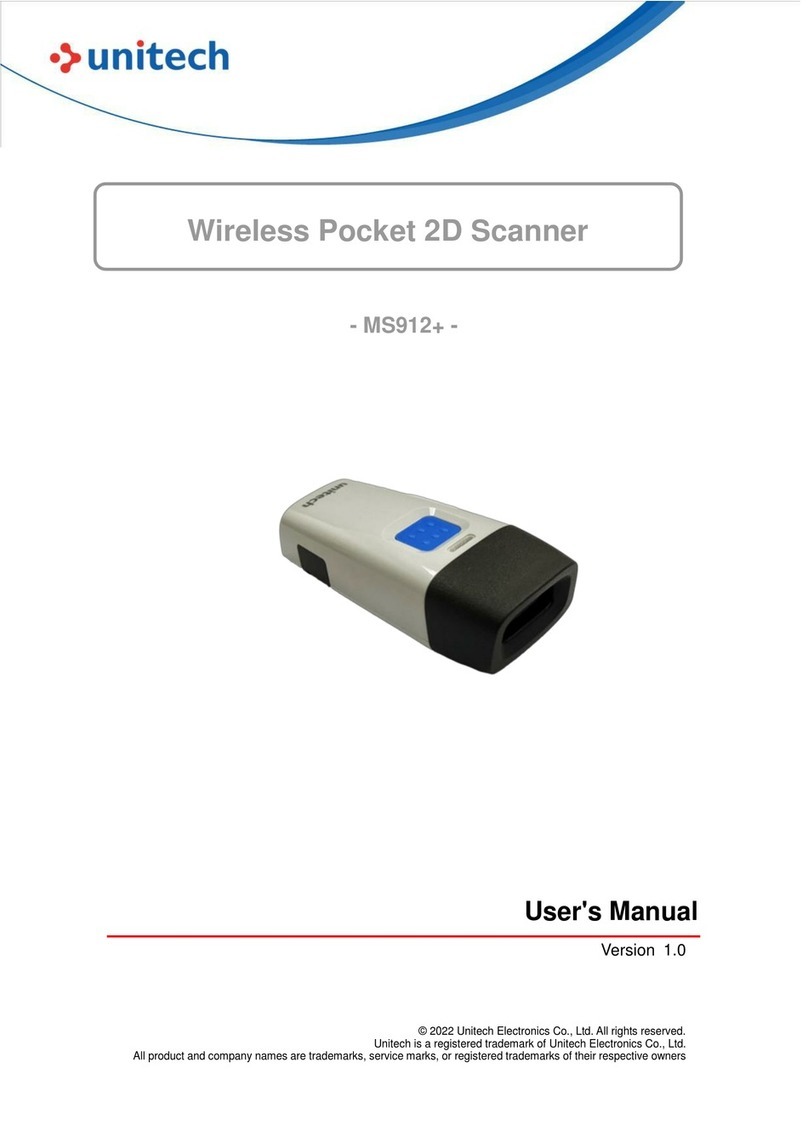
Unitech
Unitech MS912+ User manual
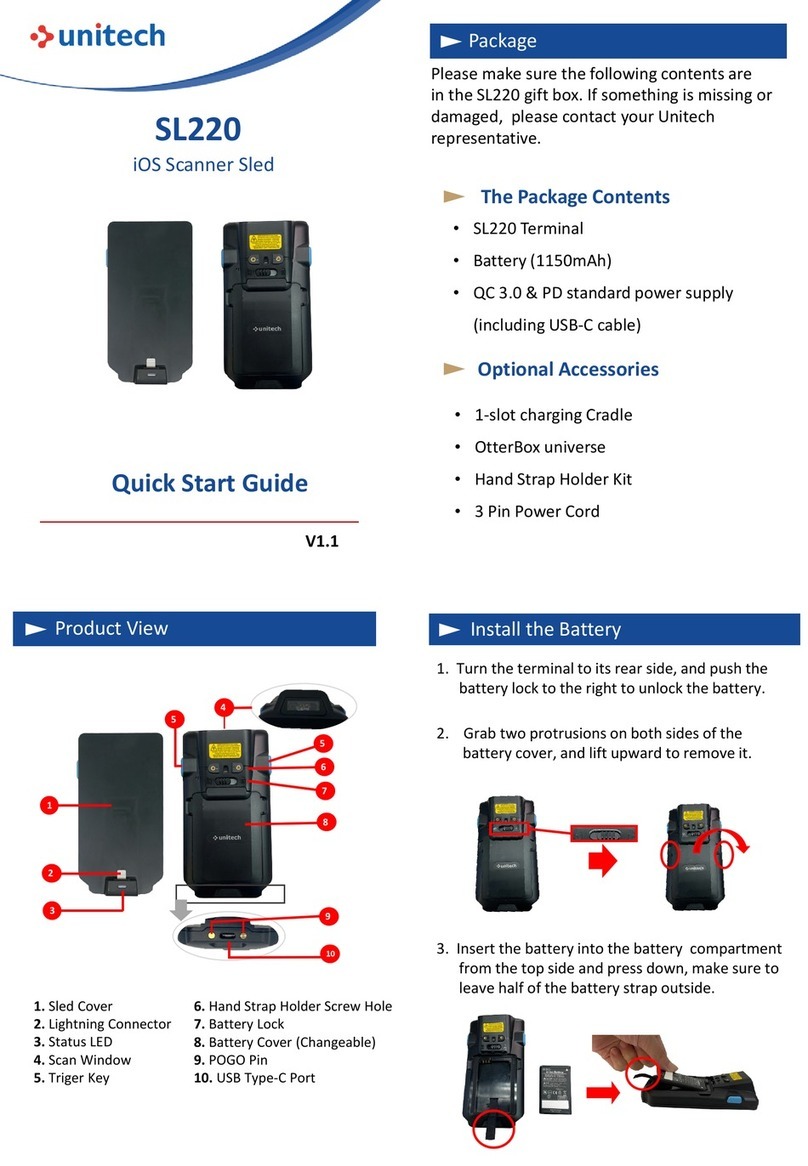
Unitech
Unitech SL220 User manual

Unitech
Unitech MS926 User manual

Unitech
Unitech MS925 User manual
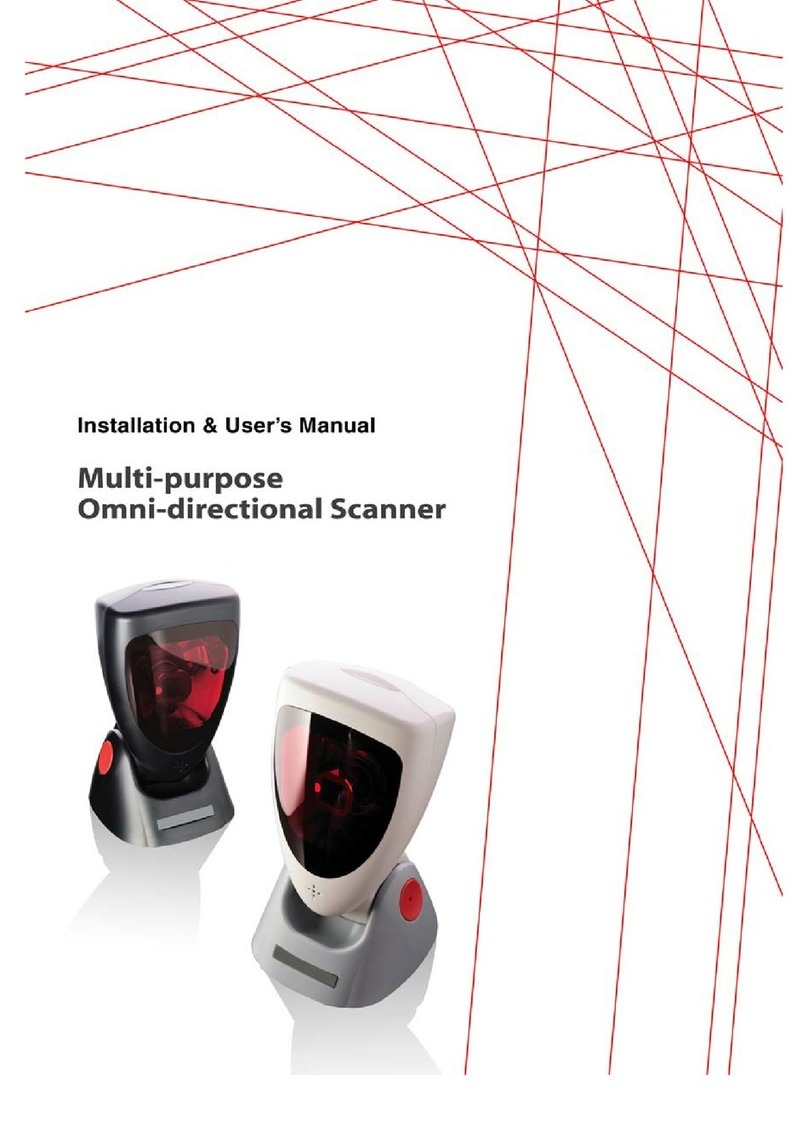
Unitech
Unitech PS705 Instruction Manual

Unitech
Unitech MS652 User manual

Unitech
Unitech MS920 User manual

Unitech
Unitech MS916 User manual

Unitech
Unitech MS840 User manual

Unitech
Unitech MS920 User manual

Unitech
Unitech MS916 User manual

Unitech
Unitech MS926 User manual

Unitech
Unitech MS380 User manual
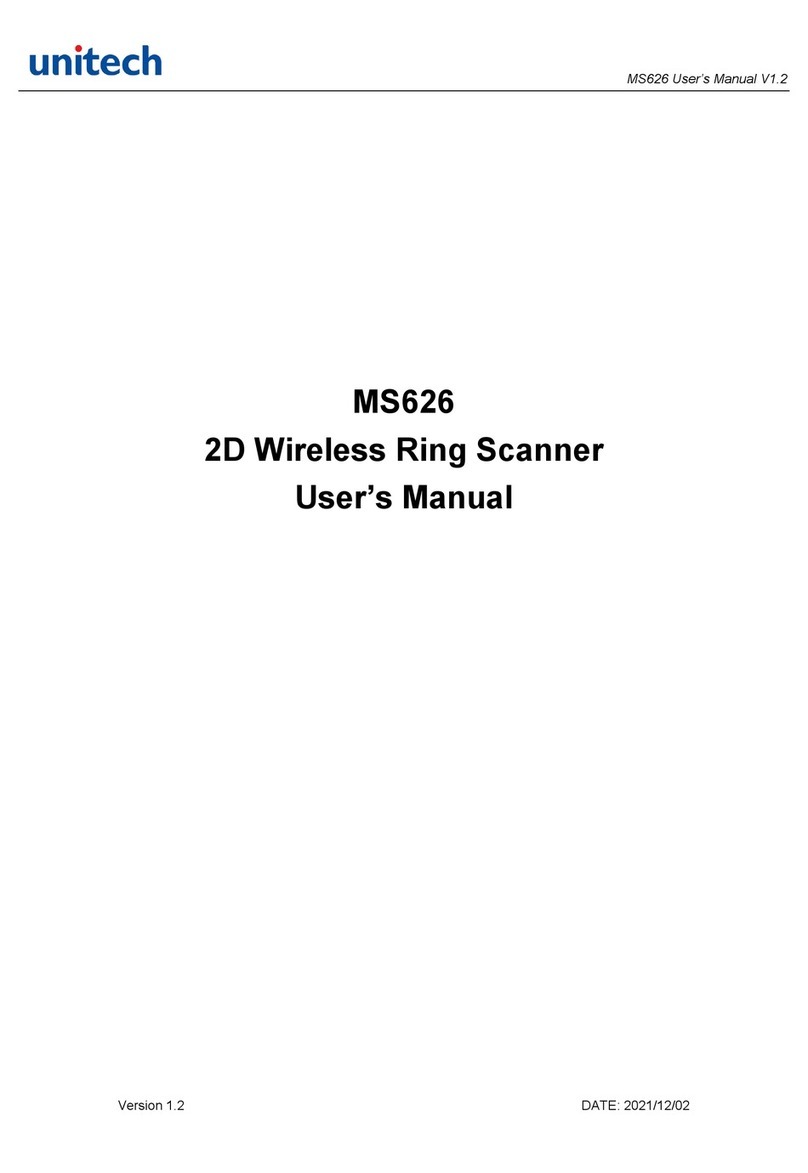
Unitech
Unitech MS626 User manual

Unitech
Unitech MS916 User manual
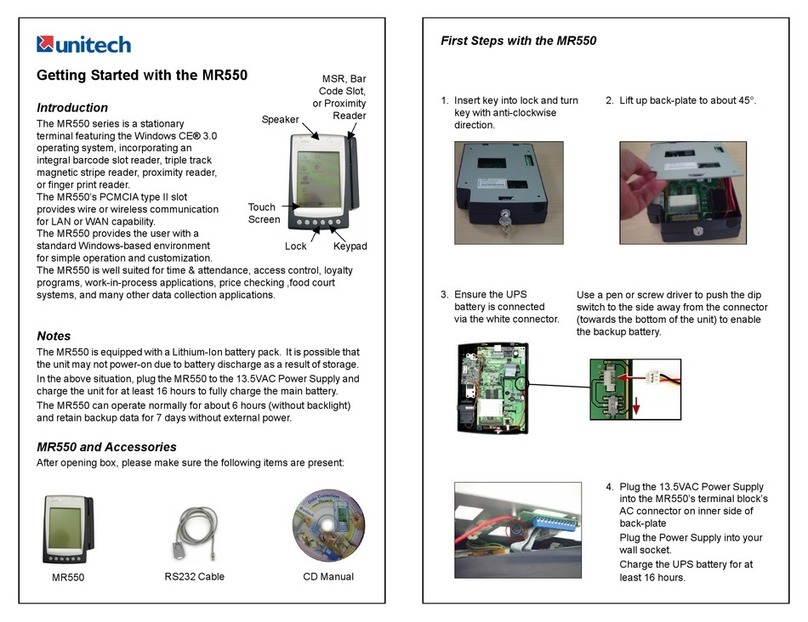
Unitech
Unitech MR550 User manual
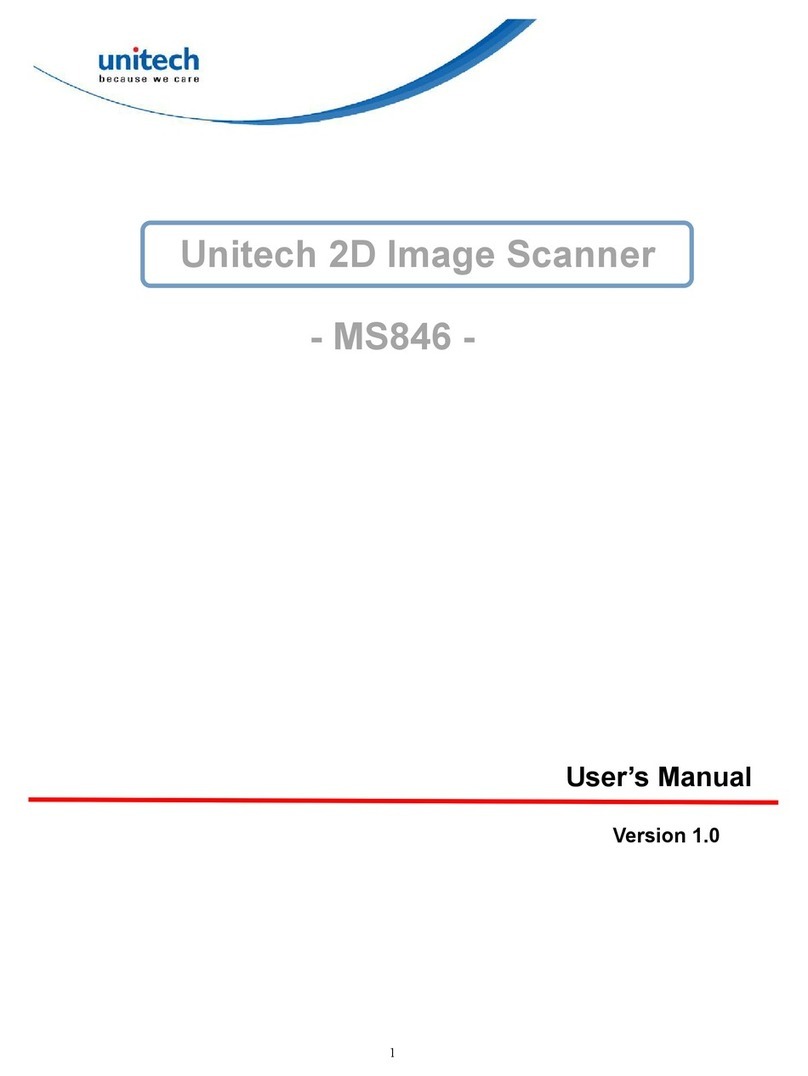
Unitech
Unitech MS846 User manual

Unitech
Unitech MS810 Installation and operation manual

Unitech
Unitech MS380 User manual