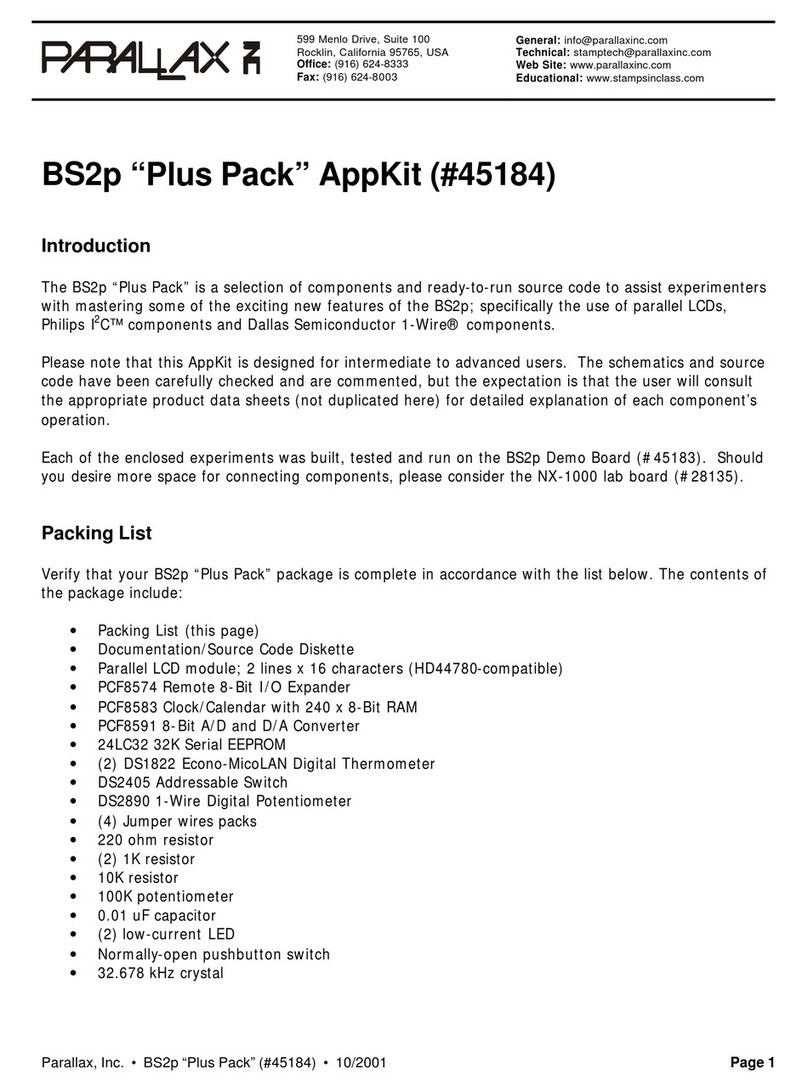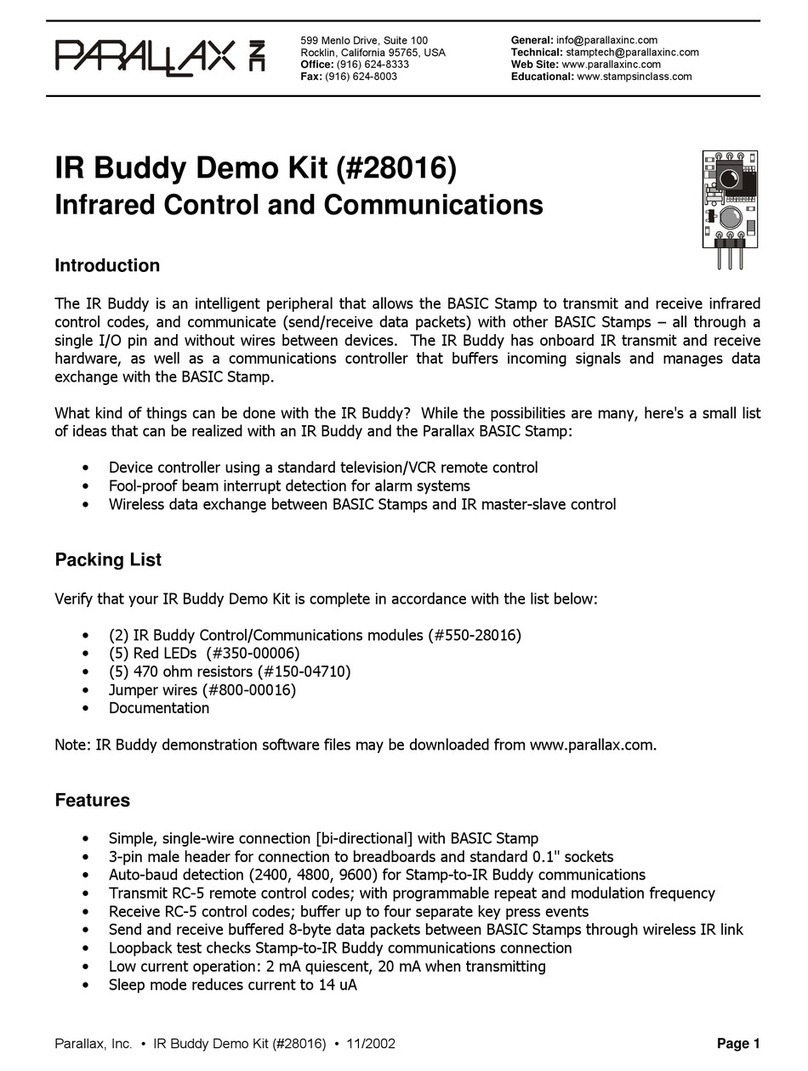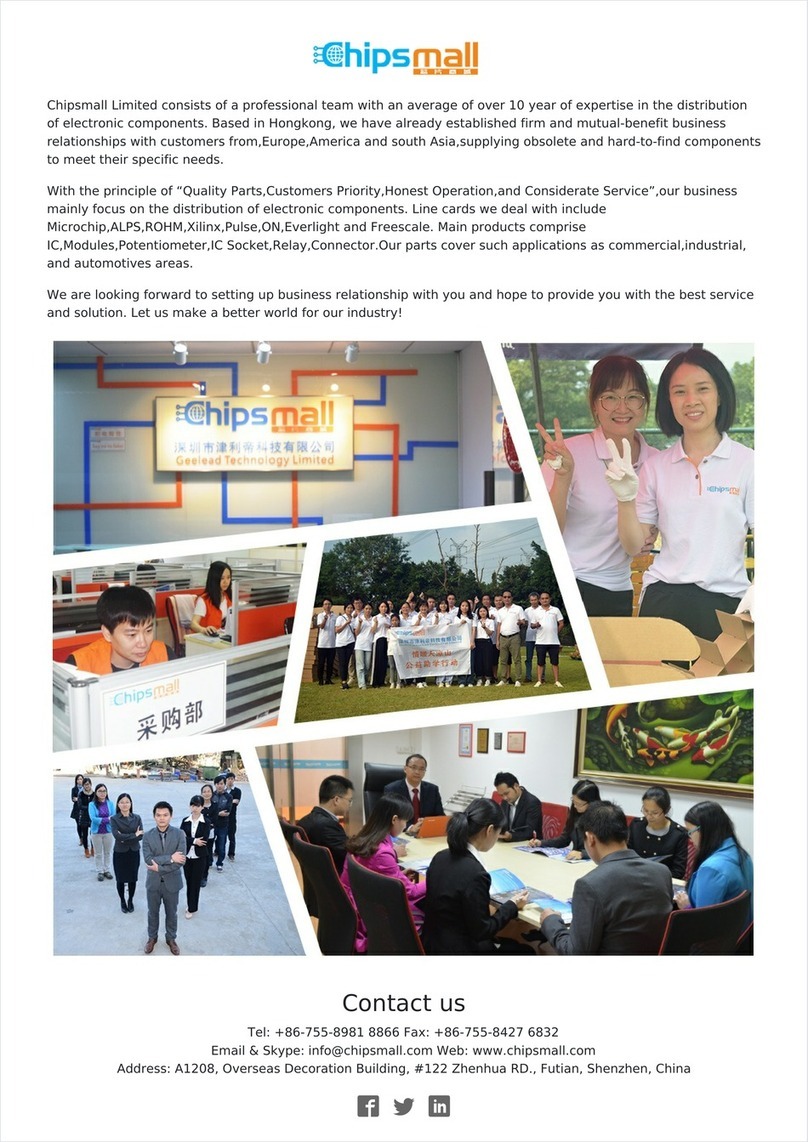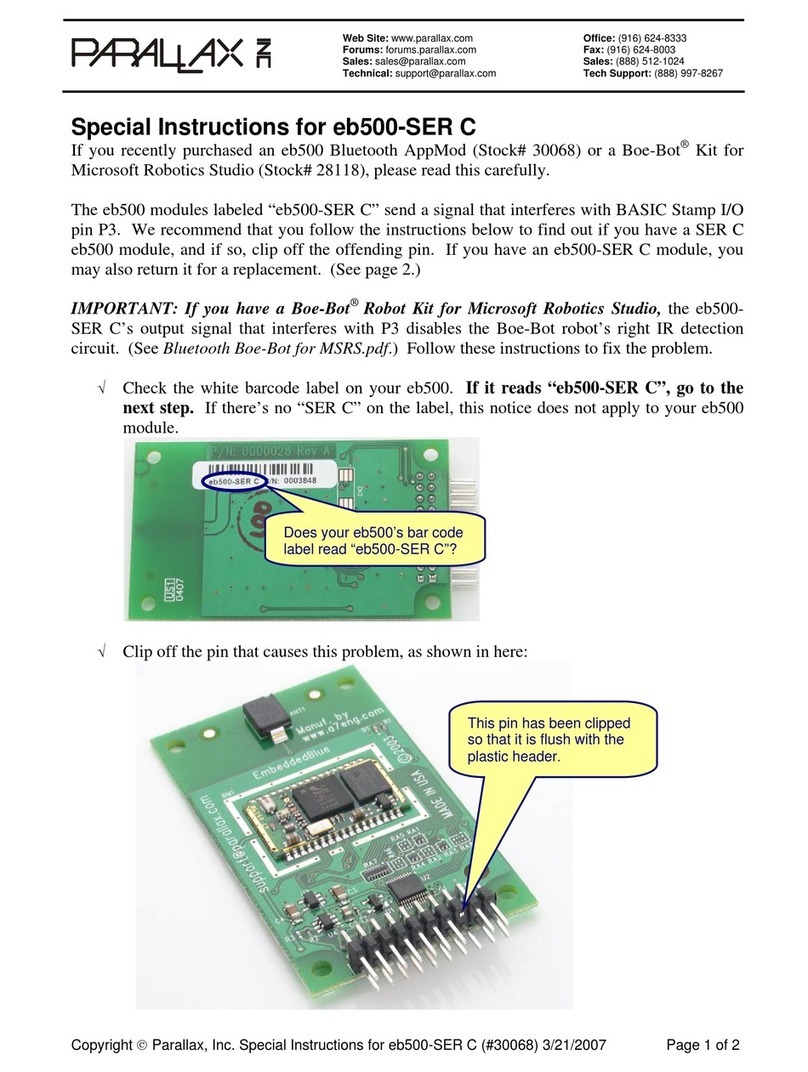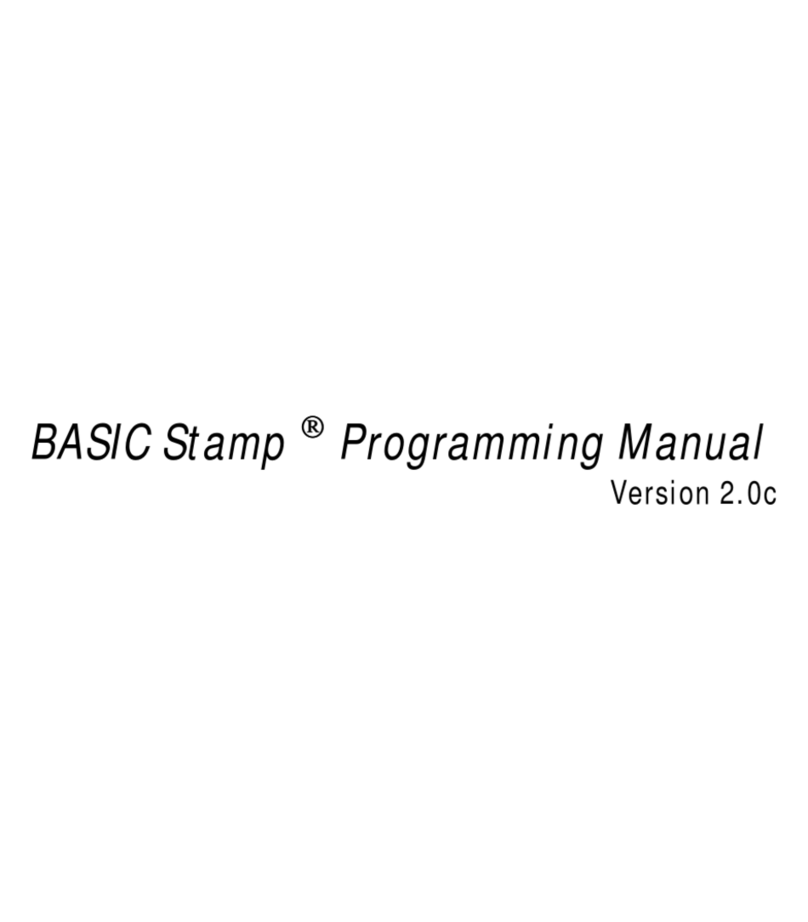BASIC Stamp II Manual 0.94 • Parallax, Inc. • (916) 624-8333 • Page 3
BASIC Stamp II
Hardware Setup ..................................................................... 5
System Requirements ............................................................................ 5
Packing List............................................................................................ 5
Connecting to the PC.............................................................................. 6
Carrier Board Features............................................................. 6
BS2-IC Pinout ........................................................................ 7
Using the Editor ..................................................................... 8
Starting the Editor .................................................................................. 8
Entering & Editing Programs.................................................................. 9
Editor Function Keys............................................................................... 9
BASIC Instruction Summary...................................................... 11
Programming the Stamp II ....................................................... 14
Program and Data Memory .................................................................. 14
Defining variables (VAR) ...................................................................... 17
Defining constants (CON)..................................................................... 20
Defining data (DATA) ............................................................................ 21
Run-time expressions .......................................................................... 23
BASIC Instructions .................................................................27
BRANCH ............................................................................................... 27
BUTTON ............................................................................................... 28
COUNT ................................................................................................. 29
DEBUG ................................................................................................. 30
DTMFOUT............................................................................................. 32
END ...................................................................................................... 33
FOR...NEXT........................................................................................... 34
FREQOUT ............................................................................................. 35
GOSUB ................................................................................................. 36
GOTO.................................................................................................... 37
HIGH..................................................................................................... 38
IF...THEN............................................................................................... 39
INPUT................................................................................................... 40
LOOKDOWN ......................................................................................... 41
LOOKUP ............................................................................................... 42
LOW ..................................................................................................... 43
NAP ...................................................................................................... 44
OUTPUT ............................................................................................... 45
PAUSE .................................................................................................. 46
PULSIN................................................................................................. 47
PULSOUT ............................................................................................. 48
PWM .................................................................................................... 49