Park Safe PS7006 User manual
Other Park Safe Automobile Accessories manuals

Park Safe
Park Safe PSC23 User manual

Park Safe
Park Safe PS7006 User manual

Park Safe
Park Safe PSC26 User manual
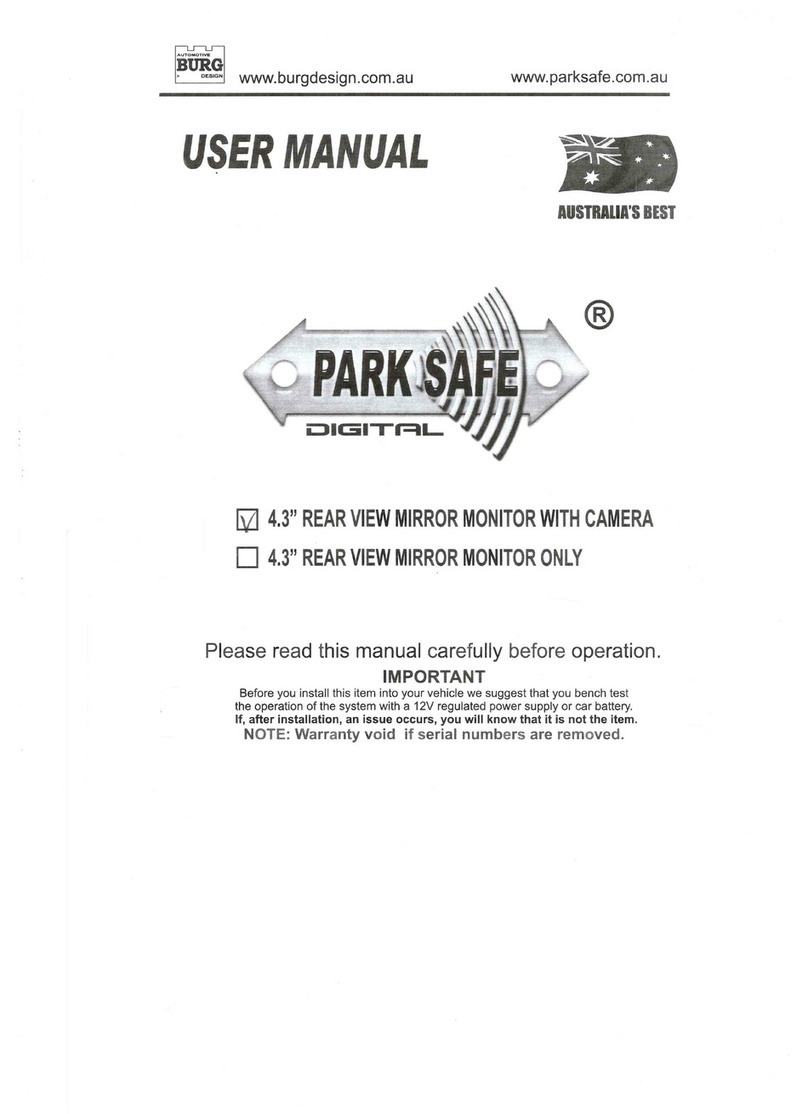
Park Safe
Park Safe CD-CM062 User manual

Park Safe
Park Safe PS033 User manual

Park Safe
Park Safe PSC40 User manual

Park Safe
Park Safe PSC40 User manual
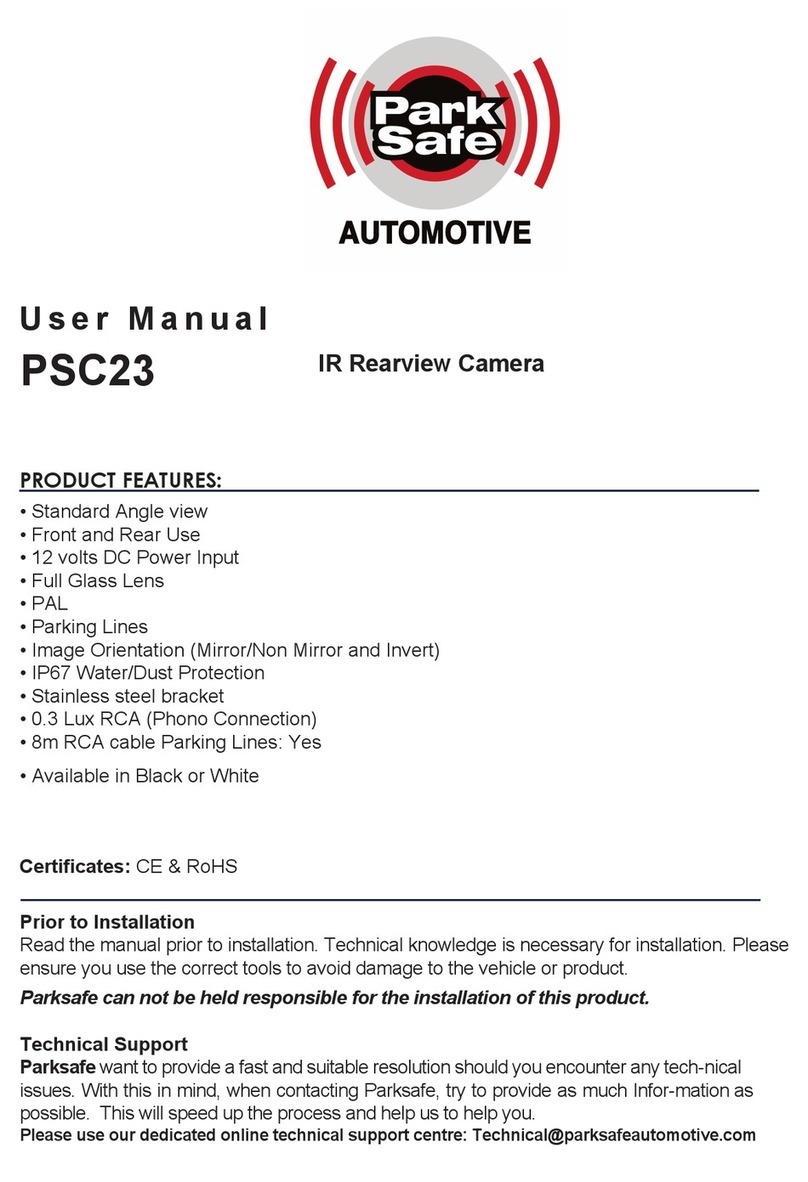
Park Safe
Park Safe PSC23 User manual

Park Safe
Park Safe Silent Witness SW001 User manual
Popular Automobile Accessories manuals by other brands

ULTIMATE SPEED
ULTIMATE SPEED 279746 Assembly and Safety Advice

SSV Works
SSV Works DF-F65 manual

ULTIMATE SPEED
ULTIMATE SPEED CARBON Assembly and Safety Advice

Witter
Witter F174 Fitting instructions

WeatherTech
WeatherTech No-Drill installation instructions

TAUBENREUTHER
TAUBENREUTHER 1-336050 Installation instruction













