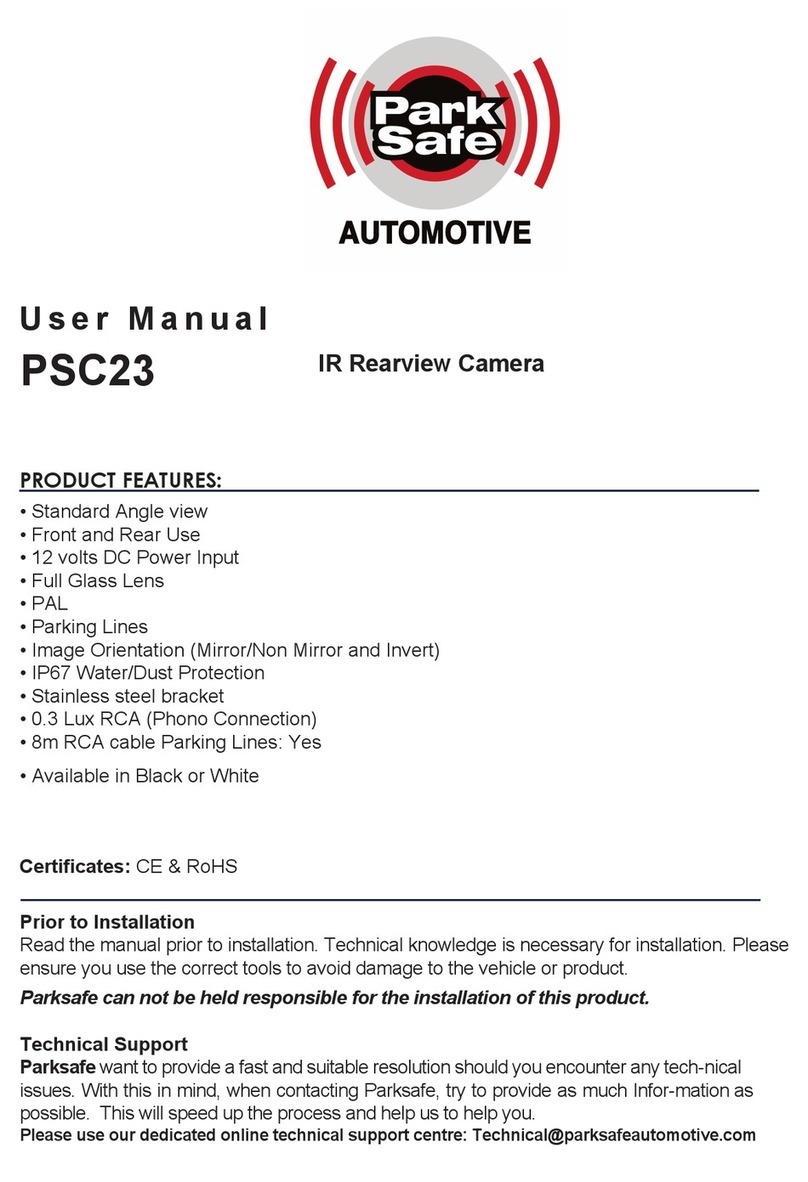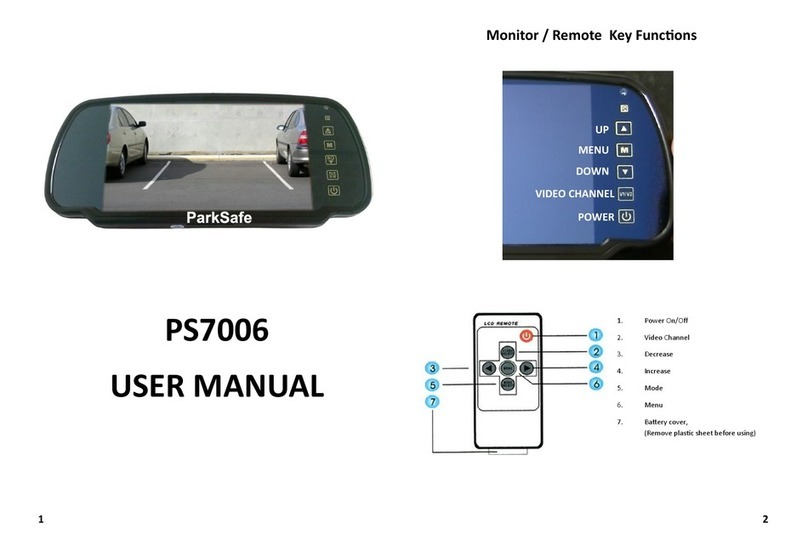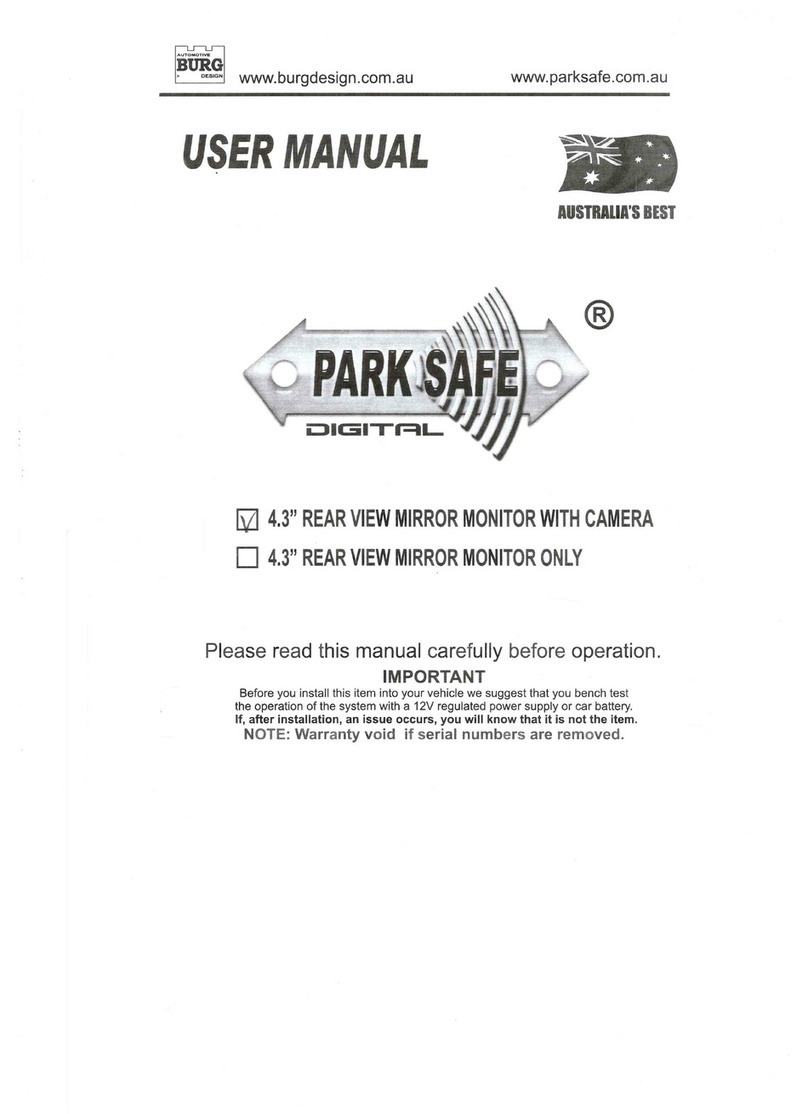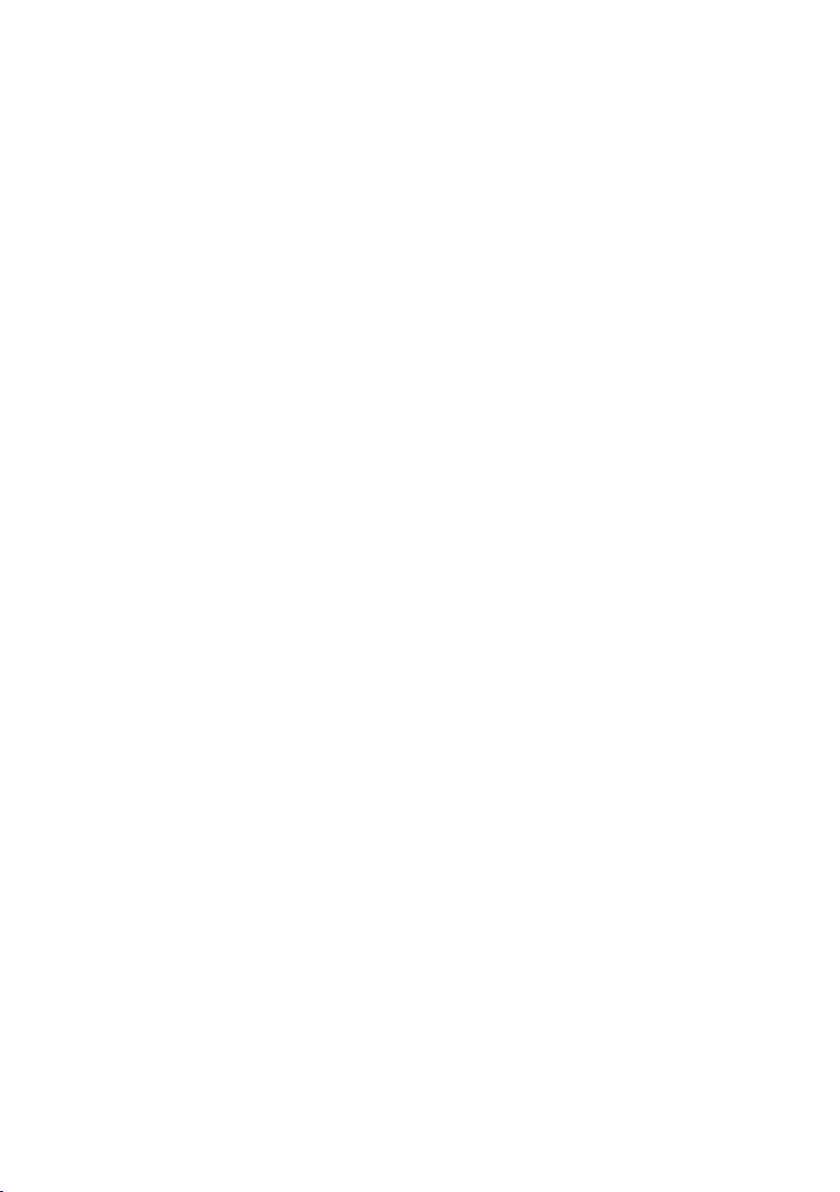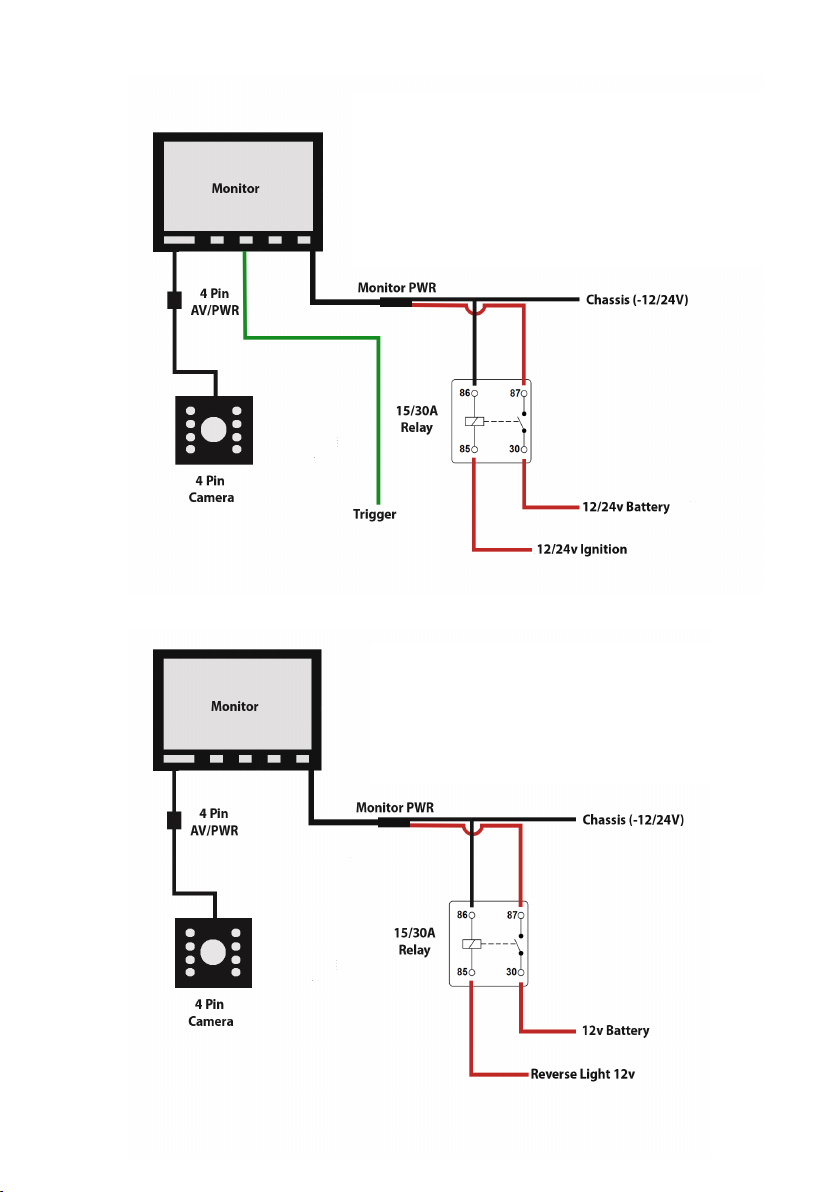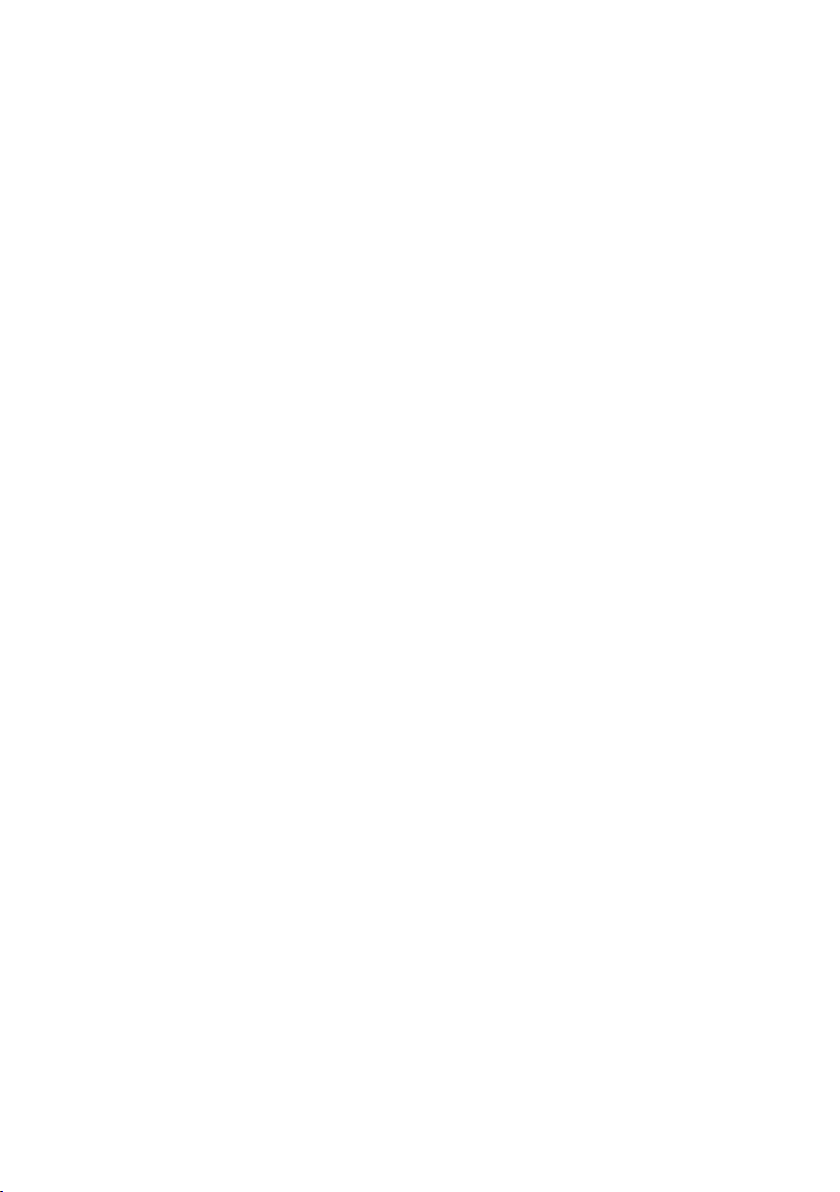OEM BRAKE LIGHT CAMERAS
Parksafe Automotive oer a range of OEM brake light cameras for specic vehicles.
Depending on the model the brake light camera it may contain LED’s or a bulb for the illumination of the
brake light during braking. If the brake light camera does not contain LED’s or a bulb then the original
unit LED array will be used by unclipping the LED array from the original unit and clipping it into the
replacement brake light combined camera.
Brake light cameras with IR illumination - The IR LEDS are provided power by the camera and will only
come on at night in dark conditions.
OEM brake light cameras and factory t head units.
Brake Light cameras that are to be tted to vehicles that will feed the video to the vehicles original head
unit are usually required to be NTSC format. PAL format cameras may not be compatible, please check
with the manufactures spec of original head unit.
OEM head unit programmers and OEM interface modules are available from Parksafe Automotive please
follow the instructions given with these units. Please refer to Parksafe Automotive catalogue or website
for information on OEM interfaces and programmers. The camera used should be NTSC.
Mounting of Monitors. Dash Mounted and Mirror Style Monitors.
Dash mounted monitors.
Mount the monitor in a position where it will not interfere with the drivers view using the supplied
monitor mounting system. Depending on the model or monitor you will be provided with a U shaped
bracket that will be mounted with the use of screws or bolts to the desired position or a fan bracket that
will stick to the desired position using 3M double sided pad or pads. If using the 3M pads make sure both
surfaces are clean, grease and oil free and dry. Warming the surface will allow for better adhesion.
Mirror monitors.
Mirrors monitors are provided in several options.
Clip on mirrors.
This type simply clips on to the existing mirror and then the cables go to the roof lining and then to the
location where you want to make all connections.
Universal bracket type mirrors.
These mirror monitors have a universal bracket that allows you to x the monitor to the roof lining or
another suitable position.
OEM replacement mirrors.
These mirror monitors are provided with a stalk and adaptor that allows you to use the existing
windscreen boss. This oers an OEM look. Adaptors are available for most vehicles please enquire at
Parksafe Automotive for your type of vehicle. Parksafe Automotive may require a photograph go the
original windscreen boss to ID the correct adaptor.
OEM replacement mirrors with self applying window boss.
These mirror monitors are provided with a stalk, adaptor and universal windscreen boss with glue
should you not have a tted OEM windscreen boss. Please follow the instructions provided with the kit.
It is important to glue the boss to the glass and not the enamel painted part of the windscreen.
Page 5