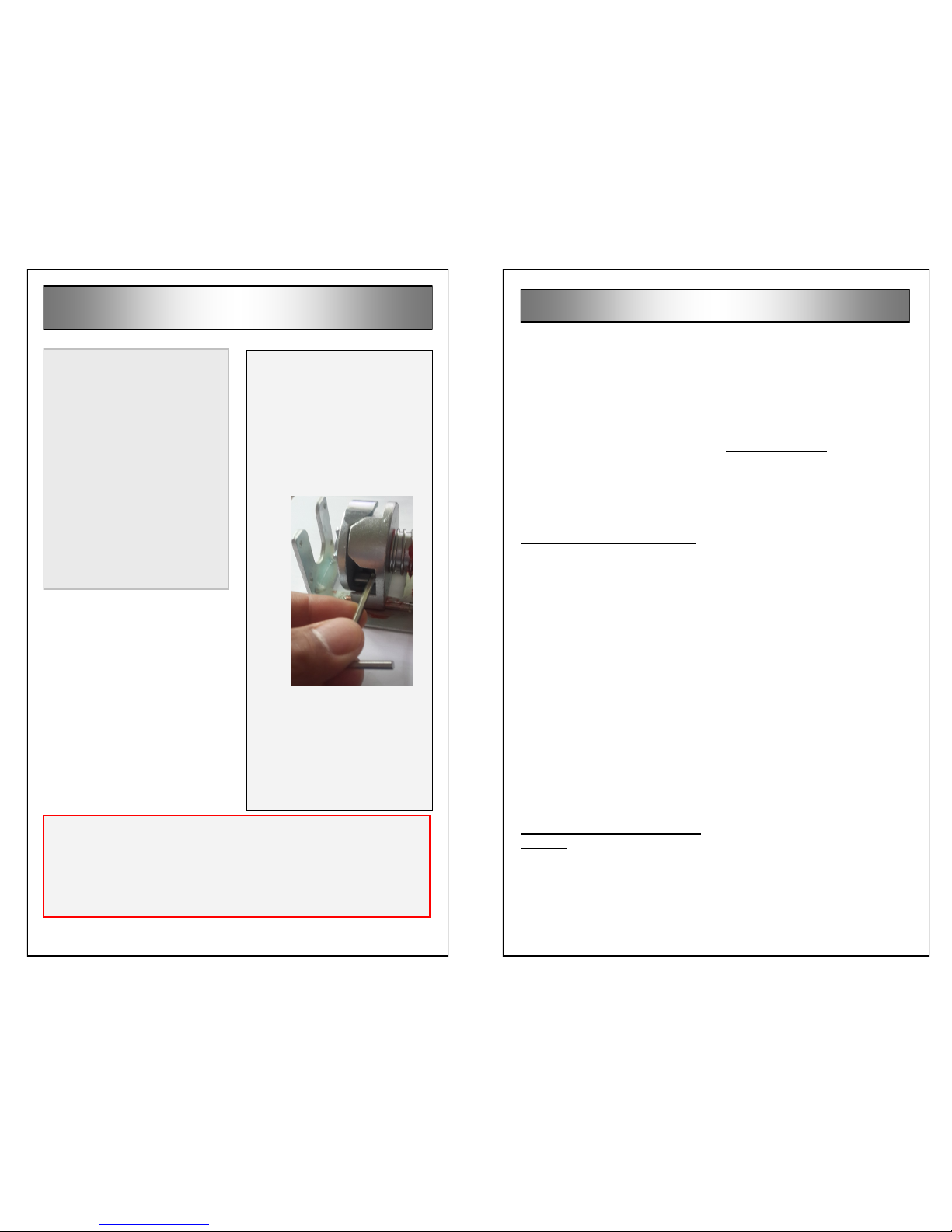Installation on Concrete
1. While standing on one of the
mounting ears of the housing,
use the remote to bring the bar-
rier up to the vertical position.
Make sure that the barrier has
exited the Hibernation mode
(see above).
2. Place the barrier at the location
you selected.
3. Mark the 4 holes using the
mounting ears as
your template
4. If you are installing
on concrete or
other masonry surfaces, use the
expansion anchors that are pro-
vided in the MySpot 500 kit.
5. Drill four 10 mm (3/8”) holes, 65
mm (3”) deep.
6. Push the anchor into the hole
until its washer is resting on the
surface, DO NOT HAMMER
THE ANCHOR IN! The anchor
will collapse and be destroyed.
7. If the anchor does not slip into
the hole, re-drill the hole while
moving the drill from side to side
to slightly enlarge the hole.
8. Tighten the bolt a couple of
turns until the anchor bites into
the concrete walls. This will
prevent the anchor from rotating
freel y l at er, or from falling
deeper into the hole.
9. Before removing the bolt (to
attach the barrier), clean the
area around the anchor so that
no debris will enter the thread,
10. Remove the bolts, place the
barrier assembly over the an-
chors and use the washer and
bolts to secure the assembly to
the anchors.
11. Tighten the bolts to make sure
that the anchors are holding fast
and to prevent the bolts from
loosening up over time.
If an anchor rotates in its seat:
If the hole is only slightly oversize,
use a sharp point to hold the an-
chor against the wall of the hole
and gently tighten the bolt. At
some point, the expanding anchor
will grip the walls of the hole. Turn
the bolt another ½ turn to make
sure that the anchor is set.
If the hole is too large, you may
need to fill it with a concrete mix or
epoxy, and then re-drill once the
mixture has hardened. Inserting
the anchor into the still-liquid ep-
oxy may fill the threads and pre-
vent the anchor from accepting the
bolts. If the bolt is placed while the
filler is not yet hardened, it may not
be able to be withdrawn later.
You may also order DPC MA516
anchors, as these require a 16 mm
(5/8”) hole, and thus can be re-
drilled in the same location.
IMPORTANT!!!
The barrier is shipped in Hiberna-
tion mode. To wake the unit up,
send a series of 10 commands in
quick succession.
Once the barrier responds with a
red or green LED flash, the unit is
in normal mode and will respond
to single commands.
Installation on Asphalt
1. Do not attempt to use the ex-
pansion anchors that are pro-
vided in the kit for installation on
asphalt. The expansion anchors
are guaranteed to loosen up in
a matter of hours.
2. We strongly recommend that
you use our AK-4 asphalt an-
chor kit, designed specifically
for mounting the MySpot 500 to
asphalt surfaces. The kit con-
tains 4 SP10 anchors with bolts
preinstalled, and 2 bags of
grout.
3. If you expect to have to remove
the barrier for snow plowing, for
example, we strongly recom-
mend that you apply grease to
the bolt thread. Even better is
anti-seizing paste.
4. Drill a 22 mm (7/8”) hole, 150
mm (6”) deep.
5. Clean the area.
6. To activate the grout, add under
a 1/4 cup of water to the bag
and mix thoroughly by kneading
the bag.
7. Use the bag to pour the grout
into the hole, filling it to the top.
8. Do not remove the bolts from
the anchors. Press or gently
hammer the anchor into the hole
until it is flush with the asphalt.
(The head of the anchor will rest
on the asphalt.) Do not delay
this step as the grout cures
within 10-15 minutes.
9. Wipe any excess grout from
around the anchor.
10. 15 minutes after the last step,
remove the bolts from the an-
chors and install the barrier.
11. We recommend applying heavy
grease or alumi-
n um a nt i-s e i ze
paste (Permatex
8 0 0 7 8 ) t o t h e
th r ea d s o f the
bolt before insert-
i ng i t i nt o t he
anchor. This reduces rust and
facilitates removal of the bolts in
the future.
12. Use a 1/2” wrench to tighten the
bolts.
Seasonal Removal
If you need to remove the barrier often
(e.g. for snow removal), we suggest the
use of stainless steel bolts to attach the
unit to its anchors. As a minimum, fill
the anchor thread with heavy grease
before screwing in the bolts.
If you installed on asphalt using our
SP10-38 anchors, we offer Thread-
Guards (P/N 53-0208) that snap tightly
to the opening and protect the thread.
The ThreadGuards are essentially flat
on top so that they will not present a
tripping hazard.