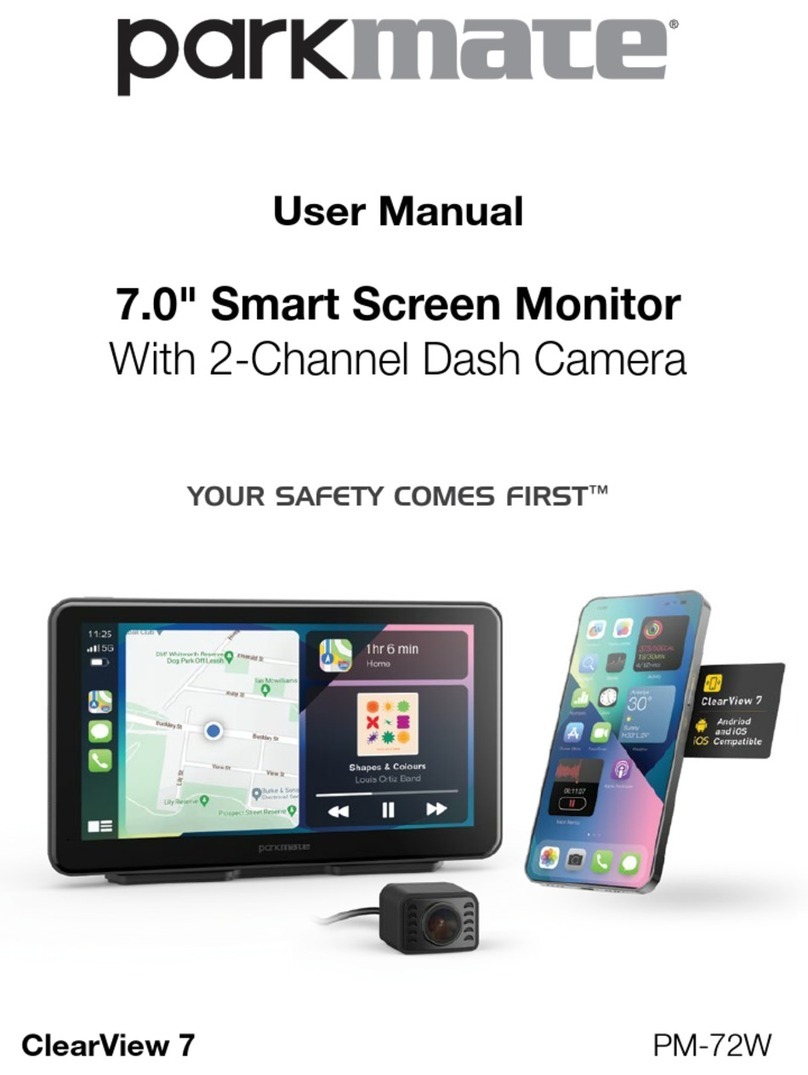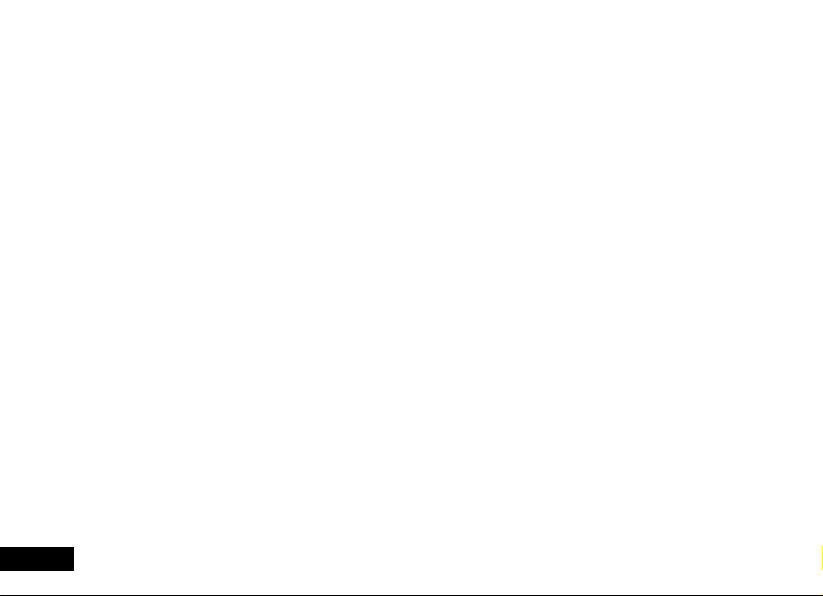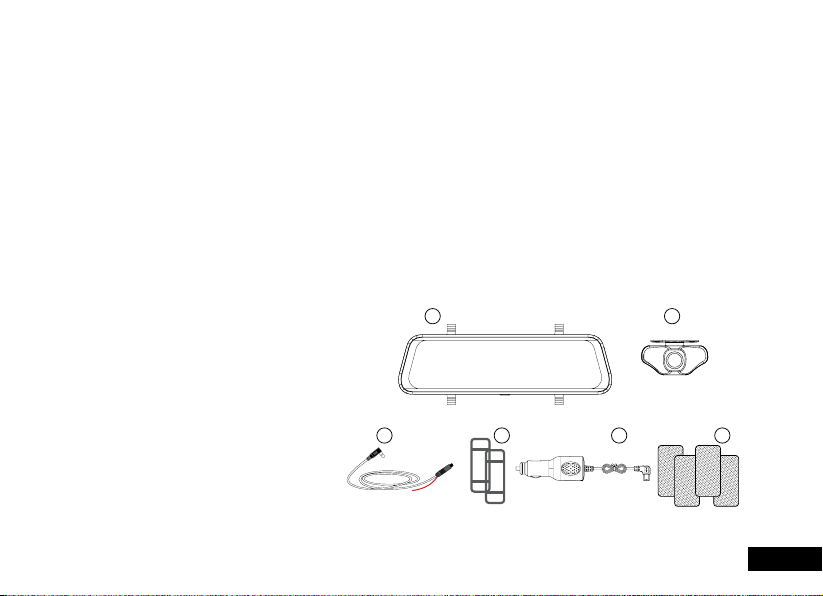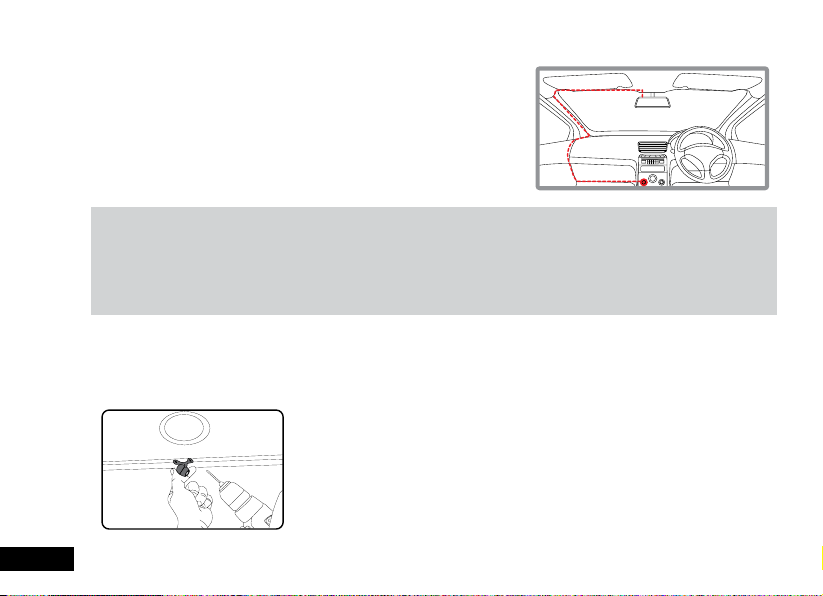6
8.4 ENABLING VOICE COMMANDS.................................................................................................18
8.5 RECORDING SCREEN ................................................................................................................19
8.5 VIDEO MODE ...............................................................................................................................22
8.6 LOOP RECORDING .....................................................................................................................22
8.8 NIGHT VISION MODE..................................................................................................................23
8.9 EXPOSURE...................................................................................................................................23
8.10 LDWS ............................................................................................................................................24
8.11 G SENSOR....................................................................................................................................24
8.12 PARK MODE.................................................................................................................................25
8.13 AUTO DISPLAY OFF ....................................................................................................................25
8.14 LANGUAGE ..................................................................................................................................26
8.15 VOLUME .......................................................................................................................................26
8.16 FLICKER .......................................................................................................................................27
8.17 DEFAULT CAMERA SETTING .....................................................................................................27
8.18 DATE / TIME.................................................................................................................................28
8.19 FORMAT SD-CARD .....................................................................................................................29
8.20 RESET...........................................................................................................................................29
09 FIRMWARE VERSION ...............................................................................................................................30
10 WARRANTY TERMS & CONDITIONS: .....................................................................................................31