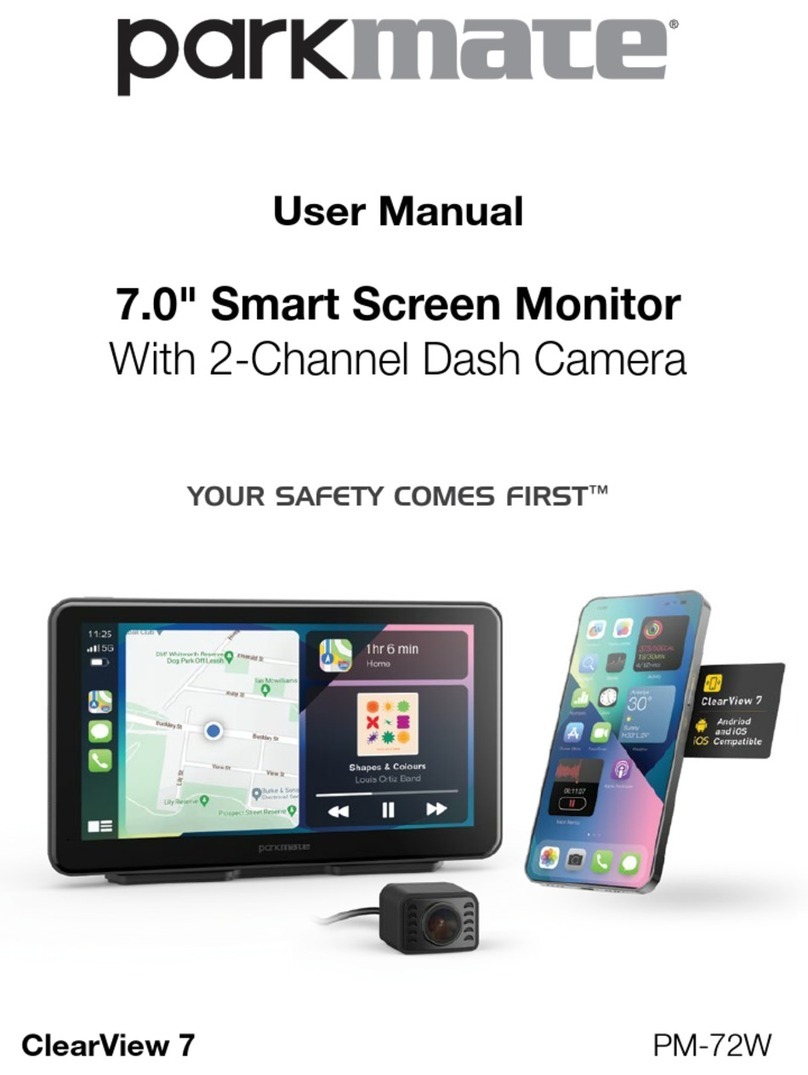3
5.8 REAR CAMERA WIRING DIAGRAM ................................................................................16
5.9 POWERING ON/OFF.......................................................................................................16
6.0 PLAYING BACK RECORDED VIDEO ON A PC ...................................................................... 17
7.0 TOUCH SCREEN ...................................................................................................................... 18
8.0 INITIAL SETTINGS ................................................................................................................... 18
8.1 FORMATTING THE INSERTED SD CARD .......................................................................18
8.2 DATE/TIME......................................................................................................................19
9.0 OPERATING INSTRUCTIONS.................................................................................................. 19
9.1 RECORDING VIDEO........................................................................................................20
9.2 LOCKED RECORDING....................................................................................................21
9.3 REAR CAMERA...............................................................................................................22
9.4 RECORDING SCREEN....................................................................................................23
9.5 SETTINGS MENU............................................................................................................26
9.6 RESOLUTION .................................................................................................................26
9.7 LOOP RECORDING ........................................................................................................27
9.8 G-SENSOR .....................................................................................................................28