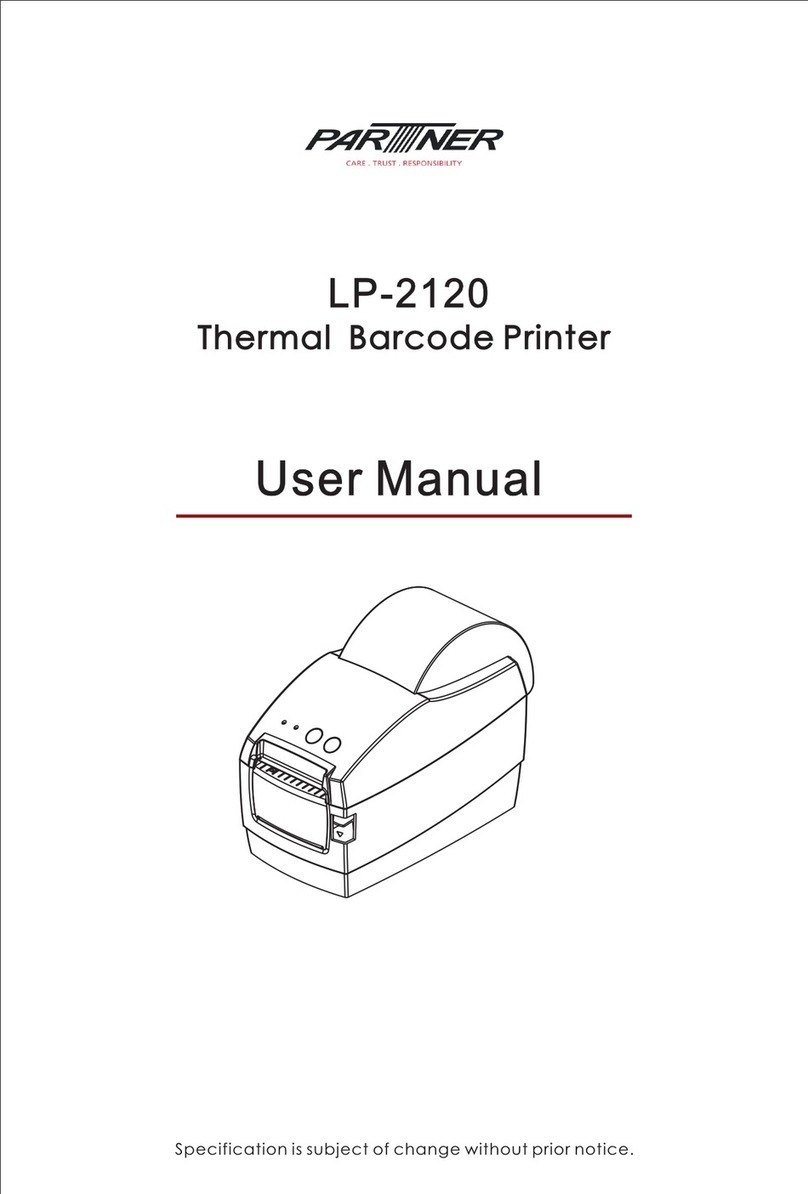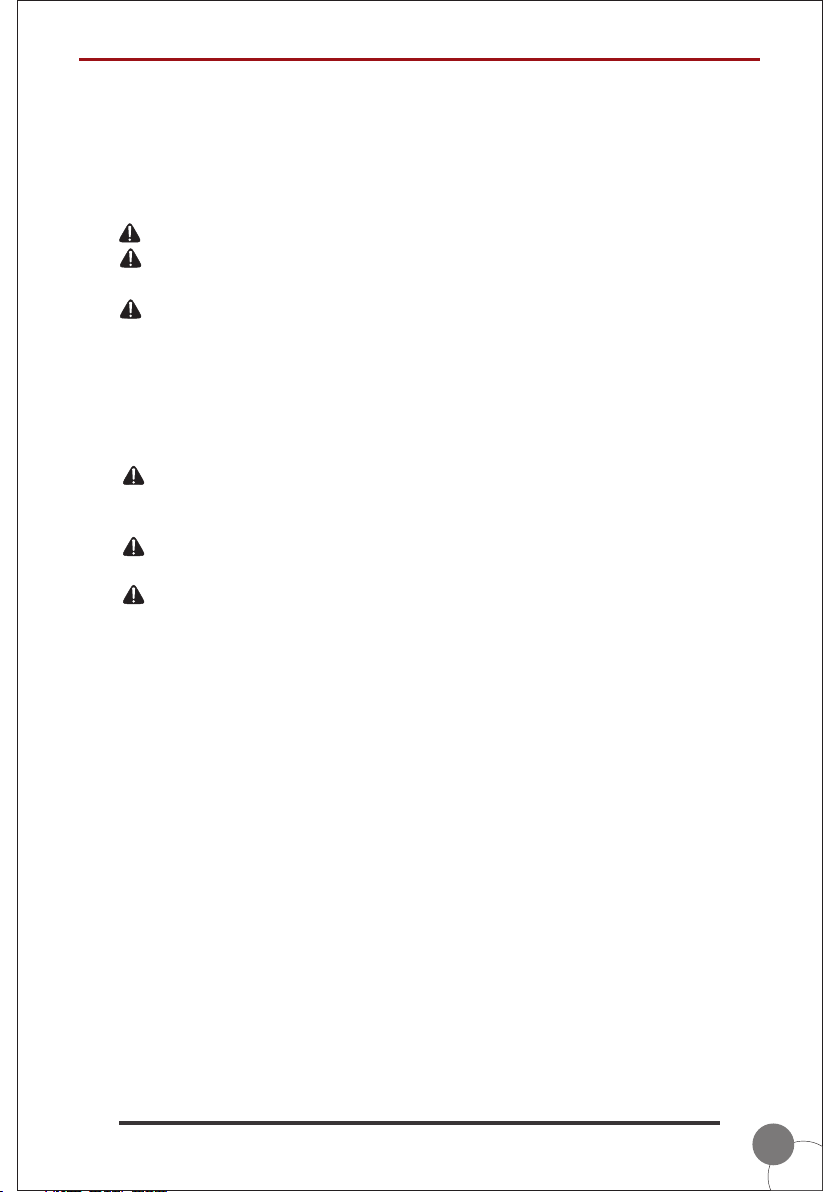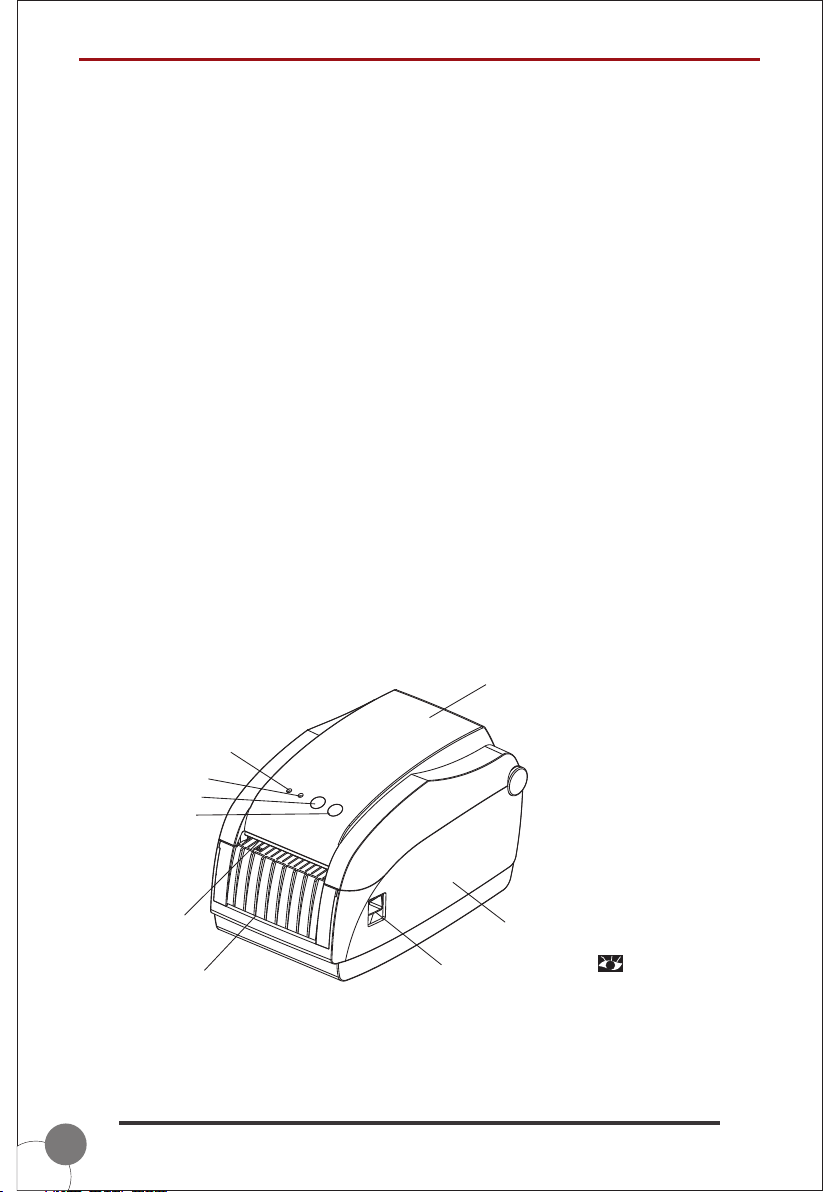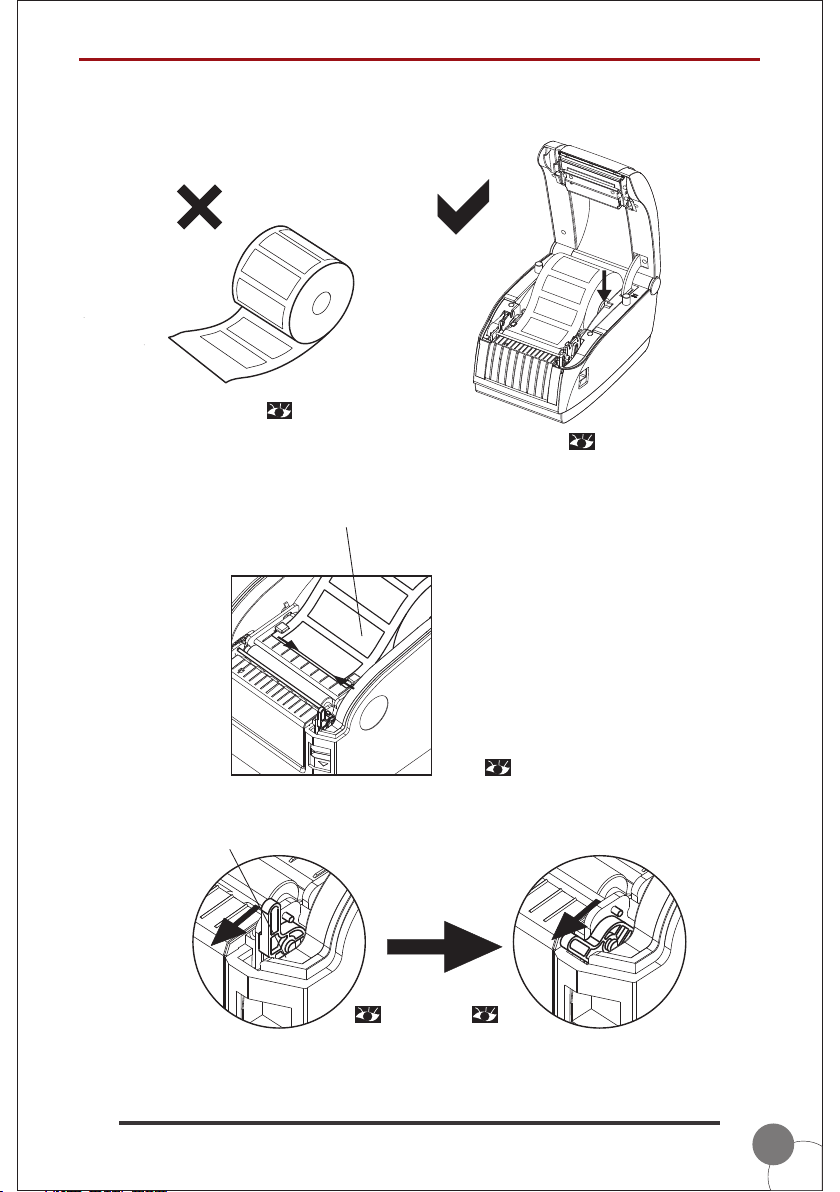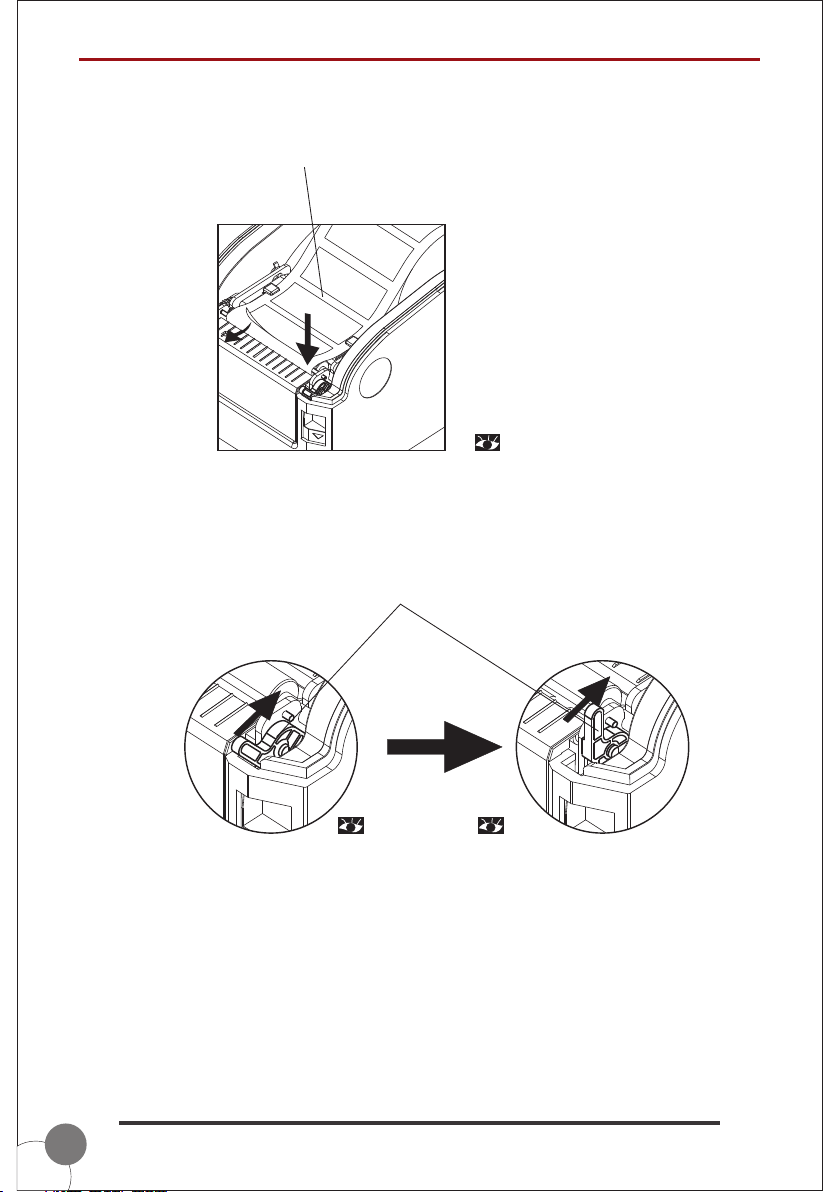1
1. Introduction..............................................................................................2
1.1 Safety Warning ..........................................................................................................2
1.2 Note ...........................................................................................................................2
2. General Information ................................................................................3
2.1 Introduction ................................................................................................................3
2.2 Main Features ............................................................................................................3
3. Printer Parts ...........................................................................................3
4. Paper Roll Installation ............................................................................5
5. Specification ...........................................................................................8
5.1 Specification Table .....................................................................................................9
6. Setting Up the Printer ...........................................................................10
6.1 Unpacking ................................................................................................................10
6.2 Power Cable Connection .........................................................................................10
6.3 Data Cable Connection ............................................................................................10
6.4 Media Installation .....................................................................................................10
7. Power On Utilities .................................................................................10
7.1 Self-Test ...................................................................................................................10
7.2 Gap Sensor Calibration ...........................................................................................11
7.3 Hexadecimal Dumping .............................................................................................12
7.4 Skip AUTO.BAS .......................................................................................................12
7.5 Printer Initialization ...................................................................................................13
8. Indicators and Buttons..........................................................................13
8.1 Indicators ..................................................................................................................13
8.2 Buttons .....................................................................................................................13
9. Maintenance ..........................................................................................14
9.1 Printer Cleaning .......................................................................................................14
Thermal Barcode Printers
LP-3150TIN Manual