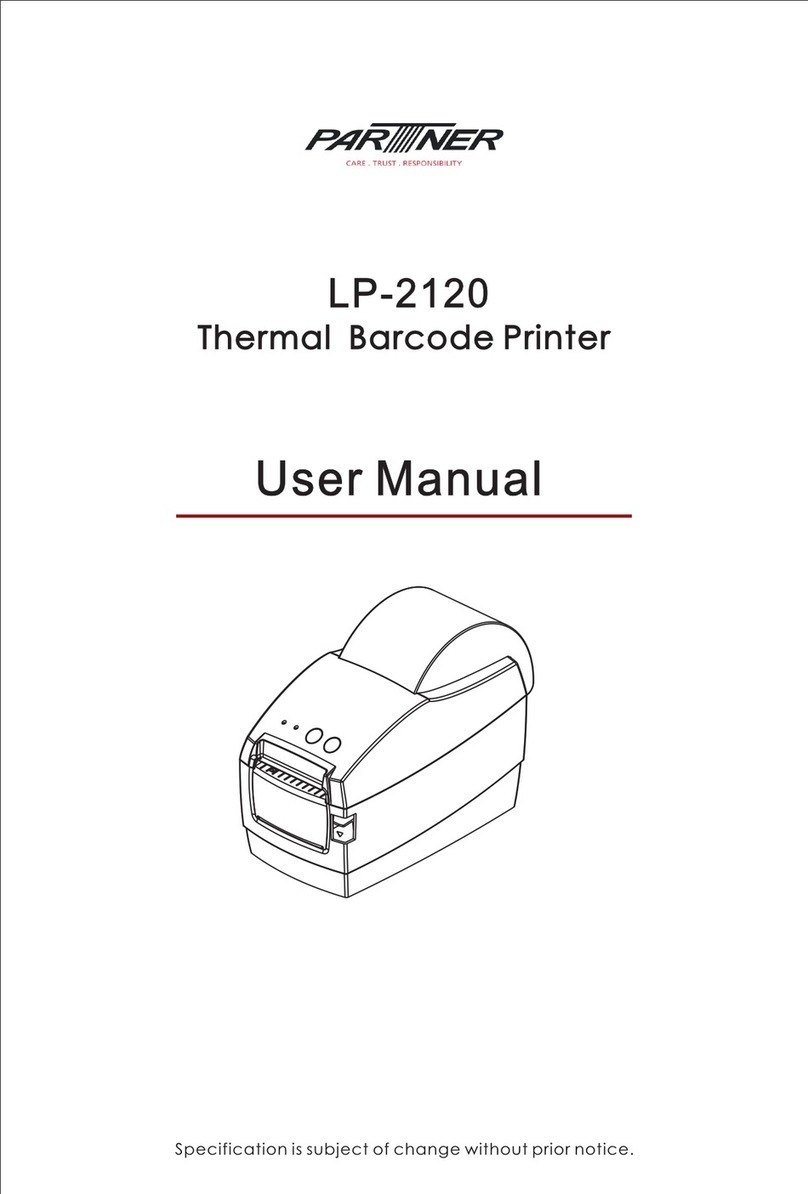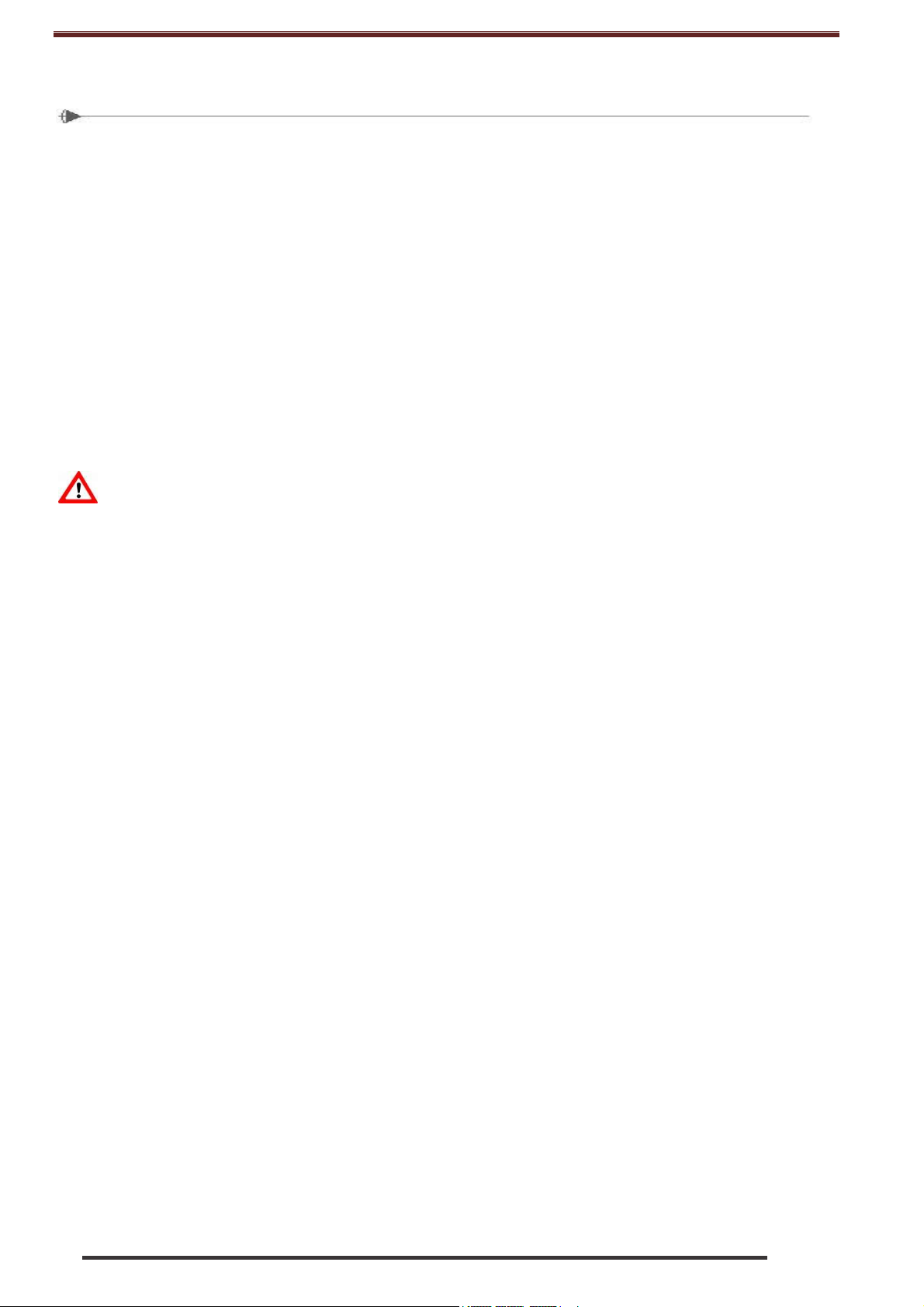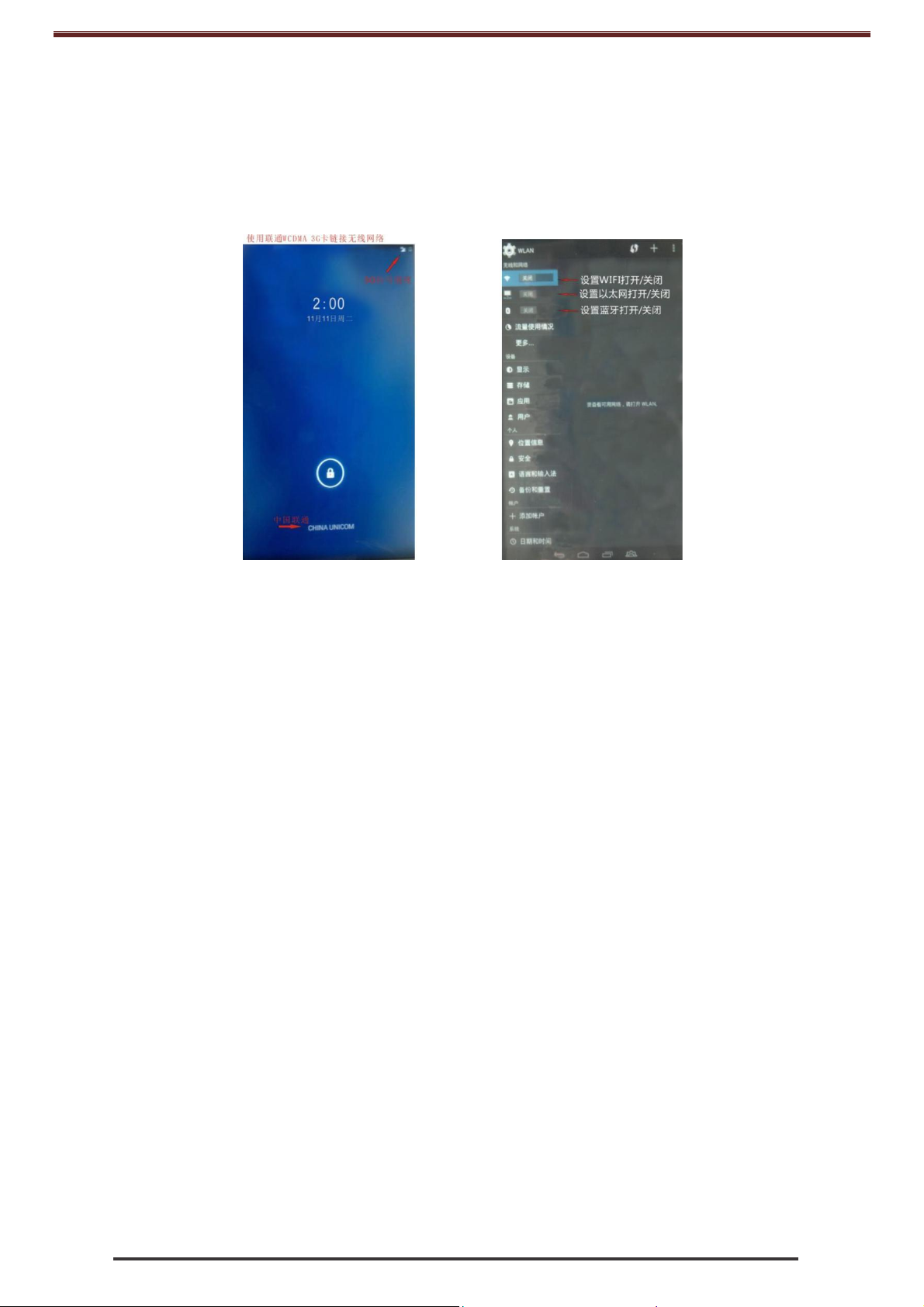LP-9300 Manual
10
■Do not touch print head by your hand and metal object, avoid scratch and damage on print
head, roller and gap sensor surface, screen.
■Do not use petrol, acetone etc organic solvent to clean print head, roller.
■After cleaning the gap sensor, please calibrate the label paper again.
■After alcohol evaporates completely, you can turn on power to continue operation.
8. Service Policy
We provide one year warranty upon invoice date if product failure happened in normal operation.
Free maintenance supporting does not contain below situations:
(1) Install the equipment in improper environment to cause the problem.
(2) User does not use original accessory to cause the problem
(3) User does not keep the equipment correctly to let liquid and other object into equipment to
cause the problem.
(4) User does not use verified software and hardware to cause the problem.
(5) Open the equipment without our approval to cause the problem.
(6) The problem caused by the force majeure.
Partner Tech
Fasanenweg 25, 22145 Hamburg
T. +49 40 450 635 0 F. +49 40 450 635 202 Mail:support@partner-tech.eu
Android Label & Receipt Terminal