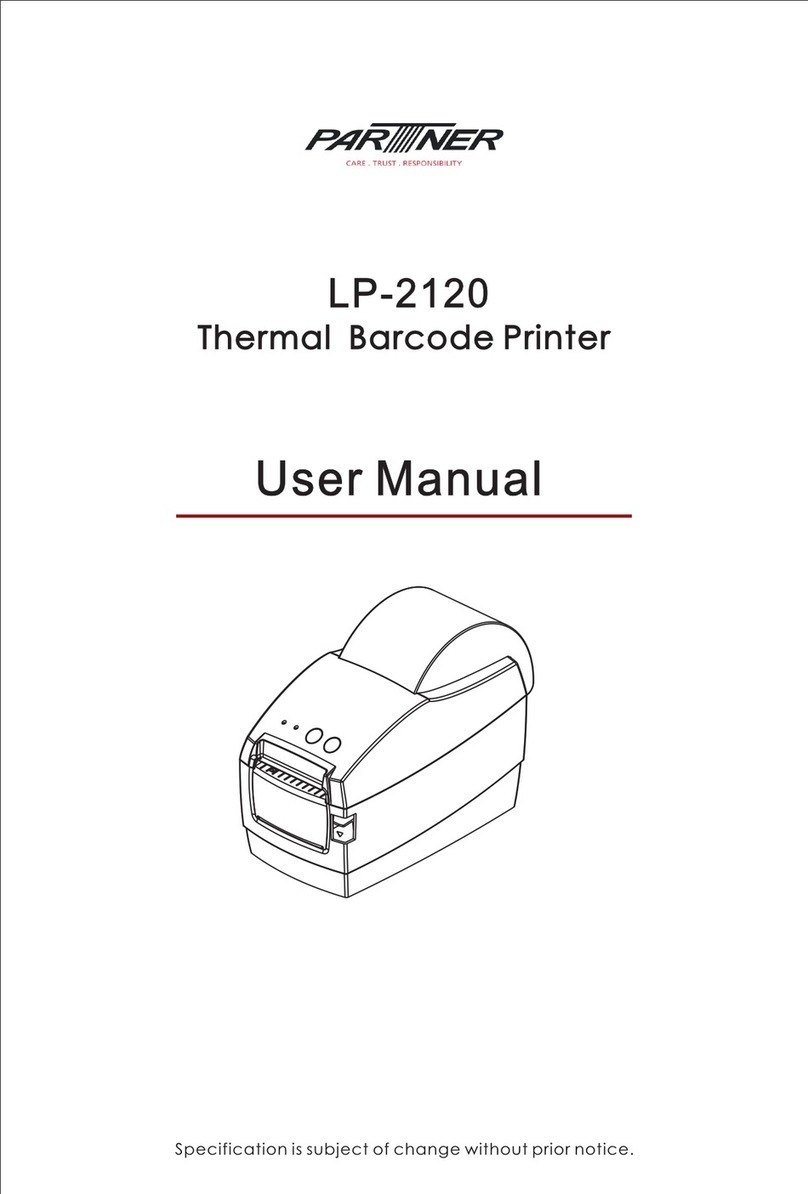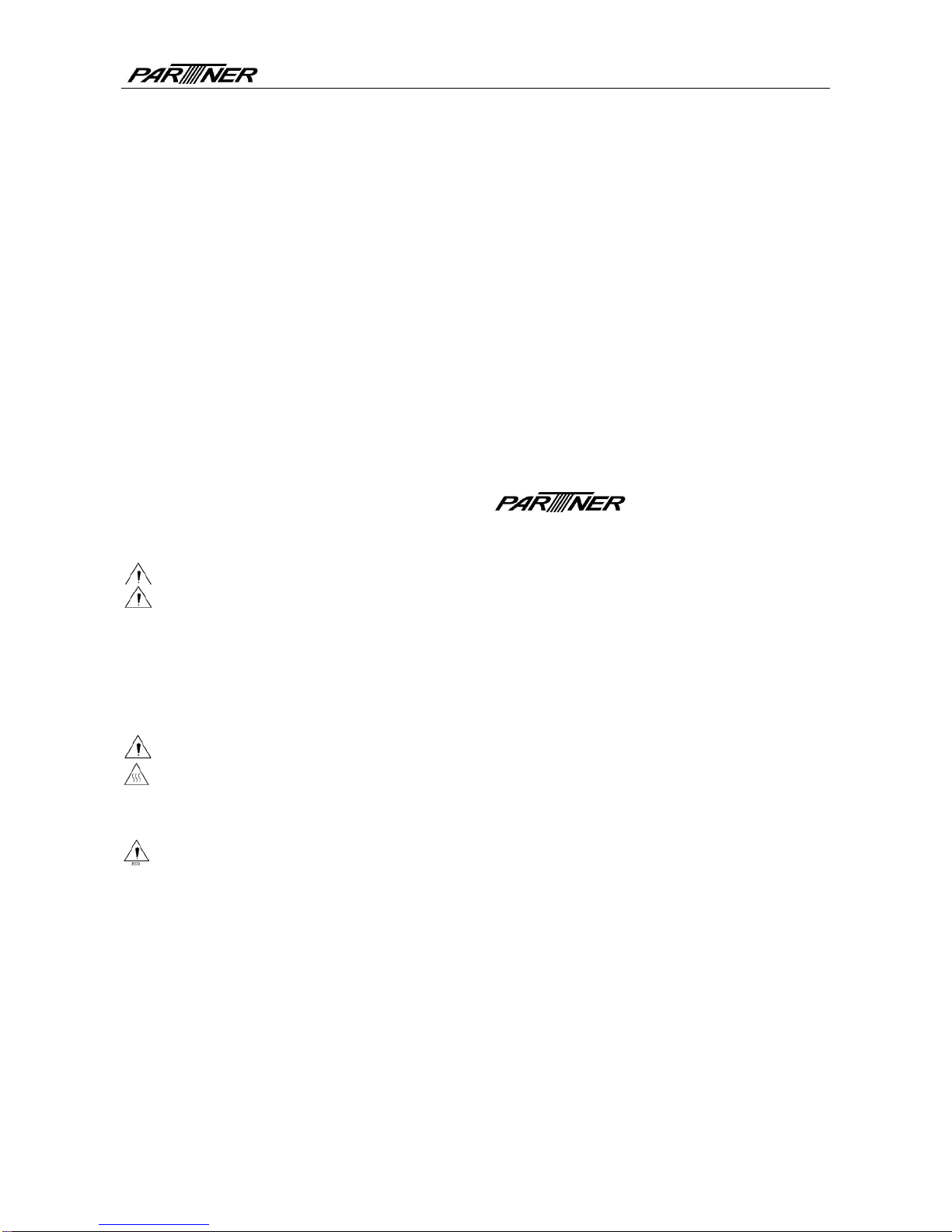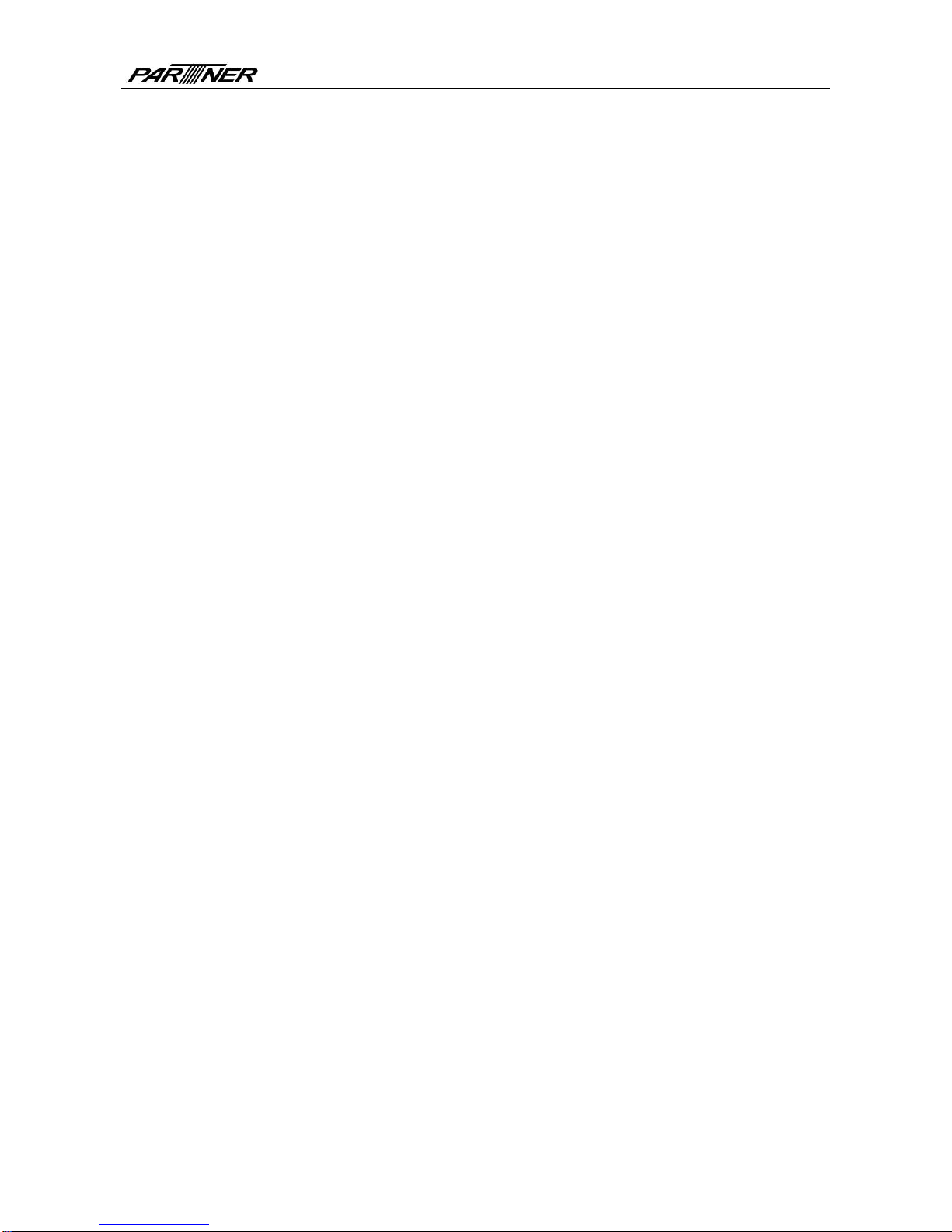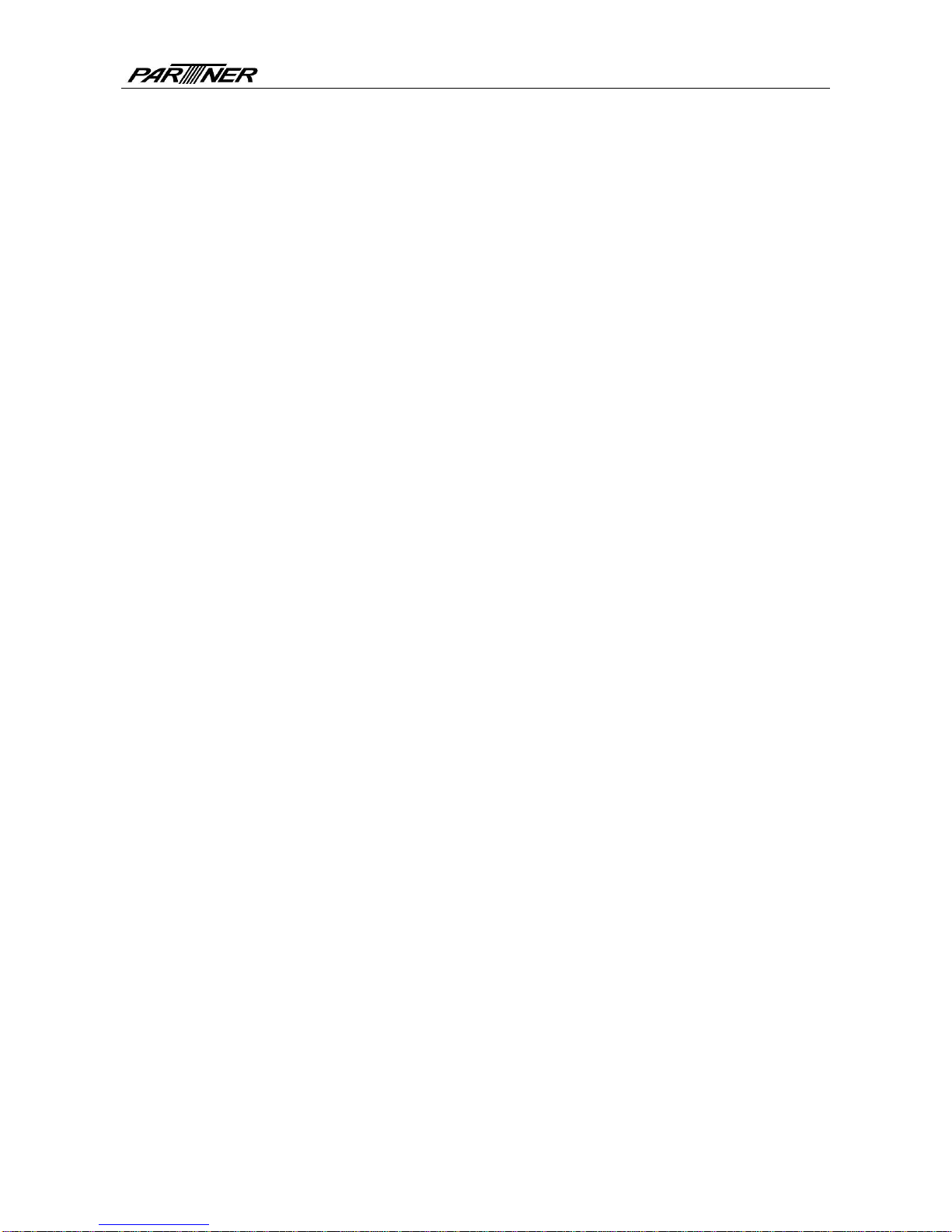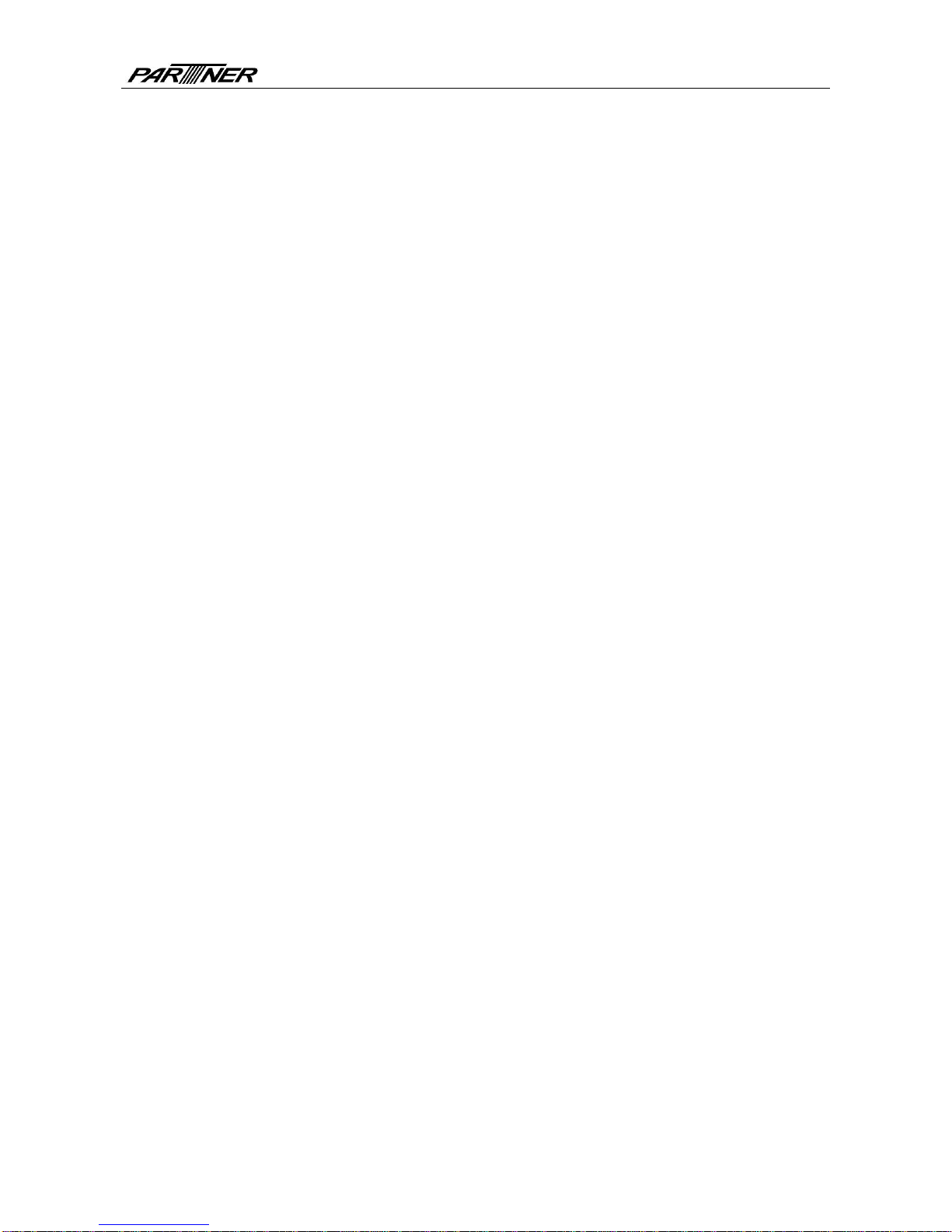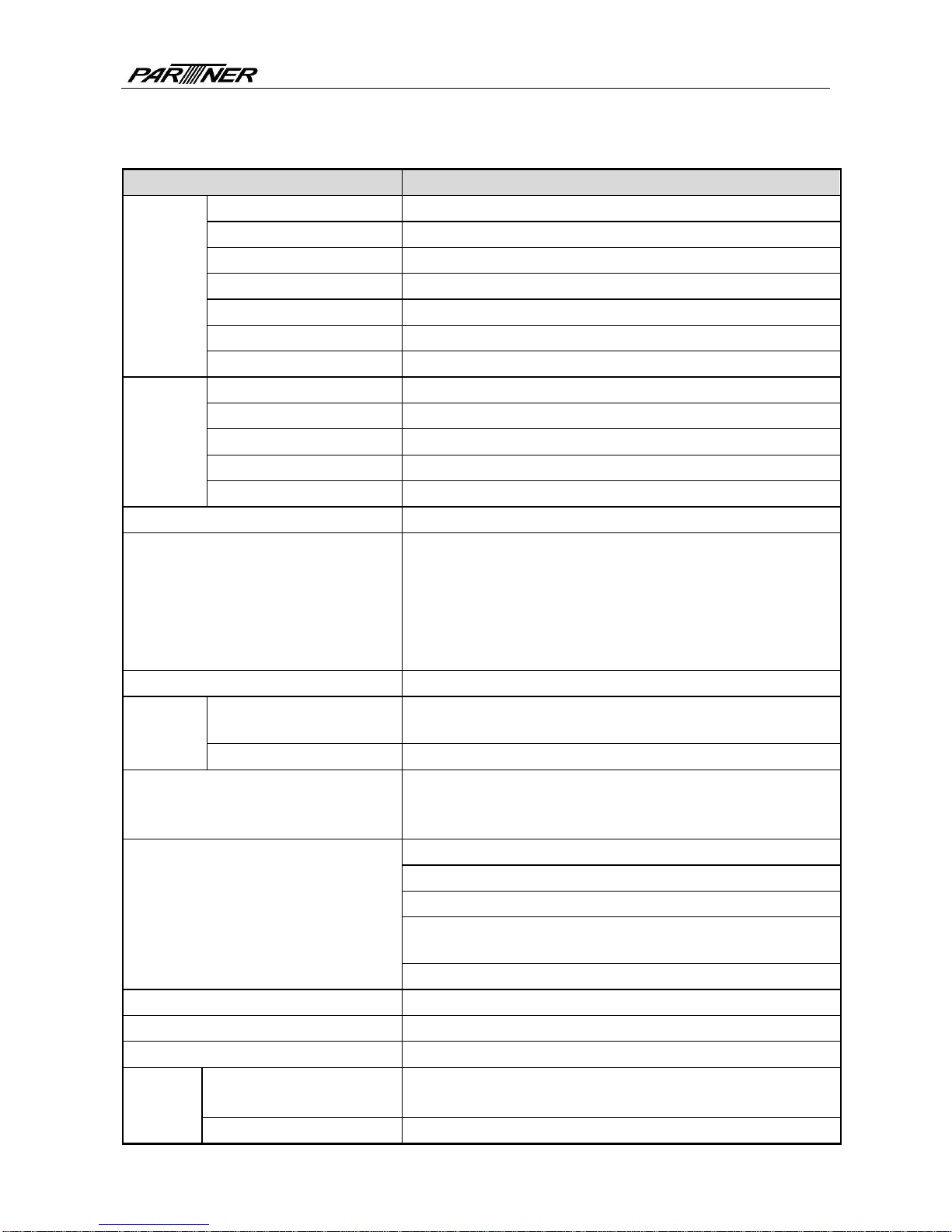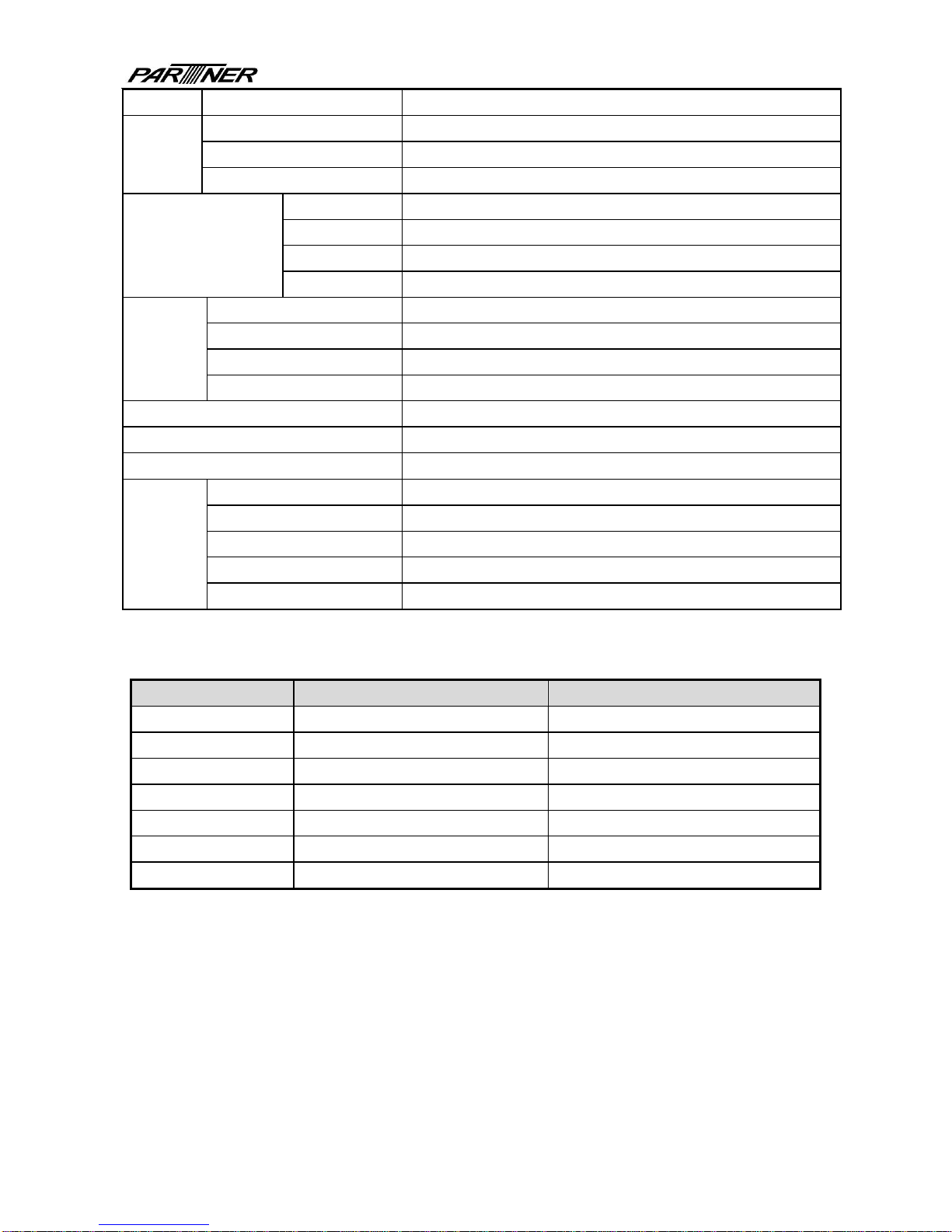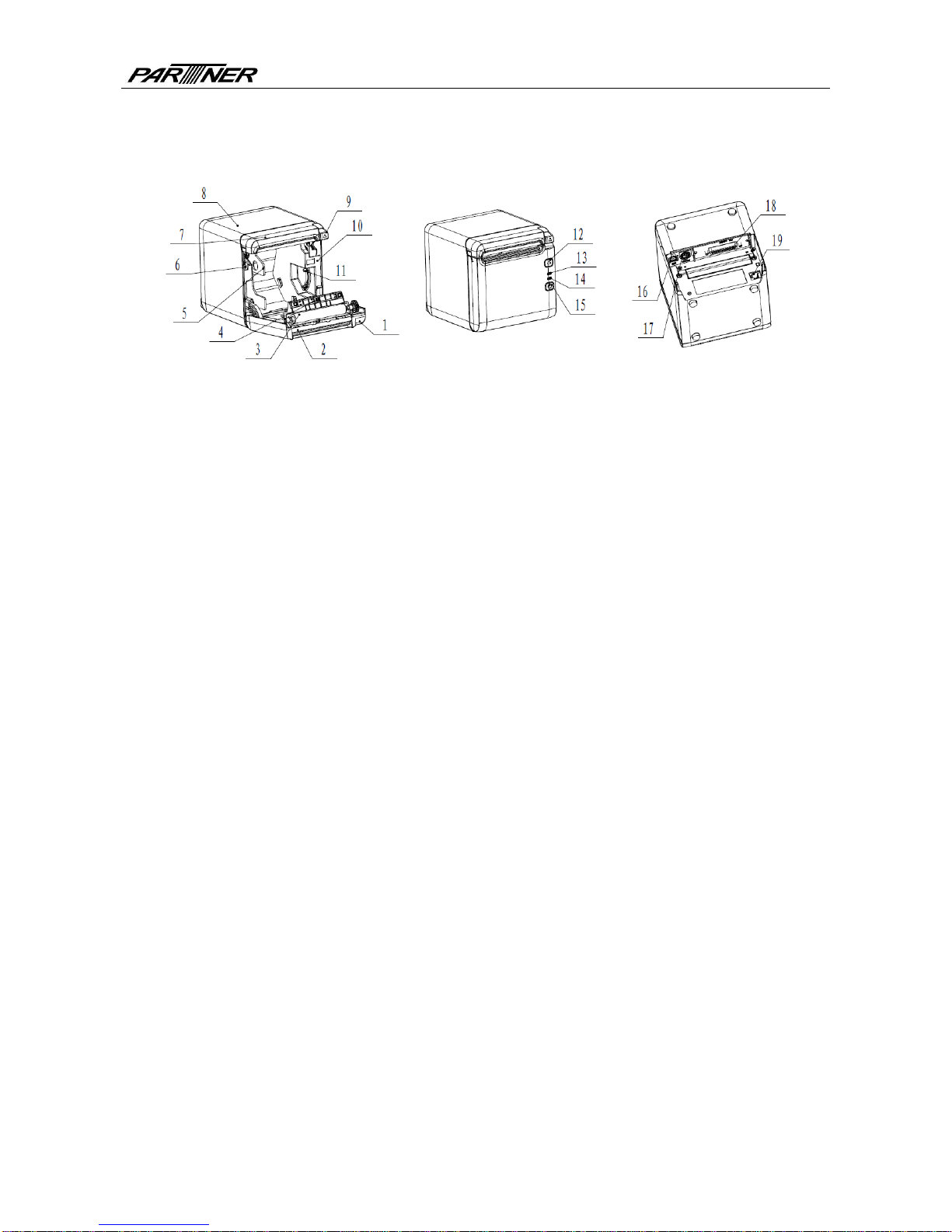RP-700User’s Manual
Contents
1INTRODUCTION.....................................................................................................................................- 1 -
1.1 OUTLINE ............................................................................................................................................- 1-
1.2 FE AT UR ES ...........................................................................................................................................- 1-
2SPECIFICATION.....................................................................................................................................- 2 -
2.1 TECHNICAL SPECIFICATION .................................................................................................................- 2-
2.2 CUTTER PARAMETERS .........................................................................................................................- 3-
2.3 PAPER SPECIFICATION .........................................................................................................................- 3-
2.3.1 Parameters of continuous paper...............................................................................................- 3 -
2.3.2 Parameters of marked paper.....................................................................................................- 4 -
3APPEARANCE AND COMPONENTS...................................................................................................- 5 -
3.1 APPEARANCE AND MODULES...............................................................................................................- 5-
3.2 LED AND BUZZER ...............................................................................................................................- 7-
4INSTALLATION.......................................................................................................................................- 8 -
4.1 UNPACKING ........................................................................................................................................- 8-
4.2 PRINTER INSTALLATION ......................................................................................................................- 8-
4.3 POWER AND COMMUNICATION INTERFACE............................................................................................- 9-
4.3.1 Power connection.......................................................................................................................- 9 -
4.3.2 Interface connection...................................................................................................................- 9 -
4.3.3 USB interface connection........................................................................................................- 10 -
4.3.4 Cash drawer connection..........................................................................................................- 10 -
4.4 PAPER ROLL INSTALLATION ...............................................................................................................- 10 -
4.4.1 Paper type confirmation...........................................................................................................- 10 -
4.4.2 Install/replace paper roll..........................................................................................................- 10 -
4.5 PAPER NEAR END POSITION ADJUSTMENT ...........................................................................................- 12 -
4.6 POWER-ON AND SELF-TEST................................................................................................................- 13 -
4.6.1 Power-on...................................................................................................................................- 13 -
4.6.2 Print self-test page...................................................................................................................- 13 -
4.7 HEXADECIMAL DUMPING FUNCTION ..................................................................................................- 13 -
5ROUTINE MAINTENANCE ..................................................................................................................- 15 -
- 3 -