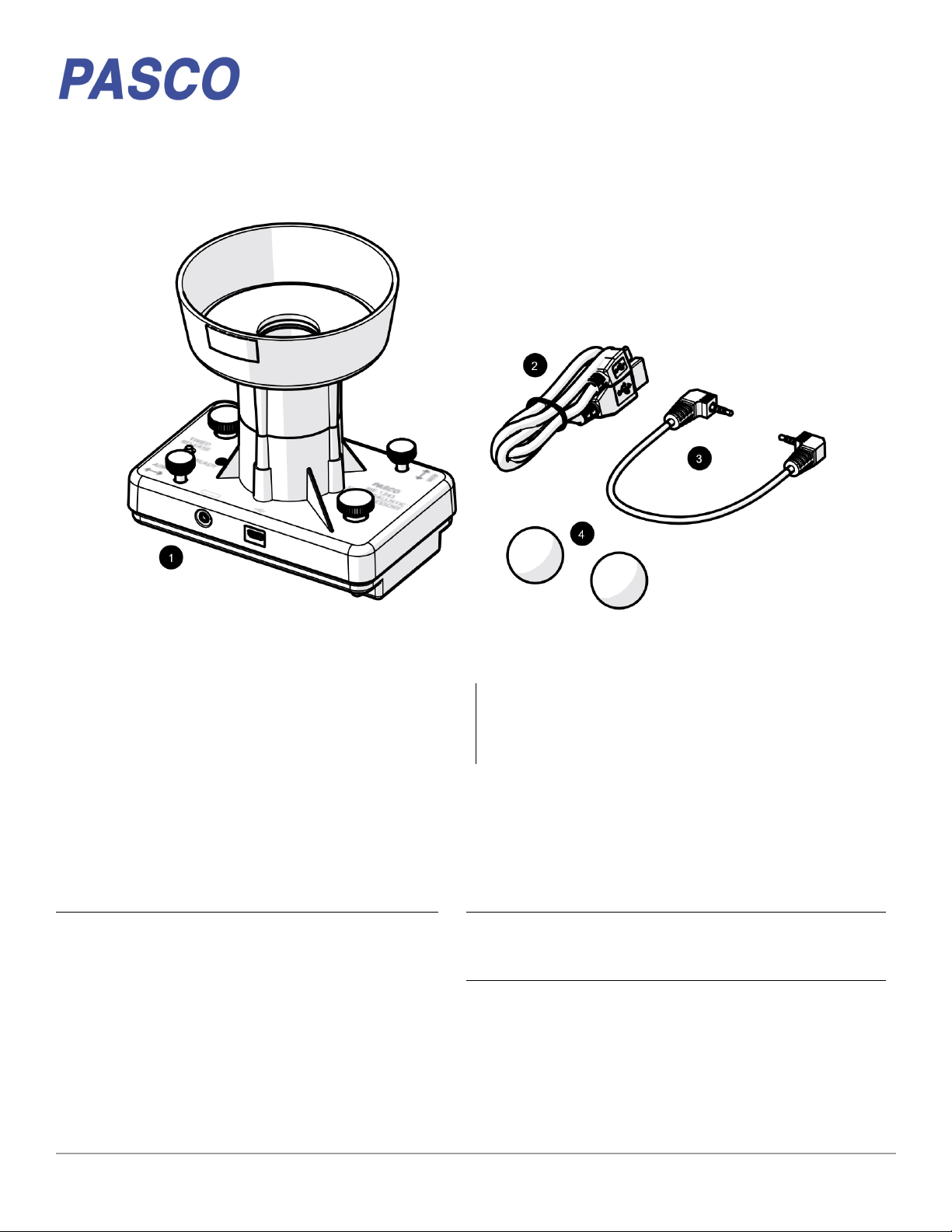ME-1245 Smart Ballistic Cart Accessory
012-16366A
Launching a projectile manually
1. Press and hold the power button until the battery
status LED turns on.
2. Place a ball in the barrel and push down until it
locks in place.
3. Press the TIMED RELEASE button. The ball will
launch after one second.
Adjusting the Aim
The projectile should land back in the cup of the Smart
Ballistic Cart Accessory after being launched. If the
projectile consistently misses the cup, perform the
following adjustments:
•Level the track.
•Turn the aim adjustment knobs to adjust the
direction the projectile is launched. One knob tilts
the barrel parallel to the track and the other tilts
the barrel perpendicular to the track.
Experiments
Copy-ready experiment worksheets for classroom use
are available on the PASCO website. Download the
experiments for free at:
www.pasco.com/resources/lab-experiments
Replacement Parts
Replacement parts can be purchased from the PASCO
website. Contact Technical Support if the part you need
is not listed.
•ME-6822 Plastic Balls (10 Pack)
•PS-3584 Micro USB Cable
Specifications
Technical Support
For assistance with PASCO products, contact PASCO
Technical Support at:
Address: PASCO scientific
10101 Foothills Blvd.
FCC Statement
This digital device complies with part 15 of the FCC Rules. Operation is
subject to the following two conditions: (1) This device may not cause
harmful interference, and (2) this device must accept any interference
received, including interference that may cause undesired operation.
Product End of Life Disposal Instructions
This electronic product is subject to disposal and recycling regulations
that vary by country and region. It is your responsibility to recycle your
electronic equipment per your local environmental laws and regulations
to ensure that it will be recycled in a manner that protects human health
and the environment. To find out where you can drop off your waste
equipment for recycling, please contact your local waste
recycle/disposal service, or the place where you purchased the product.
The European Union WEEE (Waste Electronic and Electrical
Equipment) symbol (to the right) and on the product or its
packaging indicates that this product must not be disposed
of in a standard waste container.
Warranty, Copyright, and Trademarks
Limited Warranty For a description of the product warranty, see the
PASCO catalog.
Copyright This document is copyrighted with all rights reserved.
Permission is granted to non-profit educational institutions for
reproduction of any part of this manual, providing the reproductions are
used only in their laboratories and classrooms, and are not sold for profit.
Reproduction under any other circumstances, without the written
consent of PASCO scientific, is prohibited.
Trademarks PASCO and PASCO scientific are trademarks or
registered trademarks of PASCO scientific, in the United States and/or
in other countries. All other brands, products, or service names are or
may be trademarks or service marks of, and are used to identify,
products or services of, their respective owners. For more information
visit www.pasco.com/legal.