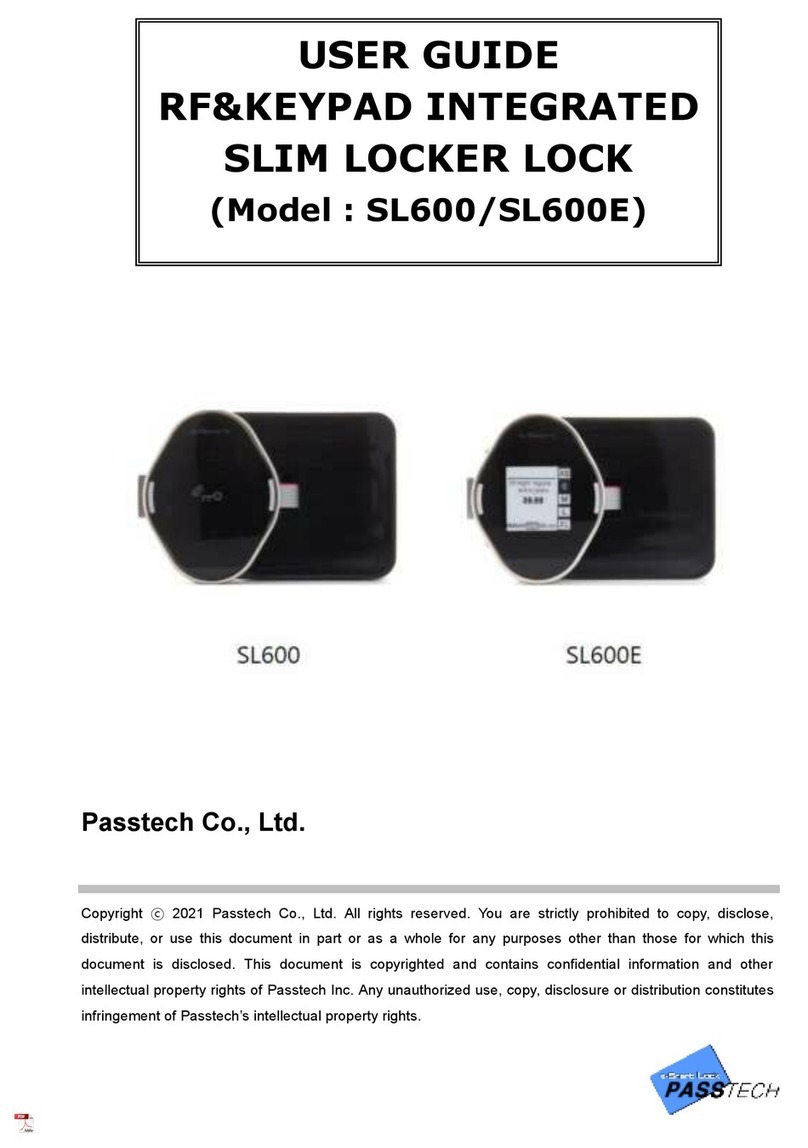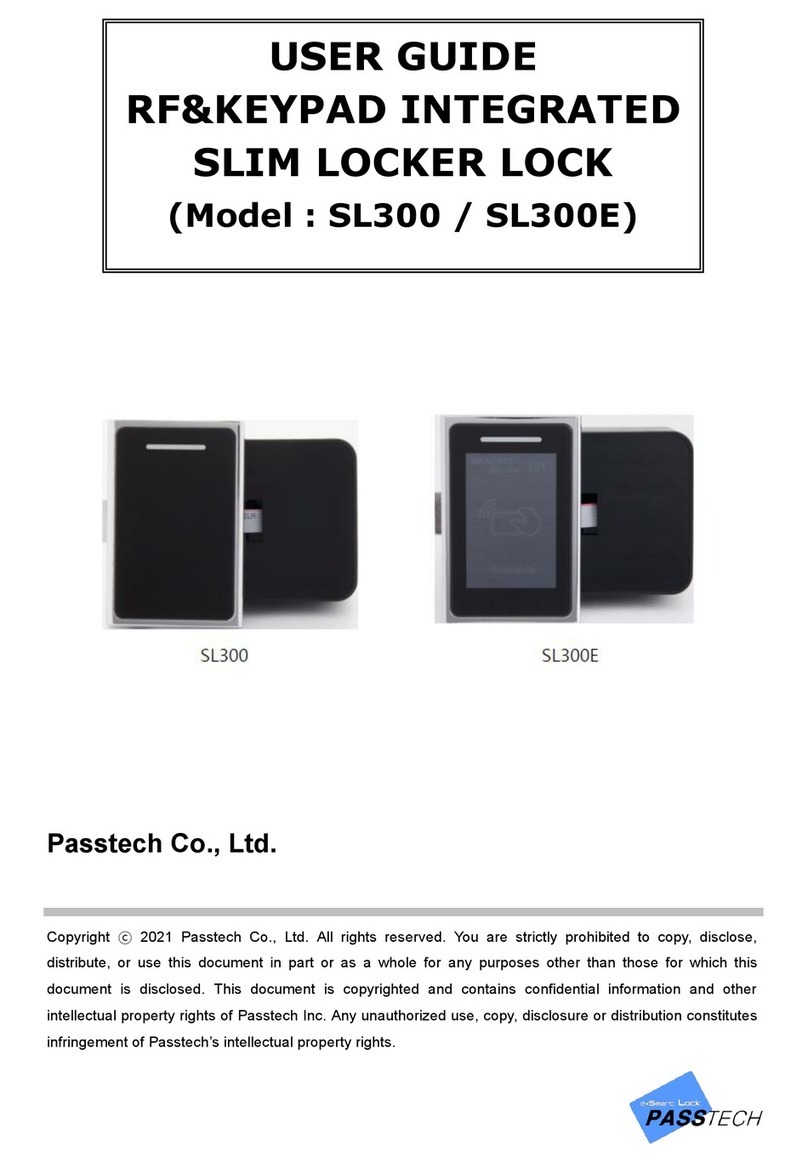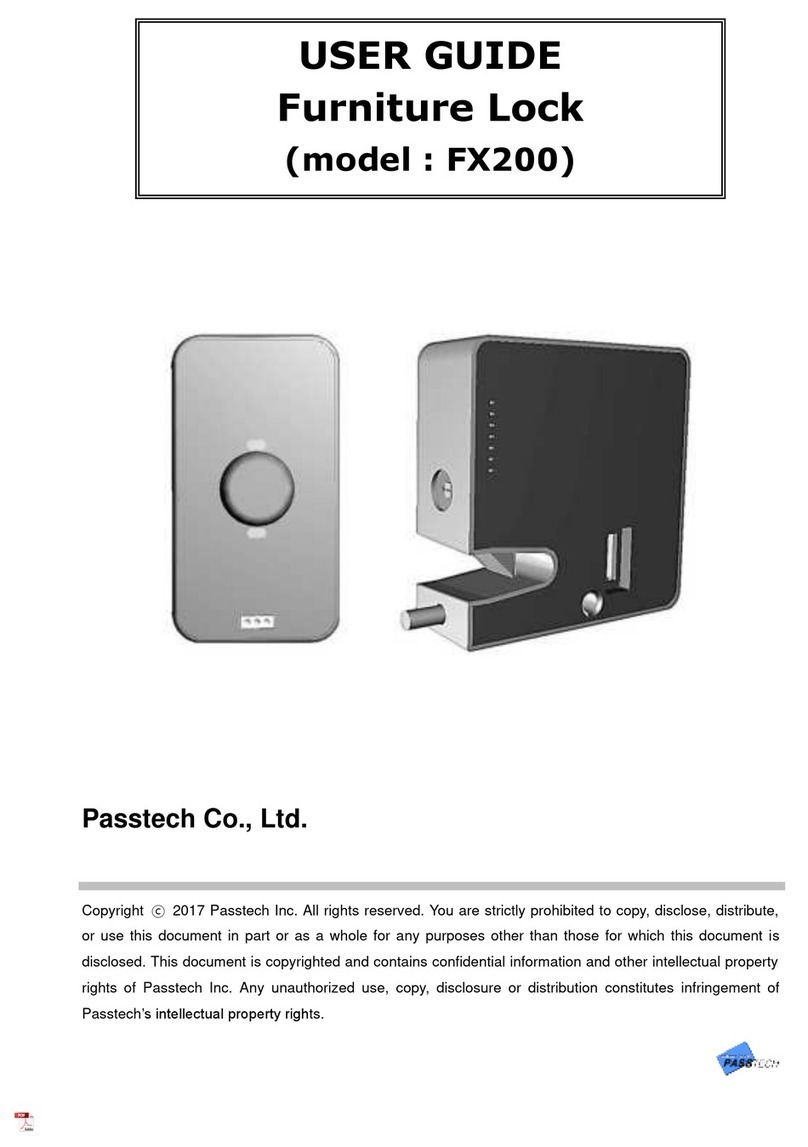Version 1.1 - 2 -
Table of Contents
1 Understanding PT400B Locker Lock......................................... 3
1.1 What is PT400B Locker Lock?..............................................................3
1.2 Operation cards ....................................................................................3
2. Types of Lock Operating Scenario ......................................... 3
2.1 Free Selection (Shared Use)................................................................. 4
2.2 Assigned Mode (Permanent Use) .........................................................4
3. Lock Operation .......................................................................... 4
3.1 Assigned Mode .....................................................................................5
3.2 Free Selection Mode ..........................................................................5
3.3 Open in Emergency............................................................................6
3.4 Low Battery warning and battery change........................................... 7
4. Card Operation.......................................................................... 8
4.1 Owner Card........................................................................................8
4.2 Master Card........................................................................................ 9
4.2.1 Functions of the Master Card I & II .......................................................... 9
4.2.2 Replacing old Master cards with New Master cards................................ 9
4.3 User Card......................................................................................... 10
4.3.1 Free Selection (Shared Use) ................................................................... 10
4.3.2 Assigned Mode (Permanent Use) ............................................................ 11
4.3.3 Replacing old User card with New User card ........................................ 11
4.4 Maintenance card............................................................................. 12
4.5 Audit Trail card ................................................................................. 12
4.6 Lock Info card...................................................................................12
5. Indication Instruction .............................................................. 12
ANNEX A Beep & LED Table........................................................ 13
ANNEX B Trouble Shooting ......................................................... 15