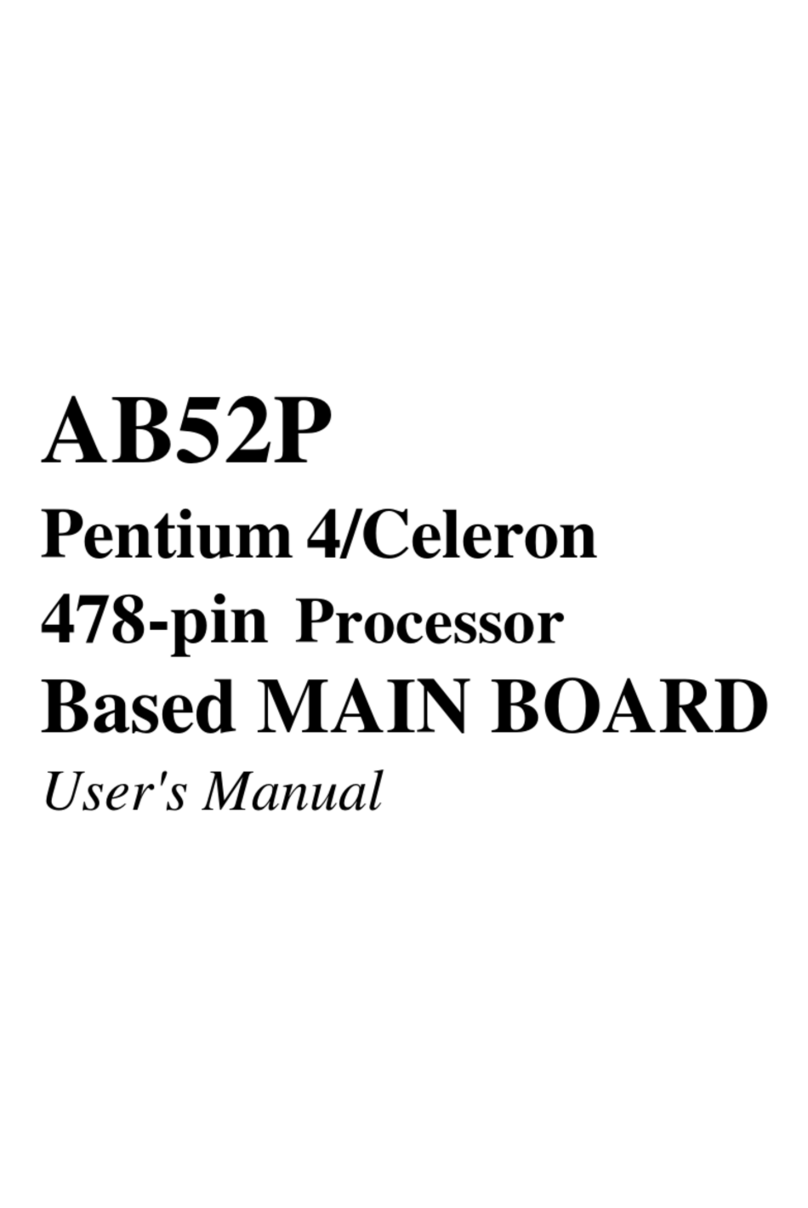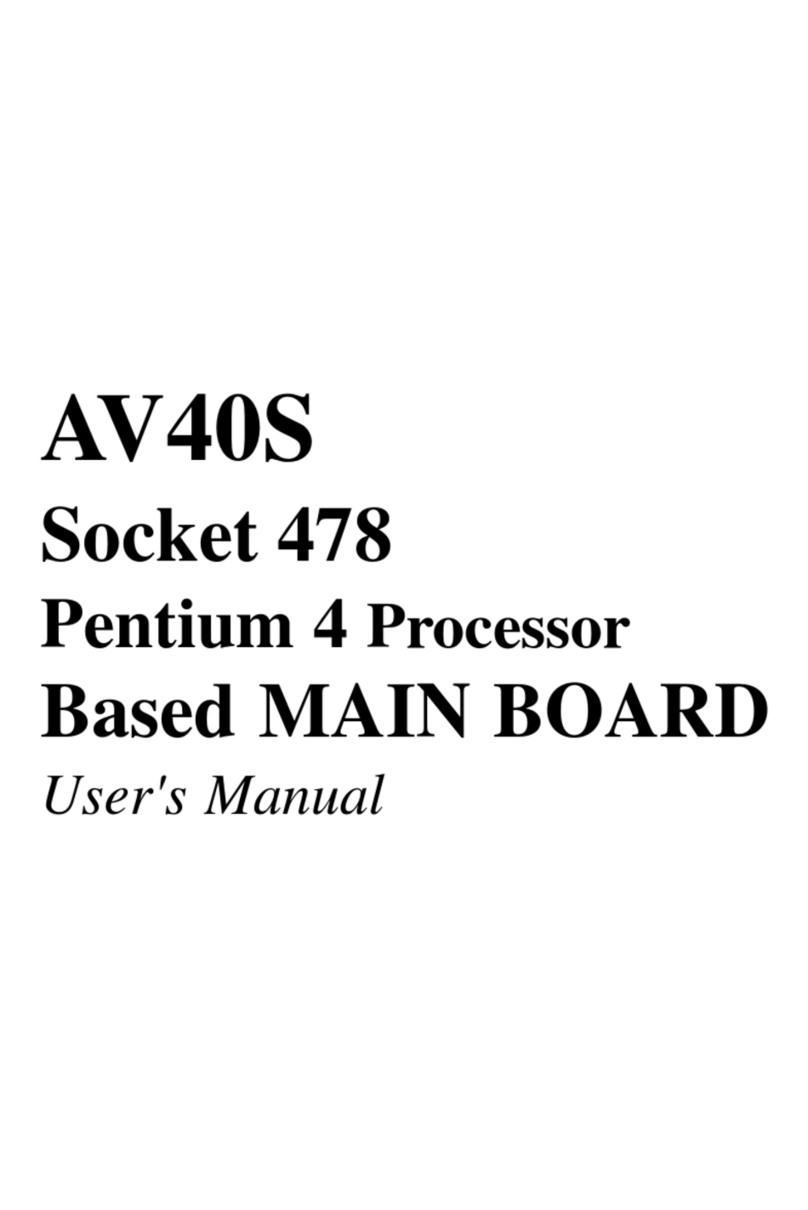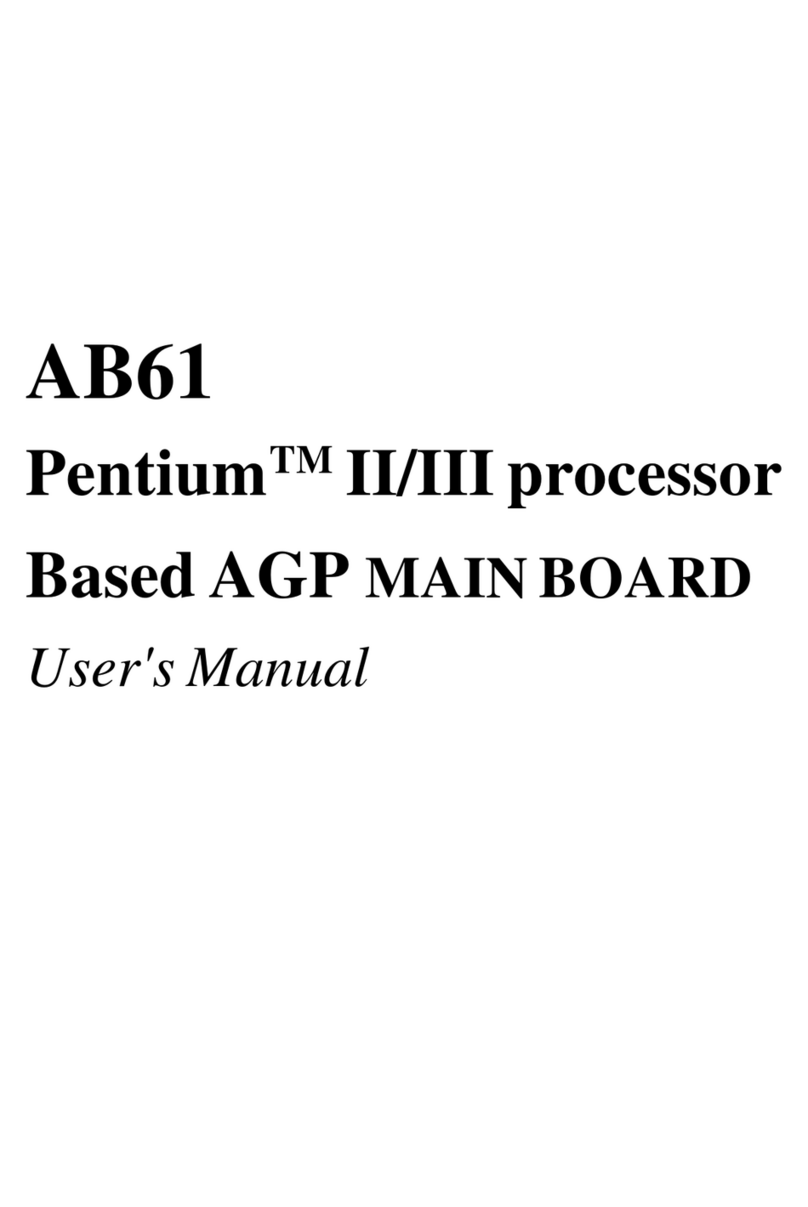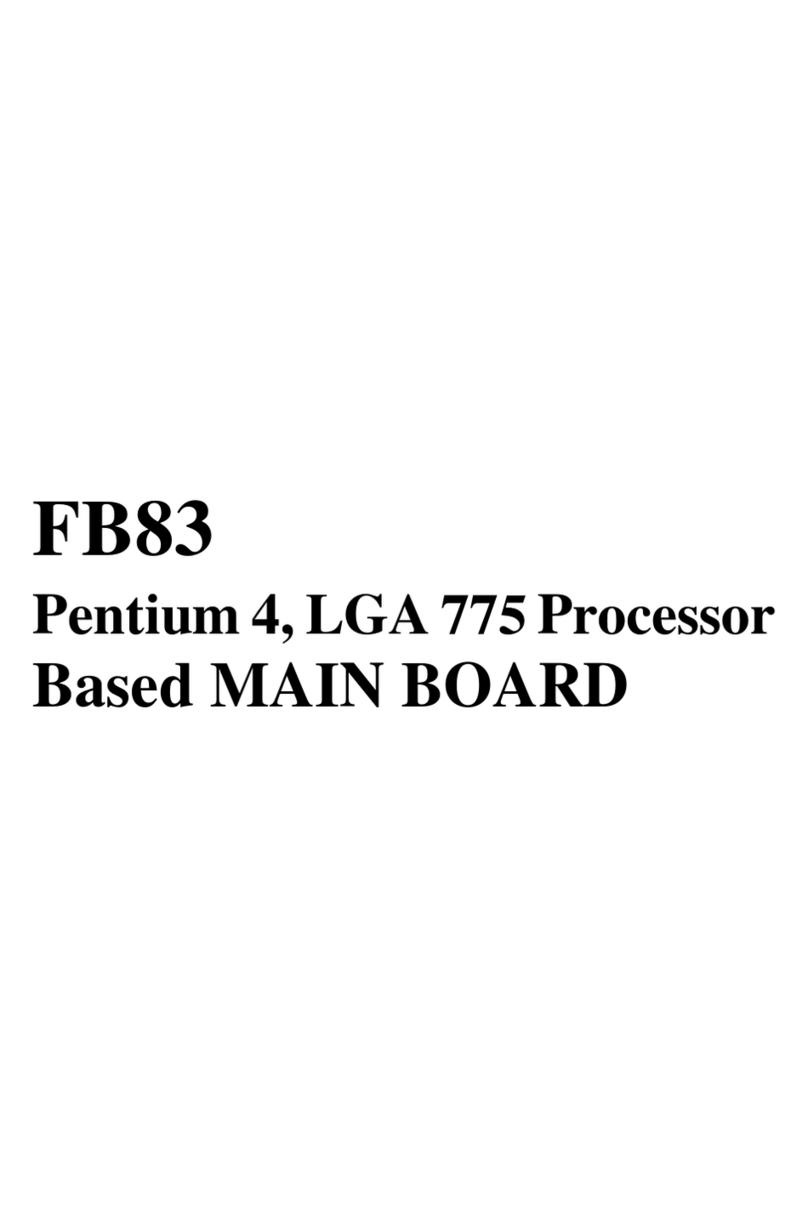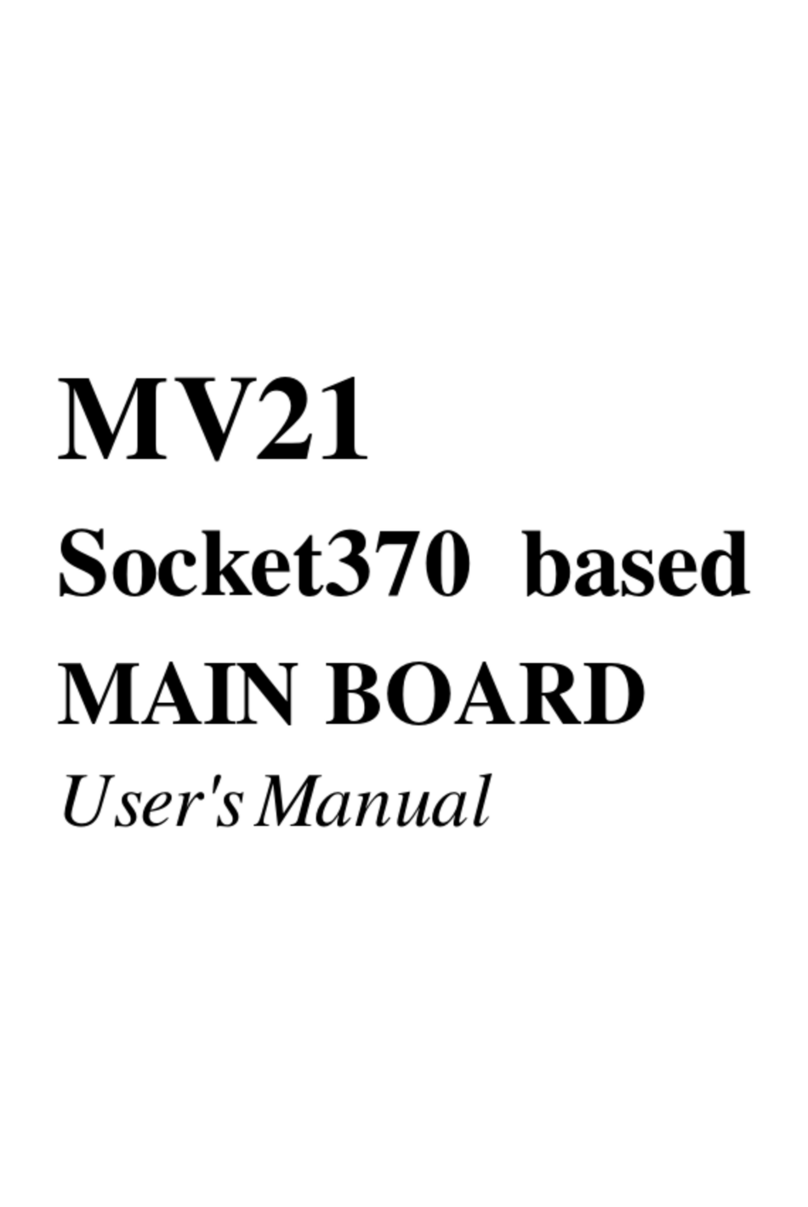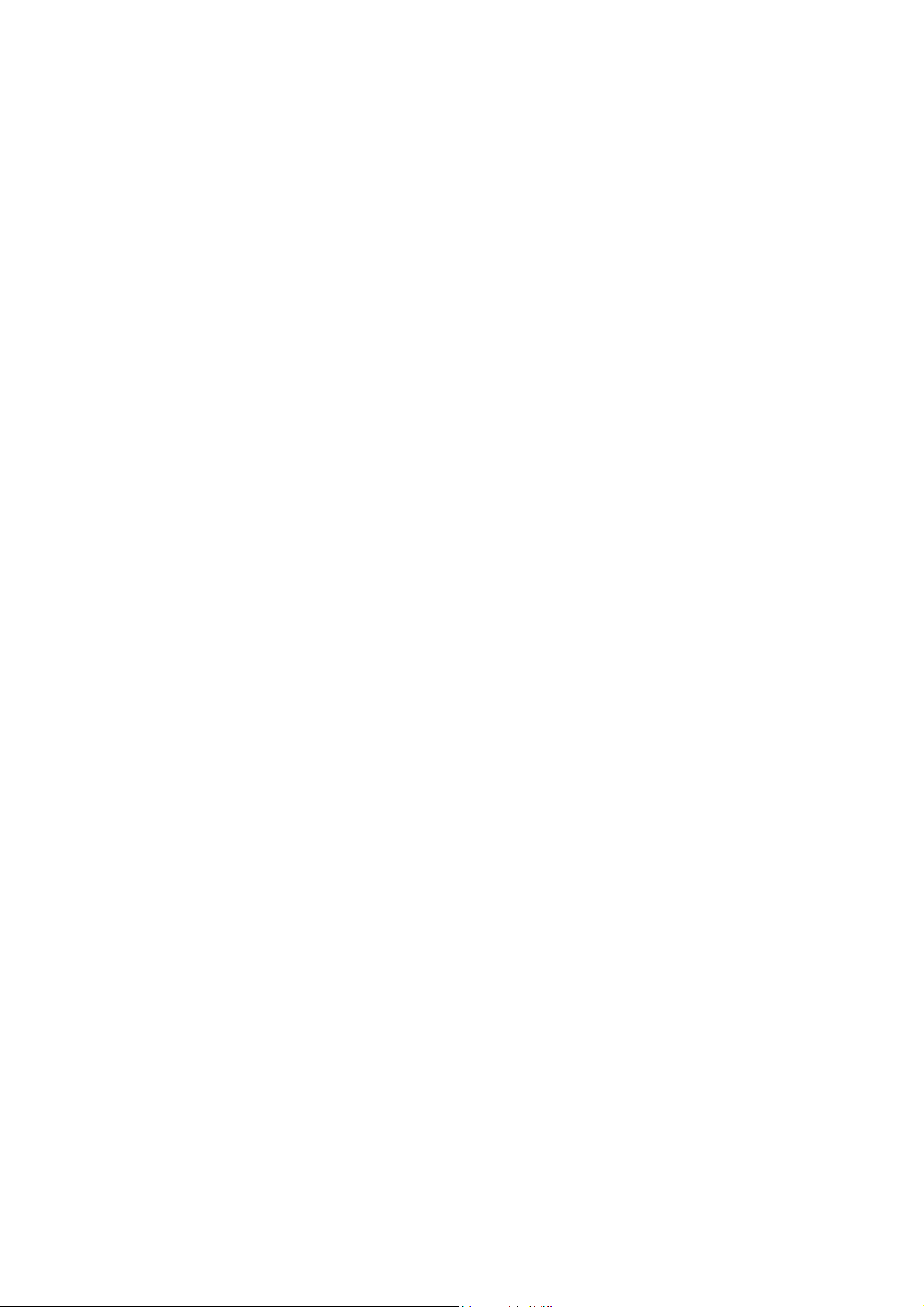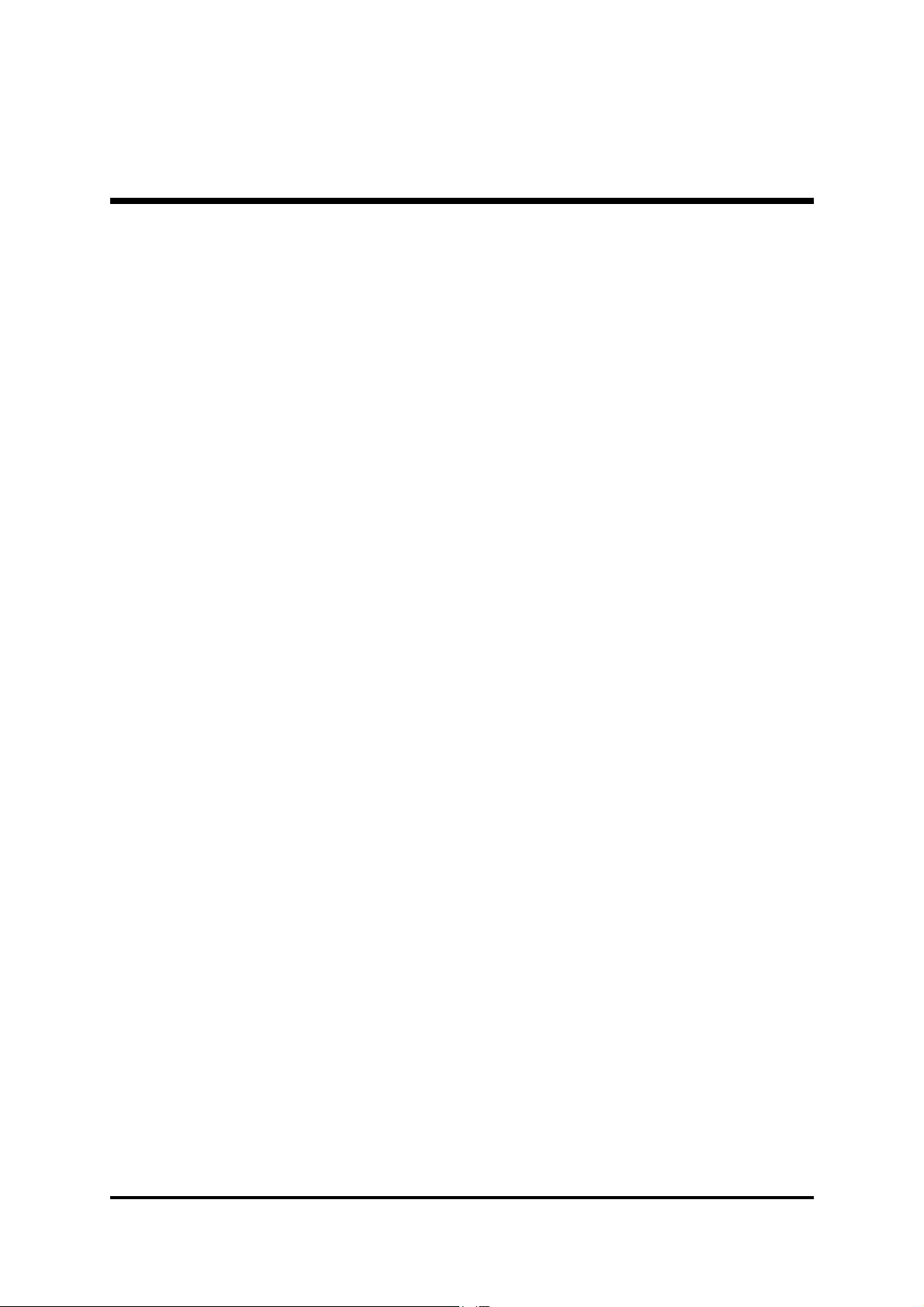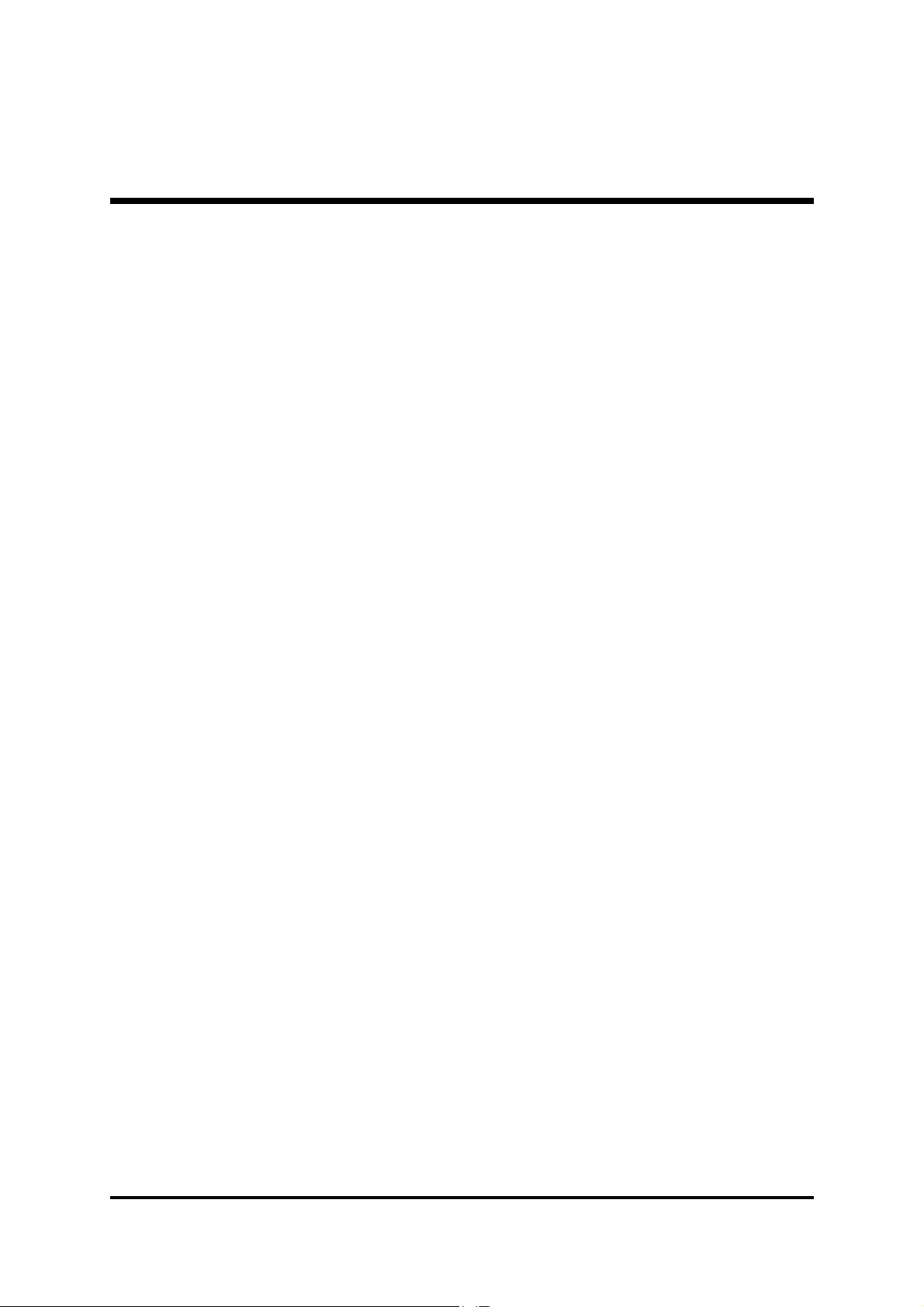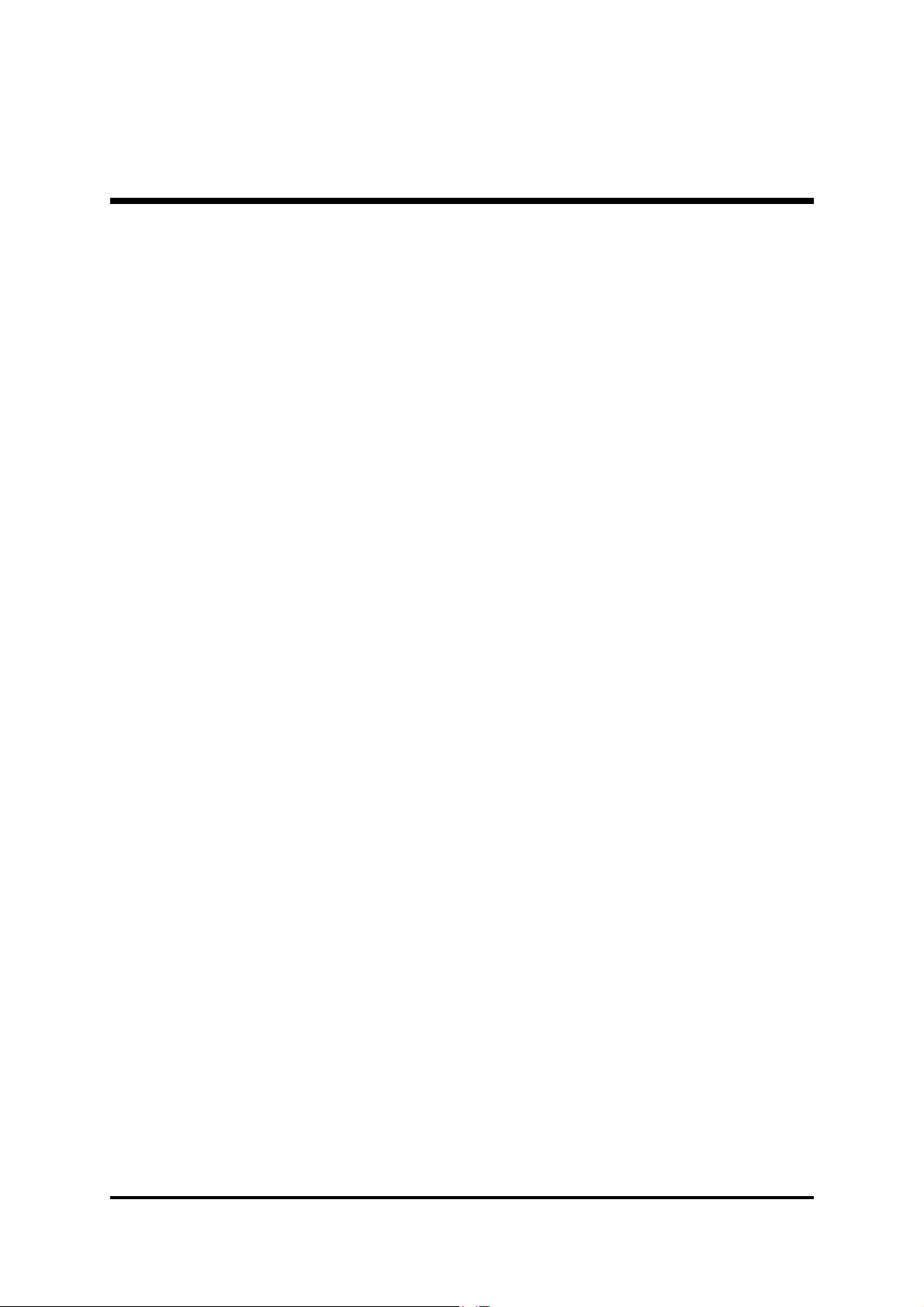Shuttle®MK32N
SocketA
AMD Athlon/ Duron Processor
based DDR Mainboard
Manual Version 1.0
Copyright
Copyright©2002 by Shuttle®Inc. All Rights Reserved.
No part of this publication may be reproduced, transcribed, stored in a retrieval system, trans-
latedinto any language, or transmittedin anyform orby any means, electronic,
mechanical, magnetic, optical, chemical, photocopying, manual, or otherwise, without
prior written permission from Shuttle®Inc.
Disclaimer
Shuttle®Inc. shall not be liable for any incidental or consequential damages resulting from the
performance or use of this product.
This company makes no representations or warranties regarding the contents of this manual.
Information in this manual has been carefully checked for reliability; however, no guarantee is
given as to the correctness of the contents. In the interest of continued product improvement,
this company reserves the right to revise the manual or include changes in the specifications
of the product described within it at any time without notice and without obligation to notify any
person of such revision or changes. The information contained in this manual is provided for
general use by the customers.
Trademarks
Shuttle is a registered trademark of Shuttle Inc.
VIA isa registered trademarkofVIA Corporation.
AMD,Athlon, andDuron areregistered trademarksof AMDCorporation.
PS2is aregistered trademarkof IBM Corporation.
AWARDisa registeredtrademarkofAward SoftwareInc.
Microsoftand Windowsareregistered trademarksof Microsoft Corporation.
General Notice: Other brand and product names usedherein arefor identification purposes
and may be trademarks of their respective owners.
M562