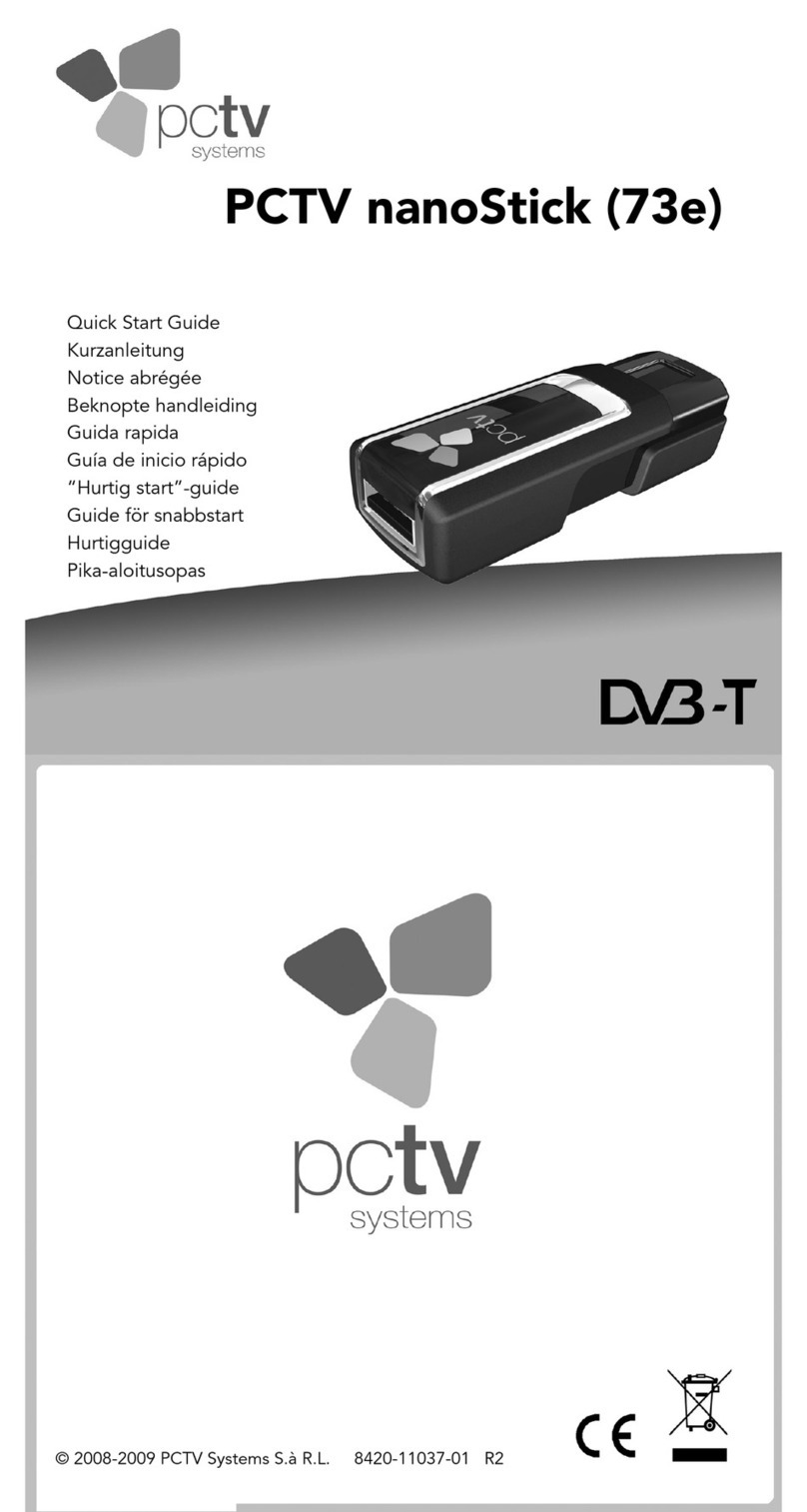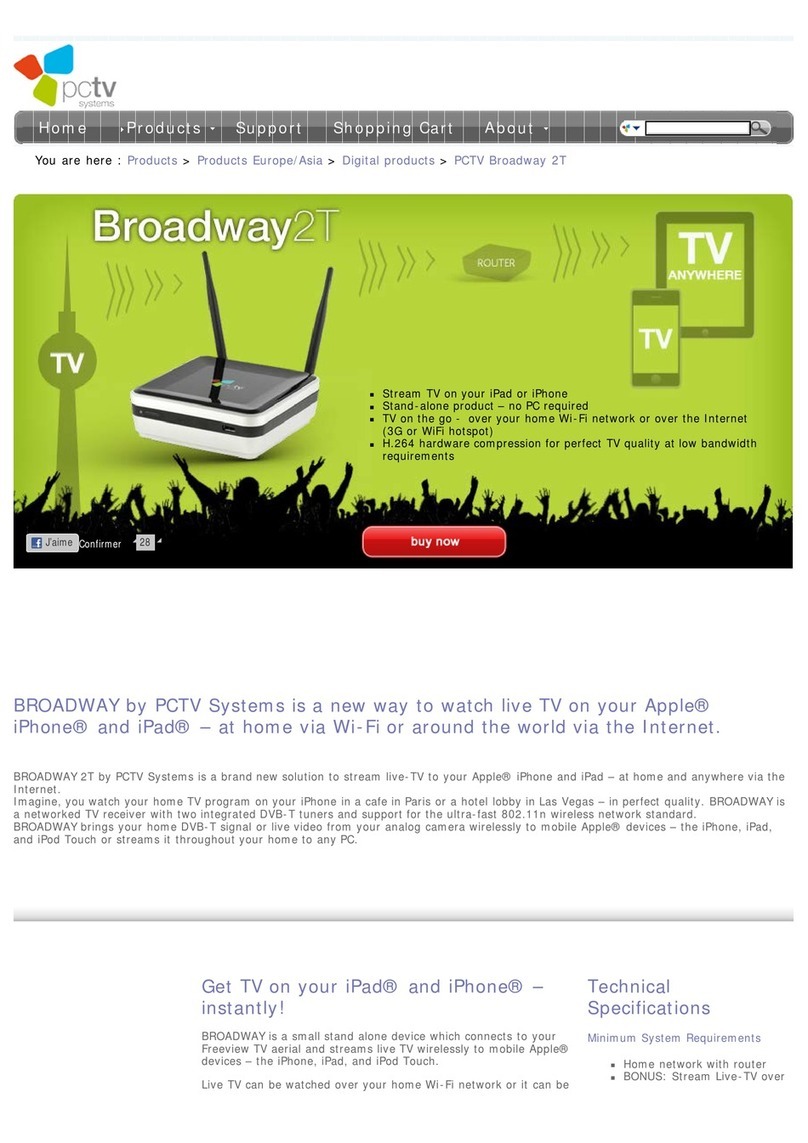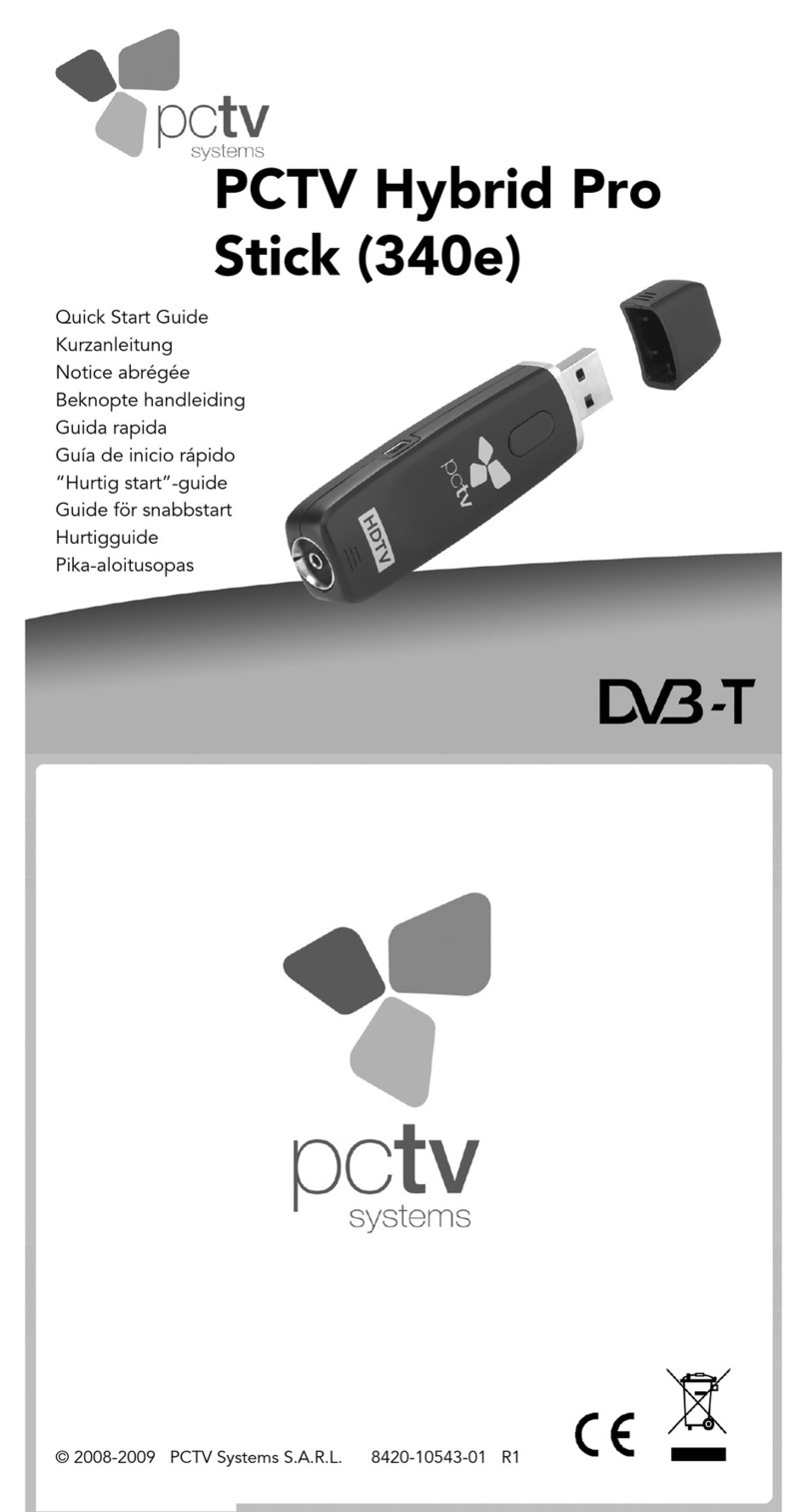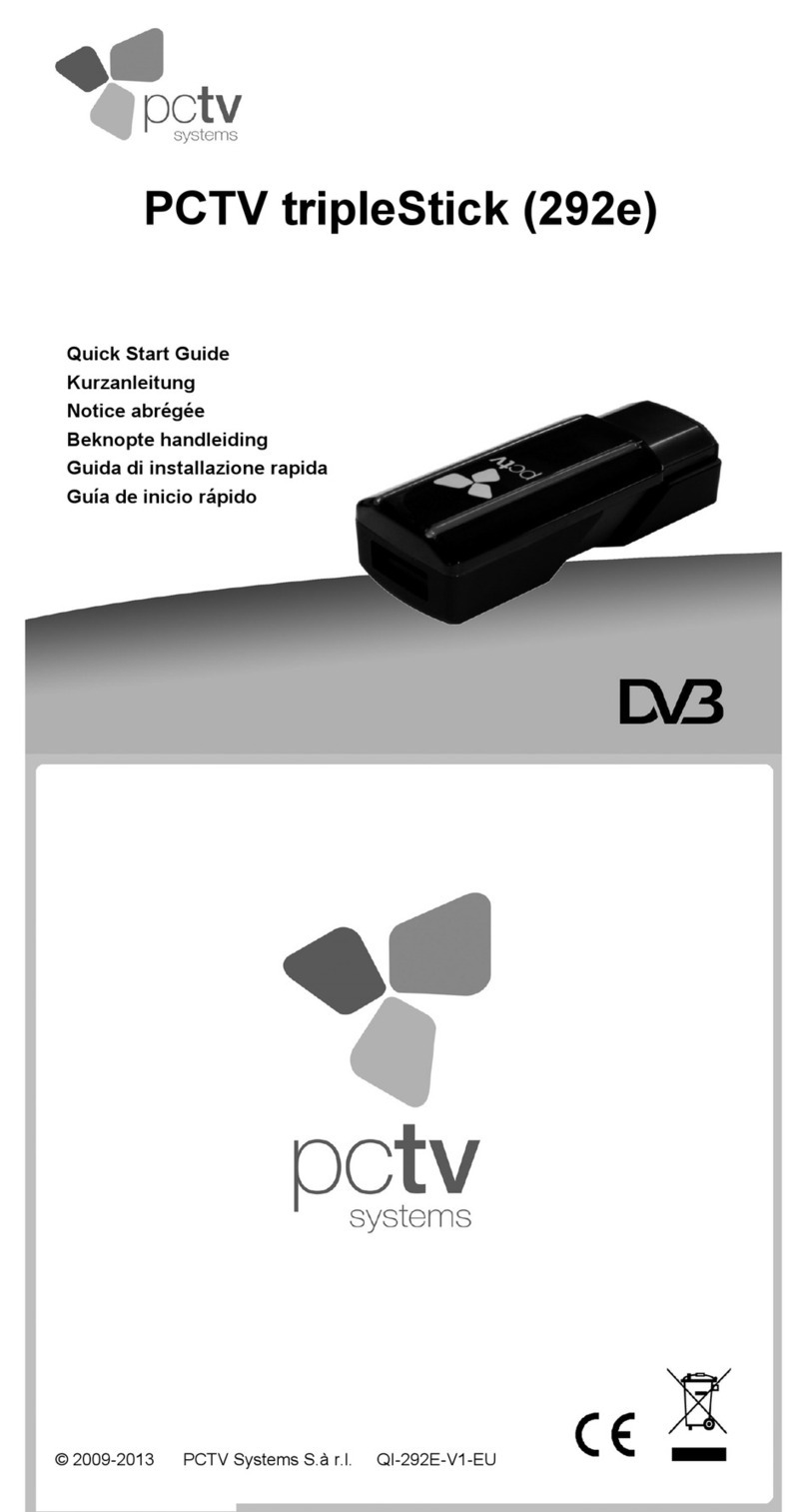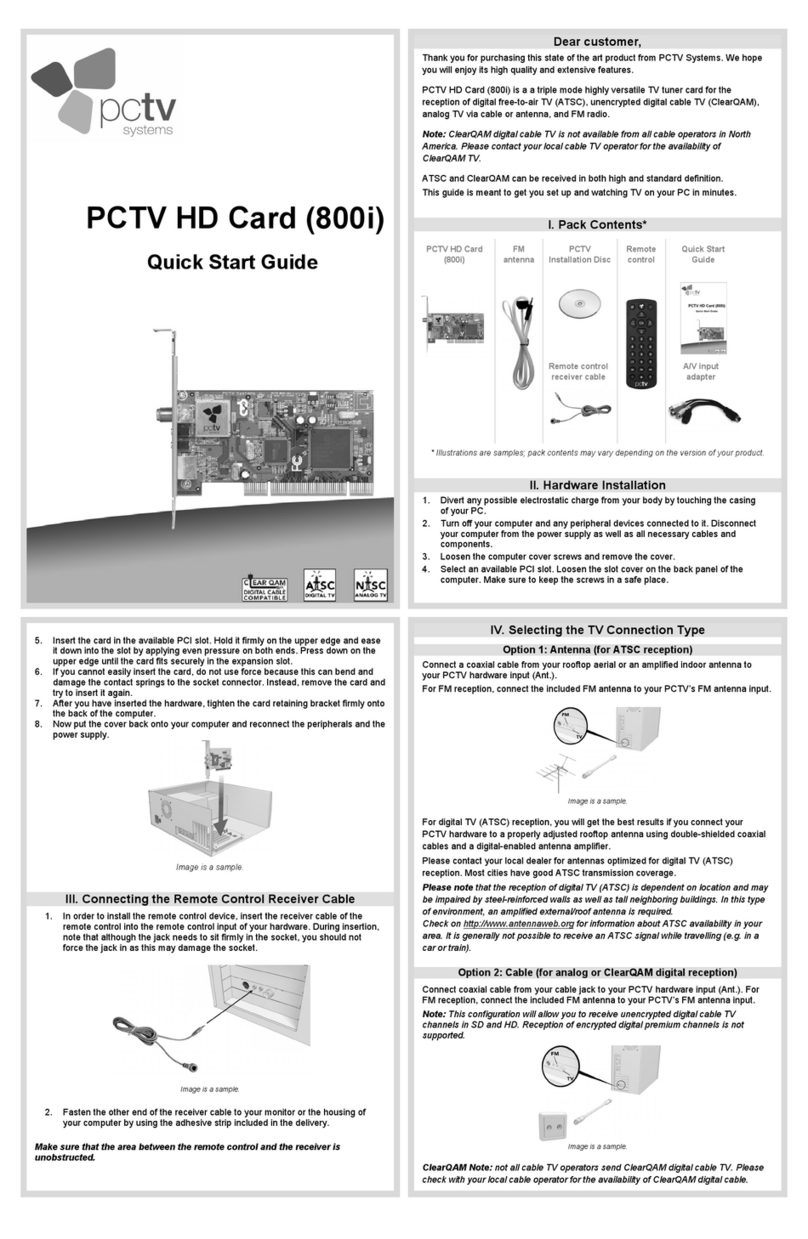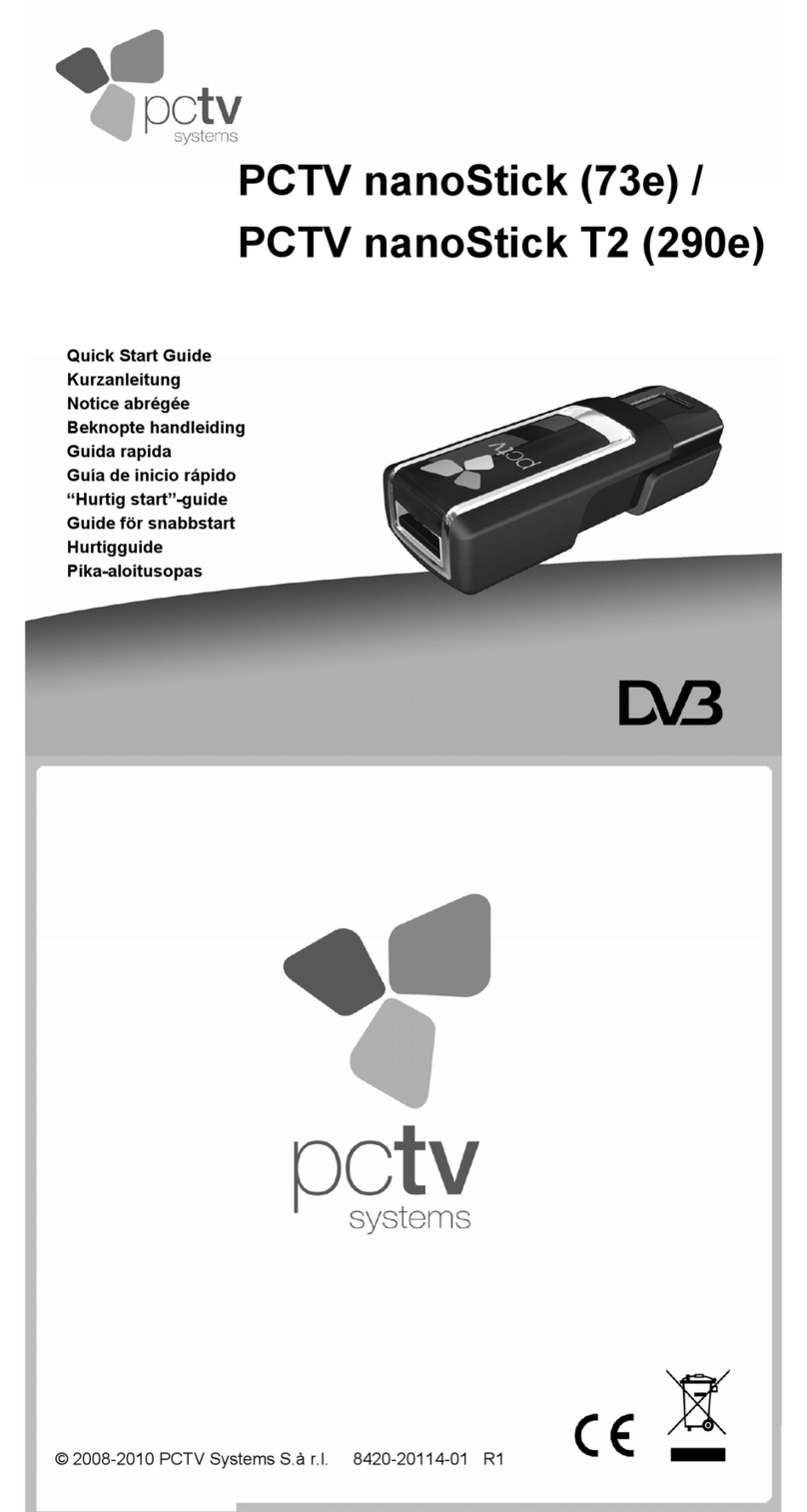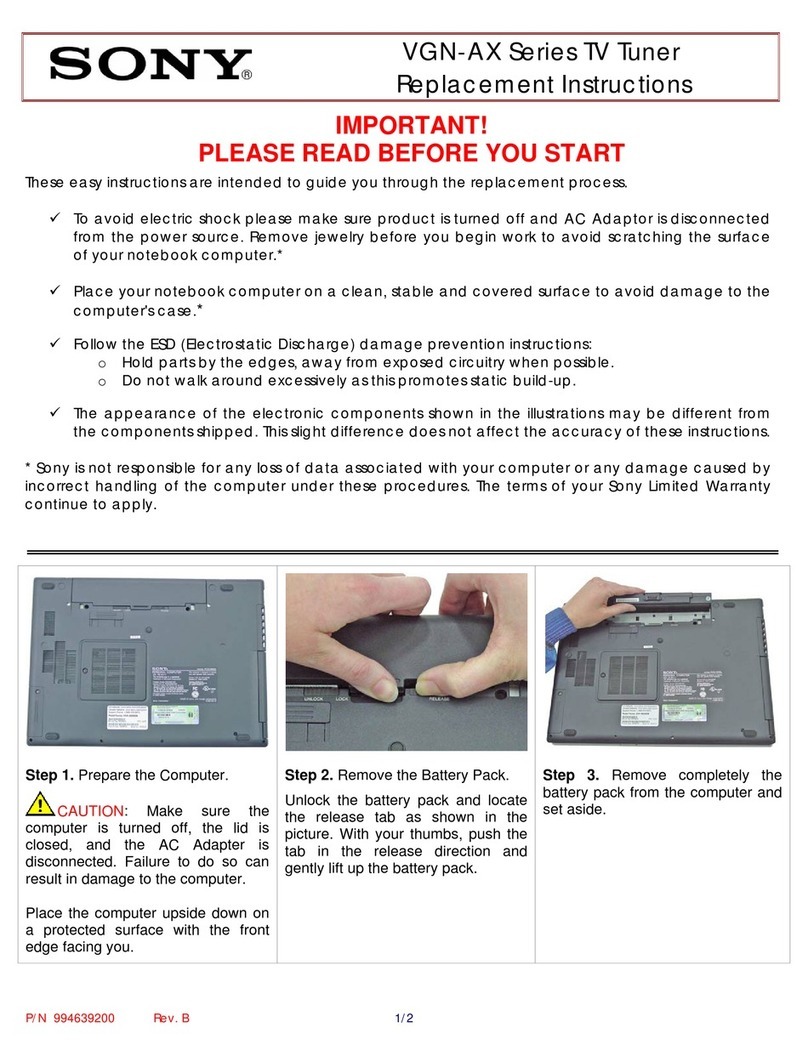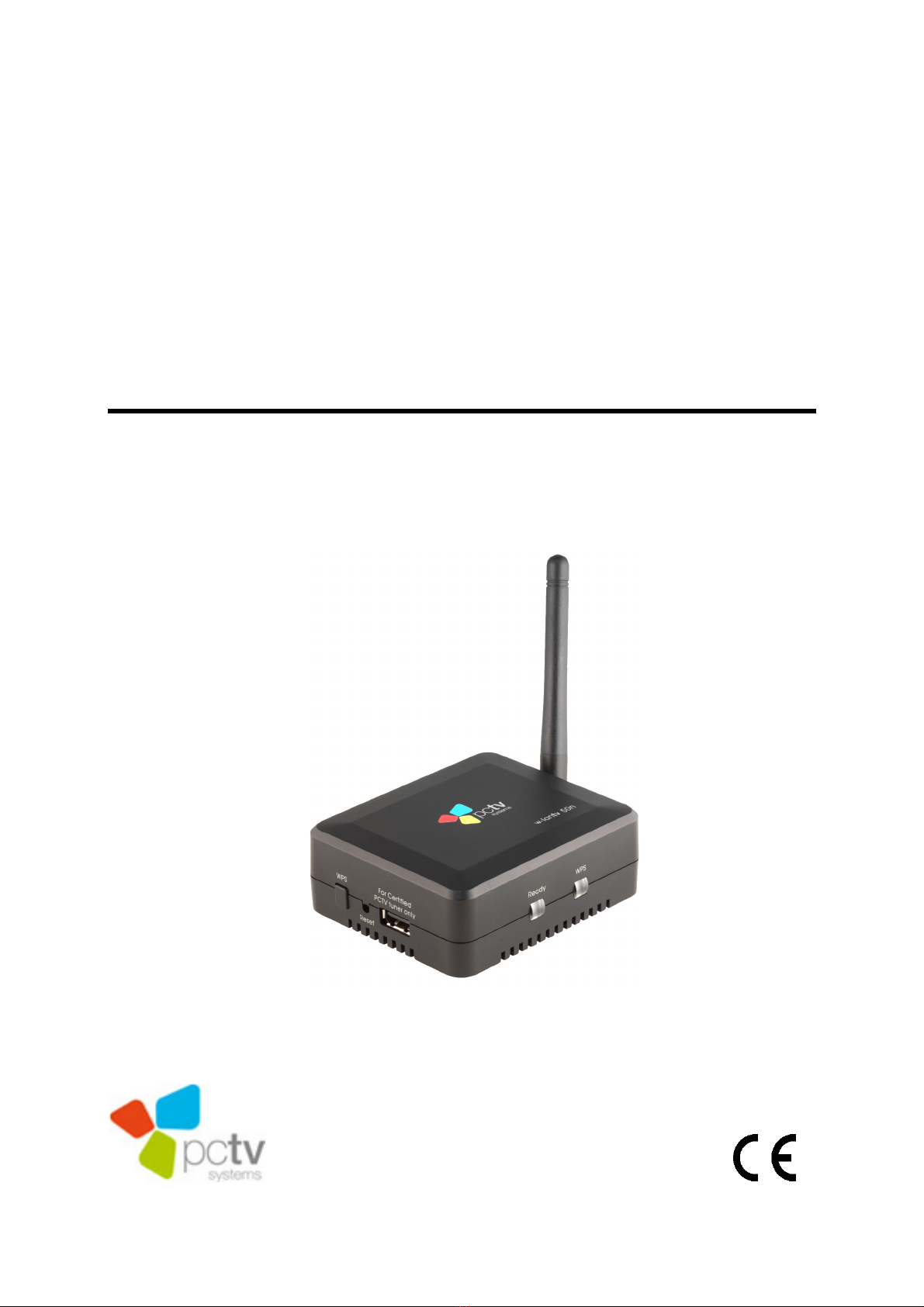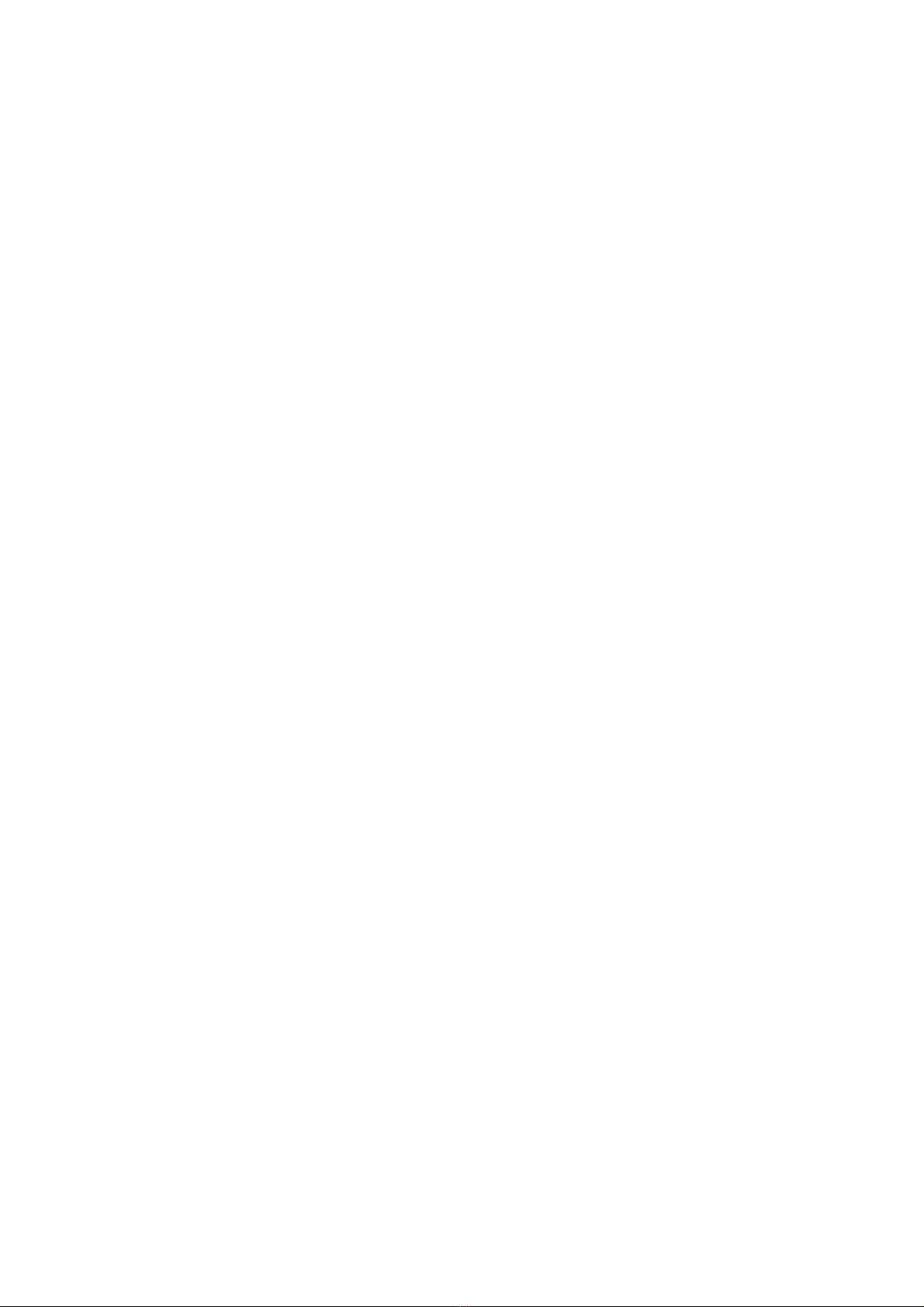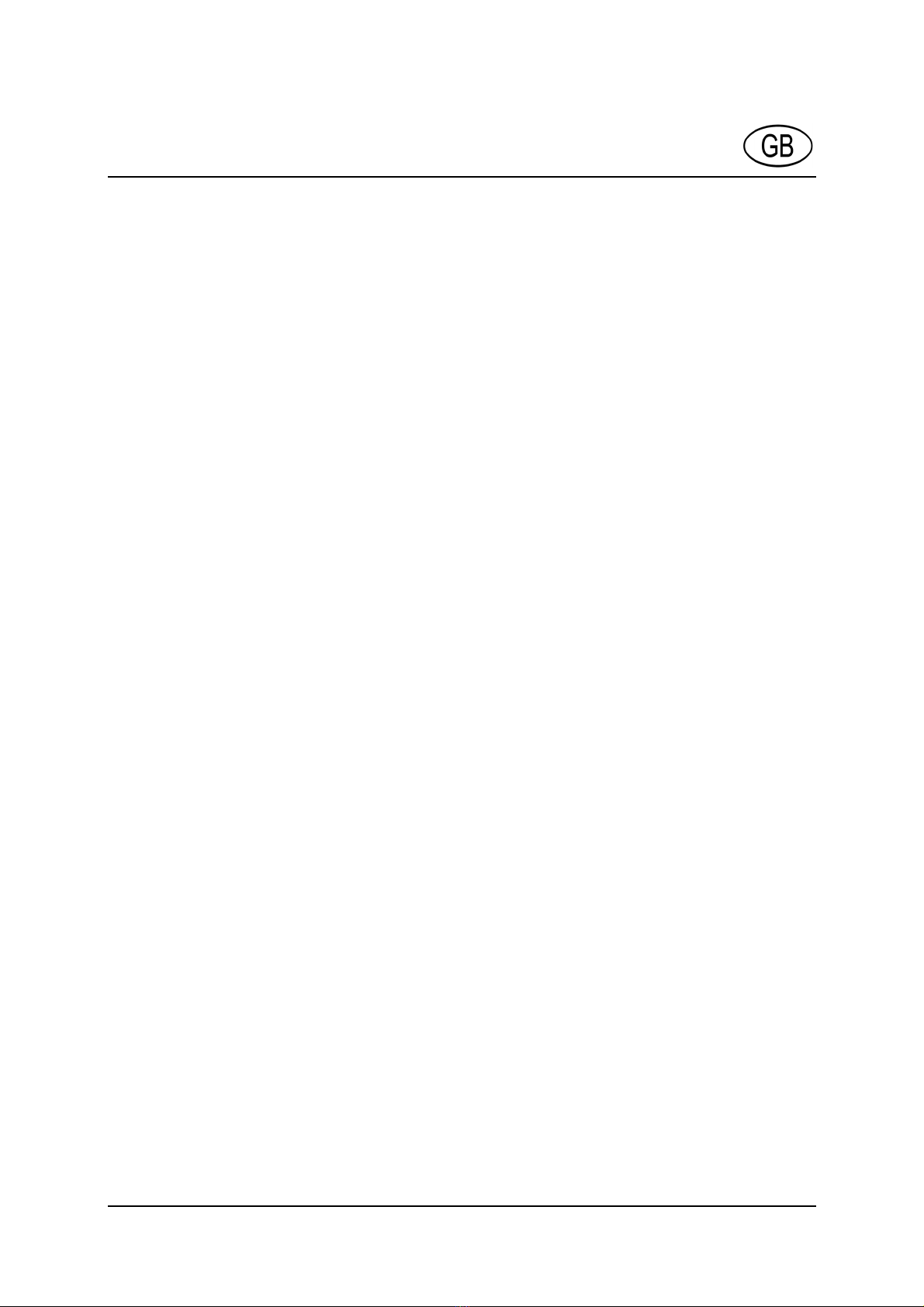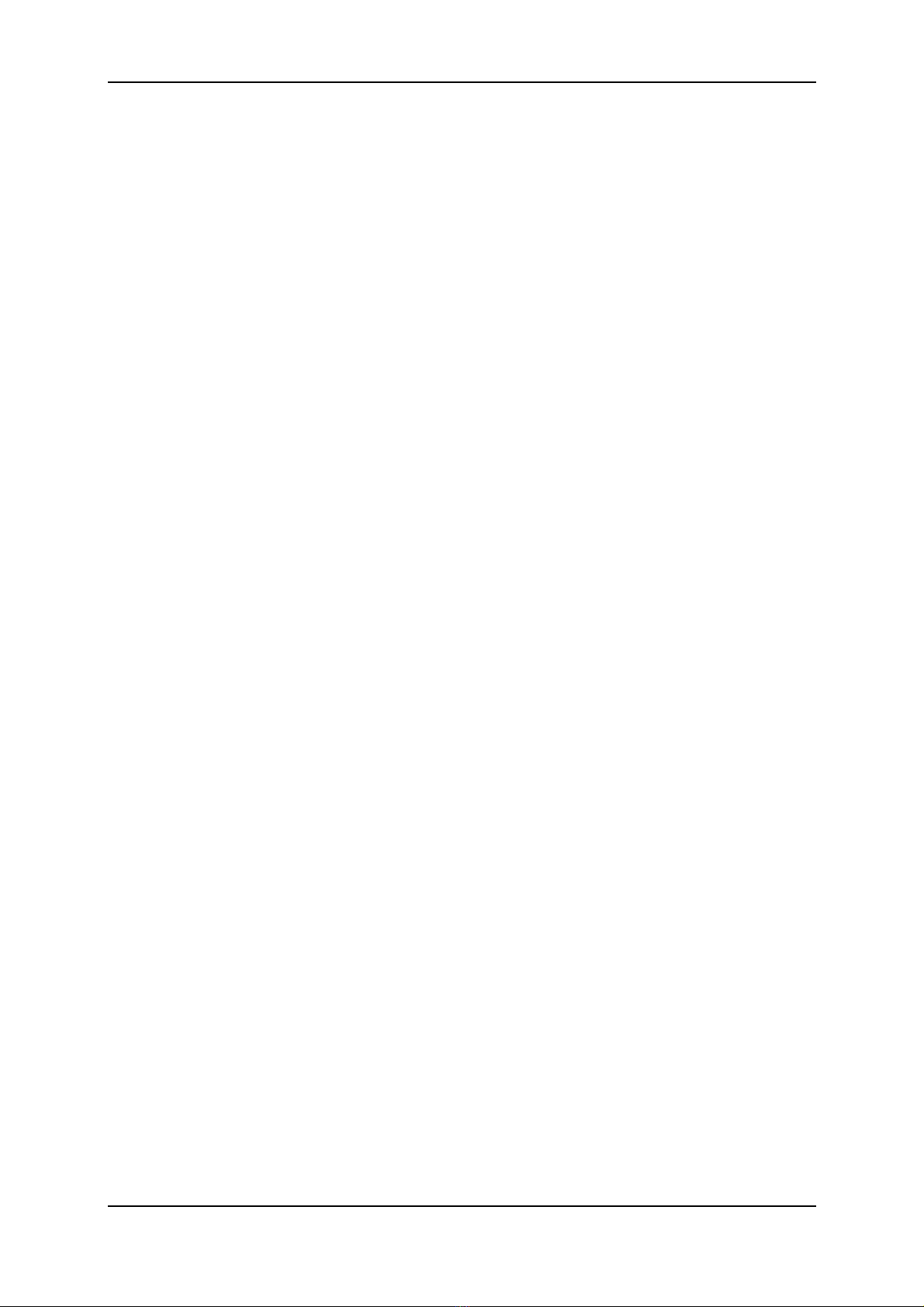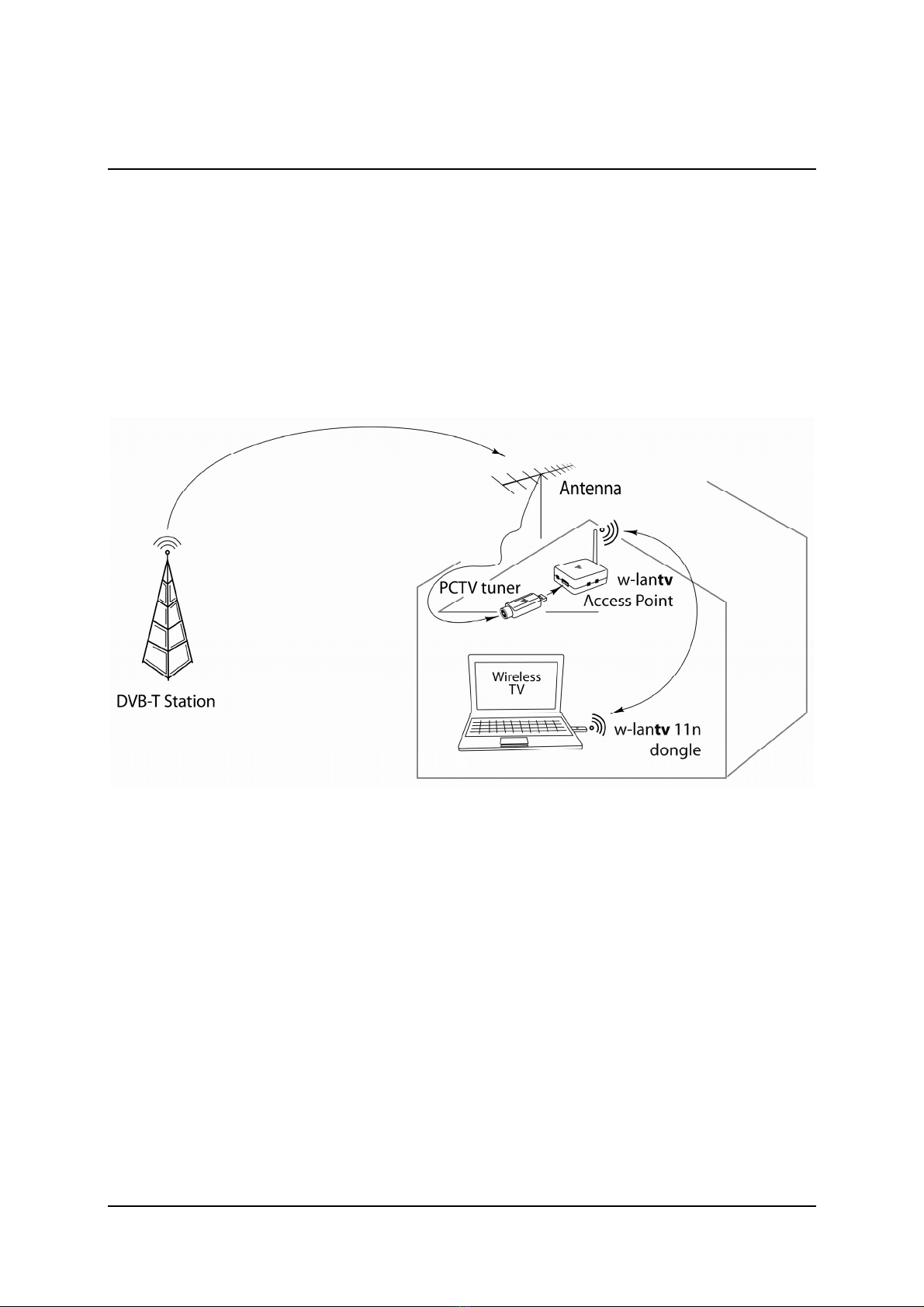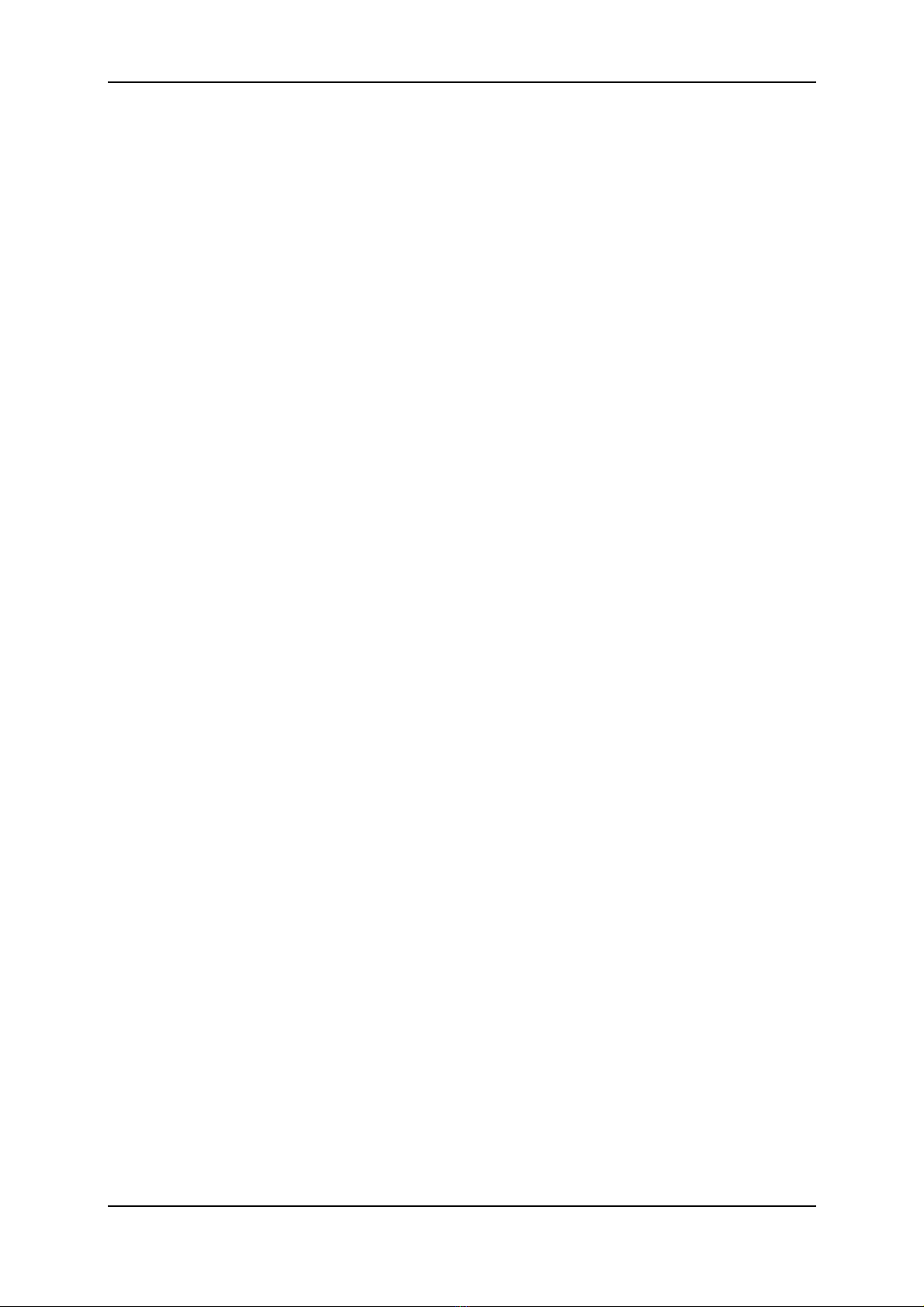PCTV Systems – w-lantv 50n
ii
Setting Up your w-lantv 50n............................................................................... 19
Via an ad-hoc Wireless Network Connection ................................................. 19
1. Installing the TVCenter Application....................................................... 20
2. Installing the w-lantv 50n (11n Dongle)................................................. 22
3. Connecting the Certified PCTV Tuner Hardware................................... 23
4. Installing the w-lantv Access Point......................................................... 24
5. Setting up the wireless w-lantv Network................................................ 25
6. Watching TV ........................................................................................... 27
Via your home network ................................................................................... 29
1. Installing the TVCenter Application....................................................... 30
2. Installing the w-lantv 50n (11n Dongle)................................................. 32
3. Connecting the Certified PCTV Tuner Hardware................................... 33
4. Installing the w-lantv Access Point......................................................... 34
5. Setting up an ad-hoc Wireless Network Connection .............................. 35
6. Launch the w-lantv Tool ......................................................................... 36
7. Changing the w-lantv Access Point Configuration................................. 37
8. Connecting the w-lantv Access Point to the Router ............................... 38
9. Disabling the WLAN-Function of the w-lantv Access Point (optional) 39
10. Setting up the Wireless Network........................................................... 39
11. Watching TV ......................................................................................... 40
How To…............................................................................................................ 42
Open the Configuration Utility and Login....................................................... 42
Via the w-lantv Tool ................................................................................... 42
Via a HTML browser .................................................................................. 42
Change the Language of the Configuration Utility ......................................... 43
Change the Login Data for the Configuration Utility...................................... 44
Secure the w-lantv Network ............................................................................ 45
Use the WPS-Function..................................................................................... 46
Update the firmware of the w-lantv Access Point........................................... 47
Reboot the w-lantv Access Point..................................................................... 48
Restore to Factory Settings .............................................................................. 49
Tips ...................................................................................................................... 50
Checklist for wireless TV ................................................................................ 50
Wireless Network Connection ......................................................................... 51
w-lantv 11n Dongle ......................................................................................... 51
DVB-T Reception ............................................................................................ 51
Glossary............................................................................................................... 52