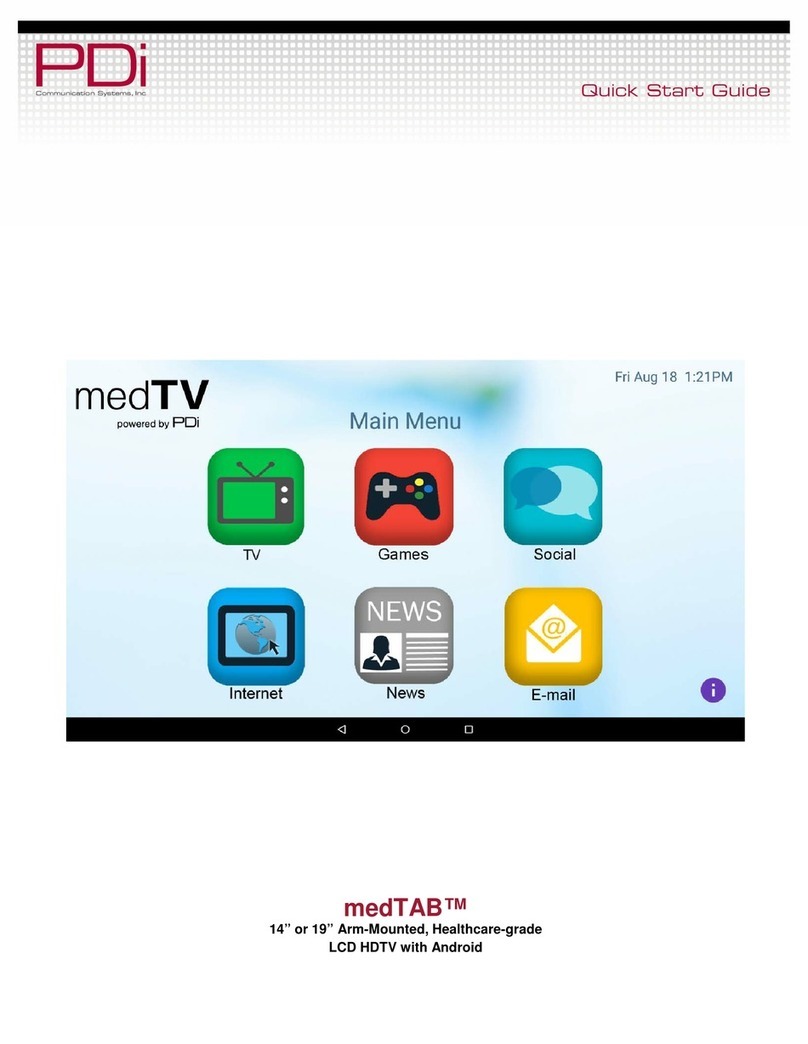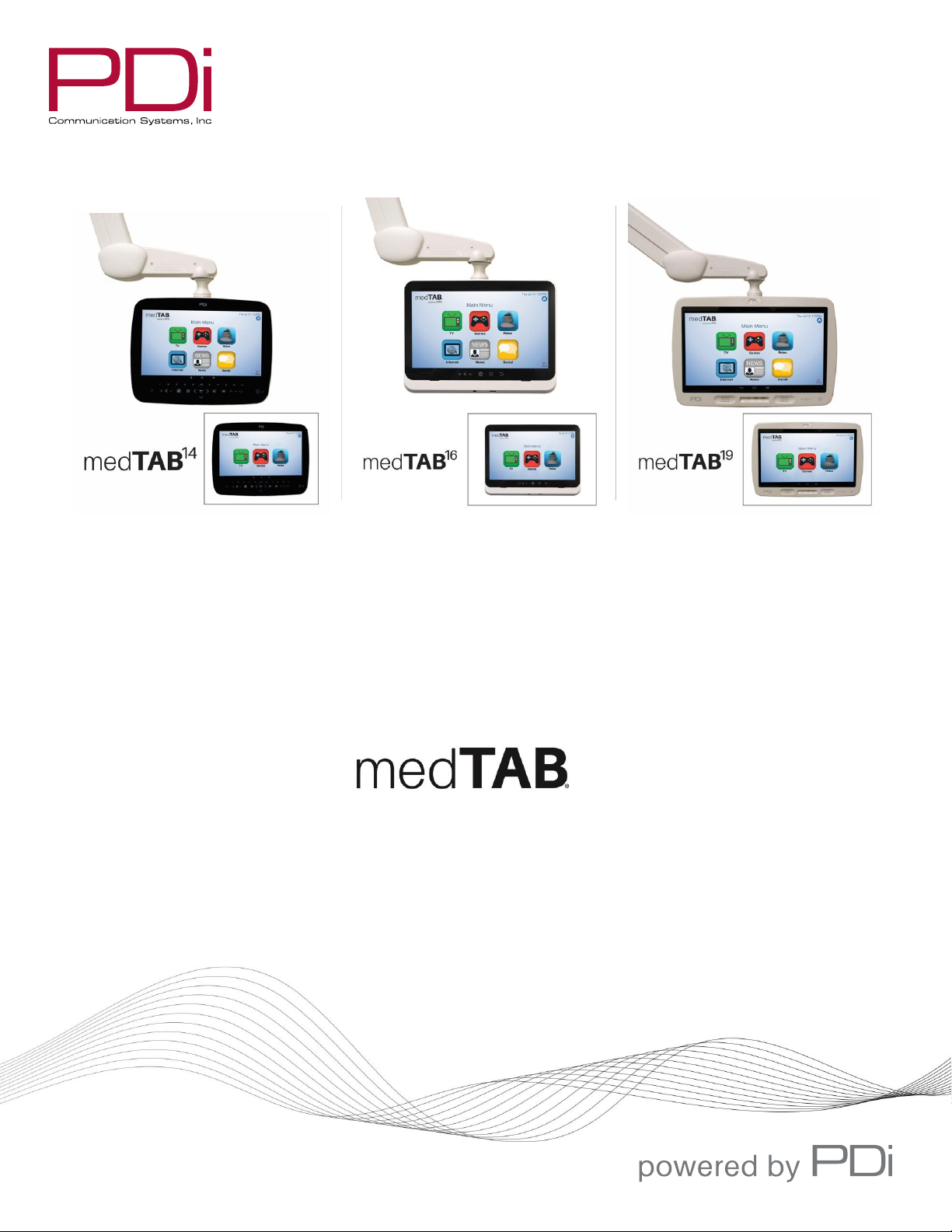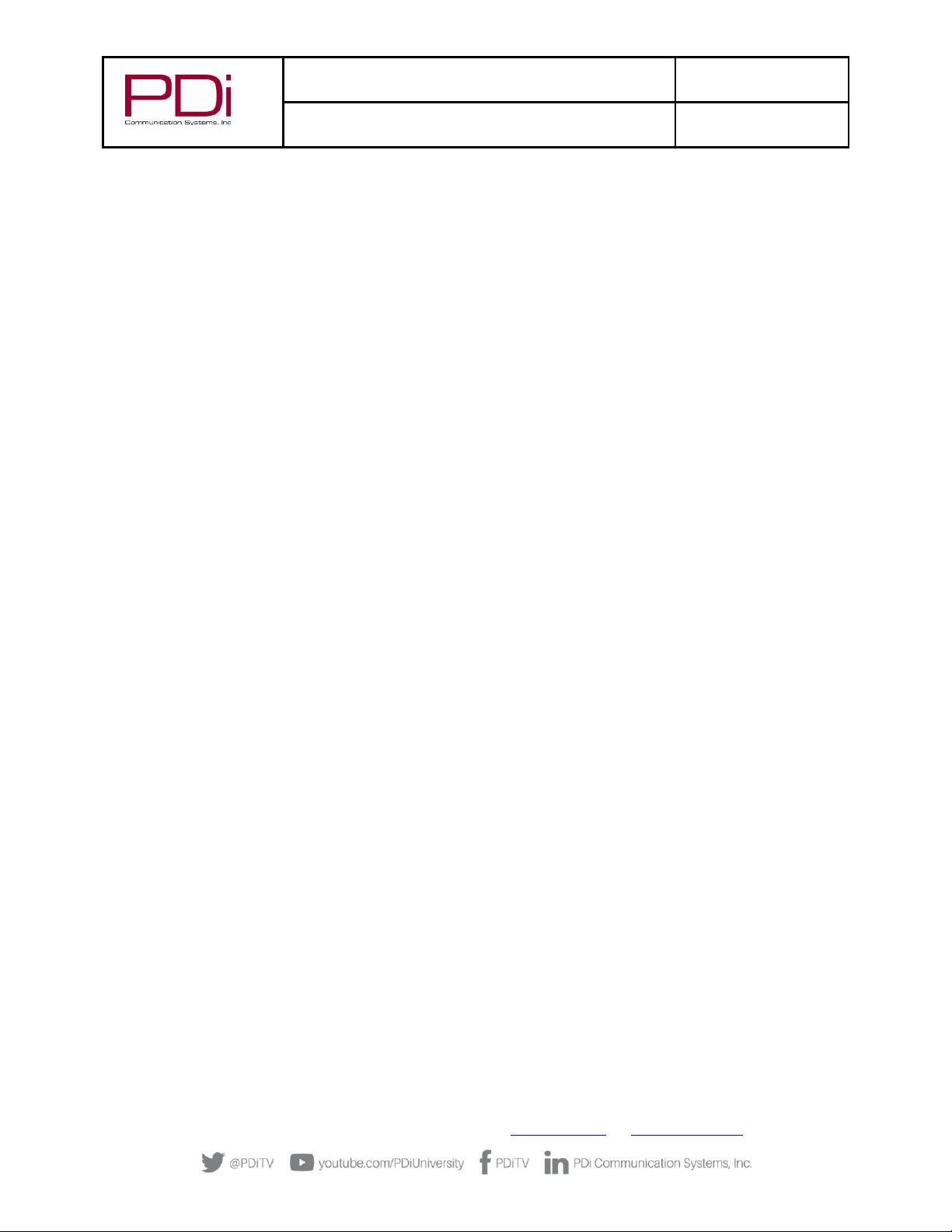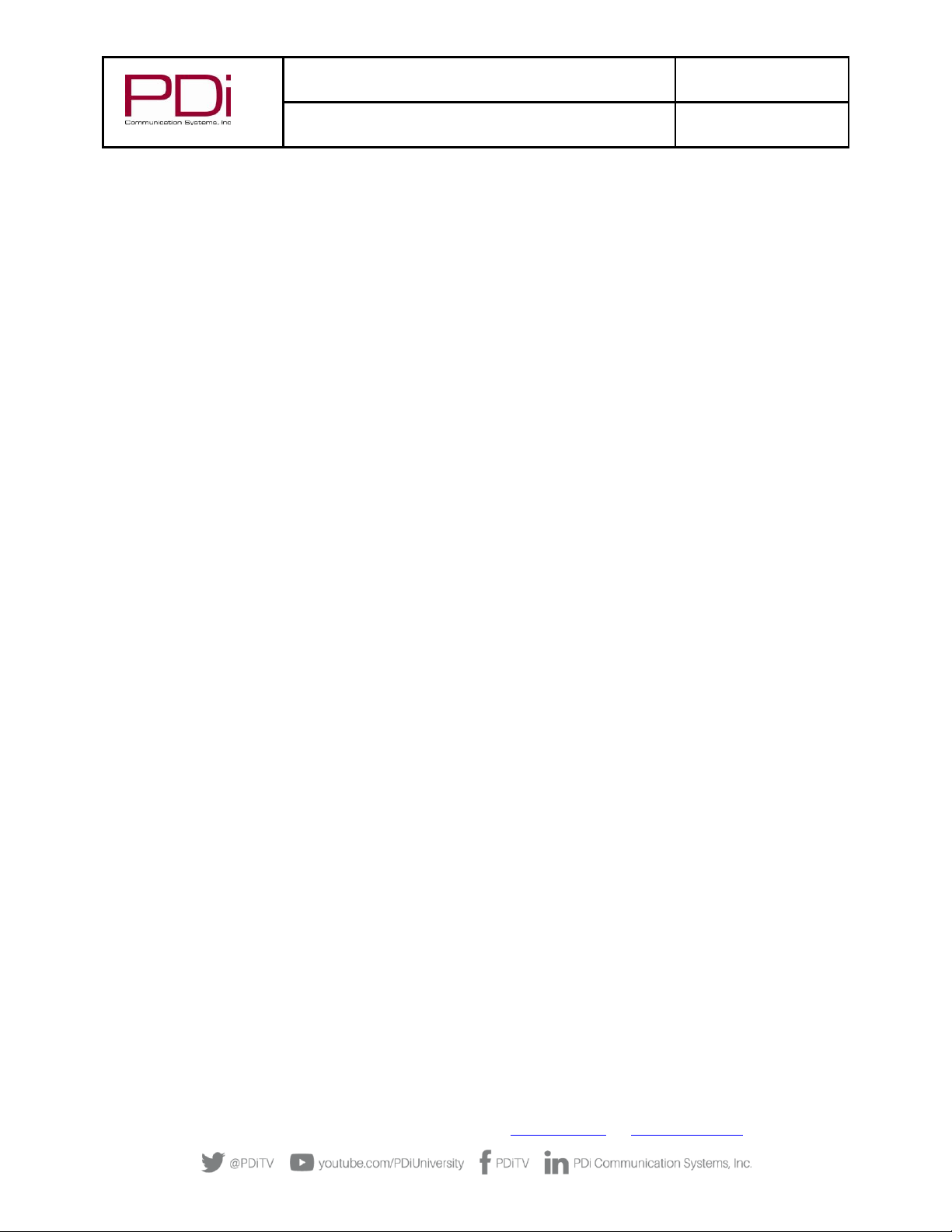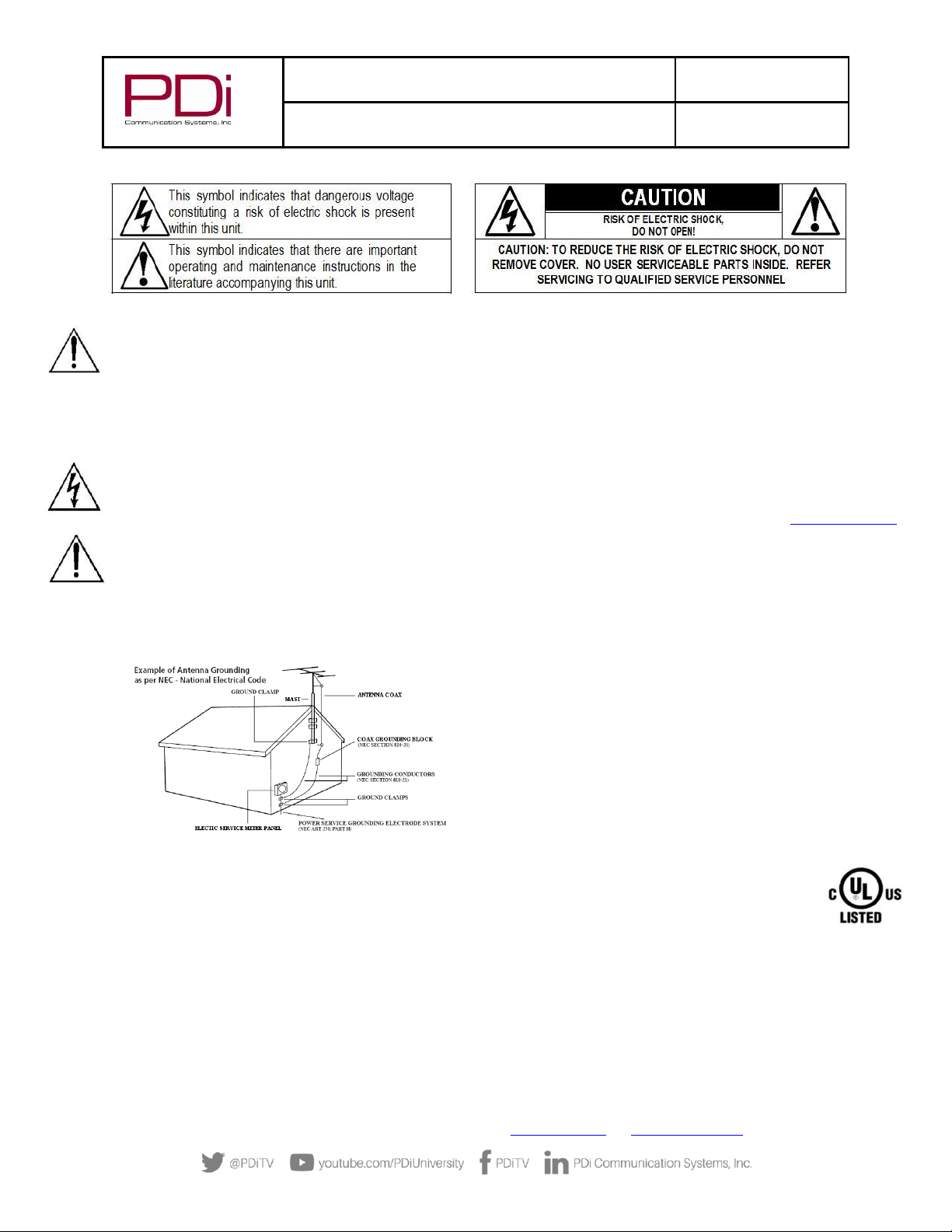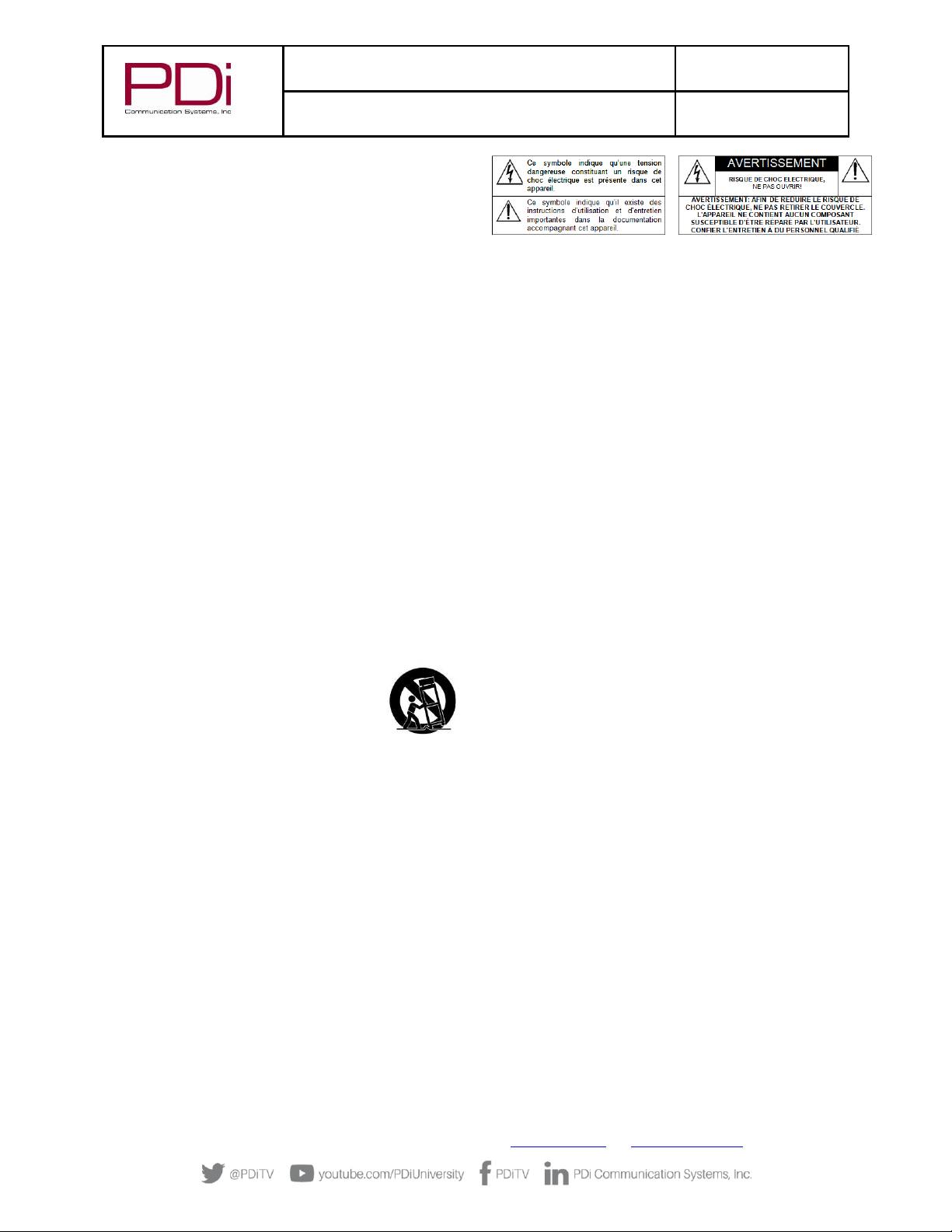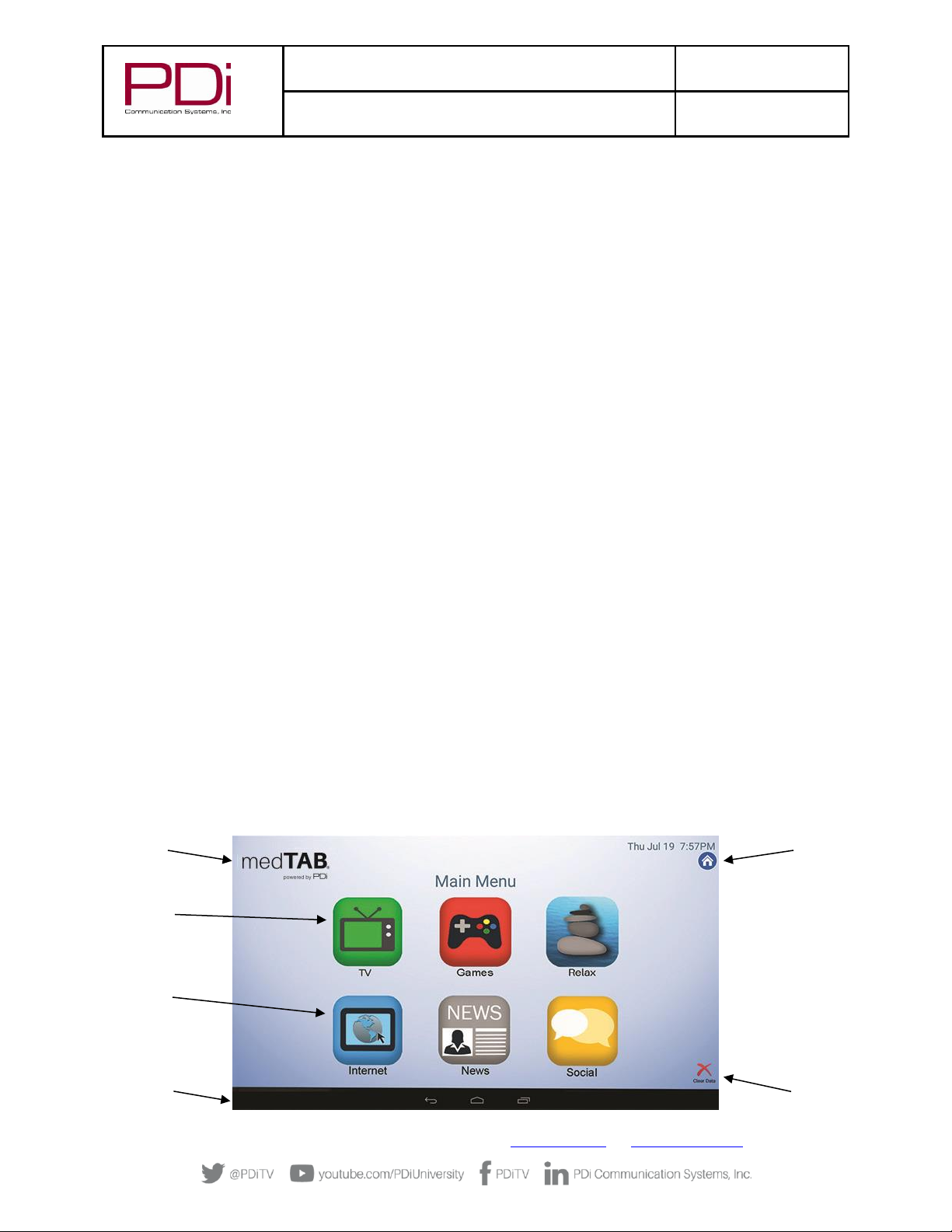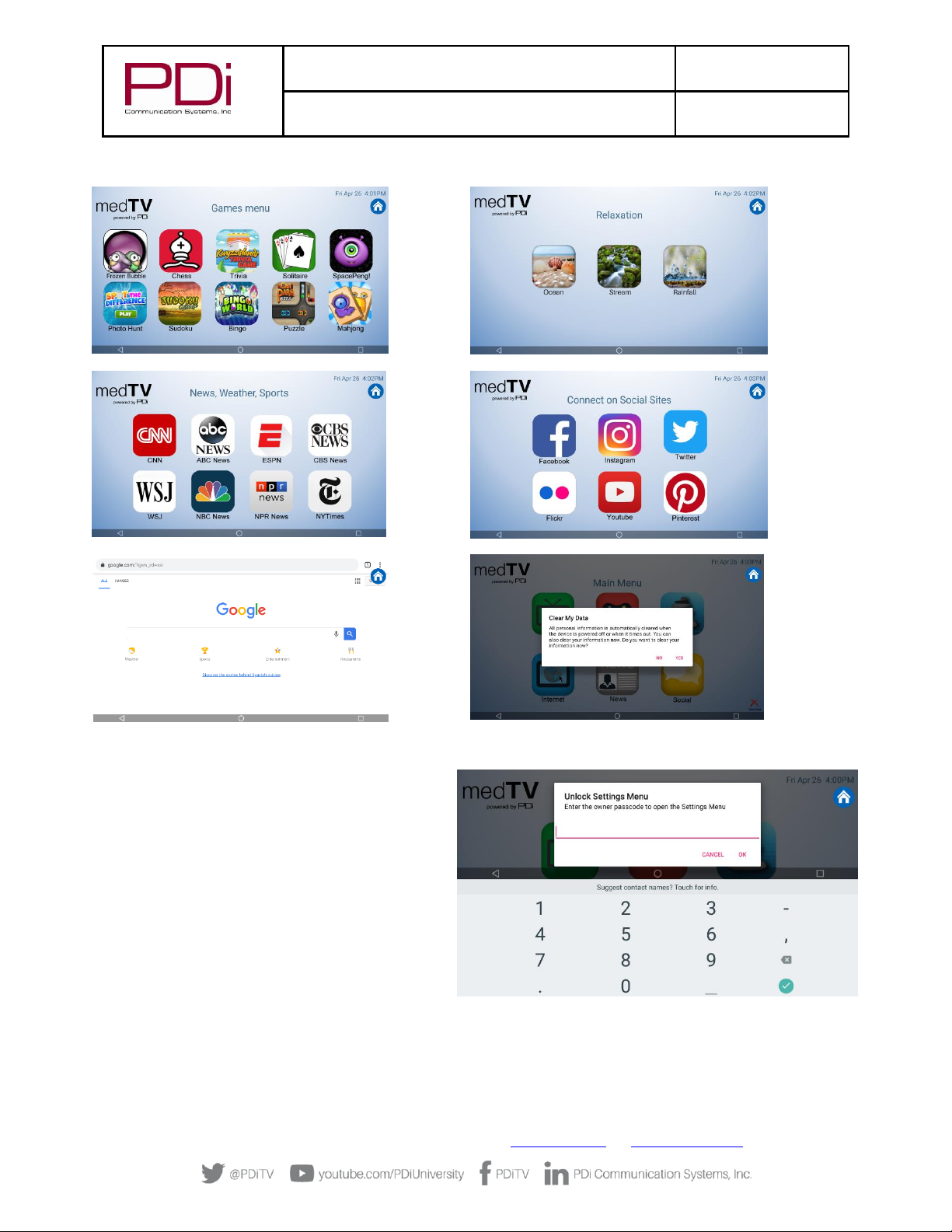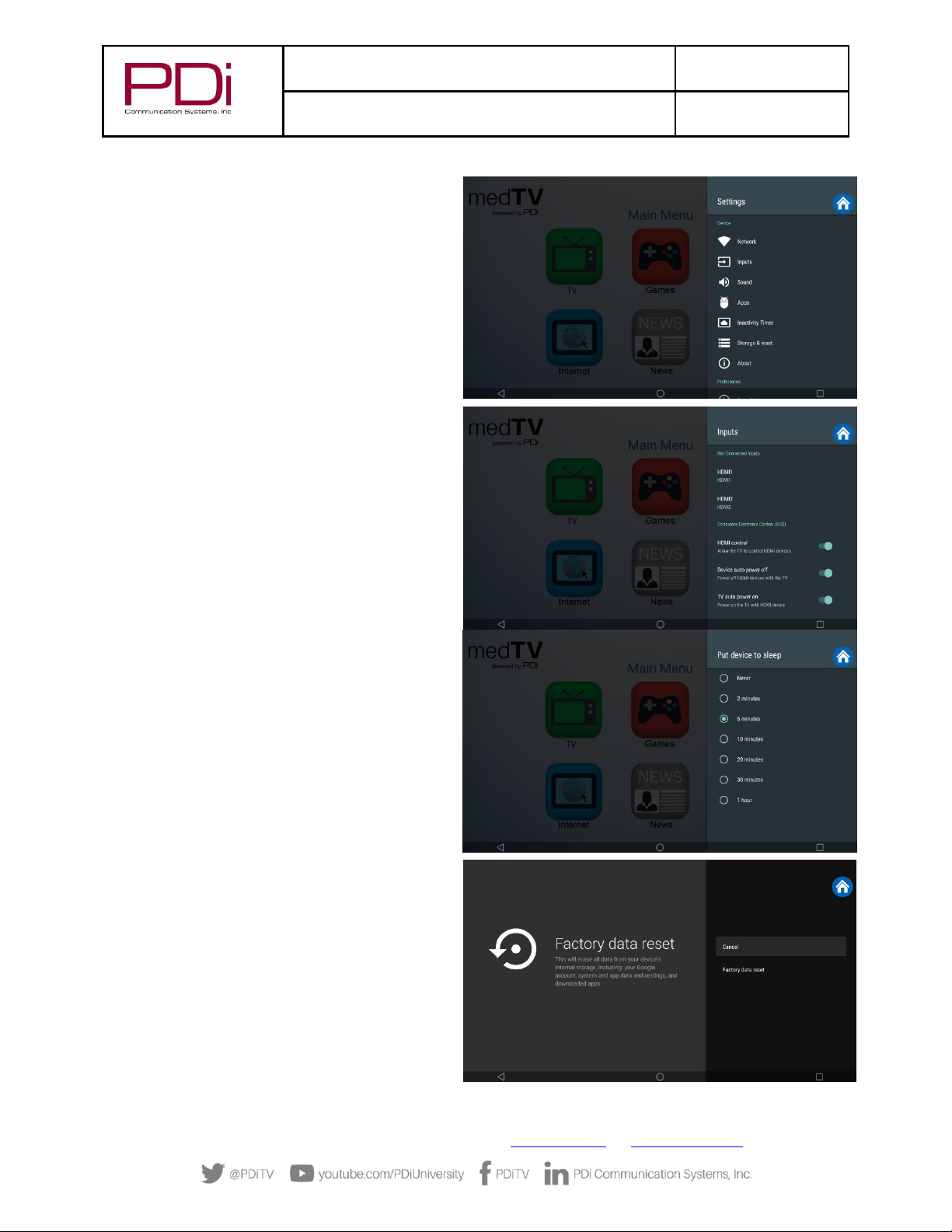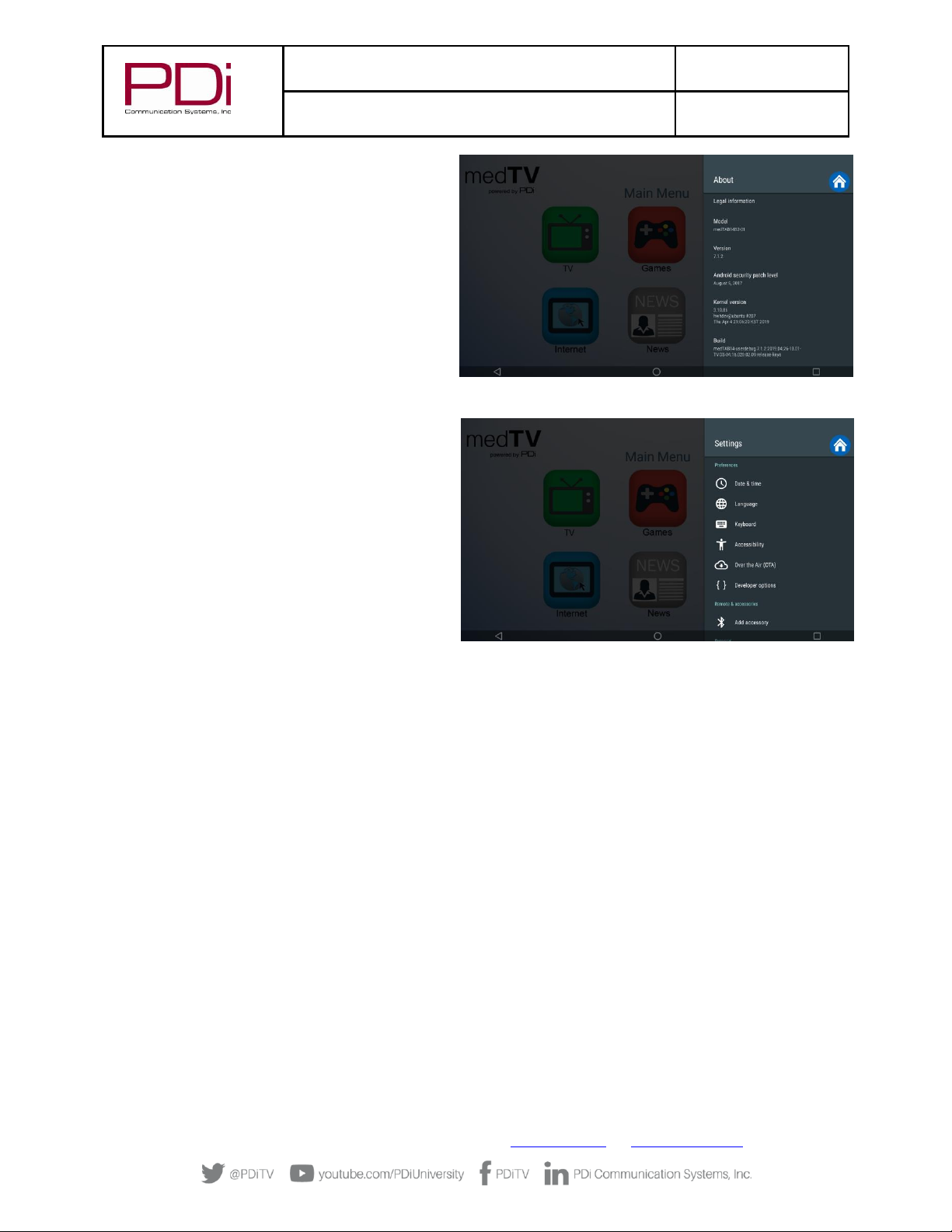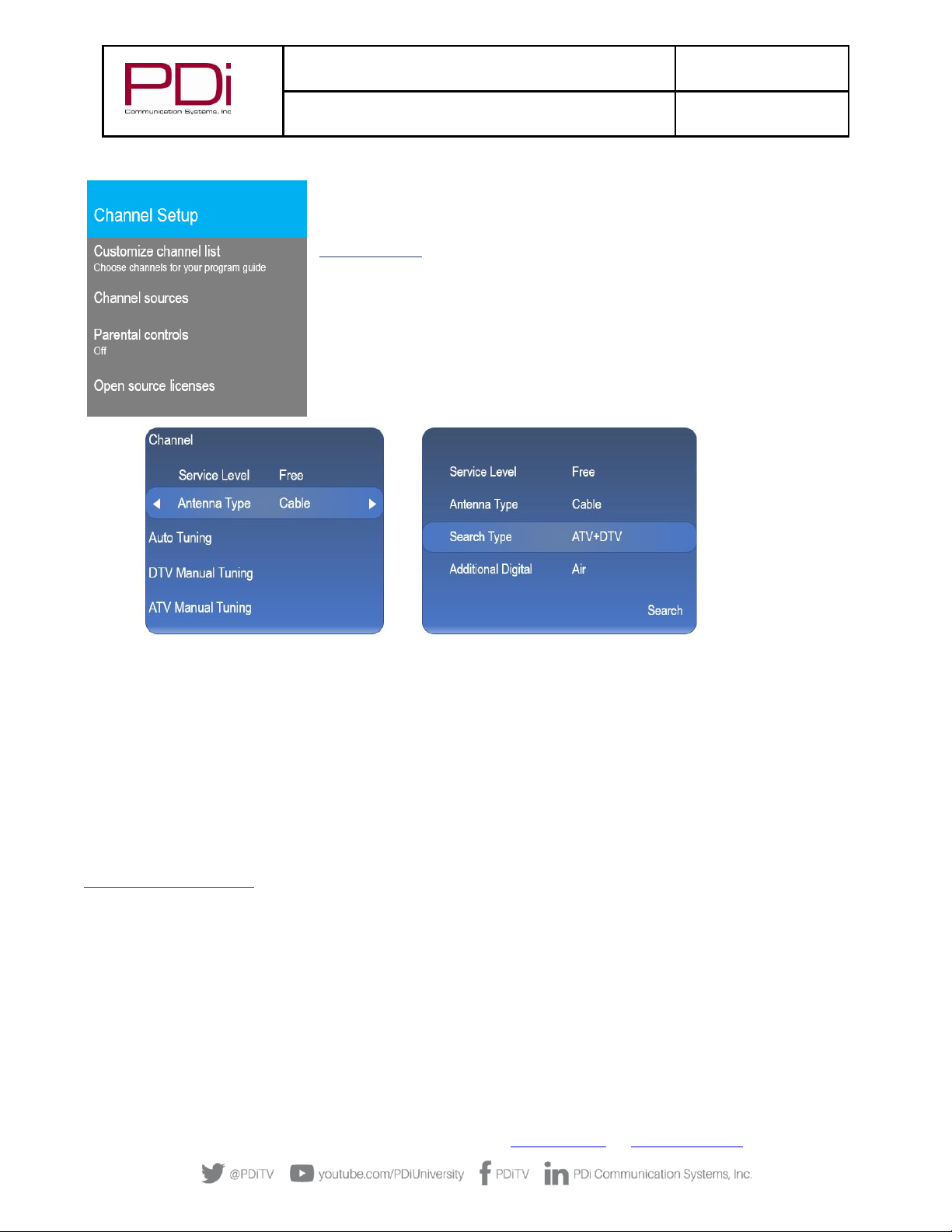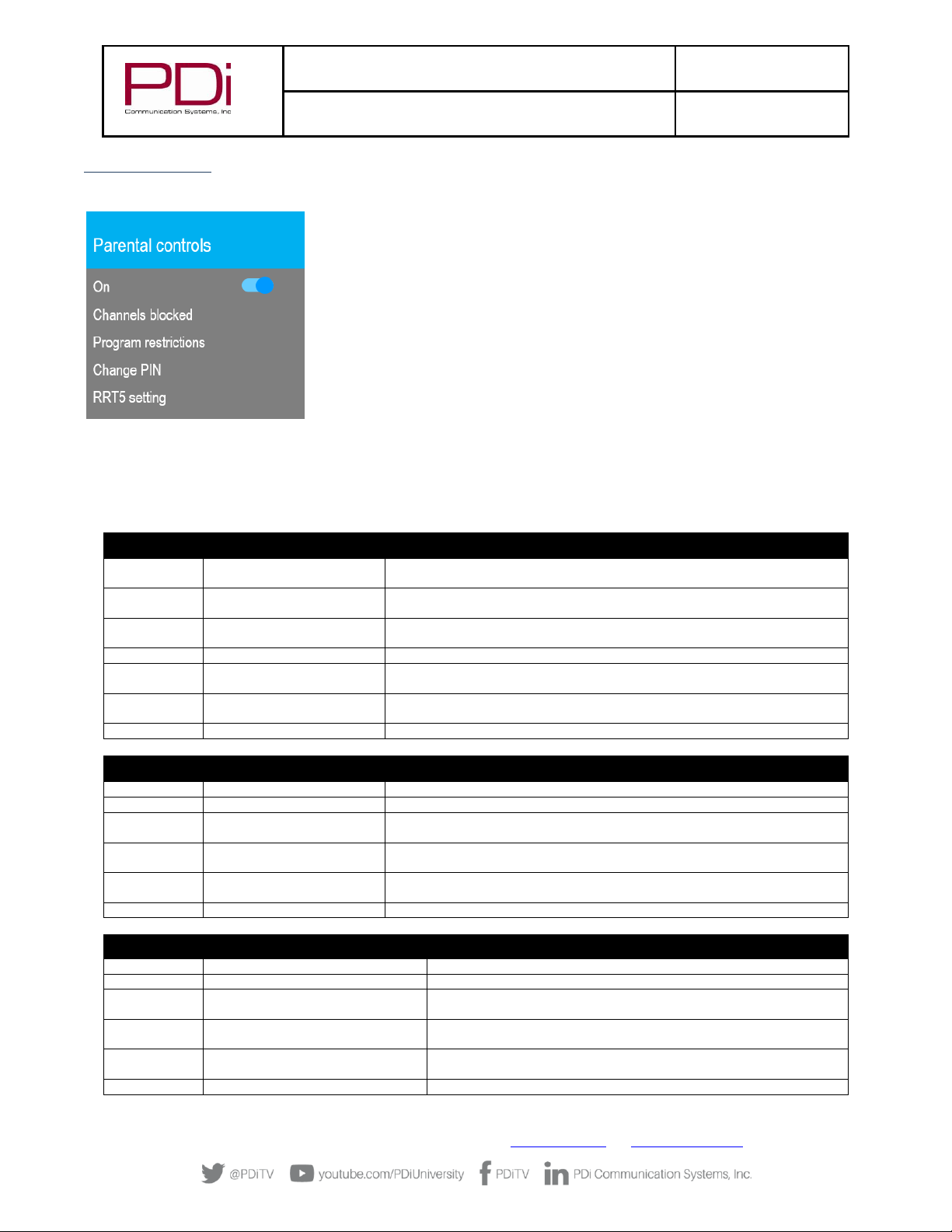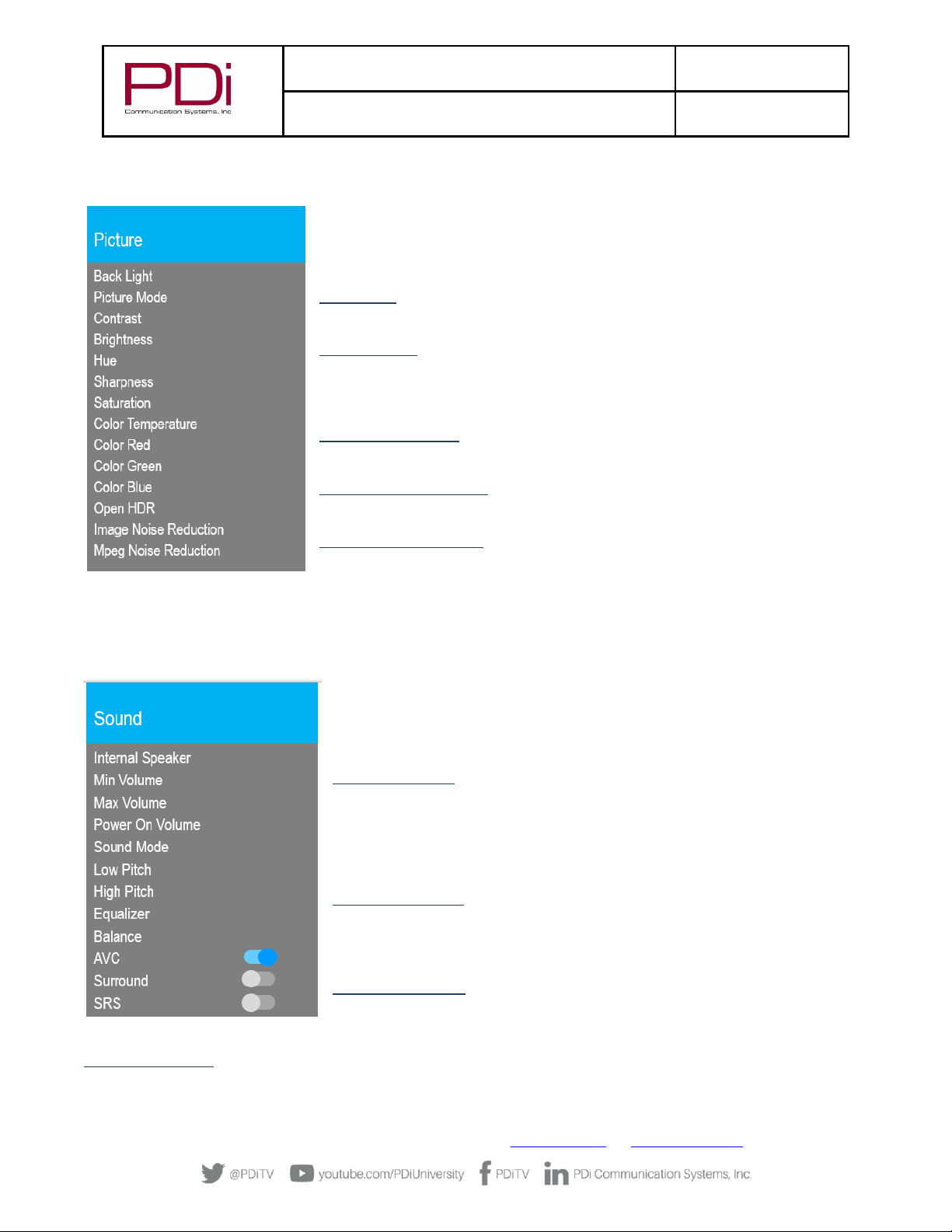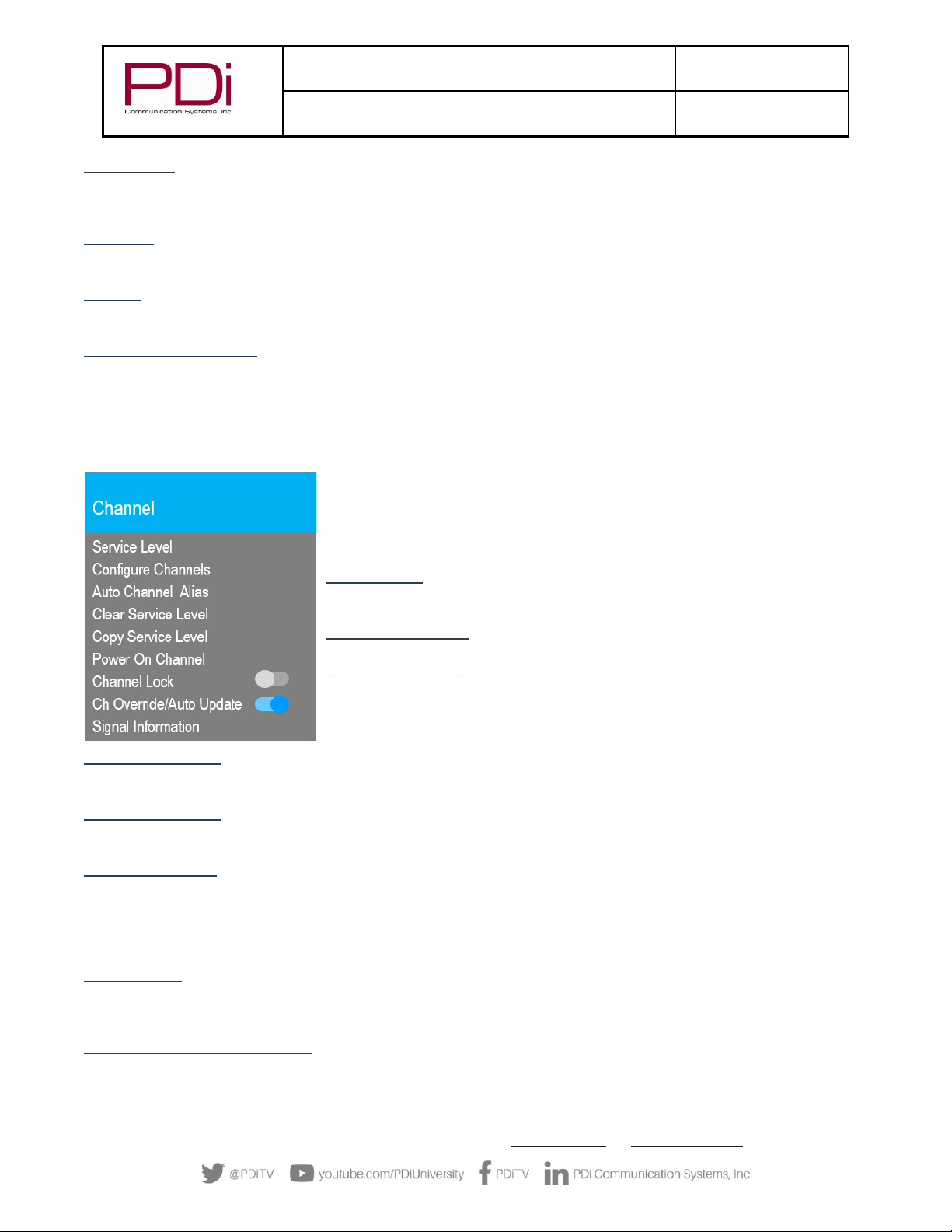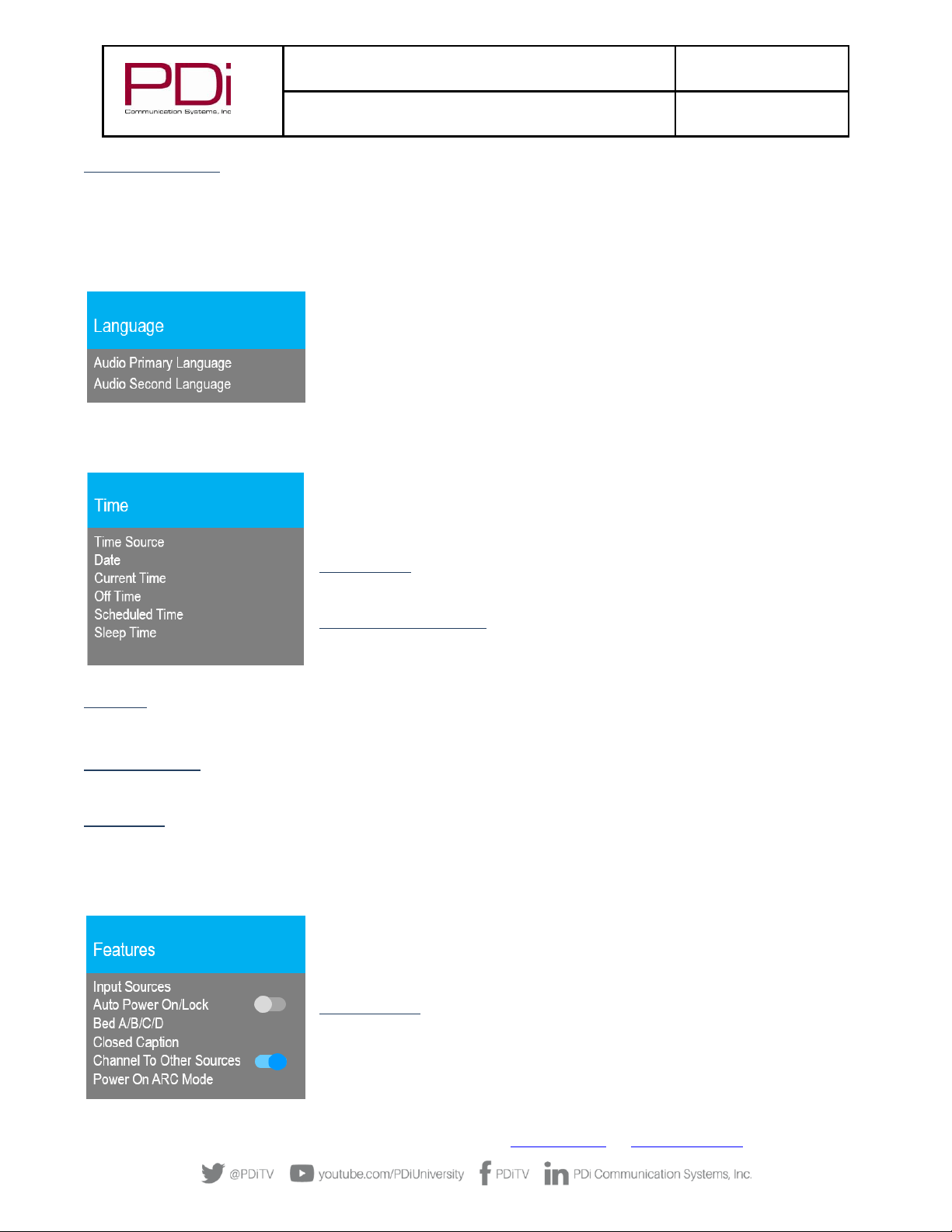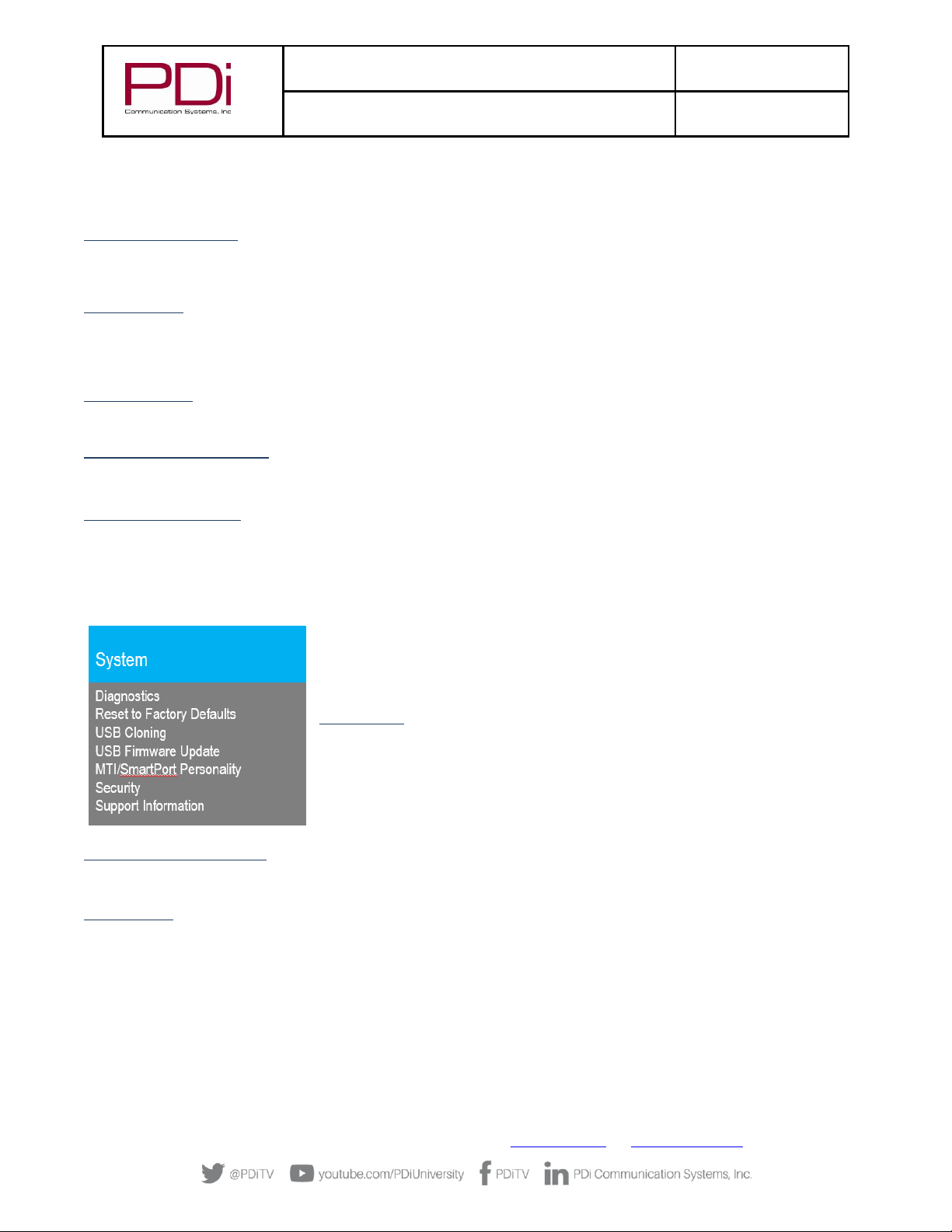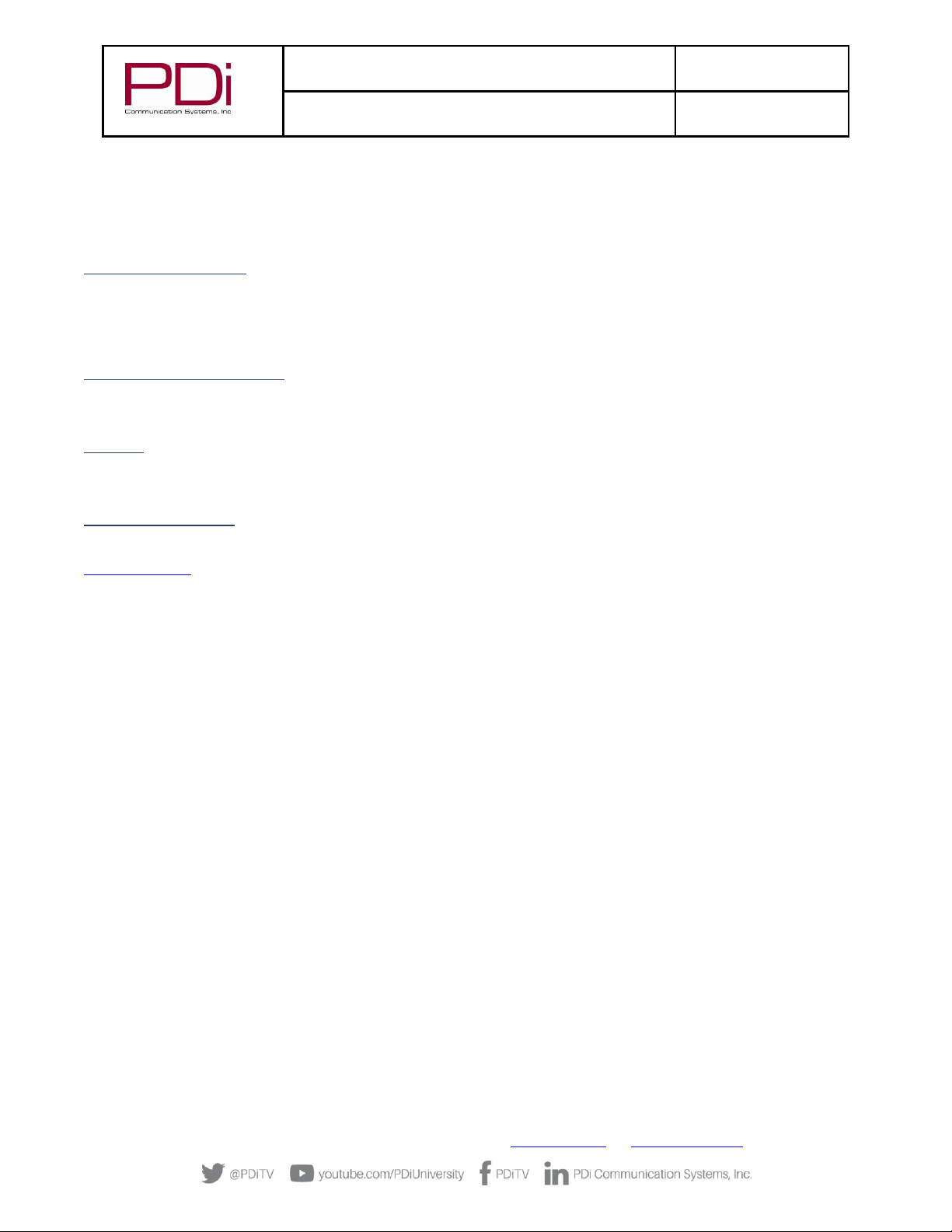PDi Communication Systems, Inc. ▪40 Greenwood Ln ▪ Springboro, Ohio 45066 USA ▪www.pdiarm.com and www.mymedTV.com ▪Phone 800.628.9870
IMPORTANT SAFETY INSTRUCTIONS
CAUTION: THIS INSTALLATION SHOULD BE MADE BY A
QUALIFIED SERVICE PERSON AND SHOULD CONFORM TO ALL
LOCAL CODES. READ AND FOLLOW THE SAFETY INSTRUCTIONS
BEFORE ATTEMPTING THIS INSTALLATION.
1. Read Instructions –All the safety and operating instructions
should be read before the product is operated.
2. Keep these Instructions –The safety and operating instructions
should be retained for future reference.
3. Heed all Warnings –All warnings on the product and in the
operating instructions should be adhered to.
4. Follow all Instructions –All warnings on the product and in the
operating instructions should be followed.
5. Water and Moisture –Do not expose this product to rain or
moisture. Do not use this product near water –for example, near
a bath tub, wash bowl, kitchen sink, or laundry tub; in a wet
basement; near a swimming pool; and the like.
6. Cleaning –Please see specific recommendations under “Cleaning
and Disinfection” on previous page.
7. Ventilation –Slots and openings in the cabinet are provided for
ventilation to ensure reliable operation of the product and to
protect it from overheating. These openings must not be blocked
or covered. The openings should never be blocked by placing the
product on a bed, sofa, rug, or other similar surface. This product
should not be placed in a built-in installation such as a bookcase
or rack unless proper ventilation is provided, or the
manufacturer’s instructions have been adhered to.
8. Heat –The product should be situated away from heat sources
such as radiators, heat registers, stoves, or other products
(including amplifiers) that produce heat.
9. Power-Cord Protection –Protect the power cord from being
walked on or pinched, particularly at plugs, convenience
receptacles, and the point where they exit from the product.
10. Attachments –Only use attachments/accessories specified by the
manufacturer.
11. Use only with cart, stand, tripod, bracket, or table
specified by the manufacturer, or sold with the
apparatus. When a cart is used, use caution when
moving the cart/apparatus combination to avoid
injury from tip-over.
12. Lightning –For added protection for this product during a
lightning storm, or when it is left unattended and unused for long
periods of time, unplug it from the wall outlet and disconnect the
antenna or cable system. This will prevent damage to the product
due to lightning and power-line surges.
13. Servicing –Refer all servicing to qualified service personnel.
Servicing is required when the apparatus has been damaged in
any way, such as power cord or plug is damaged, liquid has been
spilled or objects have fallen into the apparatus, the apparatus
has been exposed to rain or moisture, does not operate normally,
or has been dropped.
14. Oxygen Environment –Do not use in an oxygen tent or oxygen
chamber. Such use may cause a fire hazard.
15. To prevent injury, this apparatus must be securely attached to the
wall in accordance with the installation instructions. TV’s can
pose a striking hazard when mounted at an elevated level.
16. Power Sources –This product should be operated only from the
type of power source indicated on the marking label. If you are
not sure of the type of power supply to your home, consult your
product dealer or local power company. For products intended to
operate from battery power, or other sources, refer to the
operating instructions.
CONSIGNES DE SÉCURITÉ IMPORTANTES
CETTE INSTALLATION DOIT ÊTRE EFFECTUÉE PAR UN
TECHNICIEN QUALIFIÉ ET DOIT ÊTRE CONFORME À TOUS LES
CODES LOCAUX. LIRE ET SUIVRE LES CONSIGNES DE SÉCURITÉ
AVANT DE PROCÉDER À L’INSTALLATION.
1. Lire ces instructions.
2. Conserver ces instructions.
3. Respecter tous les avertissements.
4. Suivre toutes les instructions.
5. Ne pas utiliser cet appareil près de l'eau - par exemple près
d'une baignoire, d'un lavabo, dans un sous-sol humide, ou près
d'une piscine ou similaire.
6. Veuillez voir les recommandations sous “Nettoyage et
Désinfection” à la Page précédente.
7. Ne pas obstruer les ouvertures de ventilation. Installer
conformément aux instructions du fabricant. Les ouvertures ne
doivent jamais être obstruées en plaçant le produit sur un lit, un
canapé, un tapis ou toute autre surface similaire.
8. NE PAS installer près de sources de chaleur telles que
radiateurs, registres de chaleur, poêles ou tout autre appareil (y
compris les amplificateurs) qui produit de la chaleur.
9. NE PAS neutraliser le dispositif de sécurité de la fiche polarisée
ou de terre. Ce produit est équipé d'une prise de terre à trois fils,
une fiche ayant une troisième broche (mise à la terre). Cette
fiche ne peut s'insérer que dans une prise de courant avec mise
à la terre. Il s'agit d'une caractéristique de sécurité. Si vous êtes
incapable d’insérer la fiche dans la prise, contacter votre
électricien pour remplacer votre prise obsolète.
10. Protéger le cordon d'alimentation pour qu’il ne soit pas piétiné
ni pincé, en particulier au niveau des fiches, des prises de
courant et au point de sortie de l’appareil.
11. Accessoires - Utiliser uniquement les attaches/accessoires
recommandés par le fabricant.
12. Utiliser uniquement avec un chariot, stand, trépied, support ou
table recommandé par le fabricant ou vendu avec l'appareil.
Lorsqu’un chariot est utilisé, faire attention lors du déplacement
de l'ensemble chariot/appareil afin d’éviter des blessures en cas
de basculement.
13. Débrancher cet appareil en cas d'orages ou lorsqu'il reste
inutilisé pendant de longues périodes.
14. Confier toute réparation à un personnel de service qualifié. Des
réparations sont nécessaires si l'appareil est endommagé d'une
façon quelconque, par exemple : cordon ou prise d'alimentation
endommagé, liquide renversé ou des objets sont tombés dans
l'appareil, l'appareil a été exposé à la pluie ou à l'humidité, ne
fonctionne pas normalement ou s'il est tombé.
15. Sources d'alimentation - Ce produit doit être utilisé uniquement
à partir du type de source d'alimentation indiqué sur l'étiquette.
Si vous n'êtes pas sûr sur le type d'alimentation de votre
domicile, consultez le détaillant de votre produit ou la
compagnie d'électricité locale. Pour les produits proposés de
fonctionner par piles, ou autres sources d’alimentation,
reportez-vous aux consignes d’utilisation.
16. Environnement d’oxygène - Ne pas utiliser sous une tente à
oxygène ou chambre à oxygène. Une telle utilisation peut causer
un risque d'incendie.