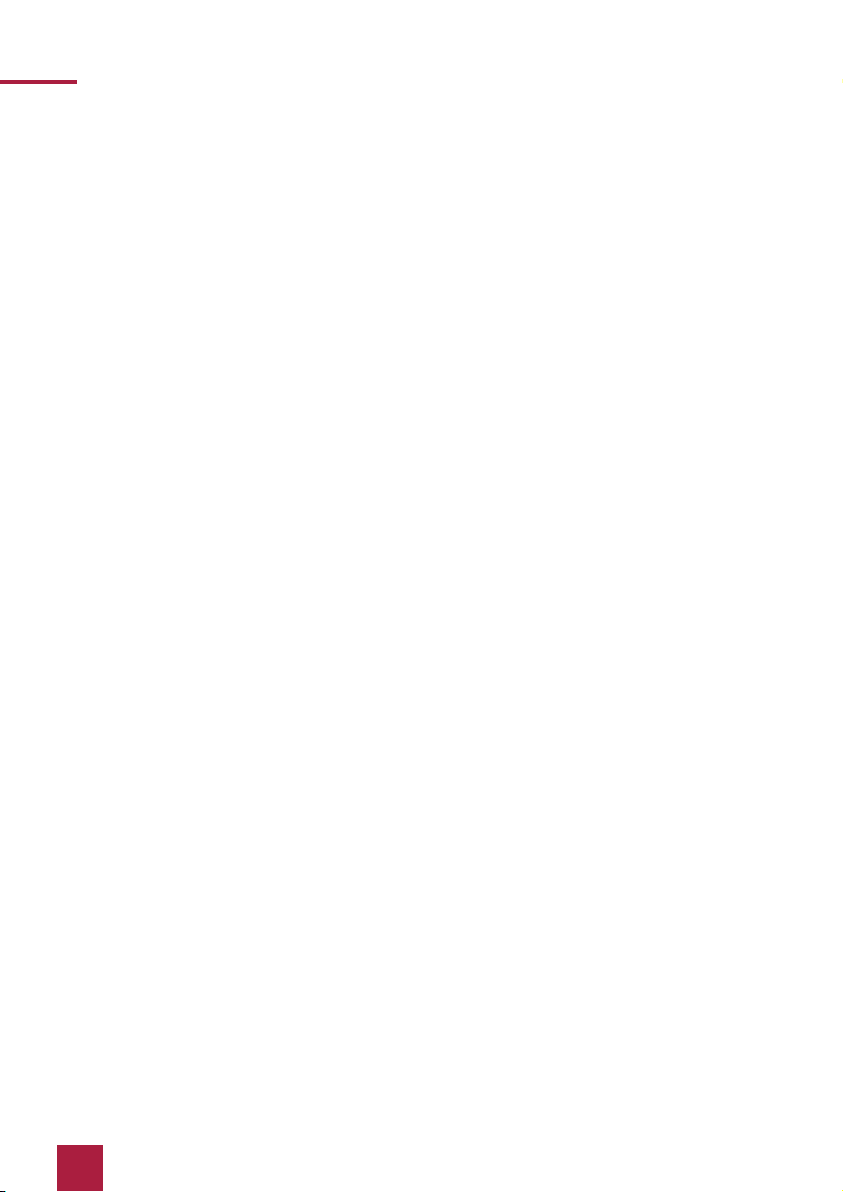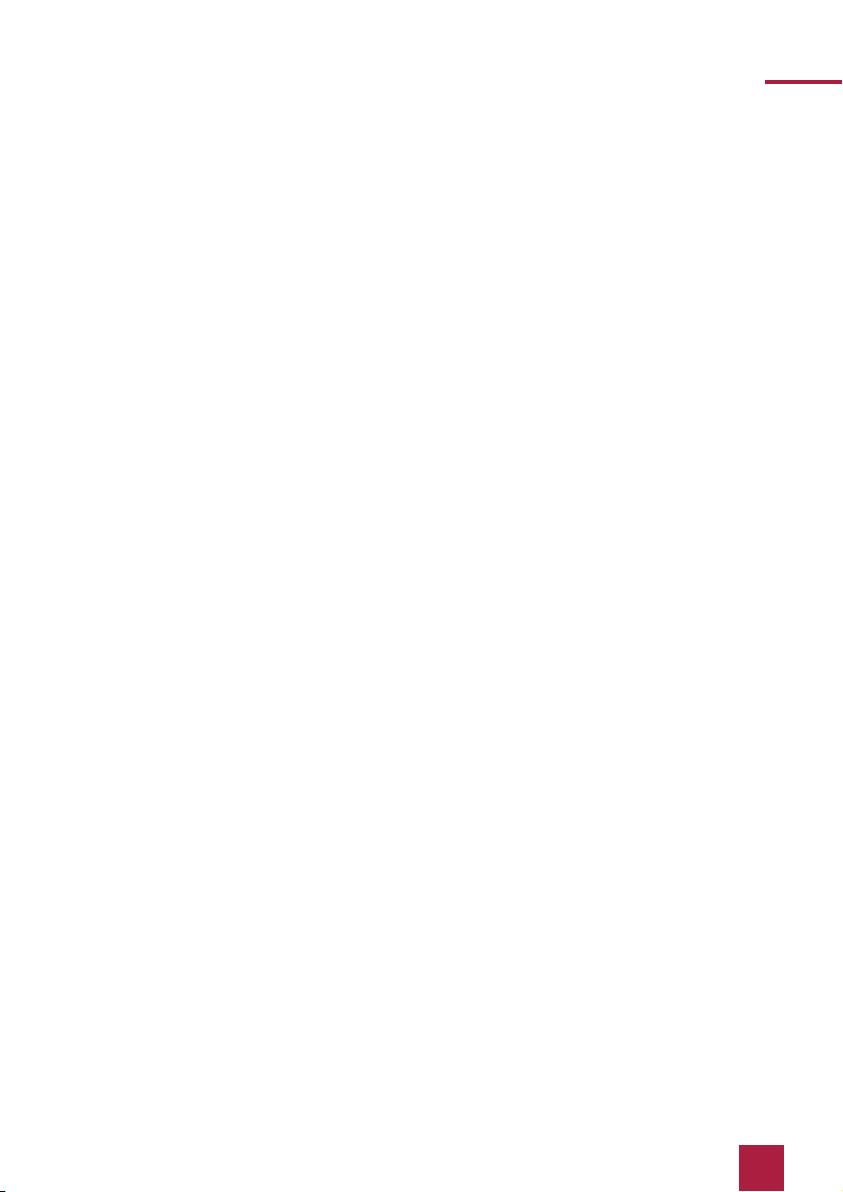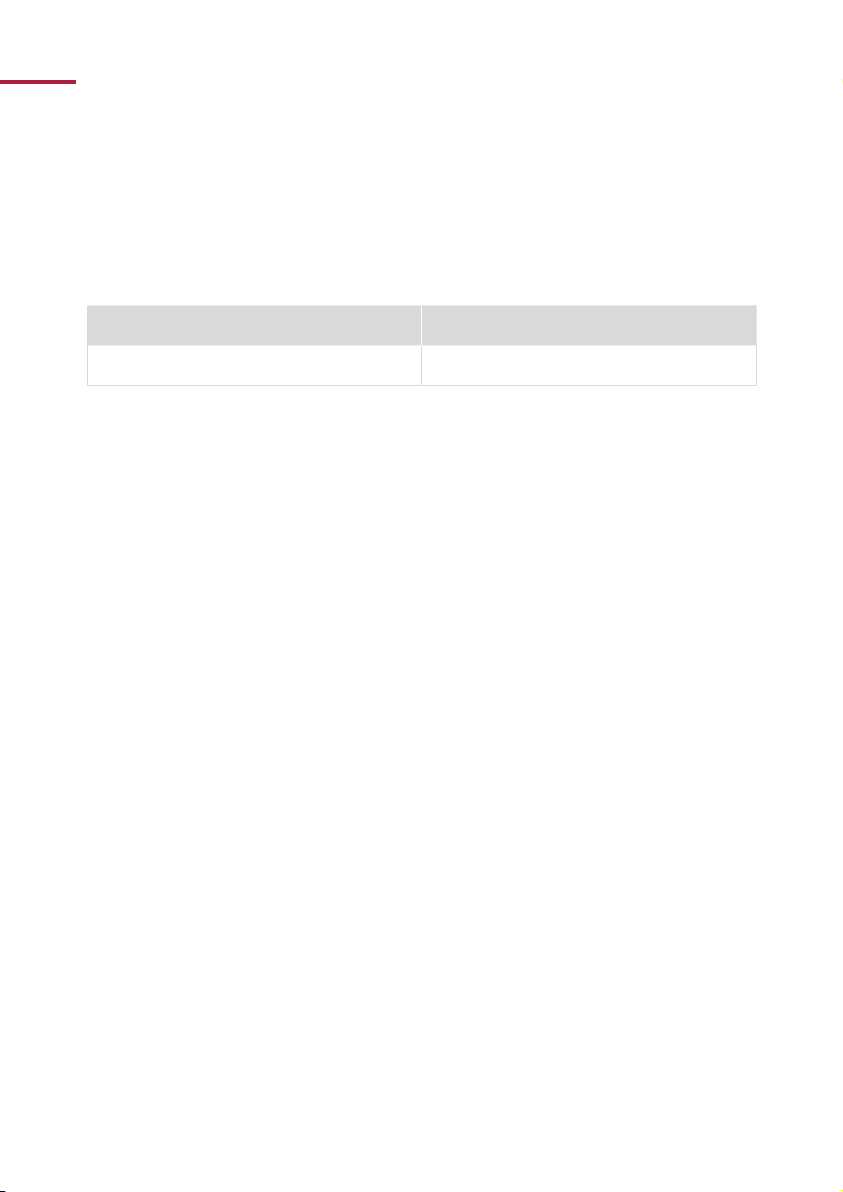DE Kurzanleitung, Recovery-Stick
4
▪Fahren Sie das Panel herunter.
▪Sollte dies nicht möglich sein, nehmen Sie das Frontglas vorsichtig nach vorne ab und schal-
ten Sie das Panel manuell ab. Drücken Sie dazu den Ein/Aus-Taster ca. 10 Sekunden, bis das
Gerät sich abschaltet.
▪Schließen Sie den Recovery-Stick am USB-Anschluss des Panels an.
▪Schalten Sie das Panel ein.
Paragon startet vom Recovery-Stick.* Die Hauptansicht wird angezeigt.
▪Schließen Sie eine Maus an.
▪Wählen Sie „Sicherungen Wiederherstellen“ aus.
Der Assistent startet.
▪Gehen Sie im Fenster Archiv zur Wiederherstellung wählen zum Tab „Externe Datenträger“.
▪Wählen Sie unter „PARAGON“ die pfi-Datei aus dem erstellten Sicherungsordner zur Siche-
rung aus.
▪Navigieren Sie im Fenster Objekte zur Wiederherstellung wählen zum Reiter „Festplatten/
Partitionen“ wählen Sie den „Basis GPT-Festplatte 0“ oder „Basis-MBR-Datenträger 0“ aus.
▪Wählen Sie im Fenster Wiederherstellungsziel wählen den „Basis GPT-Festplatte 0“ oder
„Basis-MBR-Datenträger 0“ aus.
Folgende Meldung erscheint: „Partitionen werden unwiederbringlich gelöscht werden“.
▪Bestätigen Sie, um fortzufahren.
Das Fenster „Änderungen überprüfen“ erscheint.
▪Bestätigen Sie dieses.
▪Wählen Sie im nächsten Fenster „Jetzt wiederherstellen“ und „fertigstellen“ aus.
▪Schließen Sie das Fenster nach der Wiederherstellung.
▪Wählen Sie das Ein/Aus-Symbol in der oberen rechten Ecke des Bildschirms aus und wählen
Sie „Herunterfahren“.
▪Entfernen Sie den Stick.
▪Starten Sie das Panel neu.
▪Bringen Sie das Frontglas an.
*Sollte Paragon nicht automatisch vom Stick starten:
▪Schließen Sie eine Tastatur an.
▪Drücken Sie schnell aufeinanderfolgend die „Entf“-Taste während des Startvorgangs, um in
das Boot-menü zu gelangen.
▪Wechseln Sie im Boot-Menü zum Reiter „Startup“.
▪Unten in der blau hinterlegten Zeile sehen Sie die Version des Bios.
Für Bios Version 2.18.1263:
▪Überprüfen Sie im Reiter „Boot“ den „Boot Mode Select“. Dieser sollte auf „UEFI“ stehen.
Ist dies nicht der Fall, selektieren Sie den „Boot Mode Select“ mit den Pfeiltasten und
drücken Sie Enter. Wählen Sie mit den Pfeiltasten „UEFI“ aus. Drücken Sie erneut Enter.
▪Wechseln Sie zum Reiter „Save and Exit“.
▪Wählen Sie „Save and reboot“.