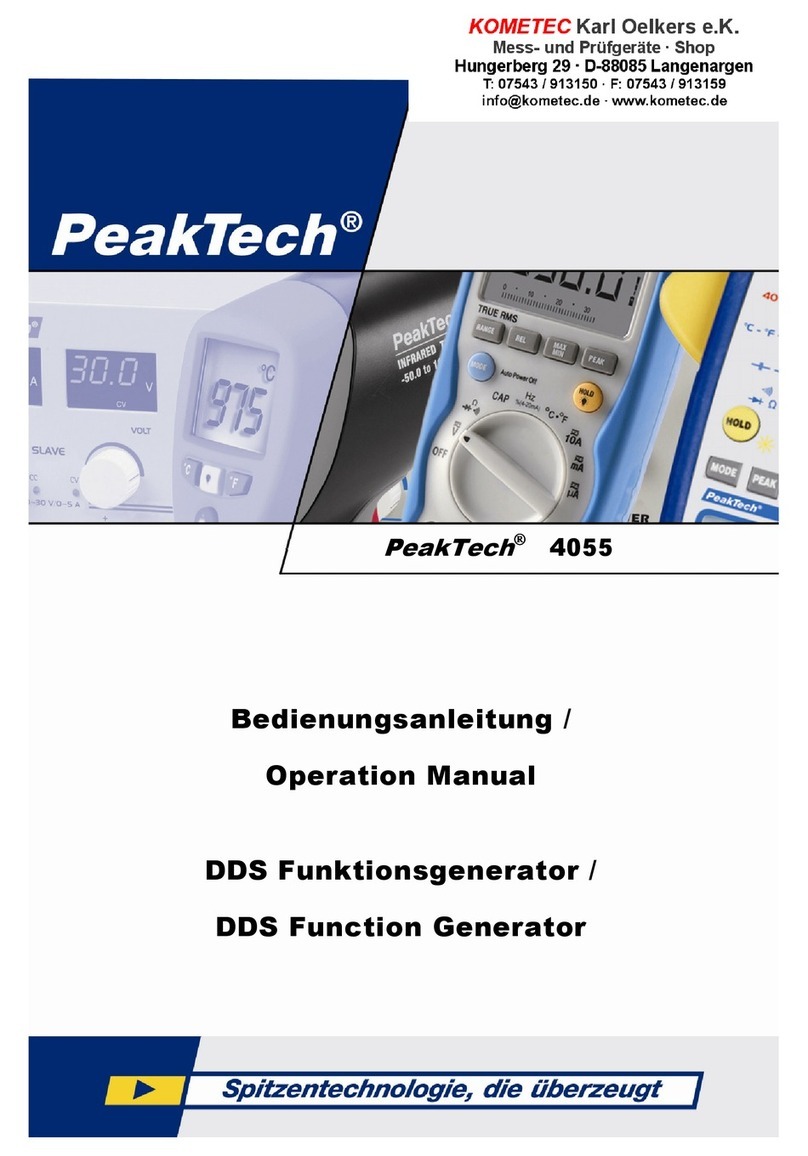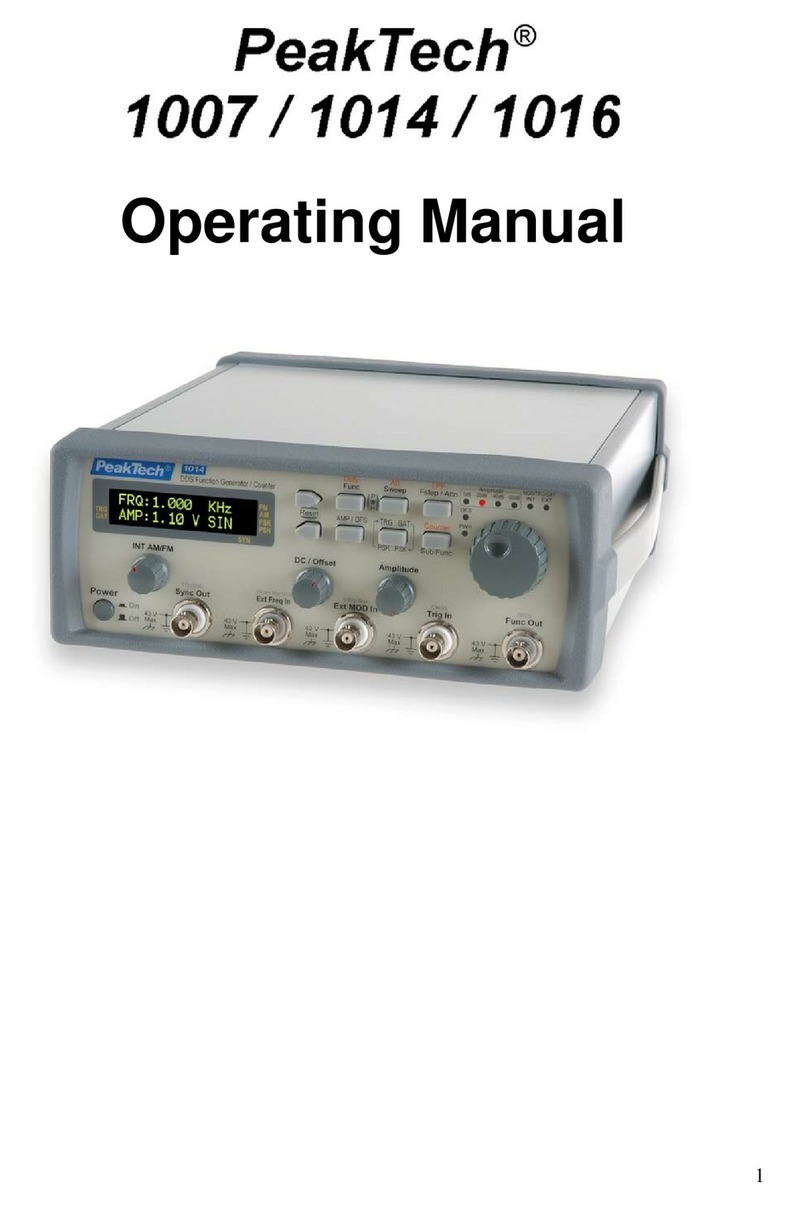v
Contents
Chapter 1. General specification
1. Product summary .......................................................................1
2. General specifications................................................................1
3. Electrical specifications ..............................................................2
4. Accessories................................................................................3
Chapter 2. Installation of the equipment
1. Initial inspection..........................................................................3
2. Preparation for use.....................................................................4
3. Environmental ............................................................................4
Chapter 3. Product description
1. Front Panel buttons and connectors description........................4
2. Rear panel..................................................................................6
Chapter 4. LCD, Front panel buttons and menus description
1. LCD display description..............................................................8
2. Menu description......................................................................11
3. Rotary Dial ...............................................................................14
4. Quick Reference Guide............................................................15
Chapter 5. Using this instrument
1. Equipment Needed...................................................................16
2. Preliminary setup......................................................................16
3. How to use the function wave generator..................................16
4. Generating a pulse waveform ..................................................18
5. Using the SWEEP waveform generator ...................................20
6. TTL output function ..................................................................21
7. VCF input function....................................................................21
8. RS232C Interface.....................................................................21
Chapter 6. Maintenance
1. Fuse Replacement ...................................................................23
2. Cleaning your instrument .........................................................23
Chapter 7. GPIB and RS-232C Interface
Safety Regulations .......................................................................23
General Instructions .....................................................................24
1. RS-232C Overview...................................................................25
2. RS-232C Communication.........................................................25
3. GPIB (IEEE-488.2) Overview...................................................26
4. GPIB Port .................................................................................26
5. Status and Event Registers......................................................27
6. Command Set ..........................................................................28
7. Command or Query message teminator ..................................29