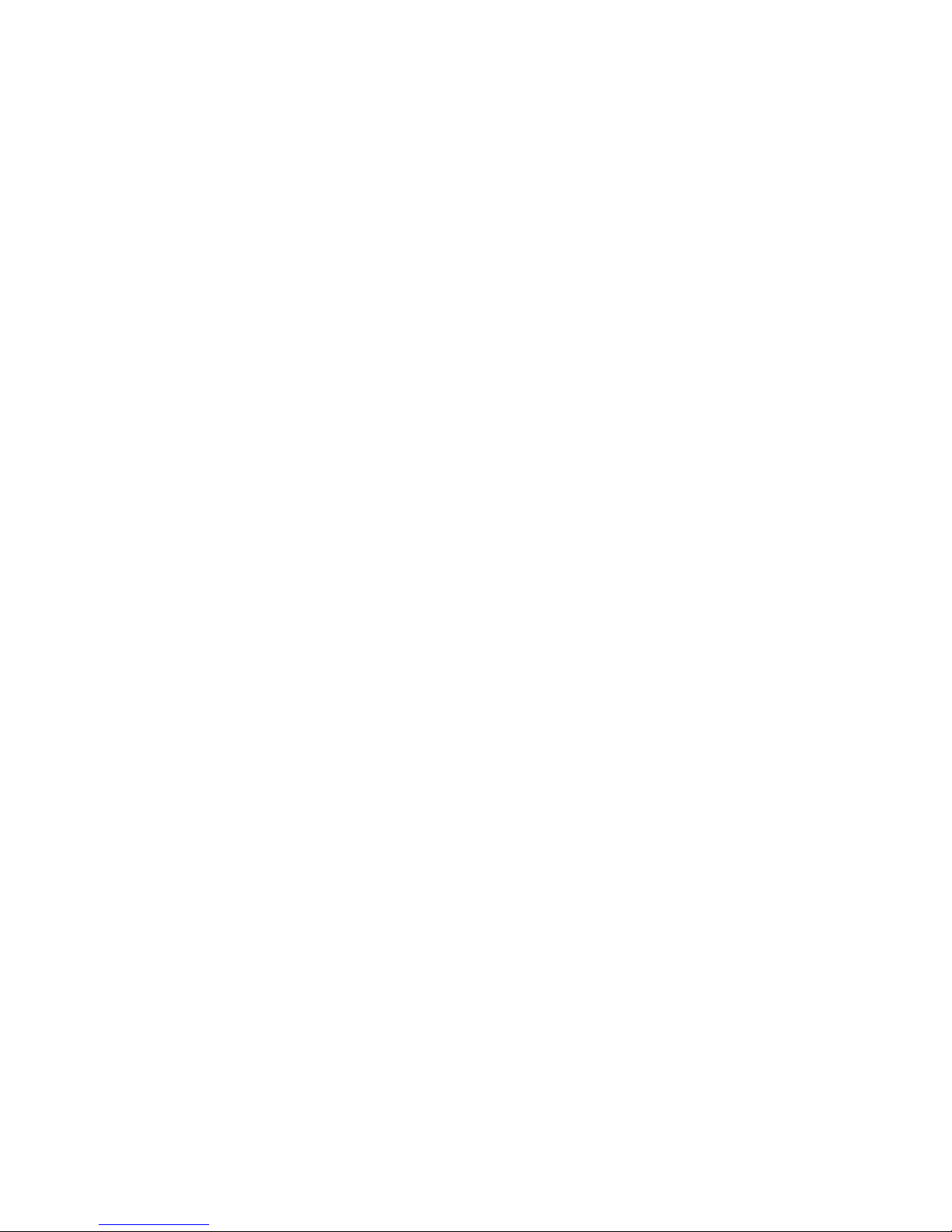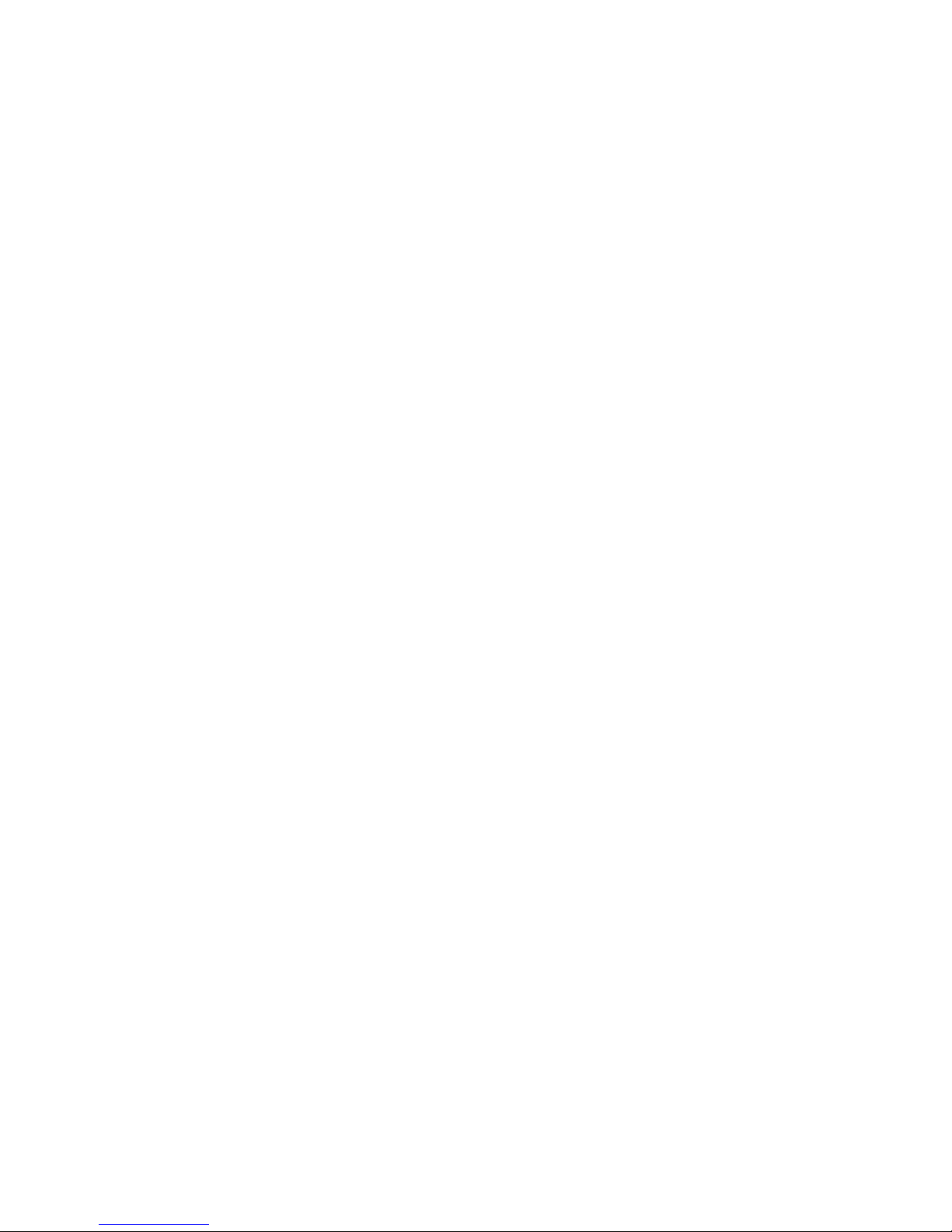SERVICE AND IDENTITY PROGRAMMING RM2042
When the RM2042 units are shipped from S. P. Radio, they are in service-mode. This is done because the units has to
be encoded with the correct MID-number. The service-mode switch is shown on the bottom right picture in chapter 4.1
in the “Technical Manual”. The unit is in service mode if the switch is in the middle position or turned counter clockwise
(to position |\|).
When the unit is in service-mode, you are able to do some things that are not allowed for the user to do. Therefore
remember to switch the unit back to USER MODE when the equipment has been installed, by turning the switch
clockwise (to position |/|).
The following things are allowed in service mode:
IDENTITY PROGRAMMING AND ATIS CALL SIGN PROGRAMMING
For software versions C1123A/C1124A and forward the installation technician must select if the Ship MMSI contain 9 or
10 digits. The 10 digits MMSI number must only be selected if the DSC unit is used for expanded address mode. In this
mode it is possible to differentiate between various VHF DSC radio installations on the same vessel.
The primary VHF DSC radio installation must always have a ‘0’ as the tenth digit.
This is done by following paragraph 4.4 in the ‘Operators Manual’. When the text ‘Ship MMSI containing’ ‘ 9 10 digits’is
displayed you can change by pressing the key < or > . Press NEXT to store the numbers of MMSI digits.
TheunitmustbeencodedwiththeshipsMMSI-number.Thisisdonebyfollowingparagraph4.4inthe‘OperatorsManual’.
When the text ‘Ship MMSI< >’ is displayed, you can now enter the ships MMSI (Note: There has to be a flashing
cursor present in the display, if this is not the case, the unit is not in service mode). When the number has been entered,
press ENT to accept.
For software versions C1109C/C1110C or C1123/C1124 and forward, you can also enter the ATIS call sign. This feature
isonlyused for inland ships sailingonthe Rhine river who musttransmitATIS (Automatic Transmitter Identification) each
time the VHF transmitter has been keyed. When the text ‘ATIS call sign < > ‘is displayed, the ATIS call sign can be
entered.TheATIScallsignconsist of one character and four digits. Enter the ATIScallsignusingthenumericalkeyboard.
Accept and store by pressing NEXT.
Iftheshipbelongstoagroupofships,andisequippedwithoneormoregroupnumbers,thegroupnumberscanbeentered
if you press the up or down arrow keys.
VHF TYPE PROGRAMMING
The type of connected VHF can be programmed by following paragraph 4.5 in the ‘Operators Manual’. When the unit is
in service-mode the second line of the display is flashing with the type of VHF. This can be changed by using the up and
down arrow keys and stored by pressing NEXT.
ADJUSTMENTOFMODULATIONINDEX
Accordingto the CCIRRec. 493, the modulation index must be2.0 +/-10%. This level can be adjustedby selecting FUNC
and ‘Test’ when the unit is in service mode. This gives you access to continuously transmitting mark (1300Hz), space
(2100Hz), dot pattern (alternating mark and space) or a testcall. The adjustment procedure is described in the ‘Technical
Manual’ paragraph 3.5, ‘Check of DSC call sensitivity’.
TEST-MODE PRINT OUT
The test-mode printout can be selected by following paragraph 4.7 in the ‘Operators Manual’. When the unit is in service-
mode and test-mode printout is selected, all calls, also the ones that are not addressed to the unit, will be printed. The
printoutformatis three digit codes (000to127)representing the codes described inCCIRRec. 493. The code 128 means
that the character is erroneous. If the unit is in user-mode, only calls without errors will be printed in this way. This function
is only to be used in service mode by national authorities during type approval tests.
(DucumentreleaseA)94.08.29
PAGE 1/3