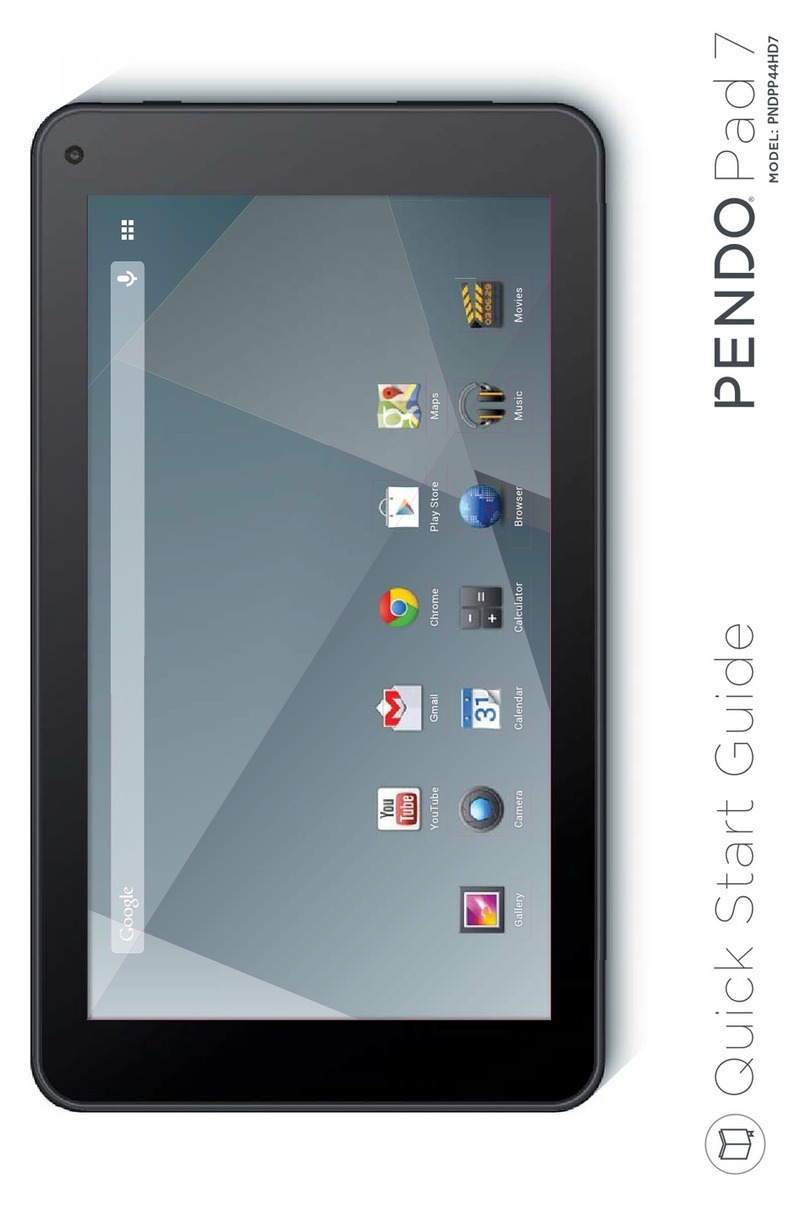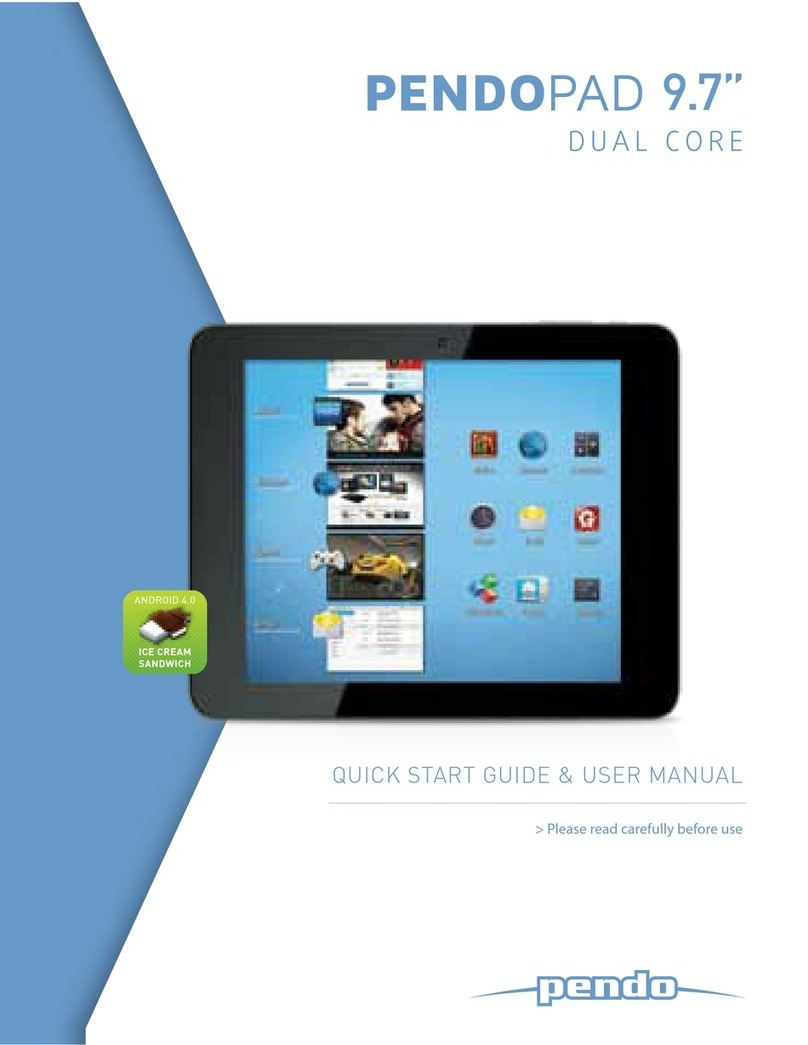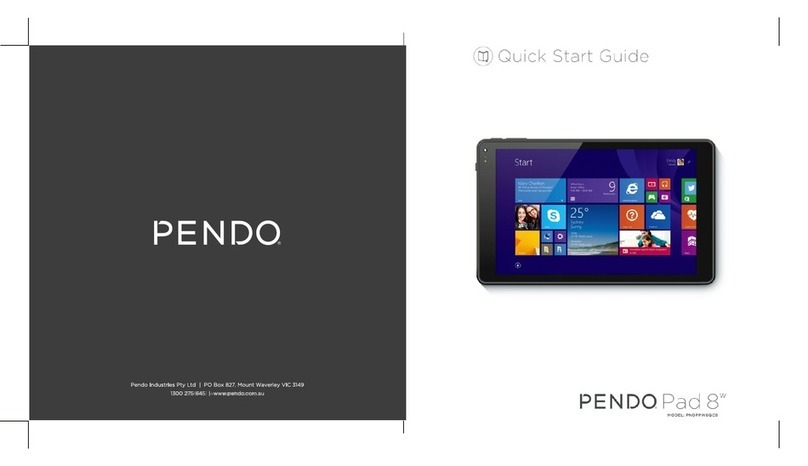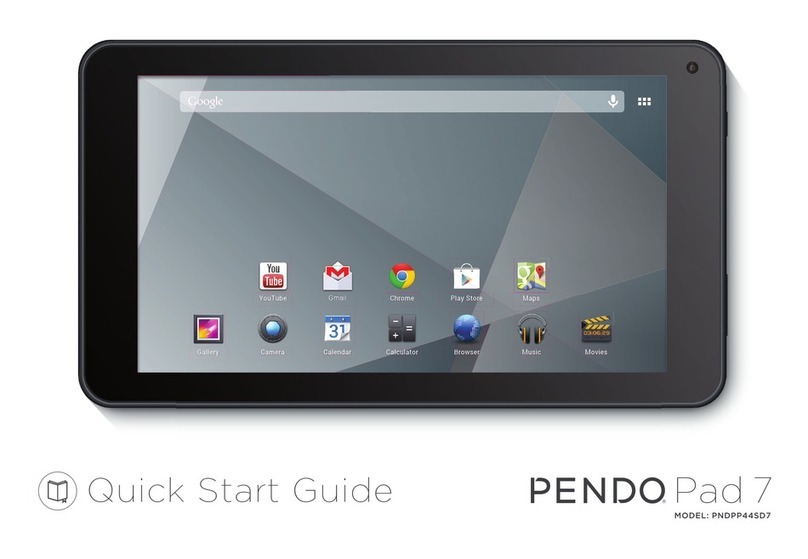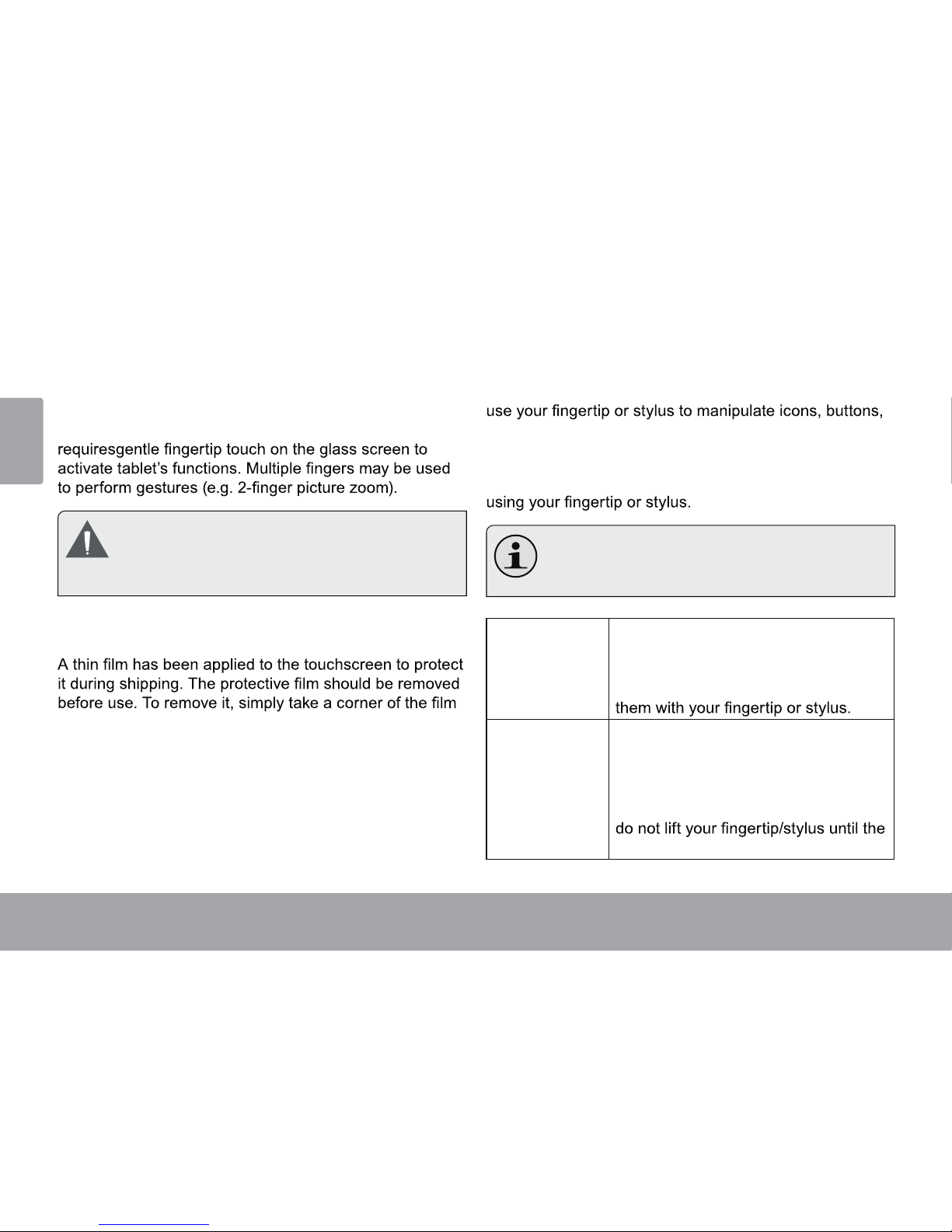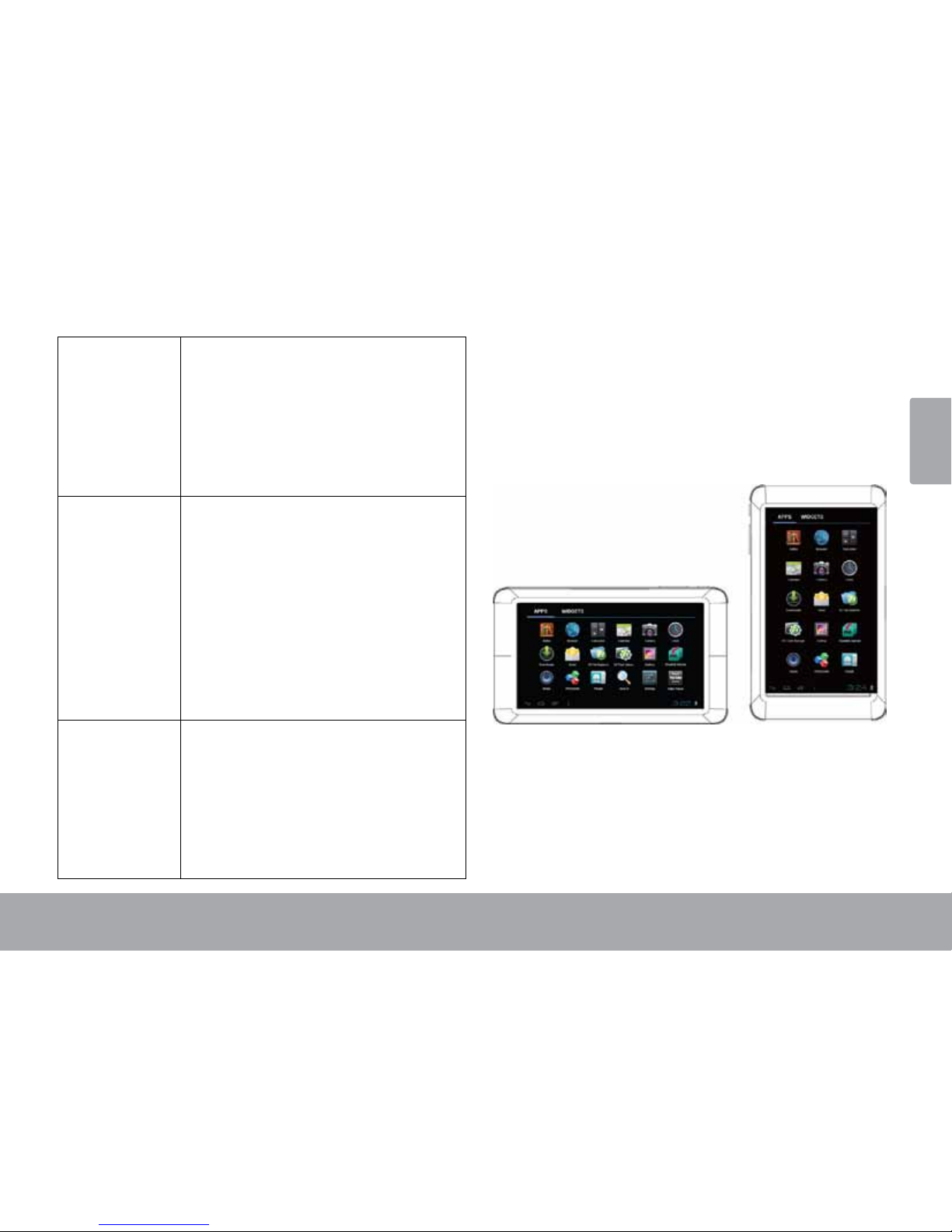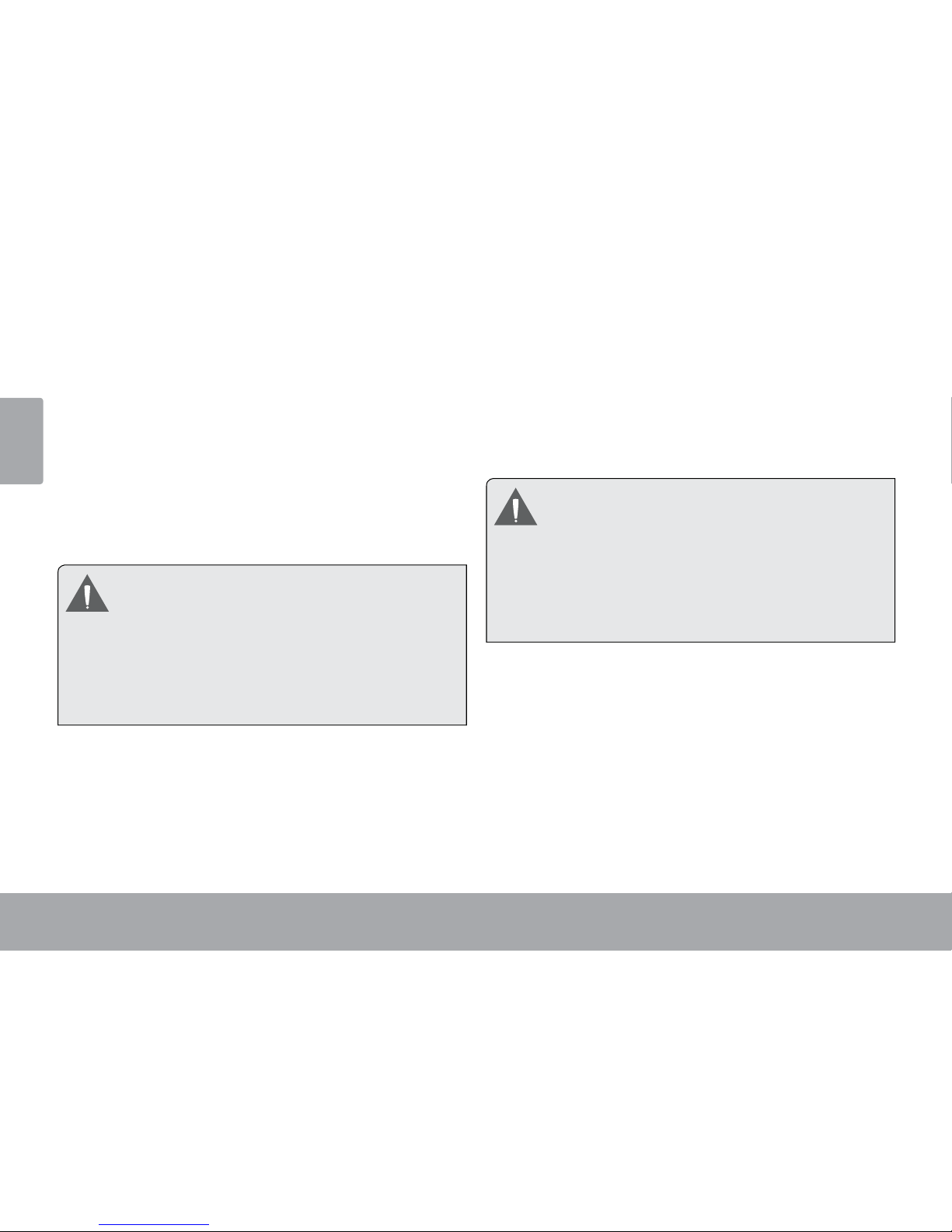Page 10 Getting To Know The Internet Tablet
English
Before using the tablet, the battery should be charged
fully. Press lower right corner settings, next to battery
icon is charging percentage.
To charge the battery:
1. Plug one end of the included power adapter into an
AC 100-240V outlet.
2. Plug the other end of the included power adapter into
the Power jack on the tablet.
3. Disconnect the power adapter when the tablet is fully
charged.
The battery used in this device may present a re or
chemical burn if mistreated. Do not disassemble,
incinerate, or heat the device. Do not leave the de-
vice in a place subject to direct sunlight, or in a car
with its windows closed. Do not connect the device
to a power source other than that which is indicated
here or on the label as this may result in the risk of
re or electric shock.
Inserting a Memory Card
The tablet accepts microSDHC memory cards. Insert a
memory card into the microSDHC card slot to:
Increase the memory capacity of your tablet
Play media les stored on the memory card (e.g.,
music, video, or photo les).
To insert a memory card:
1. Align the memory card with the card slot. The metal
contacts of the memory card should face down away
from the LCD screen.
2. Slide the card into the spring-loaded slot. Push the
card in until it clicks into place.
Do not attempt to insert objects other than a
microSDHC memory card into the card slot. A
compatible memory card should t easily into the
card slot; if you encounter resistance, check the
alignment of the card. Do not attempt to force the
card in.
Avoid touching the gold contacts of the memory
card.
To release and remove a memory card:
1. UNMOUNT the memory card.
a. From the home screen, tap the Launcher Tab,
and then touch Settings to show the settings
menu.
b. Touch Storage to show the storage settings.
c. Touch Unmount shared storage to prepare the
memory card for safe removal.