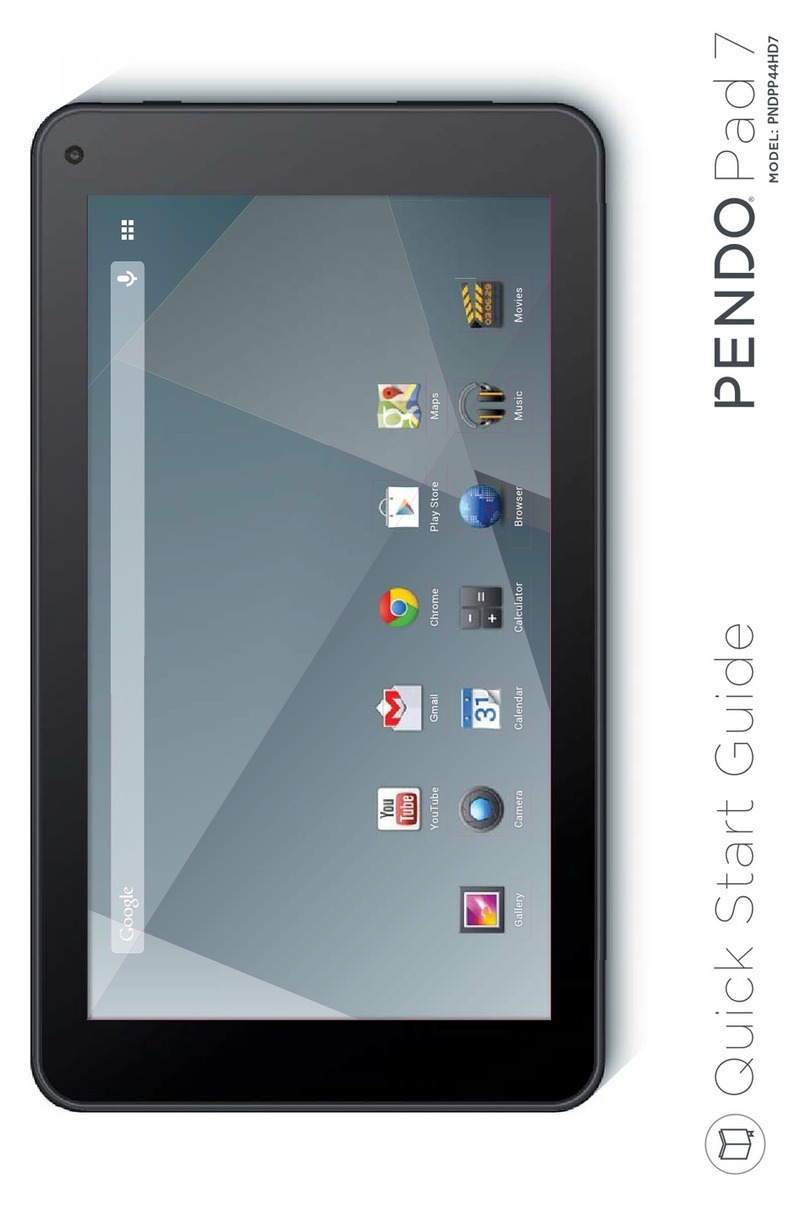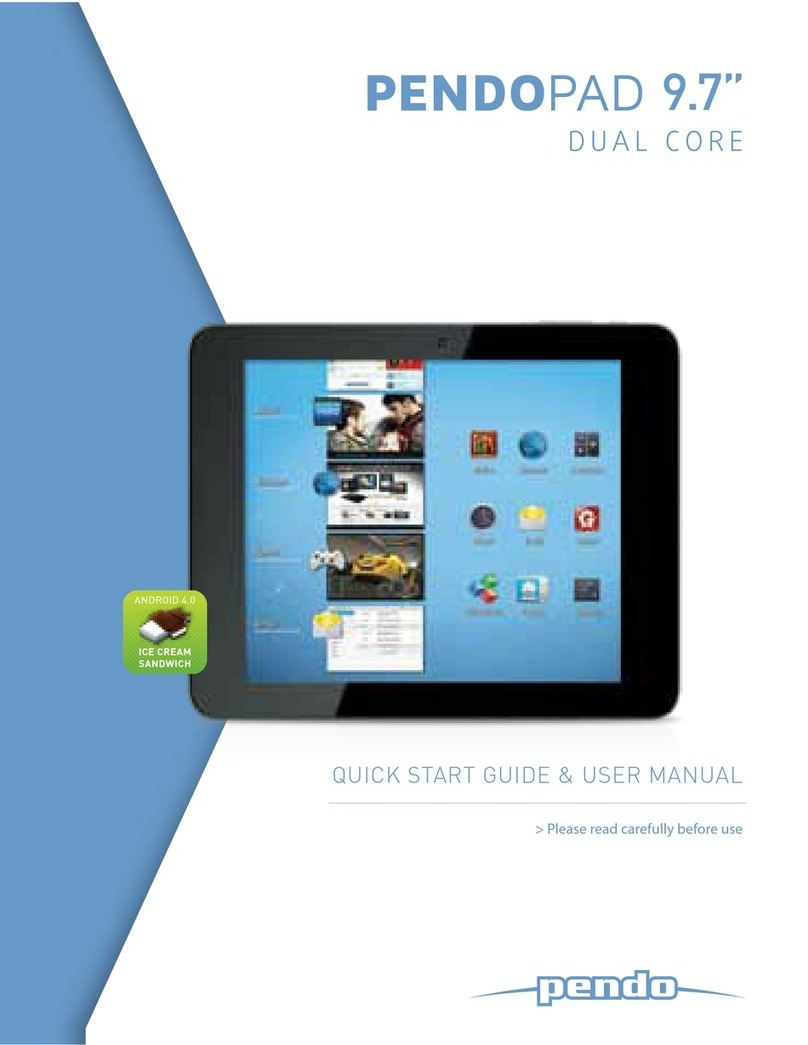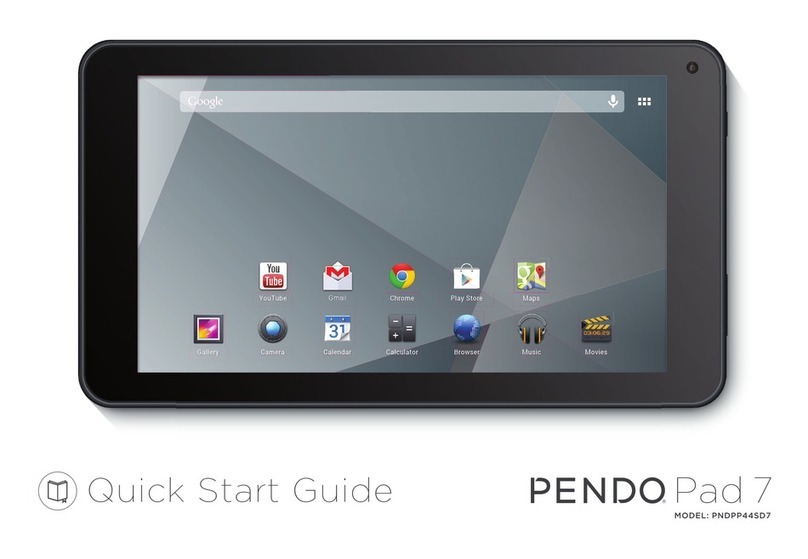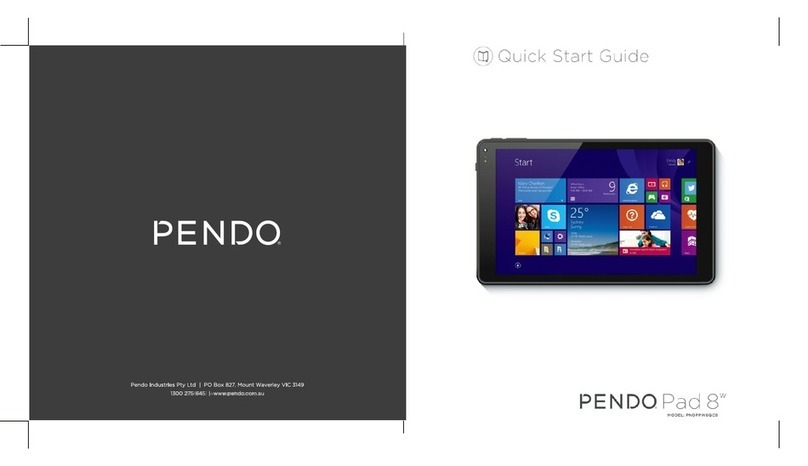Page 8 Getting To Know The Internet Tablet
English
About the Touchscreen
Your tablet comes equipped with an easy-to-use touch-
screen.
2XUFDSDFLWLYHPXOWLWRXFKVFUHHQUHTXLUHVJHQWOH¿QJHUWLS
touch on the glass screen to activate tablet’s functions.
0XOWLSOH¿QJHUVPD\EHXVHGWRSHUIRUPJHVWXUHVHJ
¿QJHUSLFWXUH]RRP
To avoid damaging the screen, do not touch it
with excessive force or with any object other
WKDQ\RXU¿QJHU)RUEHVWUHVSRQVHPDNHVXUH
your hands are clean before using the touch-
screen controls.
Protective Film
$WKLQ¿OPKDVEHHQDSSOLHGWRWKHWRXFKVFUHHQWRSURWHFW
LWGXULQJVKLSSLQJ7KHSURWHFWLYH¿OPVKRXOGEHUHPRYHG
EHIRUHXVH7RUHPRYHLWVLPSO\WDNHDFRUQHURIWKH¿OP
and peel it away from the screen.
Touchscreen Actions
You can control the functions of the tablet by using
the touchscreen in combination with the three touch
NH\VORFDWHGRQWKHEH]HO7RFRQWUROWKHWDEOHWZLWKWKH
WRXFKVFUHHQXVH\RXU¿QJHUWLSWRPDQLSXODWHLFRQV
buttons, menu items, the on-screen keyboard and other
items displayed on the screen.
You can perform the following actions on the touchscreen
XVLQJ\RXU¿QJHUWLS
Touch: To activate an on-screen item (e.g.,
application icons, buttons, menu
items and the letter/symbols of the on-
screen keyboard), simply touch them
ZLWK\RXU¿QJHUWLS
Touch and
Hold: Some on-screen items have an
alternate action if you touch and
hold them (e.g., opening an alternate
menu, or activating the drag function).
To touch and hold an item, touch the
LWHPDQGGRQRWOLIW\RXU¿QJHUWLSXQWLO
the action occurs.
Drag: Drag an on-screen item to change its
position (e.g., an application icon on
the home screen).
To drag an item, touch and hold it for
a moment, then without lifting your
¿QJHUWLSPRYH\RXU¿QJHUWLSRQWKH
screen until the item reaches its target
destination.