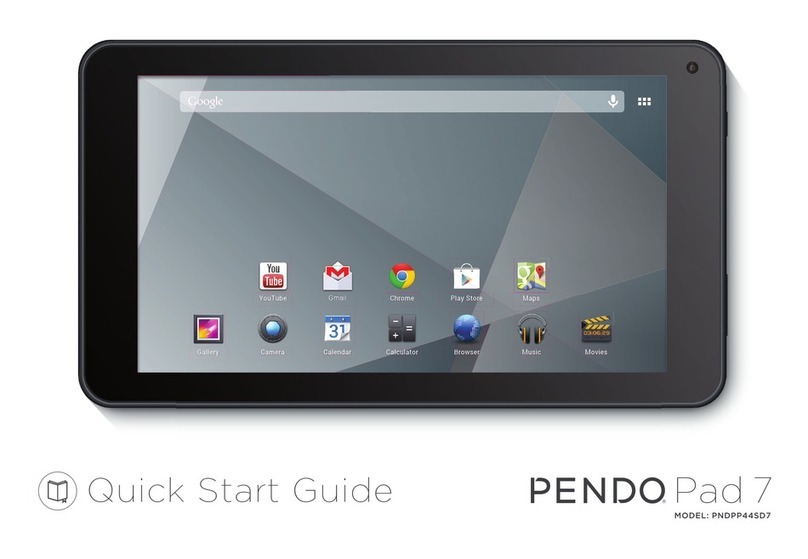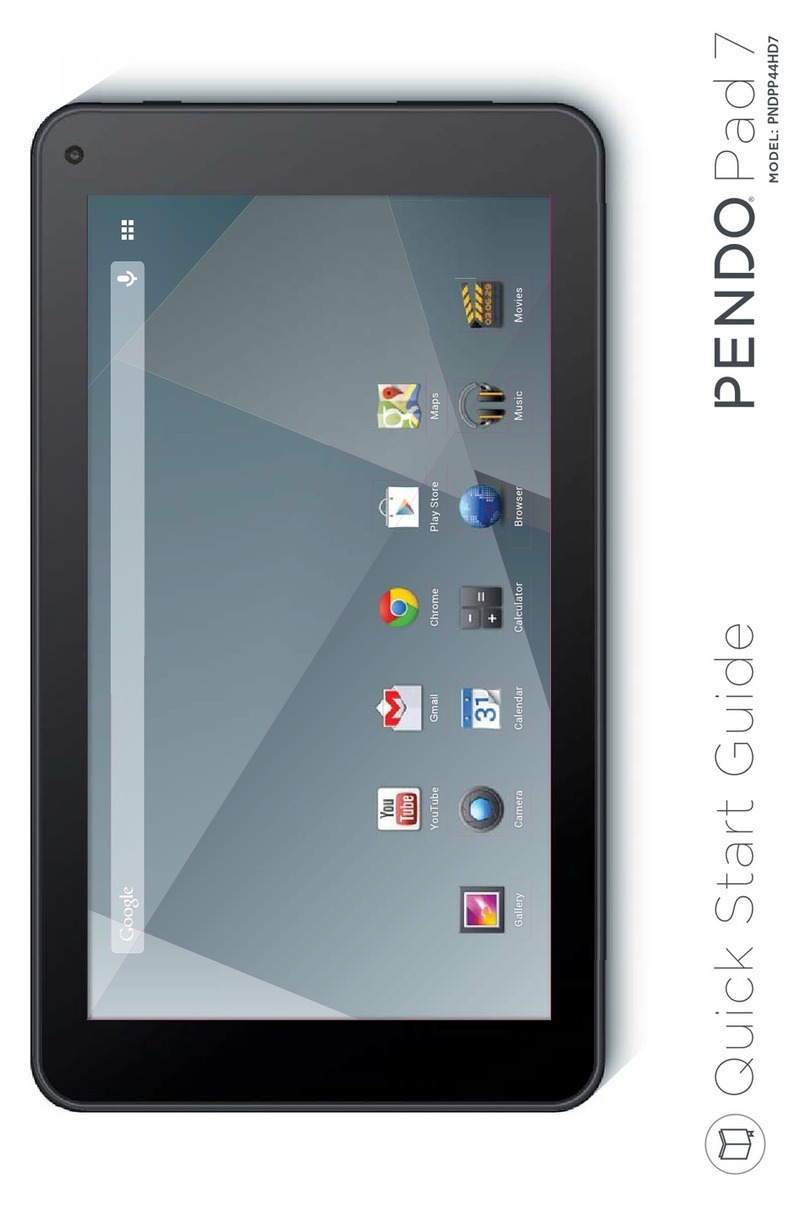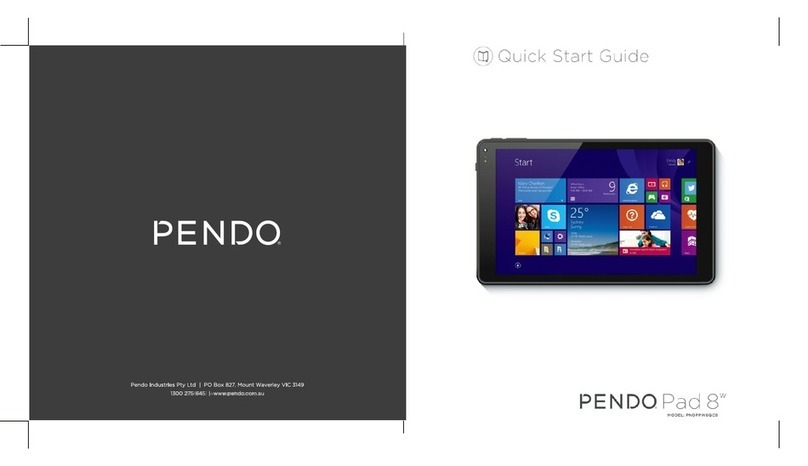Table of Contents
THANK YOU ....................................................3
Package Contents .......................................................3
Features ......................................................................... 4
GETTING TO KNOW THE PENDO PAD ............5
About the Touchscreen ...............................................6
Protective Film ........................................................ 6
Touchscreen Actions .............................................6
About the Orientation Sensor......................................7
Charging the Pendo Pad ............................................ 7
Inserting a Memory Card.............................................8
Resetting the Pendo Pad............................................. 9
GETTING STARTED.........................................10
Turning the Pendo Pad On and Off ........................10
Turning the Screen On and Off (Standby) ......10
Unlocking the Screen...........................................10
Home Screen at a Glance ........................................12
About Applications ....................................................13
Preinstalled Applications .....................................13
Installing Applications ..........................................15
About Widgets ............................................................15
About Notifications..................................................... 16
CONNECTING TO THE INTERNET..................17
Requirements .............................................................. 17
Connect to a Wi-Fi network.......................................17
BROWSING THE WEB ....................................20
MANAGING APPLICATIONS........................25
OPTIONAL CONNECTIONS ..........................28
Connecting to a Computer...................................... 28
Connecting to a TV.................................................... 29
Connecting Headphones ......................................... 29
Using the USB Full-Size Adapter ................................. 30
Connecting a Keyboard..................................... 30
Connecting a Storage Device........................... 30
SETTING THE SYSTEM OPTIONS.....................31
SPECIFICATIONS...........................................32
SUPPORT........................................................33