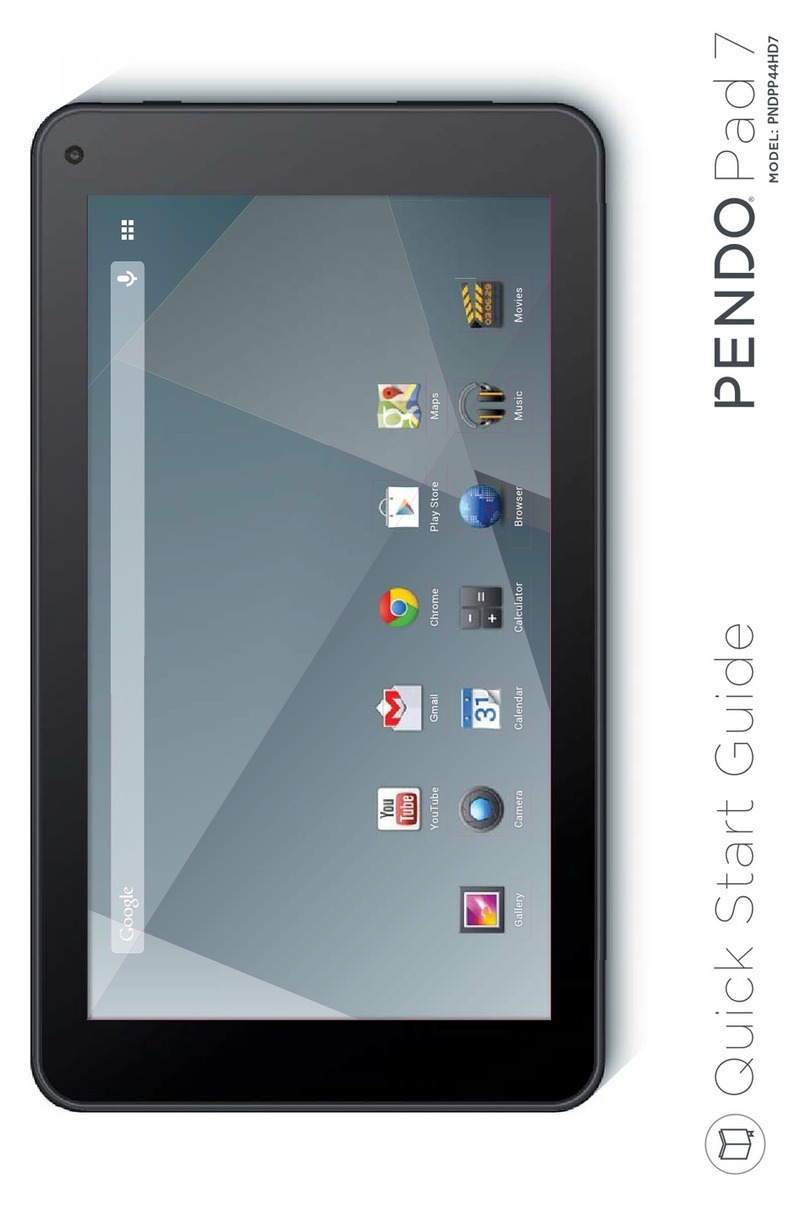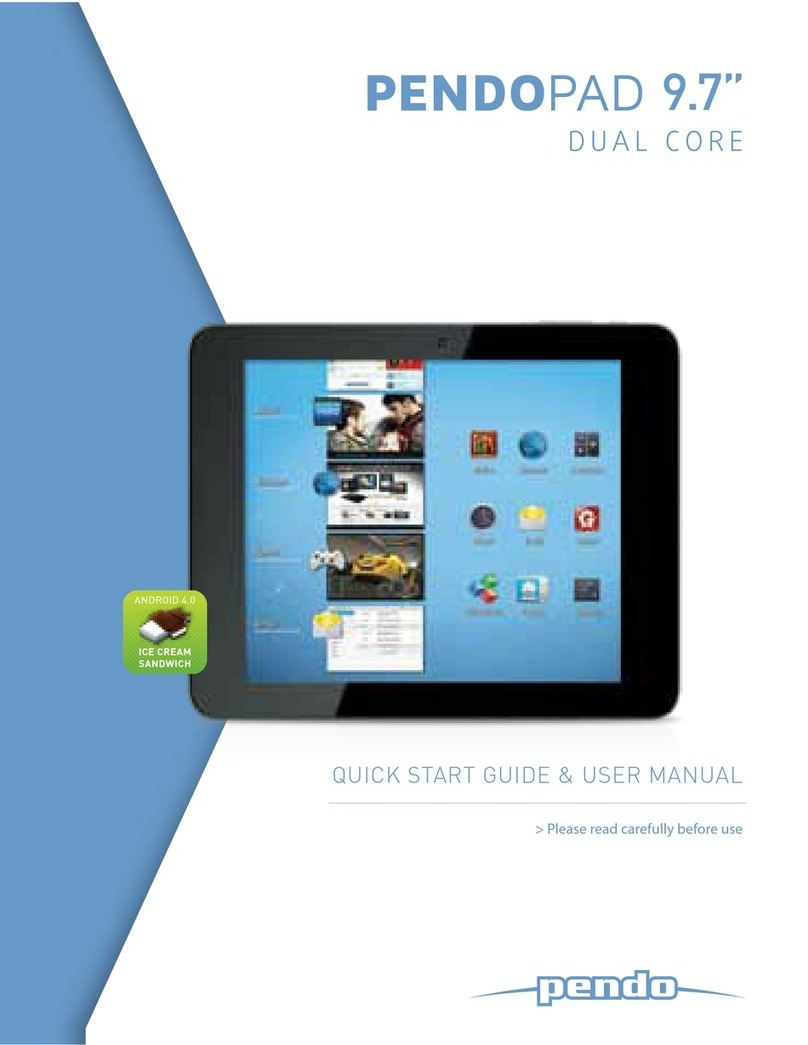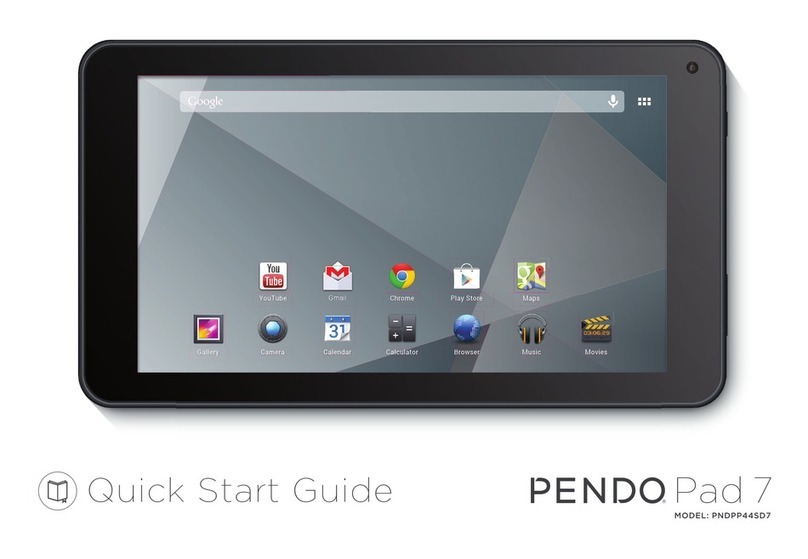4.Charm menu column
Slide it to the left from the right side of the screen to start Charm menu column,
including: Start, Device, Setup, Share, and Search Program.
Slide it to the left from the right side of the screen to start Charm menu column, including: Start,
Device, Setup, Share, and Search Program.
Can let you search the files and application programs in the Tablet PC.
Can let you share the program through social exchange website or e-mail.
Can return to the start screen. From the start screen, you can also use this function to return
the application program that is opened in the latest.
Can let you read, write and share files, connect external screen or printer with the device
connected to the Tablet PC.
Can let you set up the Table PC.
Search menu Share menu
0908
Conversely, if you want to cancel or delete a certain application in the start screen, (1) lightly touch,
press and hold the application program magnet for about one second and then let it go and run, and select (2)
attribute column to cancel the programs such as fixation and deletion and then it can be completed.
2
1