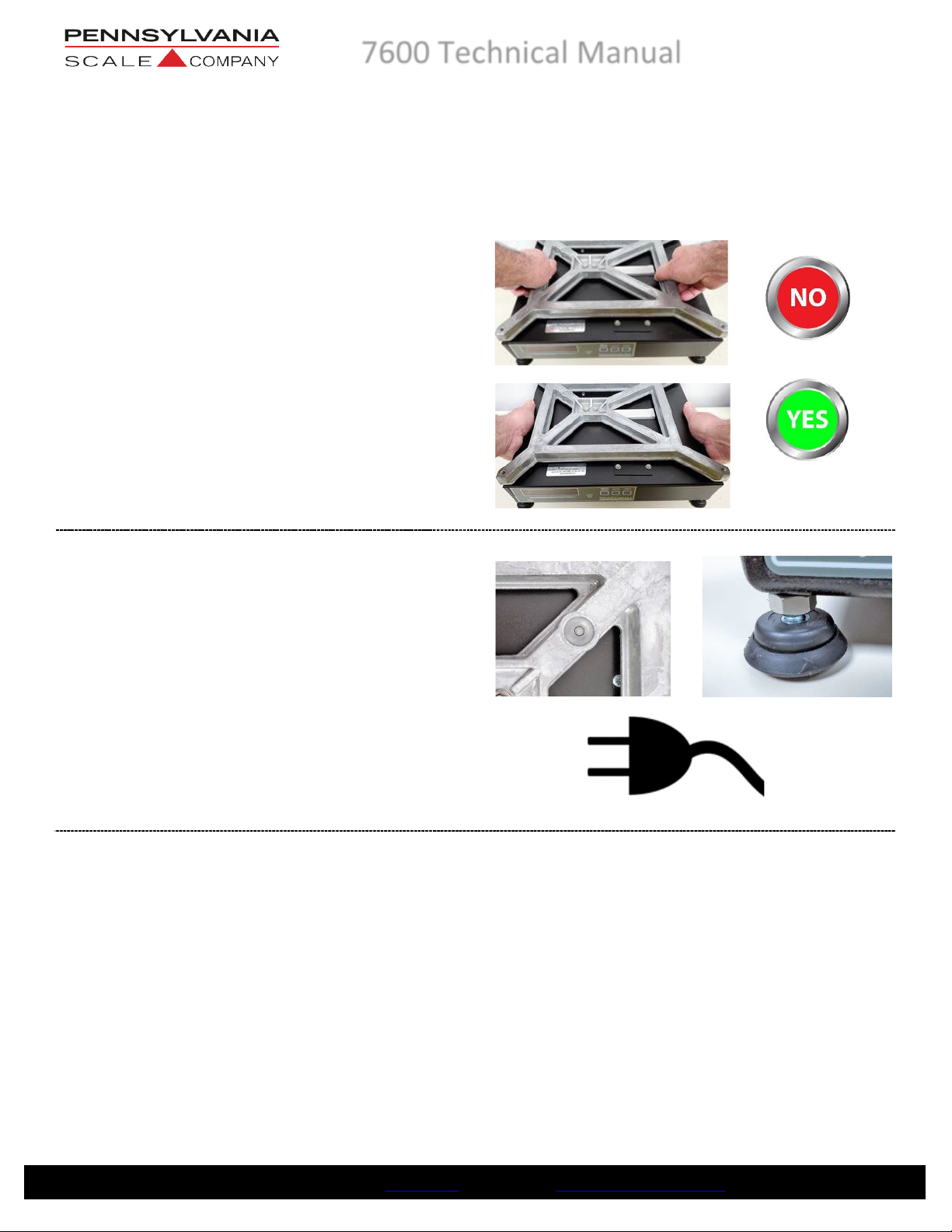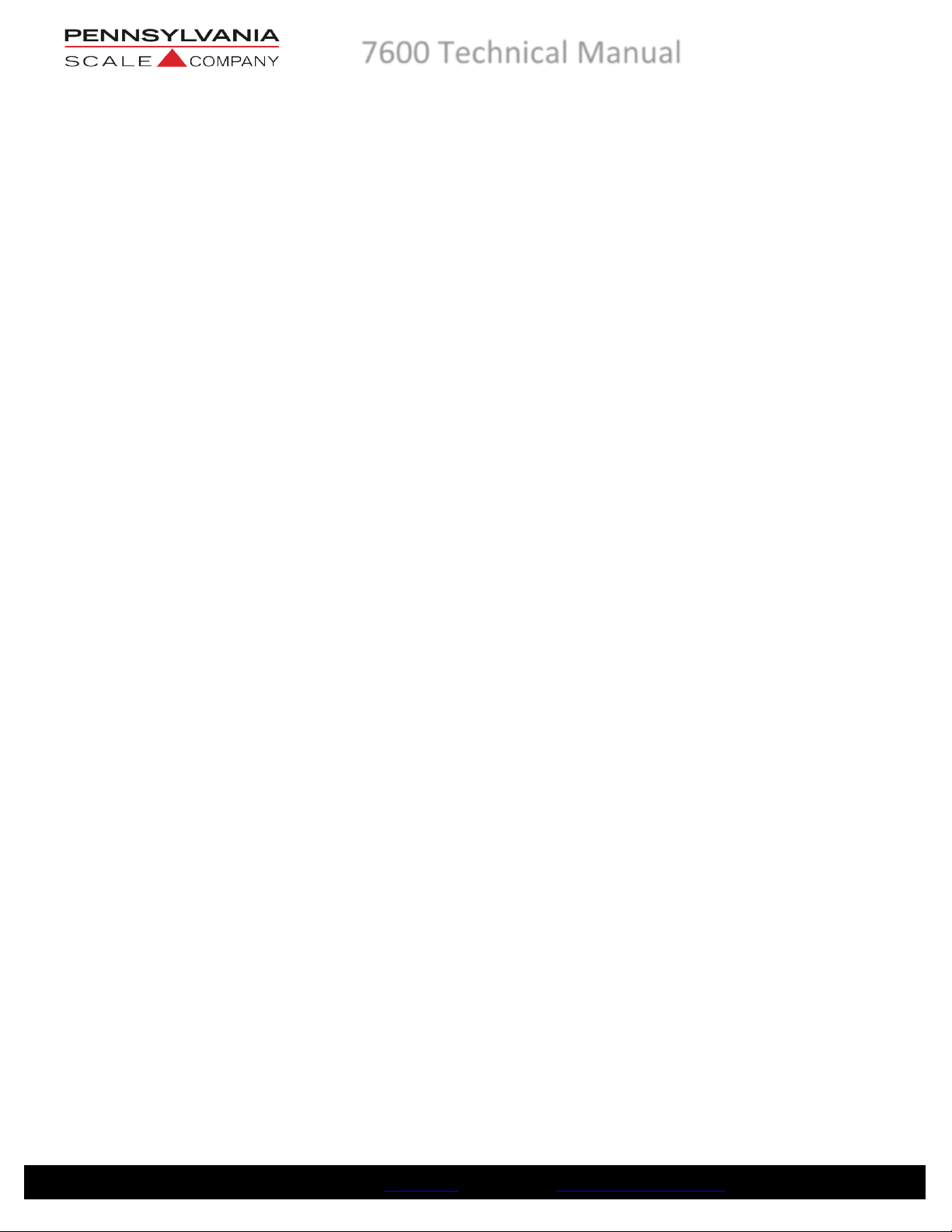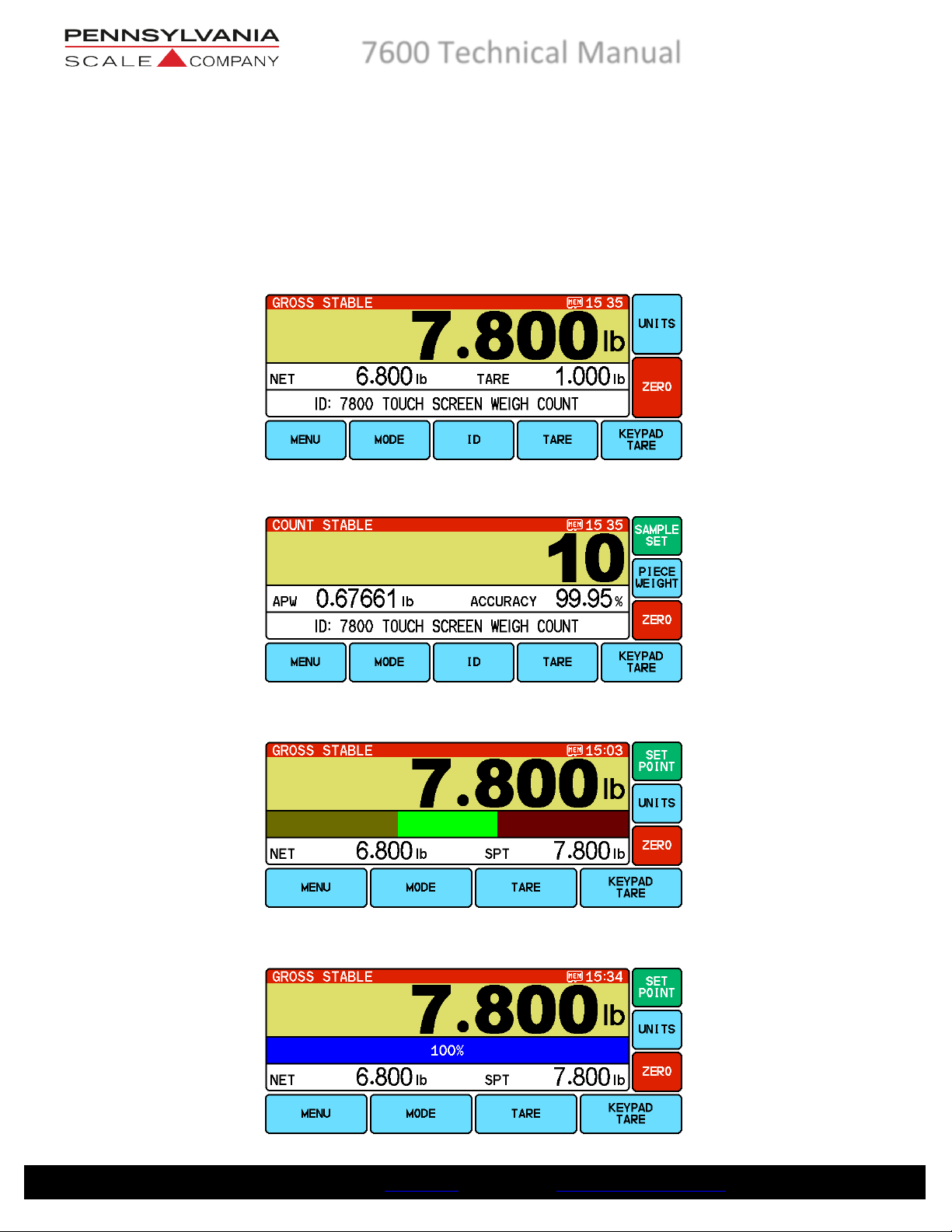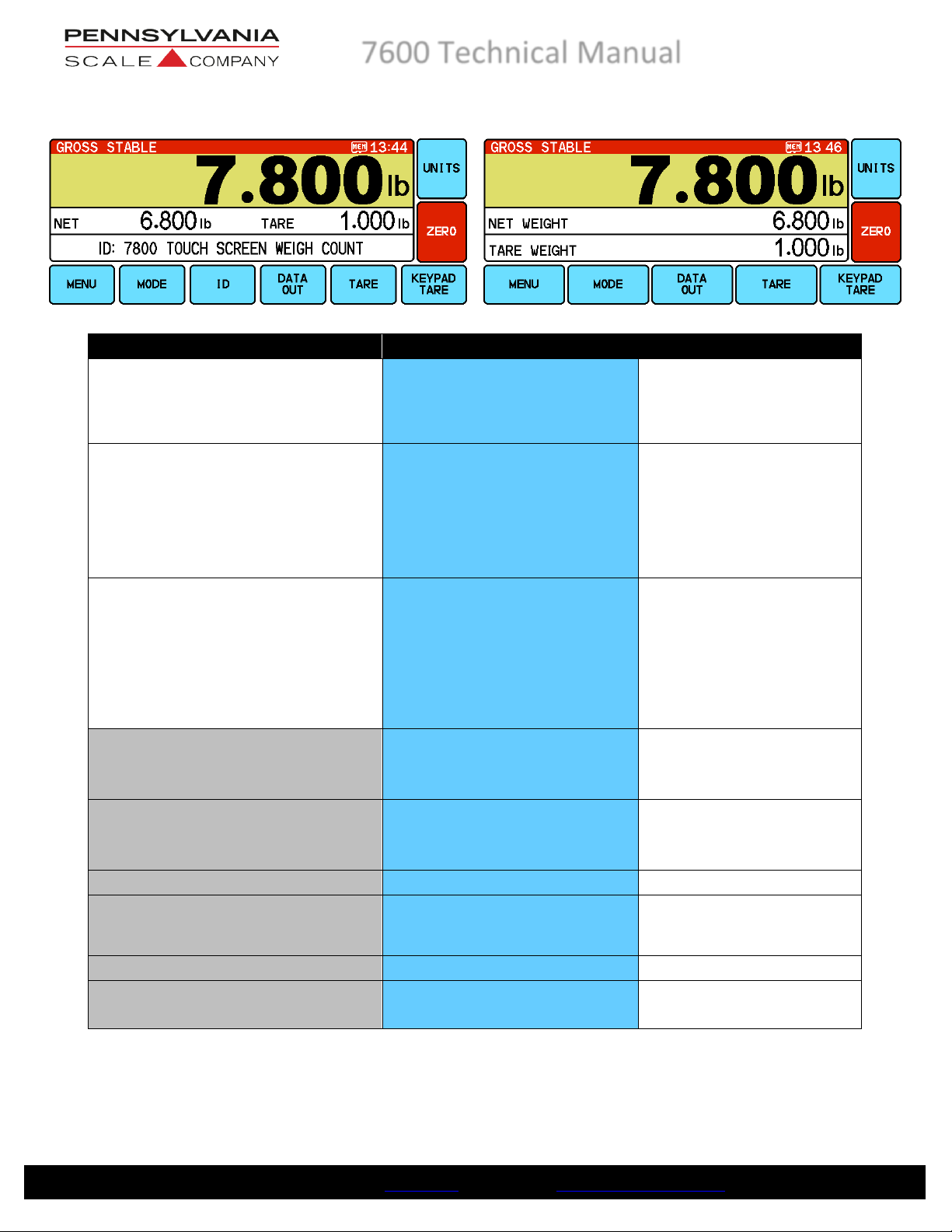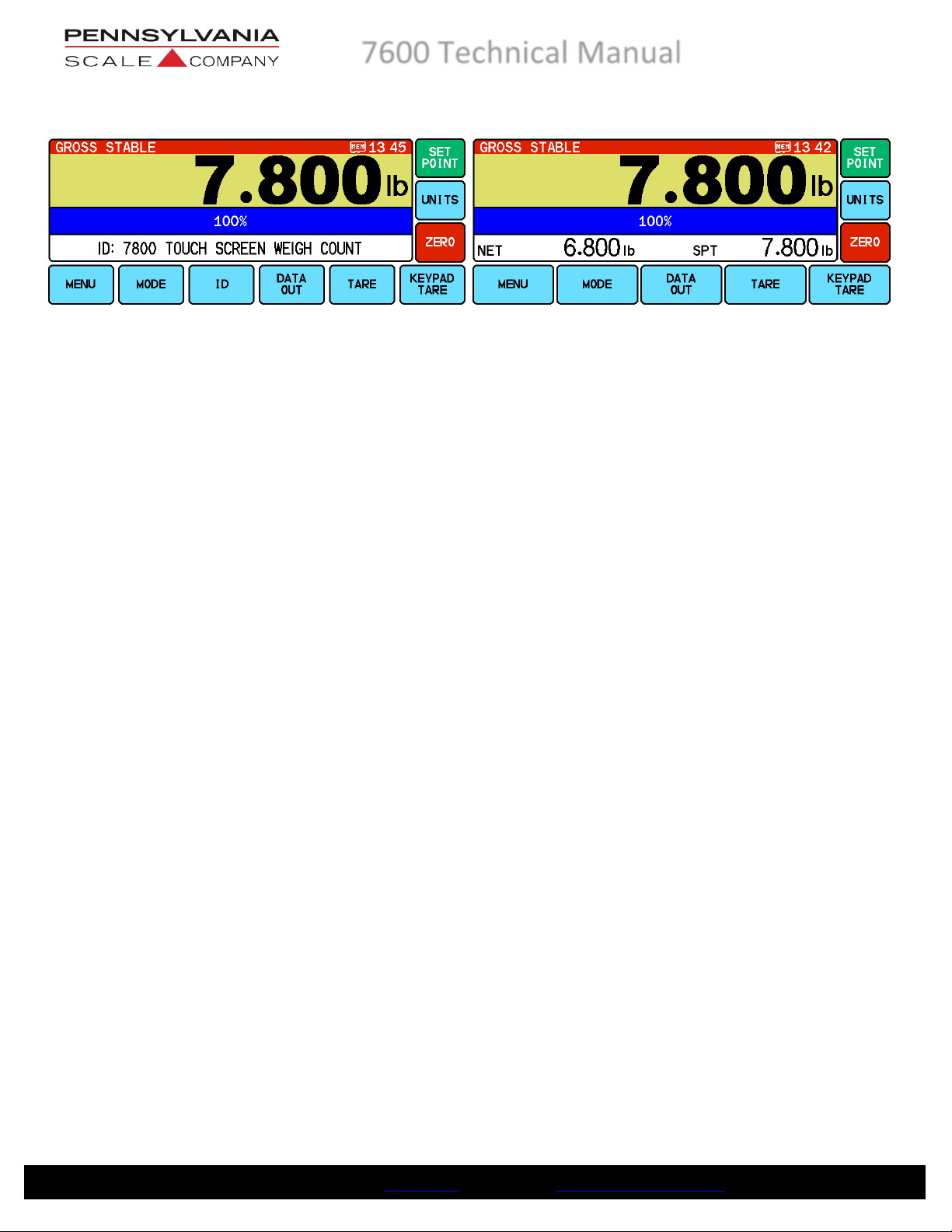Pennsylvania Scale Company 7800 User manual
Other Pennsylvania Scale Company Scale manuals

Pennsylvania Scale Company
Pennsylvania Scale Company 7600 User manual

Pennsylvania Scale Company
Pennsylvania Scale Company 7600 User manual

Pennsylvania Scale Company
Pennsylvania Scale Company SS6600 MAX-LT User manual

Pennsylvania Scale Company
Pennsylvania Scale Company 7500 Series User manual

Pennsylvania Scale Company
Pennsylvania Scale Company 7700 Use and care manual

Pennsylvania Scale Company
Pennsylvania Scale Company 7600 Manual

Pennsylvania Scale Company
Pennsylvania Scale Company MDL64 ABS User manual

Pennsylvania Scale Company
Pennsylvania Scale Company 7800 User manual

Pennsylvania Scale Company
Pennsylvania Scale Company 6500 Series User manual