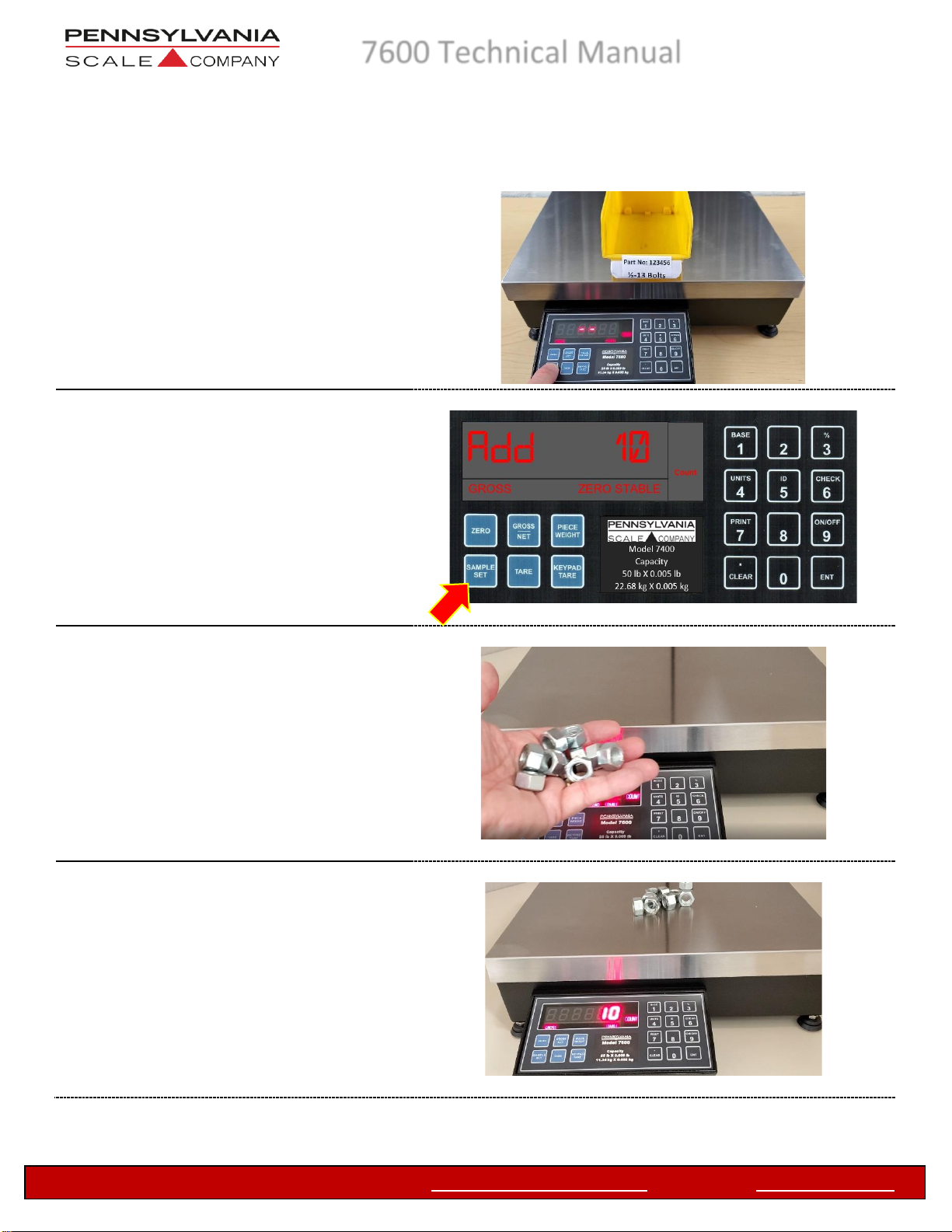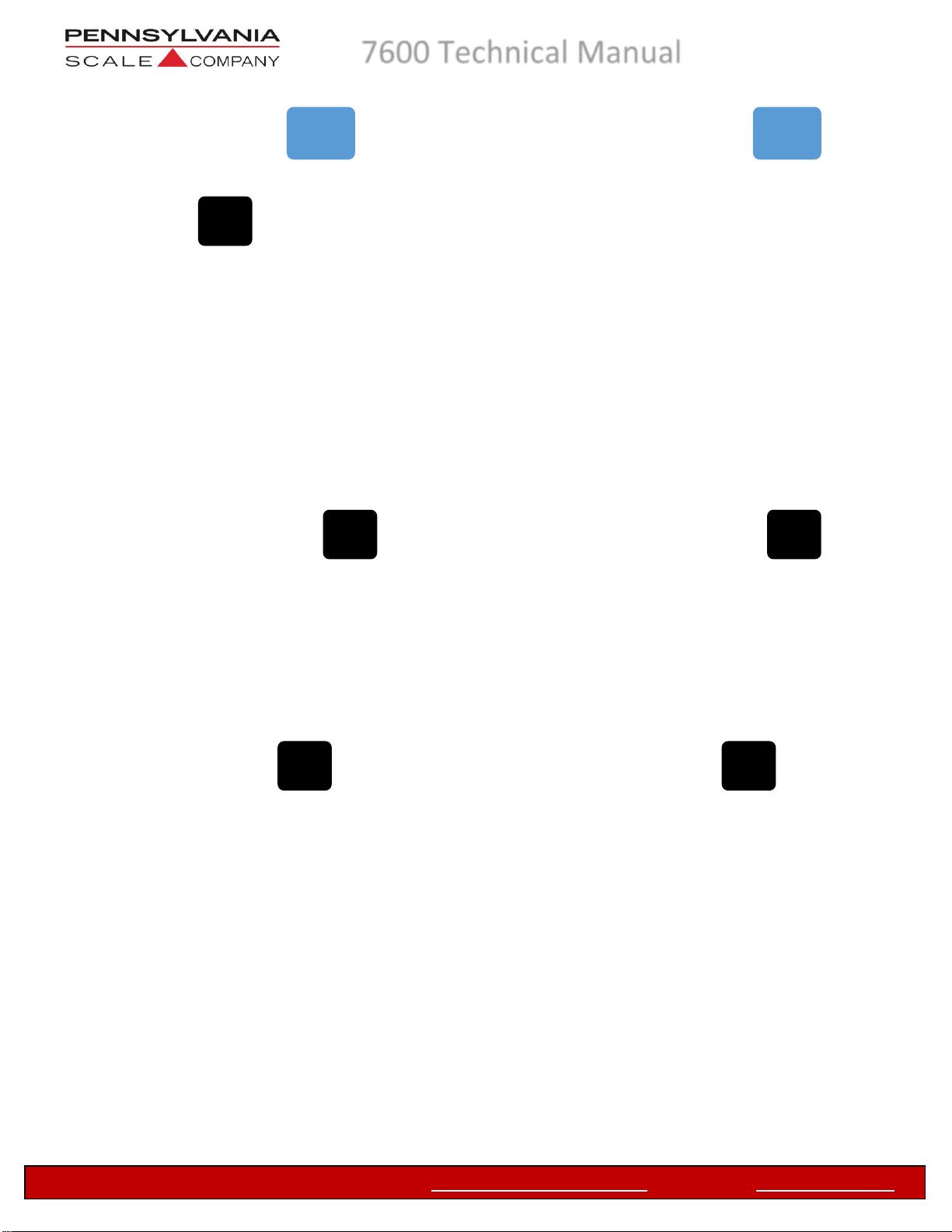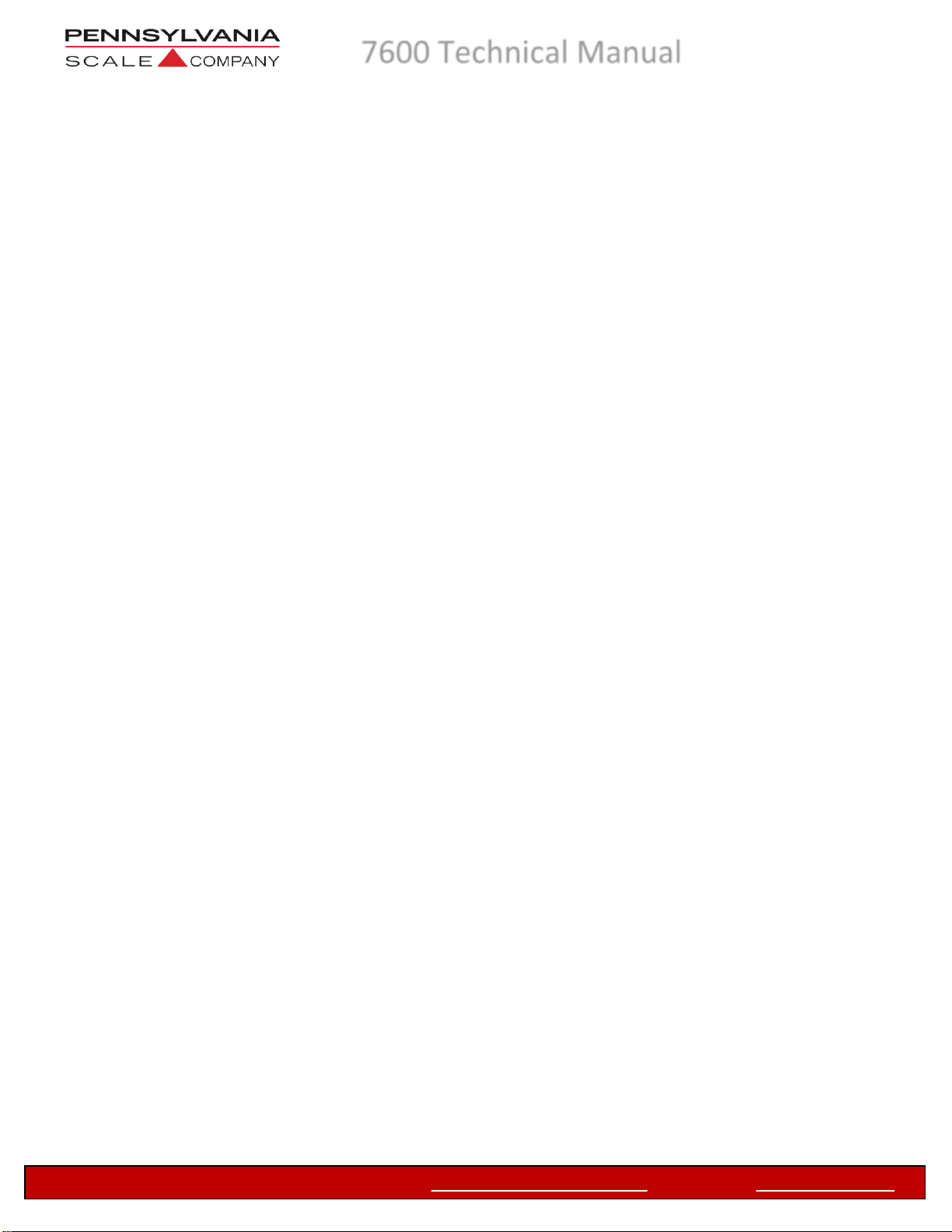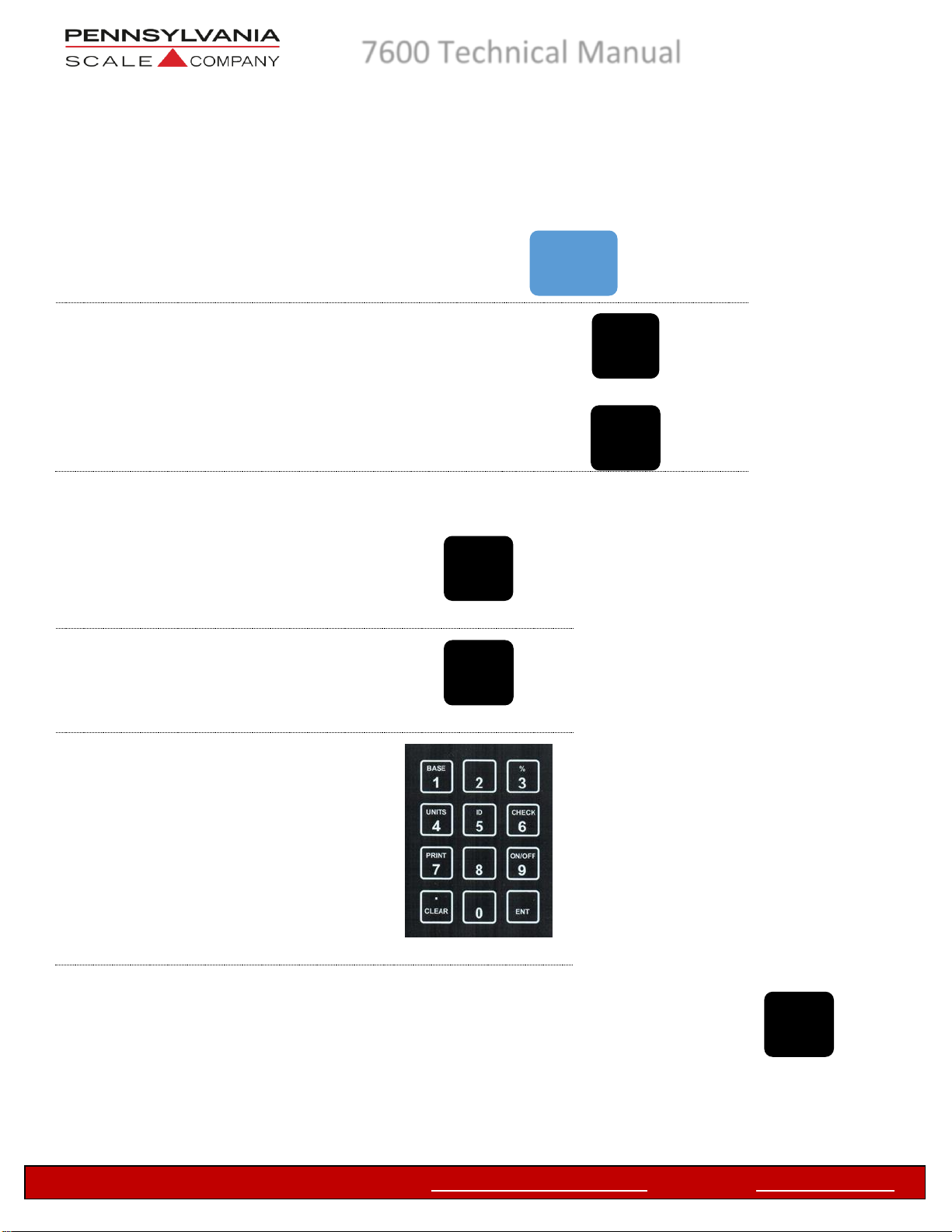7600 Advanced Operation.
See the 7600 Technical Manual for detailed configuration and setup information
Advanced Counting Operations
•Auto Sample Update (In CAL 10, EnH 15 select YES and in CFG 50, YPR 57
select P Err or P Acc to enable.) After the initial sample and piece weight
calculation placing additional parts on the scale platform at a quantity less than the
original sample size results in the scale recalculating the piece weight resulting in a
higher % off accuracy or lower % of error.
•2 Step Counting (In CFG 50,2S 56 select YES to enable.) Press the
button and place a sample quantity of the items to be counted on the scale platform.
Key in the number of pieces and press the button. Piece weight is calculated, and
scale will display count.
•Counting with A Piece Weight and Tare Weight Press the button, key in the
piece weight and press the button. Press the button, key in the tare
weight and press the button OR place the empty container (or representative
container) on the scale platform and press the button. This information may
also be scanned into the scale with a barcode scanner and barcode that has the input
piece weight and input tare weight commands embedded.
•Negative Counting (In CFG 50,2S 56 select YES and nEG 59 select YES to
enable.) Negative counting allows a negative or count out of a full container. Place the
container and parts on the scale, press the button and remove a sample
quantity from the container. Key in the number of pieces and press the button.
Piece weight is calculated, and scale will display count removed as a negative number.
•Top End Counting (In CFG 50,2S 56 select YES and nEG 59 select No to
enable.) Top end counting is an easy way to determine the count of a container of parts
without having to remove them from the container. Place the container and parts on