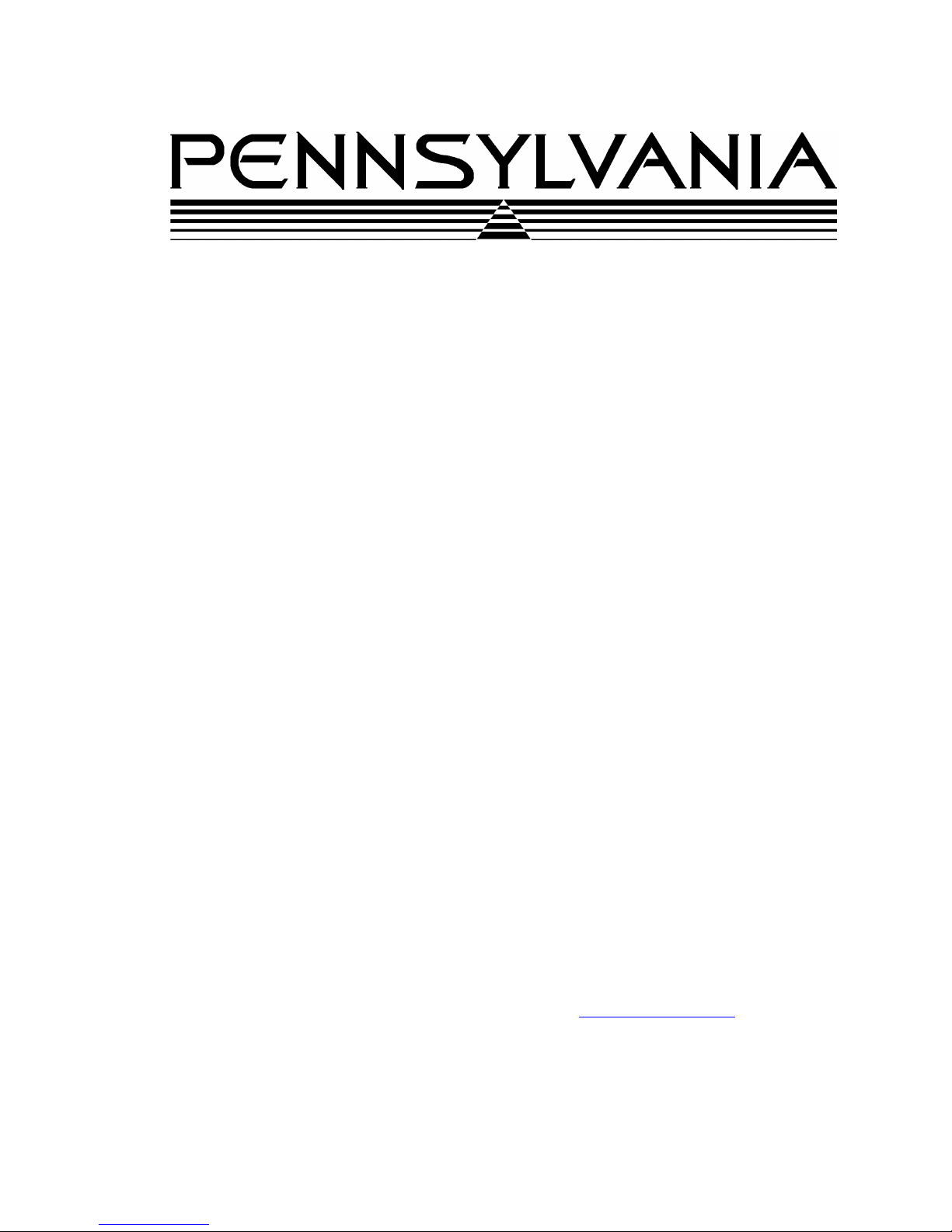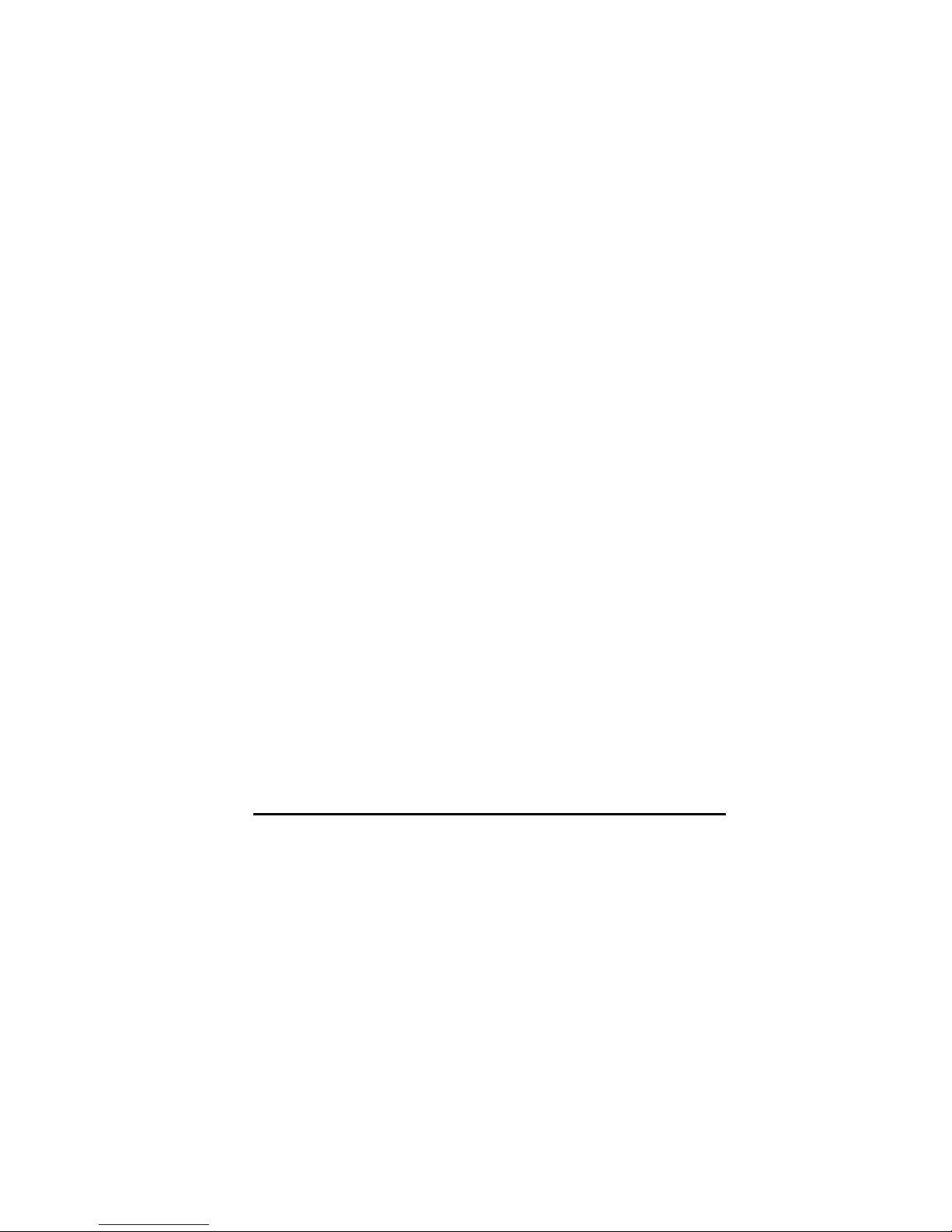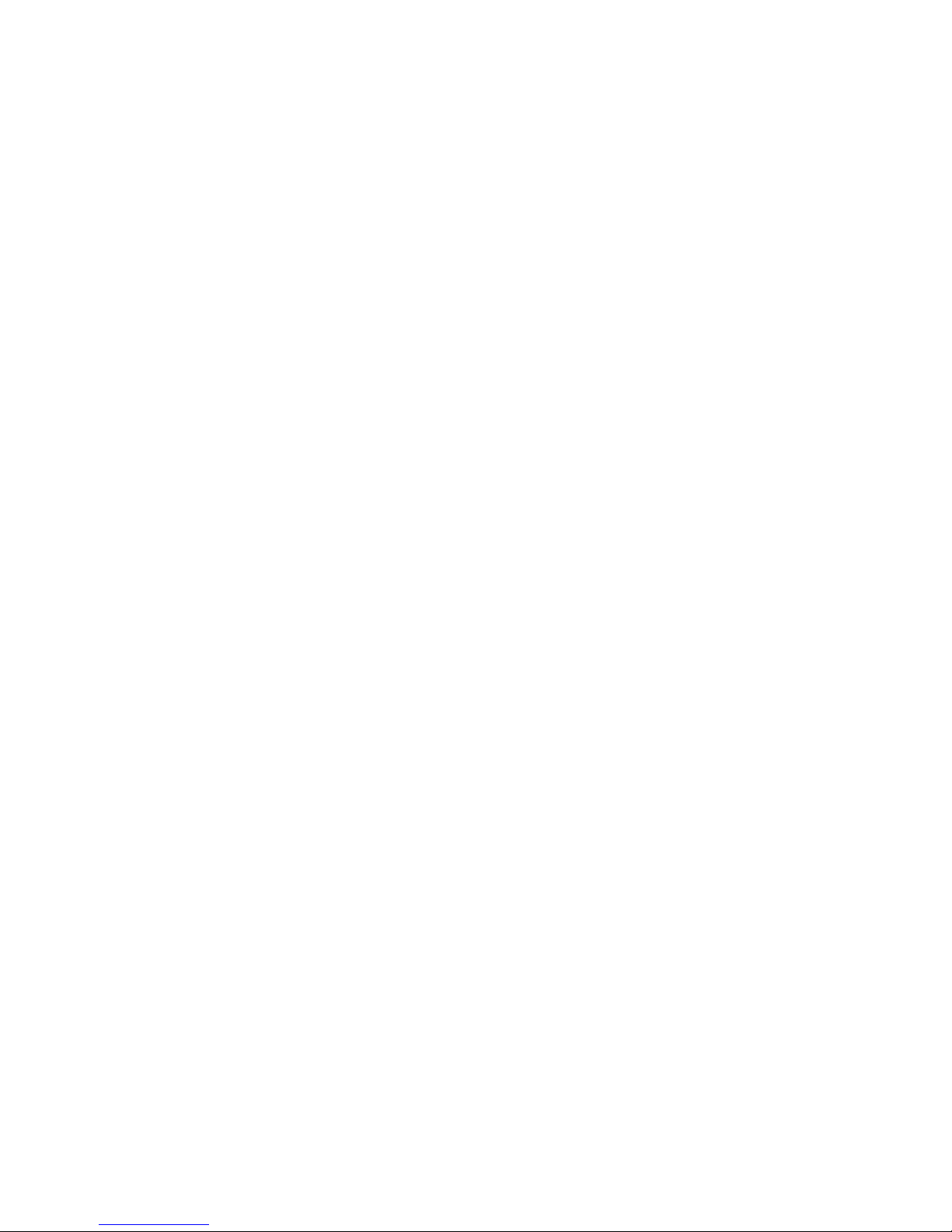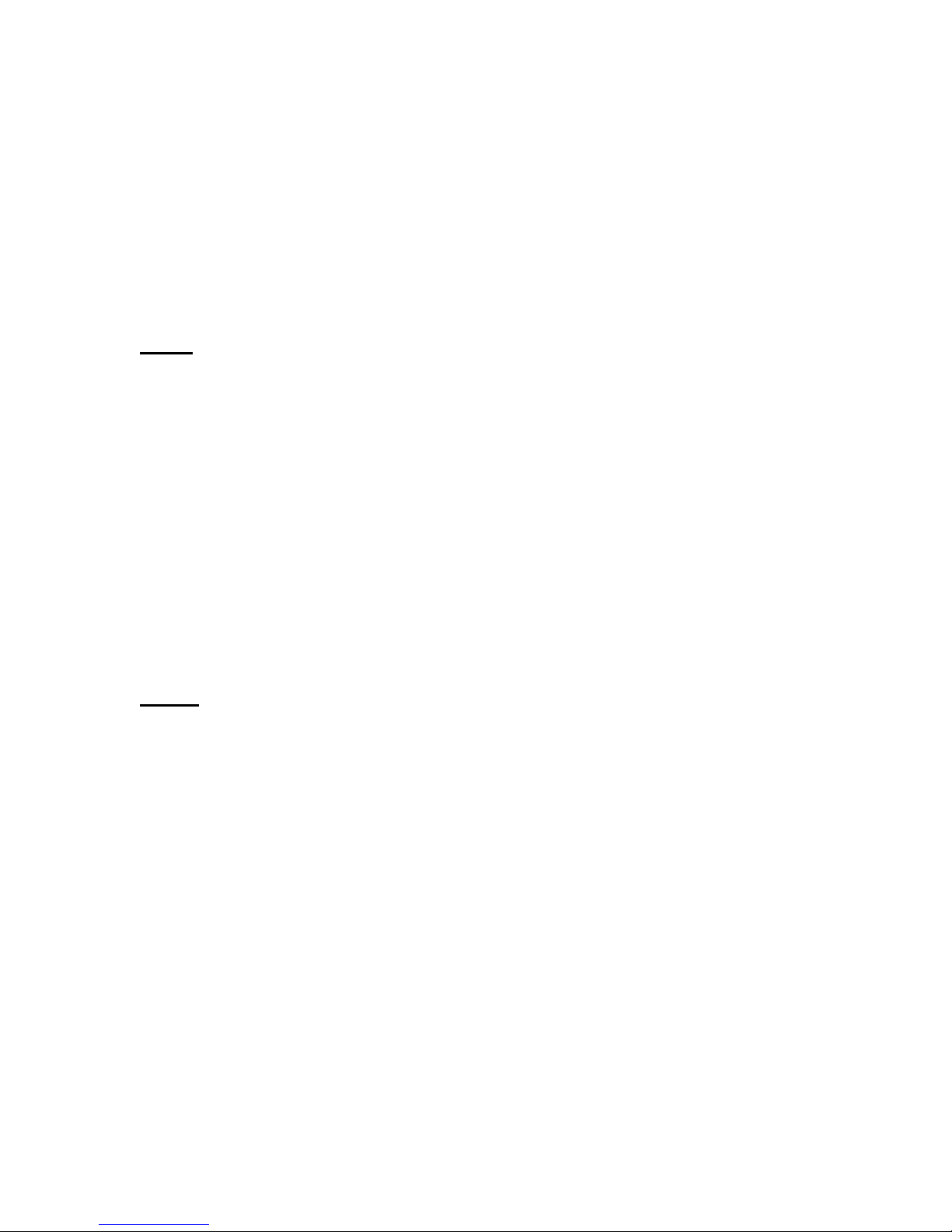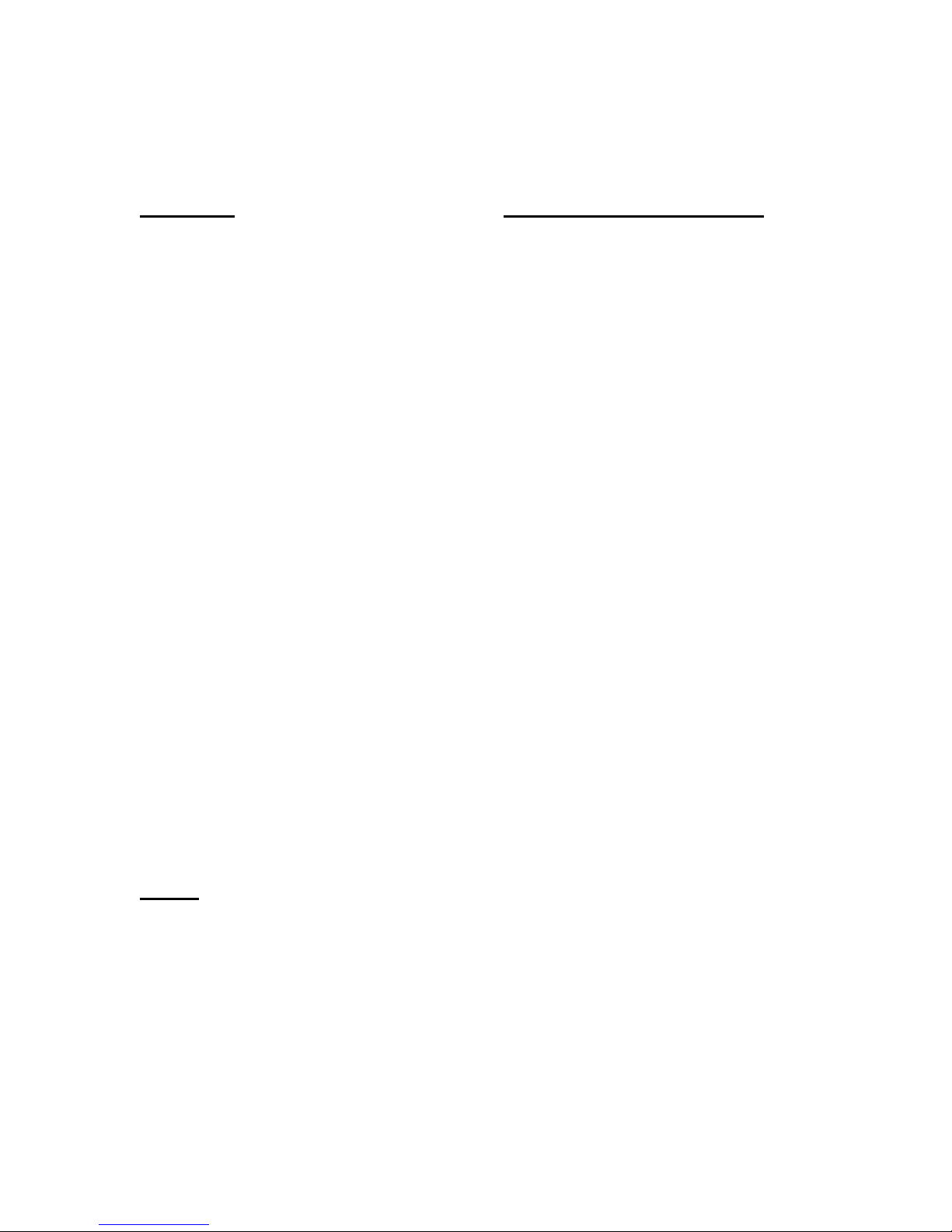5
INSTALLATION and SET-UP INSTRUCTIONS (Scale Version)
The 7500 Series Scale has been packaged for shipment to ensure safe, damage-free arrival.
Please use reasonable care when removing the unit from the shipping carton and retain the origi-
nal packaging materials in case reshipment is required.
NOTE:TO PROTECT THE WARRANTY, FILL OUT AND RETURN THE
WARRANTY CARD AND THE SCALE CONDITION REPORT.
To prepare the 7500 for operation, follow the procedure outlined below:
1. After opening the shipping carton, remove the molded foam top from the carton. (On2# and
5# capacity scales, the platform is packaged on top of this foam. Remove it first and lay it
aside.)
2. Gently lift and remove the stainless steel platform cover only. (On 2# and 5# capacity
scales, the platform is packaged separately and does not need to be removed.)
3. Remove any options which may be packed with the scale.
4. Carefully remove scale from the packaging by grasping both sides of the base.
NOTE: DO NOT LIFT THE SCALE BY THE TOP SPIDER OR THE SUB-
PLATFORM ASSEMBLY.
5. Place the scale on a stable, level surface for operation.
6. Adjust the corner leveling feet until the level bubble indicatestheunitislevel.Firmlytighten
hex jam nuts on the leveling feet. (Any time the scale is relocated, it should be leveled.)
7. Remove the protective plastic wrap from the platform and place the platform on the spider.
To activate the scale, plug the line cord into any grounded 50/60 hertz 120 volt outlet.
The scale will first display the version number of the software installed followed by its
diagnostic countdown process. During this countdown, the display will show 9.9.9.9.9.9.
through 0.0.0.0.0.0., each number representing a self-diagnostic test which verifies scale
operation. If the scale should fail any of these tests the display will freeze on that number.