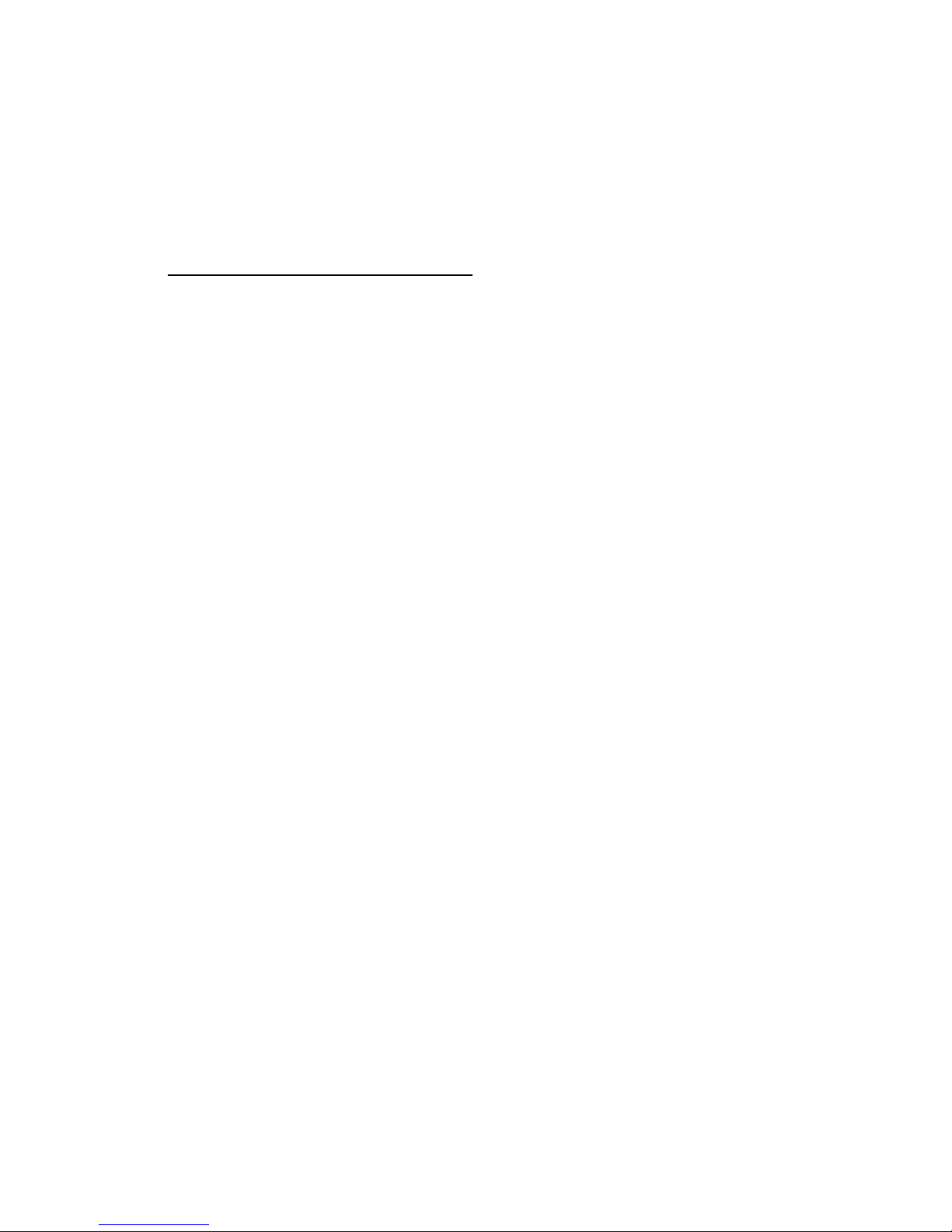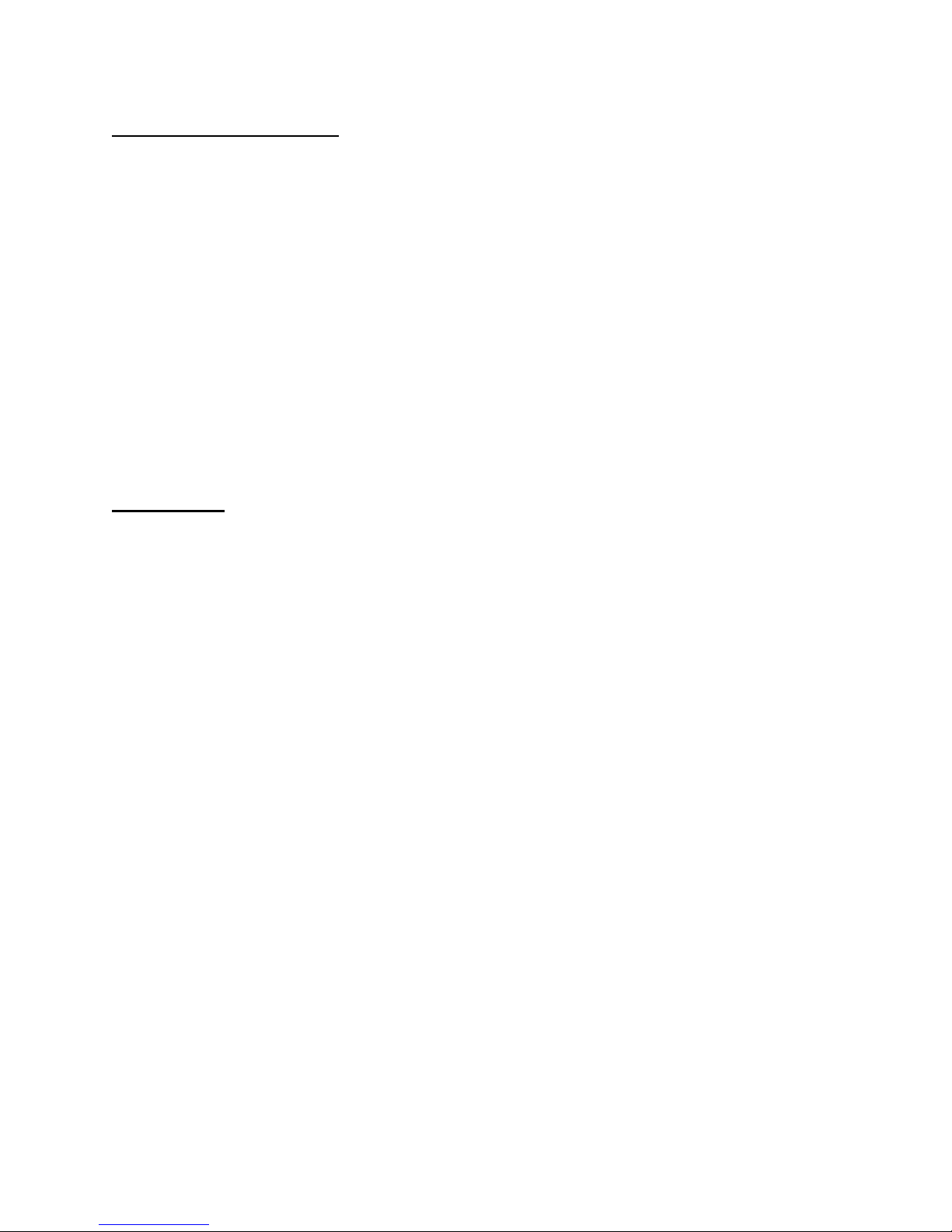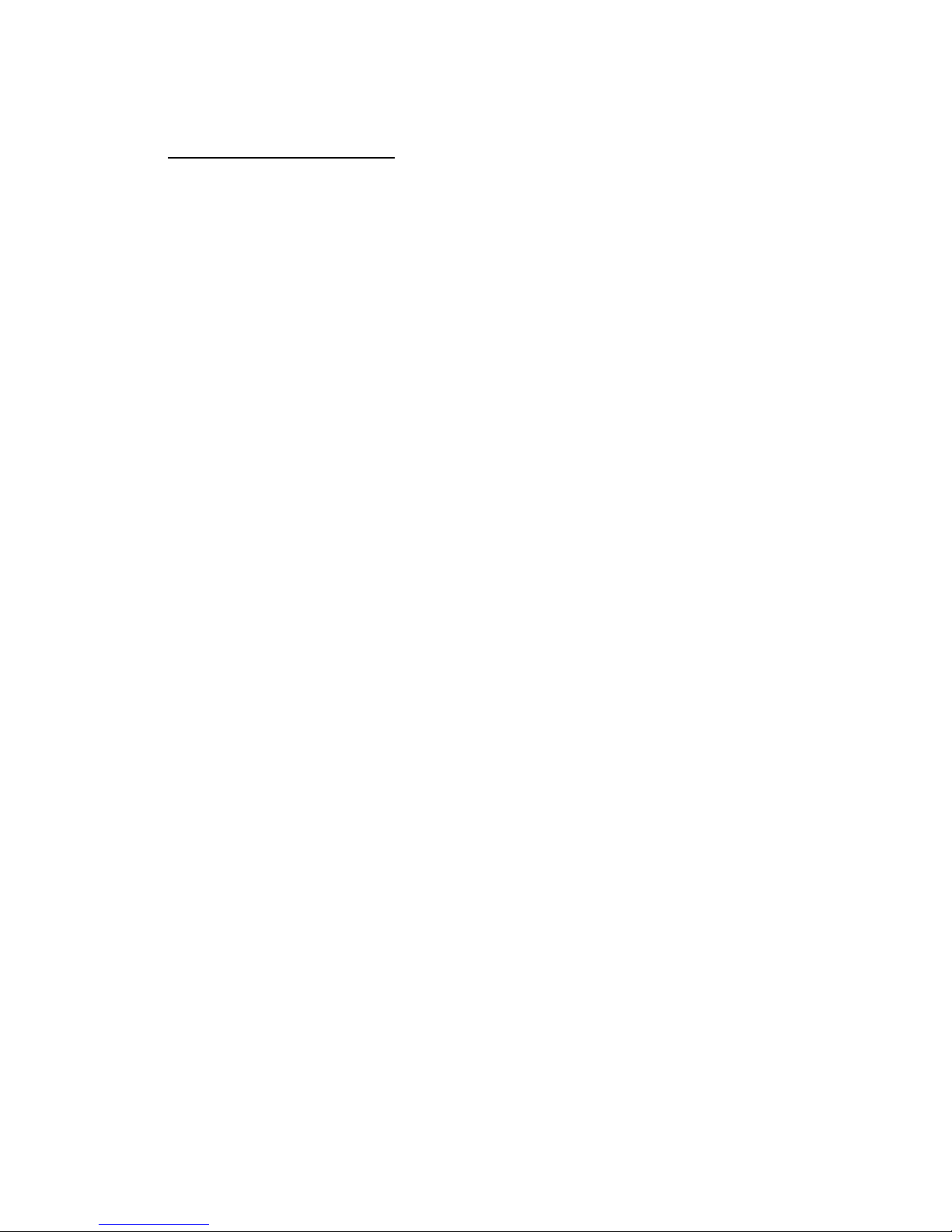4
DATA ENTRY KEYS
Before attempting to calibrate the 7700 scale a thorough understanding of how to
enter data into the scale is necessary. When the scale is put into the program or calibration
modes, the buttons become redefined as follows:
ZERO button will become the ENTER button
When this button is pressed, the number currently displayed is committed to the scale
memory and the scale will advance to the next step.
UNIT button will become the INCREMENT button
This buttonis used to key digits onto the display. Each time the button is pressed the
right most digit will increase by one. After the number "9" is reached, pressing the
INCREMENT button again will reset the right most digit to "0" and the process may begin
again. Pressing and holding the increment button will engage automatic incrementing.
PRINT button will become the ADVANCE button
Pressing this button is like taking the number on the display and multiplying it by ten.
Each time the button is pressed the displayed digits are shifted one position to the left so that
the next significant digit may be entered. If the button is pressed when all six digits are full,
the display will be cleared and the input procedure may be restarted.
SET button will become the DECIMAL button
When pressed, the decimal point appears on the display and is shifted one space to
the left automatically to provide a position for the next digit to be entered. When pressed a
second time, the weight display is cleared and the input procedure may be restarted.
EXAMPLE: To enter the number 320.0, do the following:
-Press the UNIT/INCREMENT button until a "3" shows on the display.
-Press the PRINT/ADVANCE button once, a "30" will be displayed.
-Press the UNIT/INCREMENT button until "32" shows on the display
-Press the PRINT/ADVANCE button once, a "320" will be displayed.
-Press the SET/DECIMAL button once and "320.0" will be displayed.