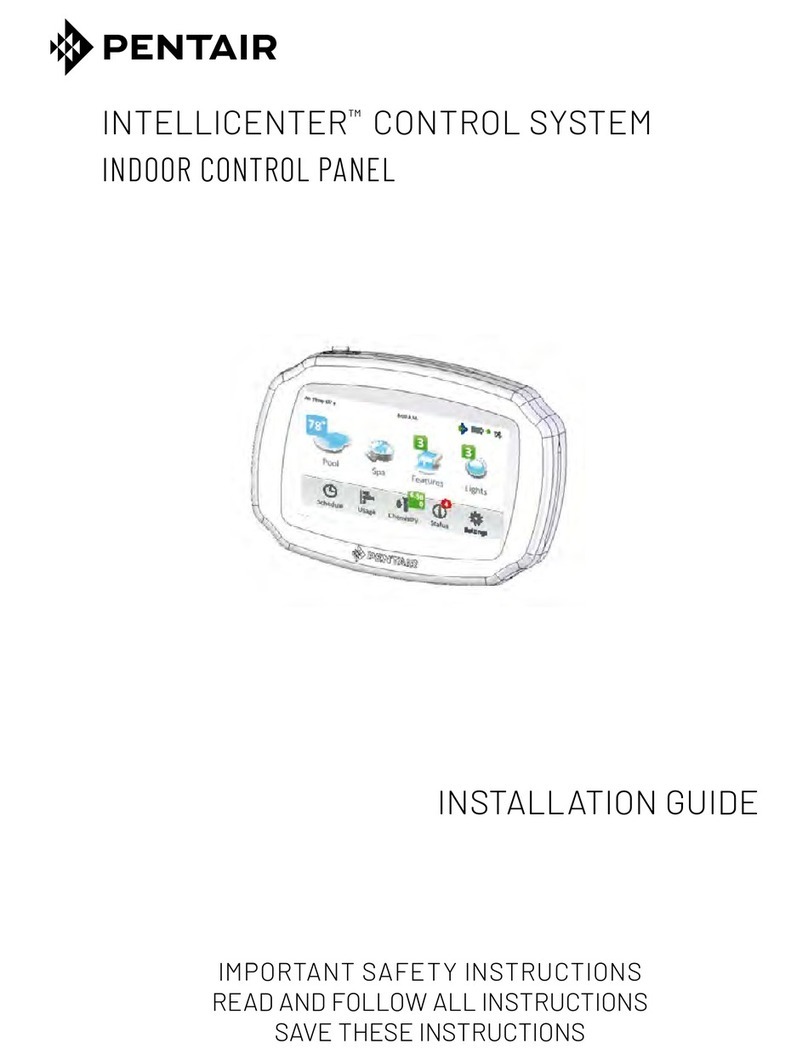Pentair IntelliCenter 522039Z User manual
Other Pentair Control System manuals

Pentair
Pentair EasyTouch Installation and operation manual
Pentair
Pentair INTELLICONNECT User manual

Pentair
Pentair ProValve User manual
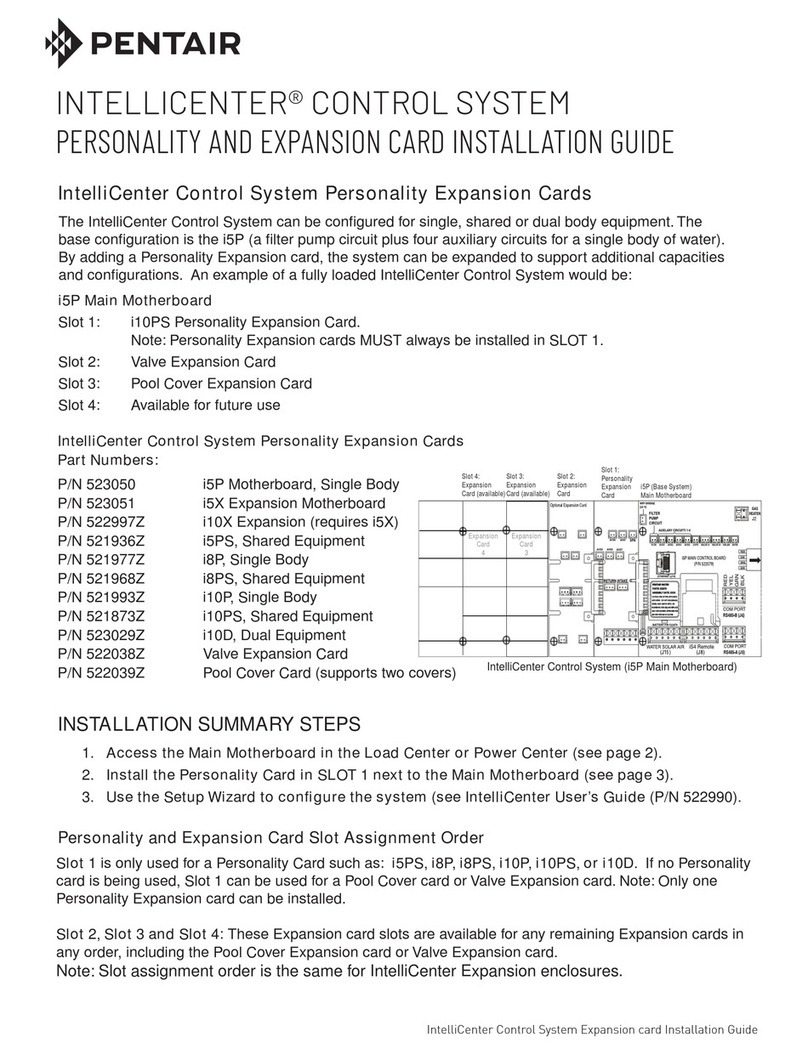
Pentair
Pentair INTELLICENTER User manual
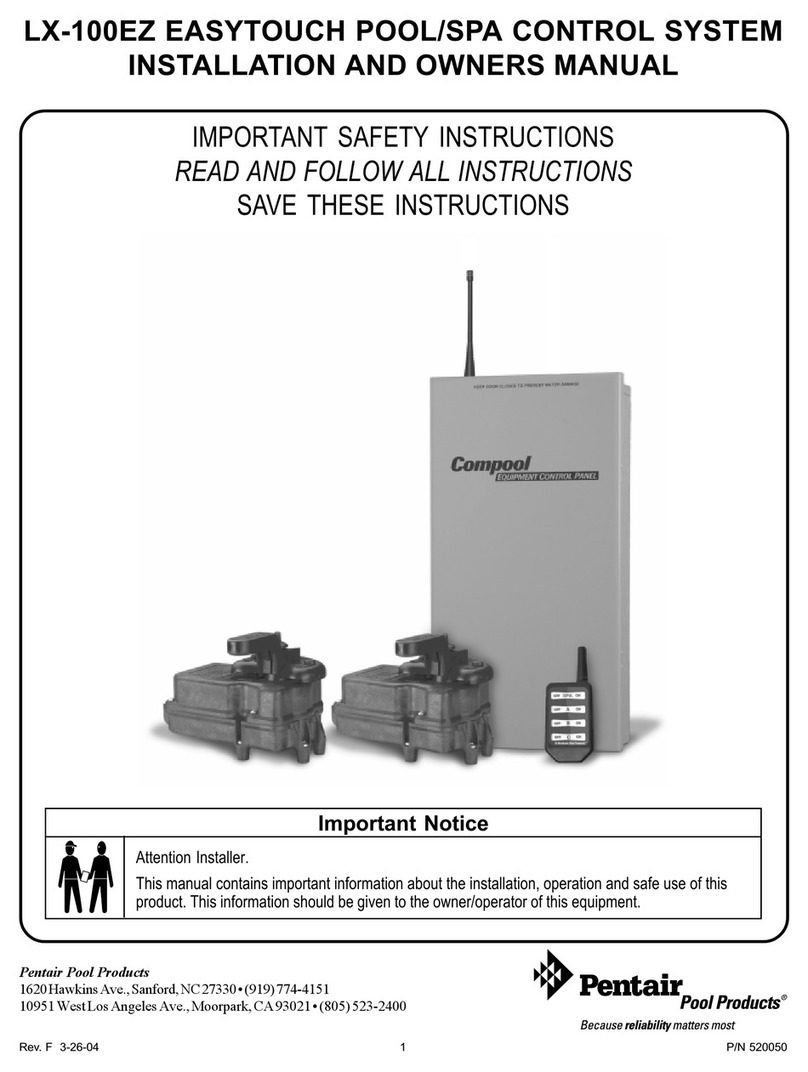
Pentair
Pentair EasyTouch Pool/Spa Control System LX-100EZ Installation instructions

Pentair
Pentair Pool and Spa Control System SunTouch User manual

Pentair
Pentair IntelliSync 523404 User manual

Pentair
Pentair AUTOTROL 460i User manual

Pentair
Pentair SPACOMMAND CP3800 Series User manual

Pentair
Pentair EASYTOUCH PL4 User manual

Pentair
Pentair INTELLITOUCH User manual

Pentair
Pentair SunTouch User manual
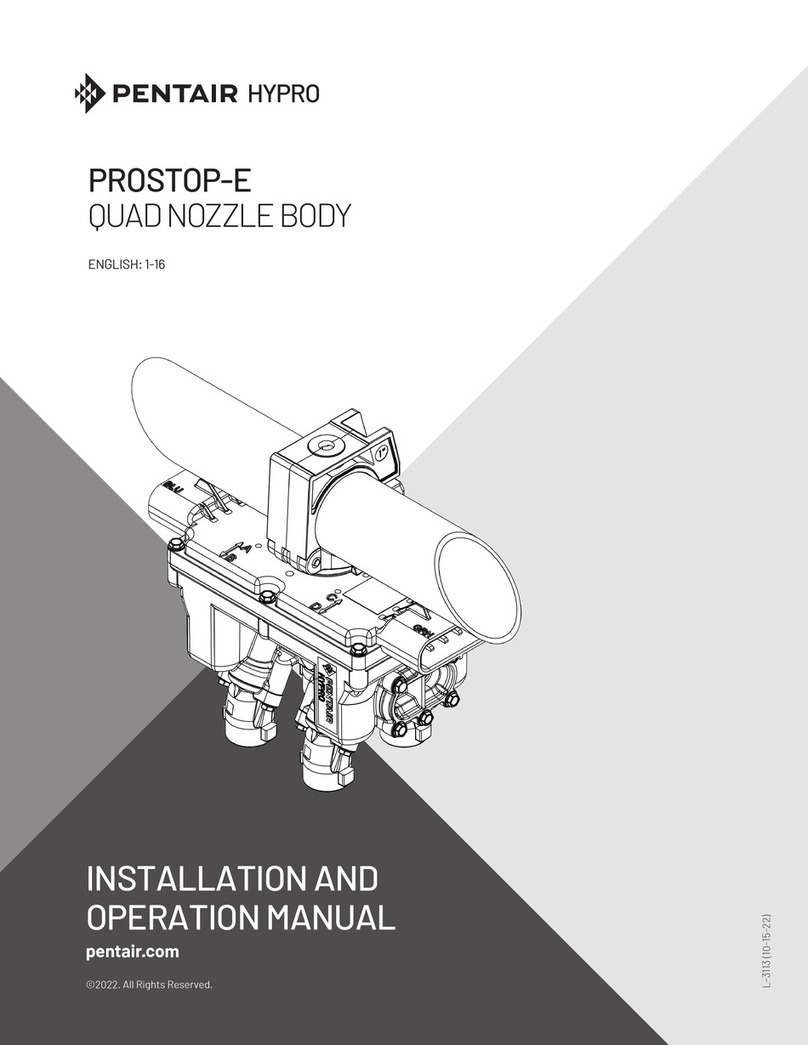
Pentair
Pentair Hypro ProStop-E Quad 4216N-3404VPSQ User manual

Pentair
Pentair EasyTouch 8 and 4 User manual

Pentair
Pentair SCREENLOGIC INTERFACE User manual

Pentair
Pentair EasyTouch 8 User manual

Pentair
Pentair EASYTOUCH PL4 User manual
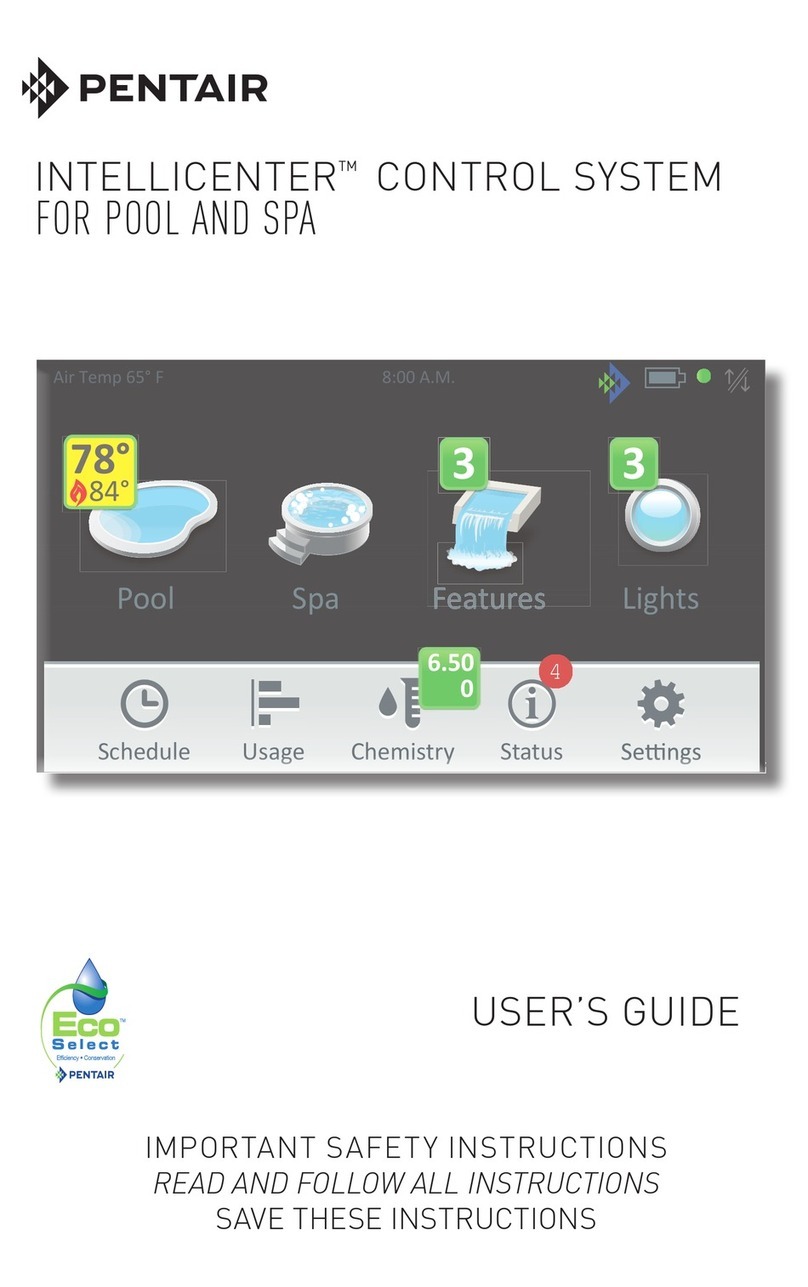
Pentair
Pentair INTELLICENTER User manual

Pentair
Pentair EasyTouch User manual

Pentair
Pentair SunTouch User manual
Popular Control System manuals by other brands

Zonex
Zonex GEN II -VVT Installation and application manual

Altronics
Altronics K 9650 quick start guide

micro-trak
micro-trak RoadMaster Reference manual

micro-trak
micro-trak Calc-An-Acre II Reference manual

EMKO
EMKO TRANS-SYNCRO user manual

Dover
Dover TWG GC ELEMENT II Calibration and Troubleshooting Manual