TC Electronic M-ONE User manual
Other TC Electronic Recording Equipment manuals
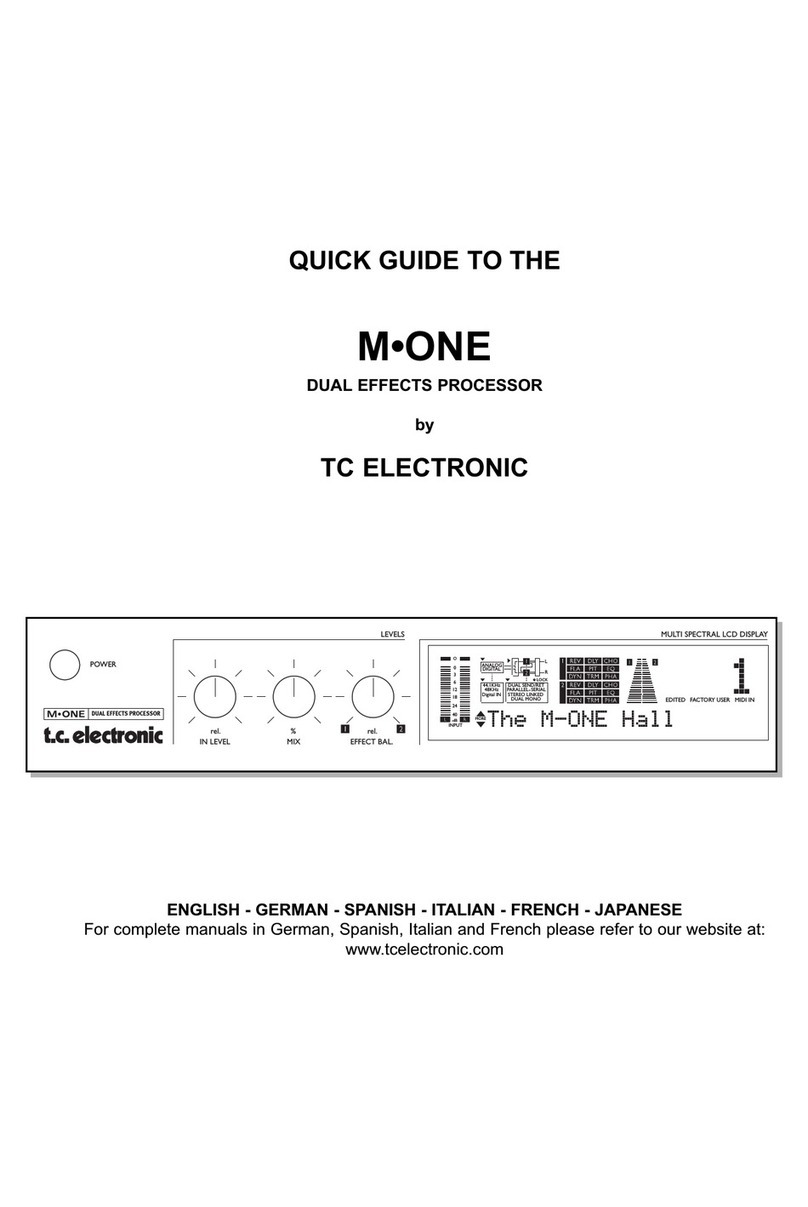
TC Electronic
TC Electronic M-ONE User manual

TC Electronic
TC Electronic DB6 User manual

TC Electronic
TC Electronic DVR250-DT User manual
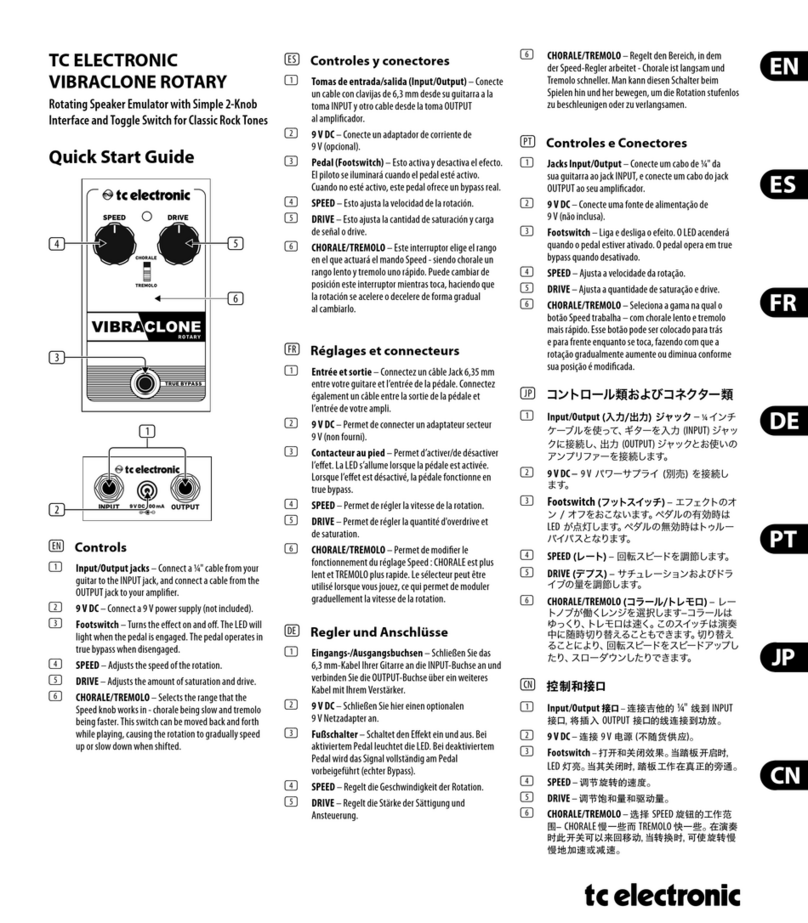
TC Electronic
TC Electronic VIBRACLONE ROTARY User manual

TC Electronic
TC Electronic M3000 User manual

TC Electronic
TC Electronic Finalizer Epress Operating manual

TC Electronic
TC Electronic G-MAJOR 2 User manual

TC Electronic
TC Electronic Natural User manual

TC Electronic
TC Electronic NOVA System User manual

TC Electronic
TC Electronic D-TWO User manual

TC Electronic
TC Electronic D-TWO User manual

TC Electronic
TC Electronic M2000 User manual

TC Electronic
TC Electronic UpCon User manual
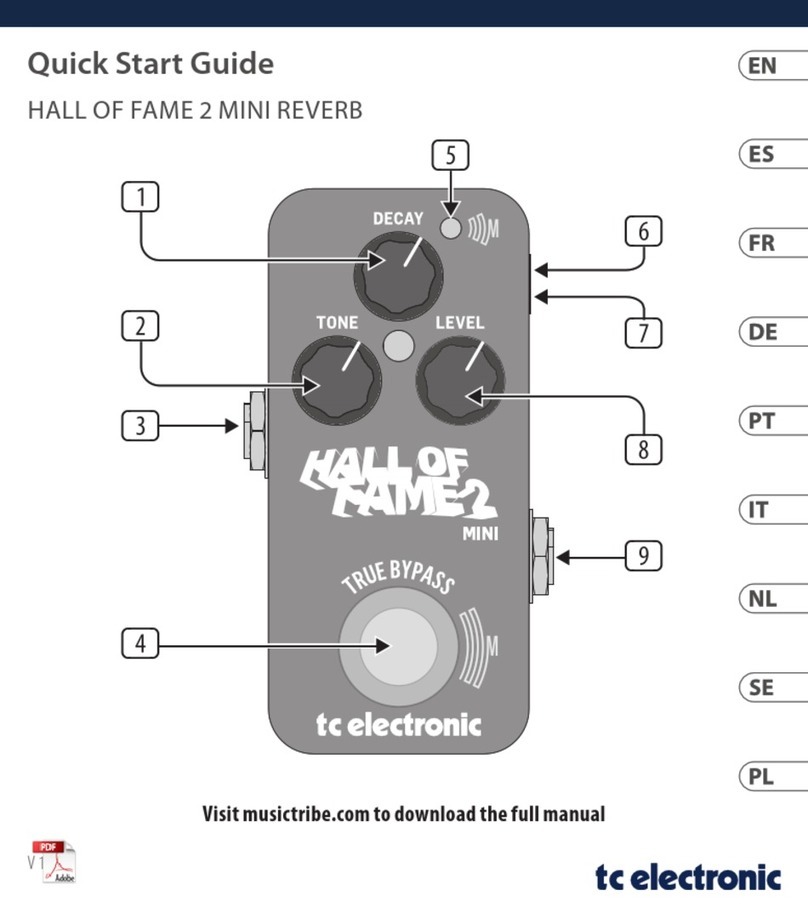
TC Electronic
TC Electronic HALL OF FAME 2 MINI User manual
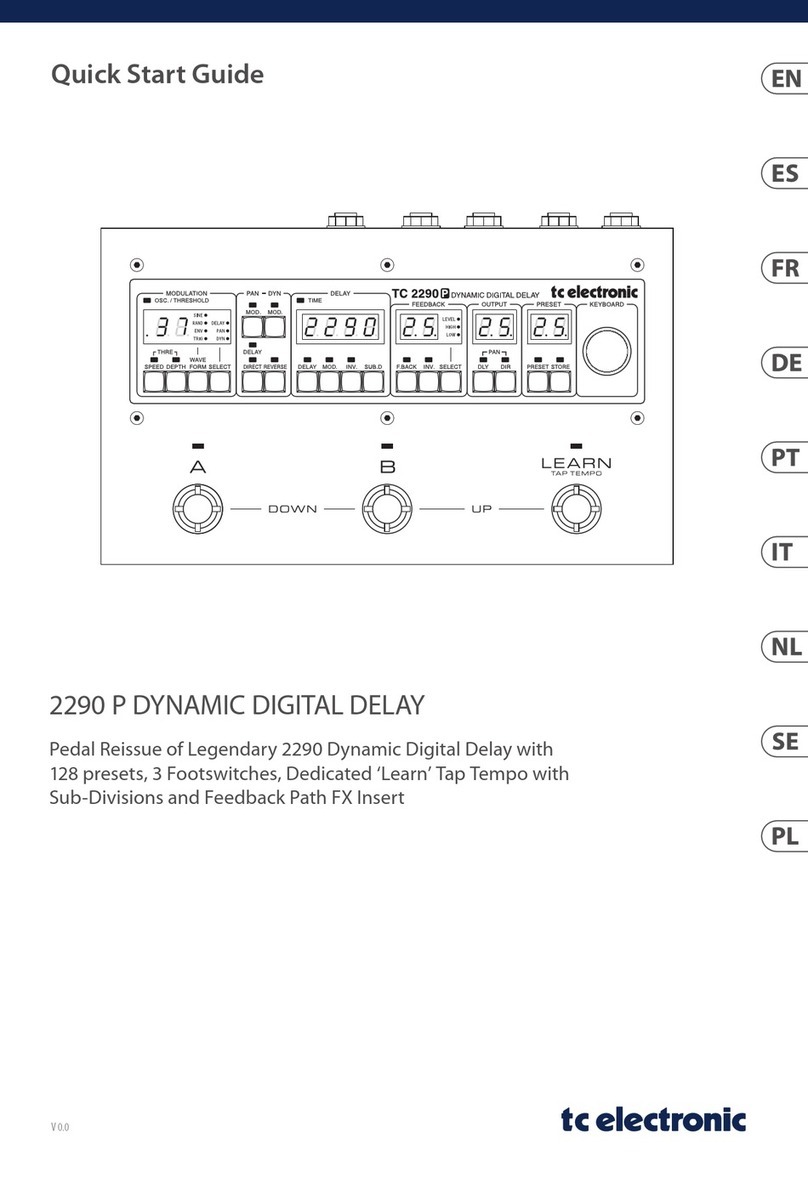
TC Electronic
TC Electronic 2290 P DYNAMIC DIGITAL DELAY User manual

TC Electronic
TC Electronic HALL OF FAME User manual

TC Electronic
TC Electronic GUITAR User manual

TC Electronic
TC Electronic Flashback X4 Delay User manual

TC Electronic
TC Electronic M100 User manual
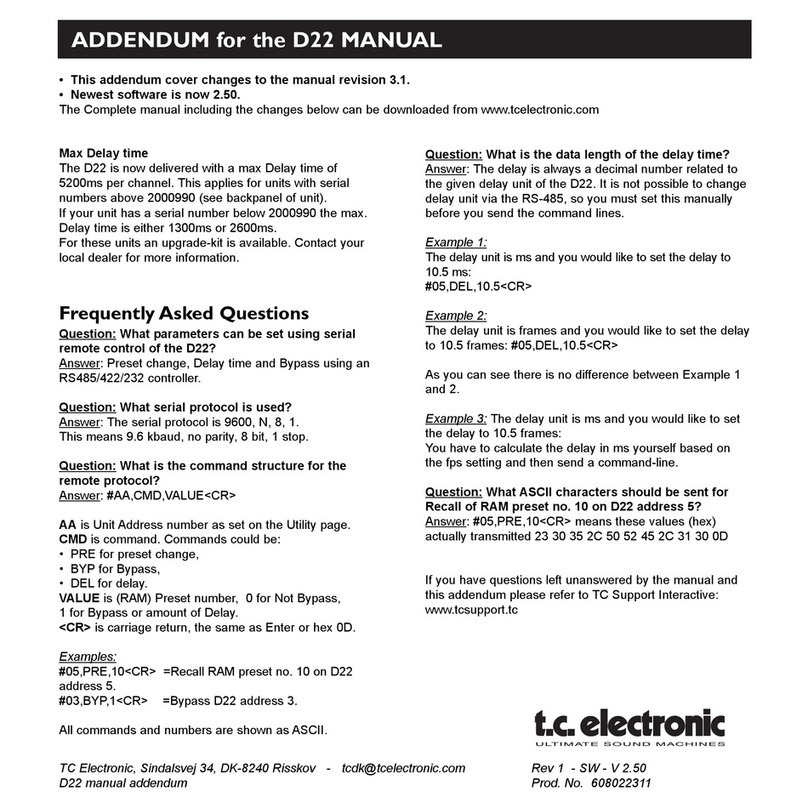
TC Electronic
TC Electronic D22 Installation and operating instructions
























