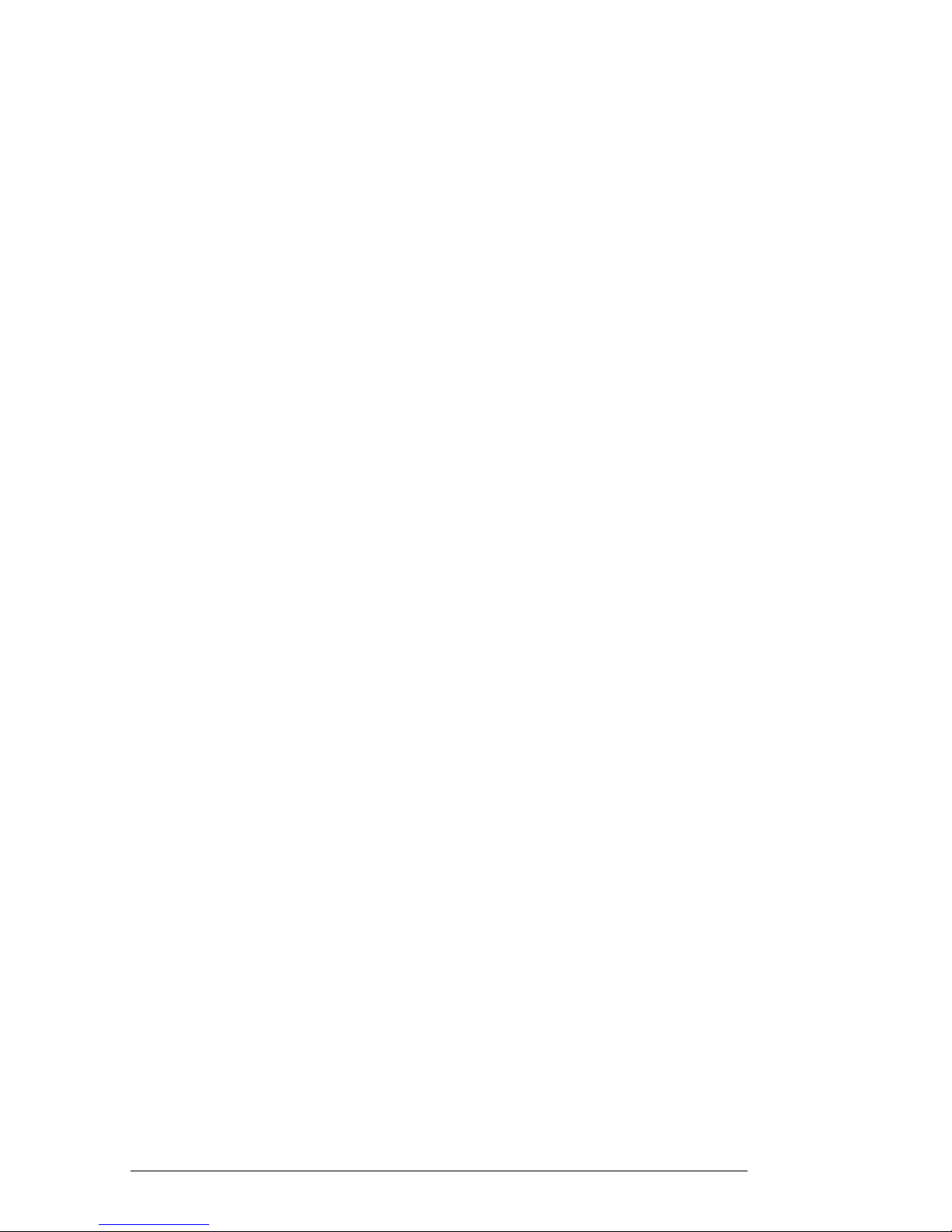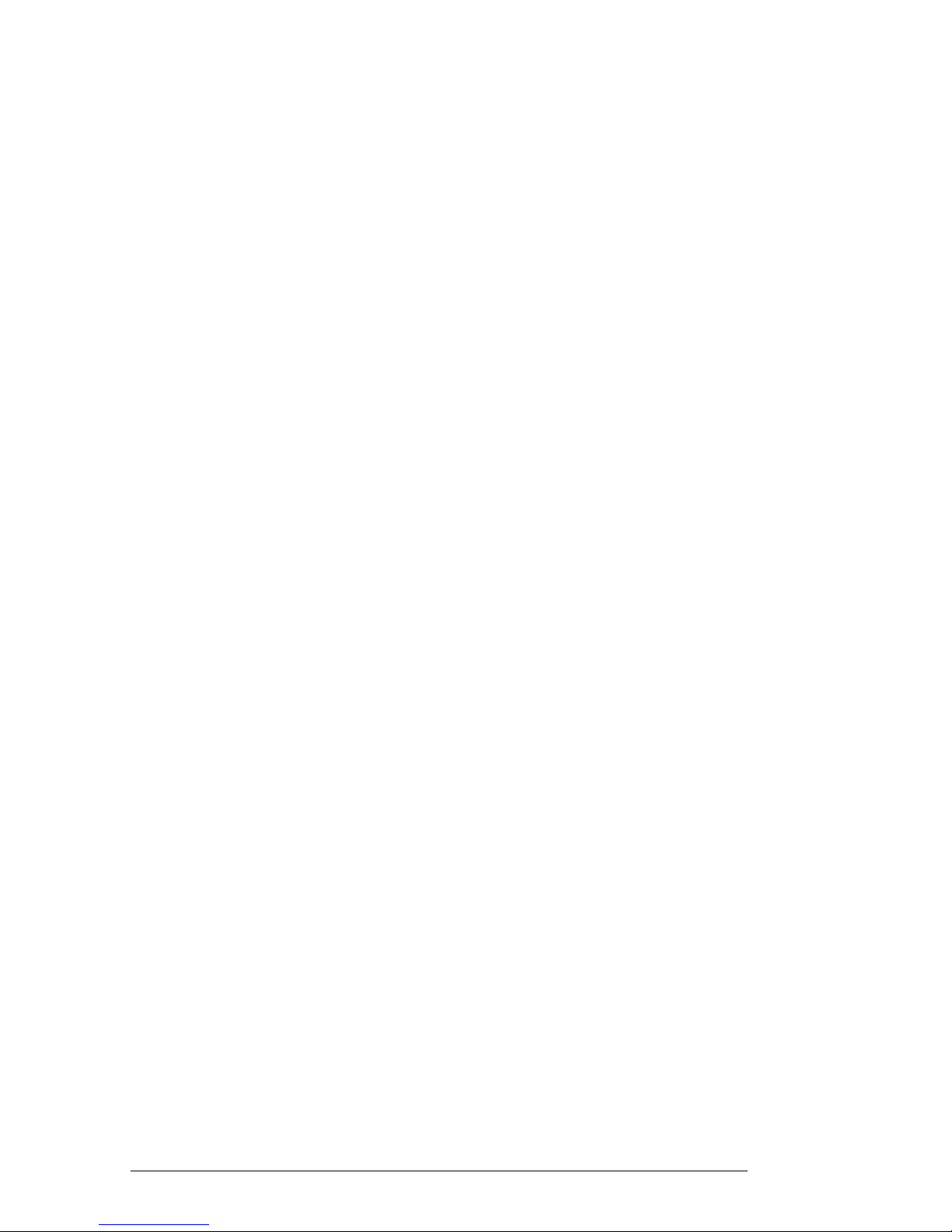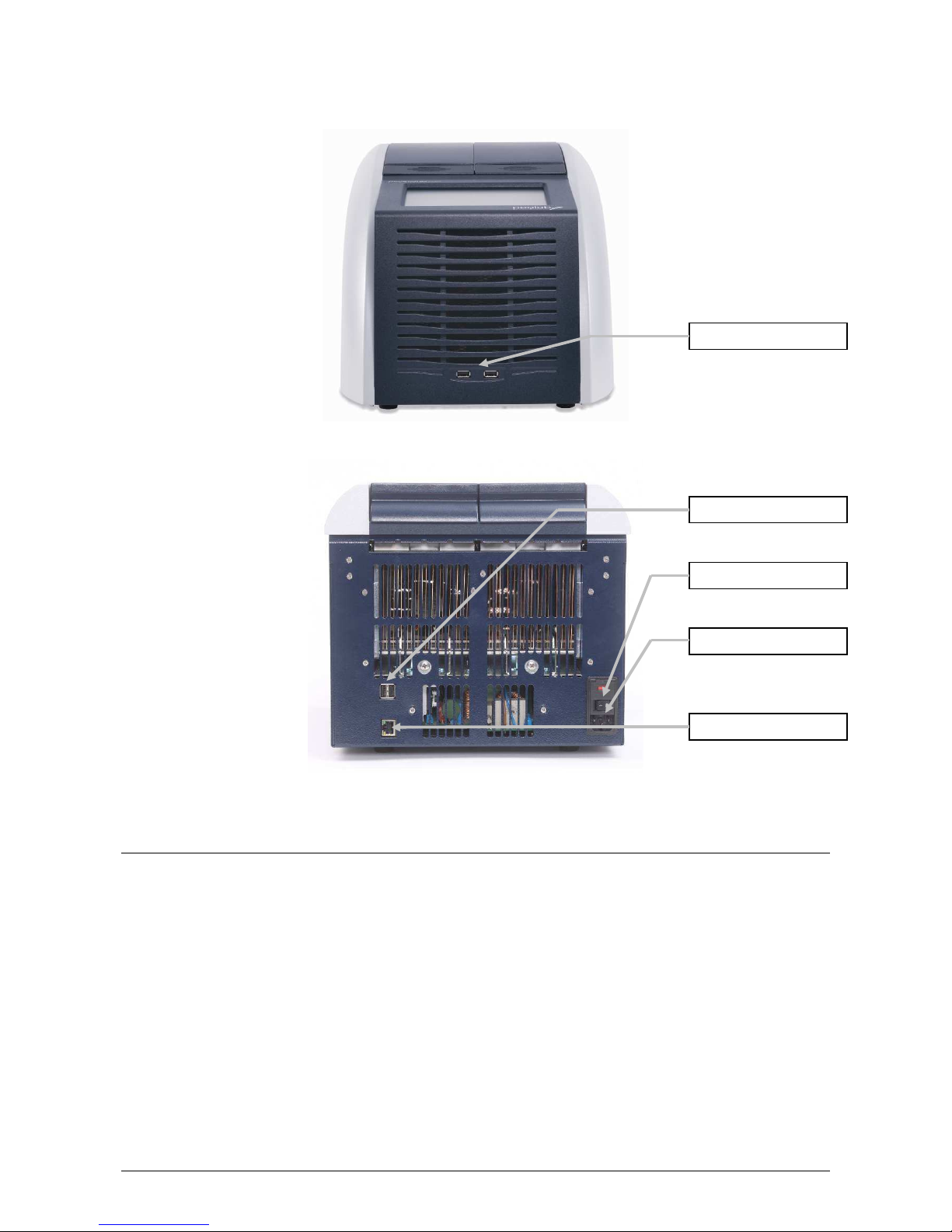3LICENSE NOTICE
This instrument is licensed for research and development and for uses other than human in vitro diagnostics under
one or more of the following patens of Applera Corporation: U.S. Patent Nos. 5,656,49 , 5,0 8,852,
5, ,675, 5,475,610 (claims 1-159 and 164-166), 6,70 ,2 6 (claims 7-10) and 7,2 8,517 or corresponding
claims in their non-U.S. counterparts. No right is conveyed expressly, by implication or by estoppels under any
other patent of Applera, including but not limited to U.S. Patent No. 6,814,9 4 and its non-U.S. counterparts,
which describe and claim thermal cyclers capable or real-time detection.
4INSTALLATION
4.1 Content o delivery
1 Thermal cycler
1 Power cord
1 Instruction manual
1 CD PC-software 'peqSTAR Manager'
Please check delivery for completeness and transport damage upon arrival. If any transport damage is noticed,
contact your distributor or manufacturer immediately.
IMPORTANT NOTICE: IF YOU FIND ANY DAMAGE OF THE DEVICE, DO NOT USE THE DEVICE!
4.2 Installing the thermal cycler
Check the packaging for any transport damage. Remove the packaging and place the thermal cycler onto a solid
surface. The device should not be exposed to direct sunlight. There should be enough space to make sure that the
ventilator grills on the front and back are not covered and sufficient ventilation is provided. The accessibility of the
mains switch must be assured and not hindered. There should be a distance of at least 25 cm (10 inch) to the wall
or the next device. Two thermal cyclers should not be placed back-to-back or back to front. Room temperature
between 4 °C und 25 °C is advised.
All original packaging should be stored in case a need arises to return the instrument to the supplier.
4.3 Operation o the thermal cycler
Before starting up the thermal cycler for the first time make sure that your local power supply is matching the
voltage and frequency range of the device. Plug in the mains plug of the thermal cycler to an electricity supply with
PE connection. The outlet and the power switch are located at the back of the device. The mains switch serves as
disconnection from the mains supply. The serial number is written onto a typed label at the bottom of the device.
The device should only be used by authorized staff. To ensure this, a user management with appointing rights for
specific users is available in the device.
More details about this and a detailed instruction manual can be found in the following chapters.