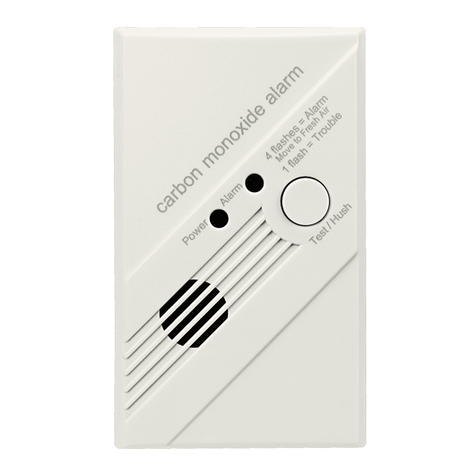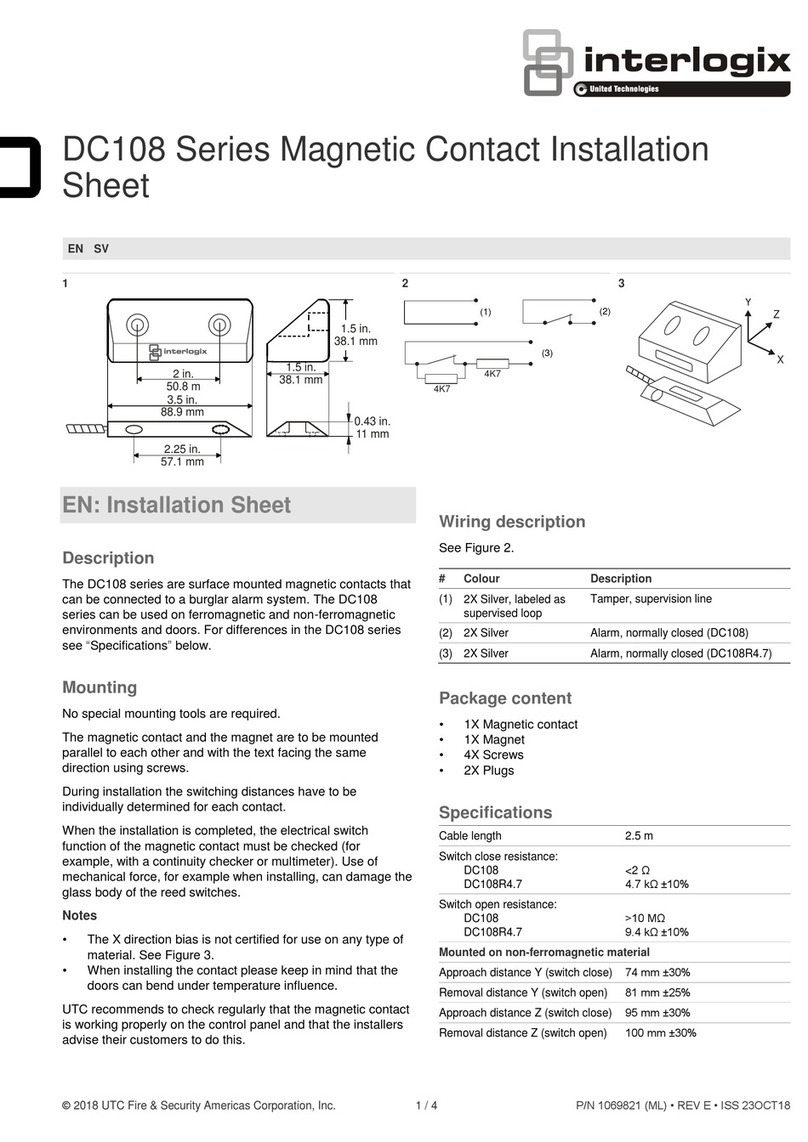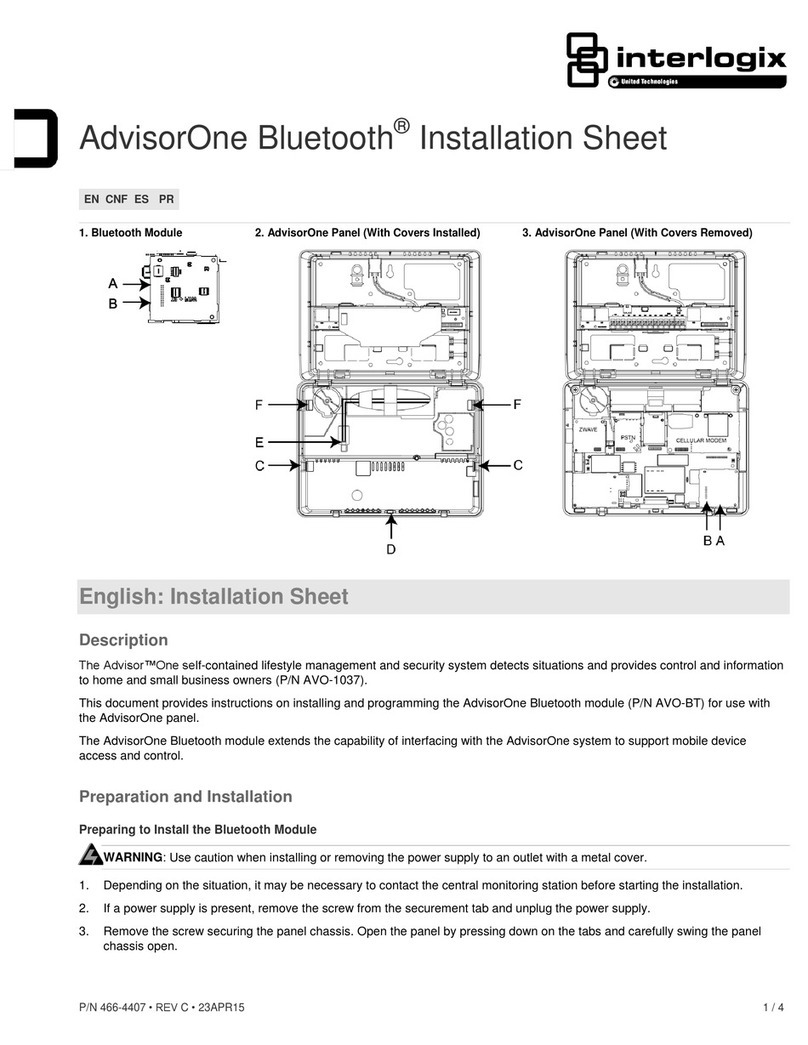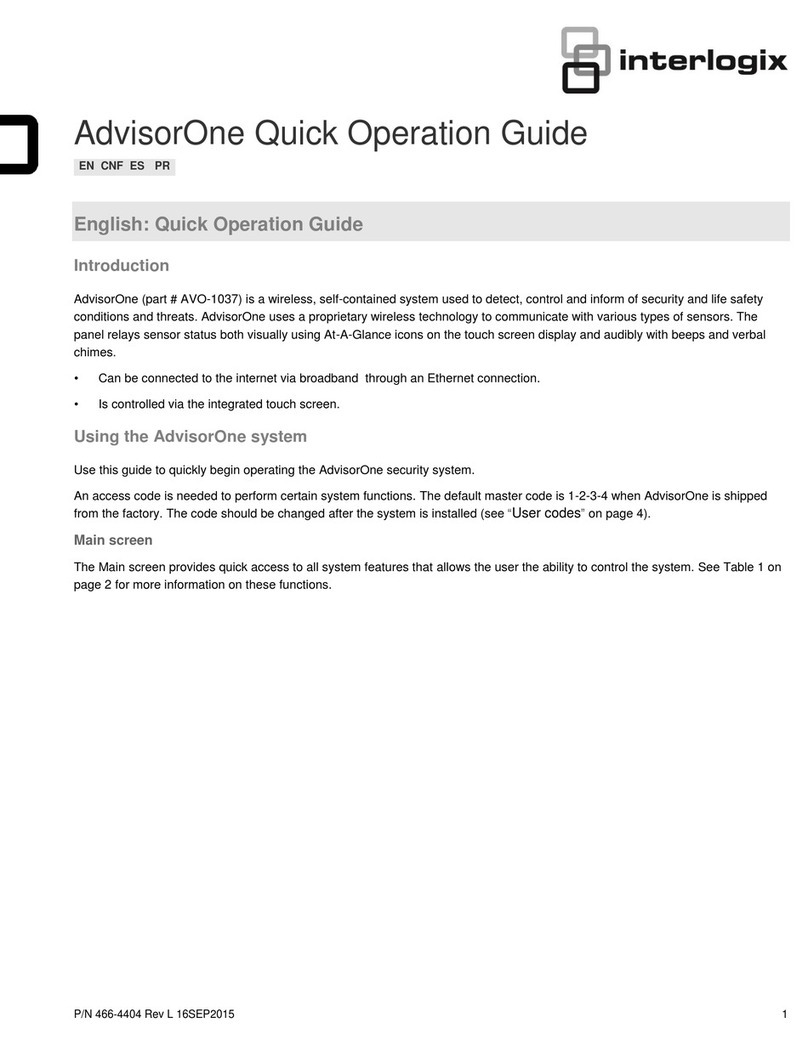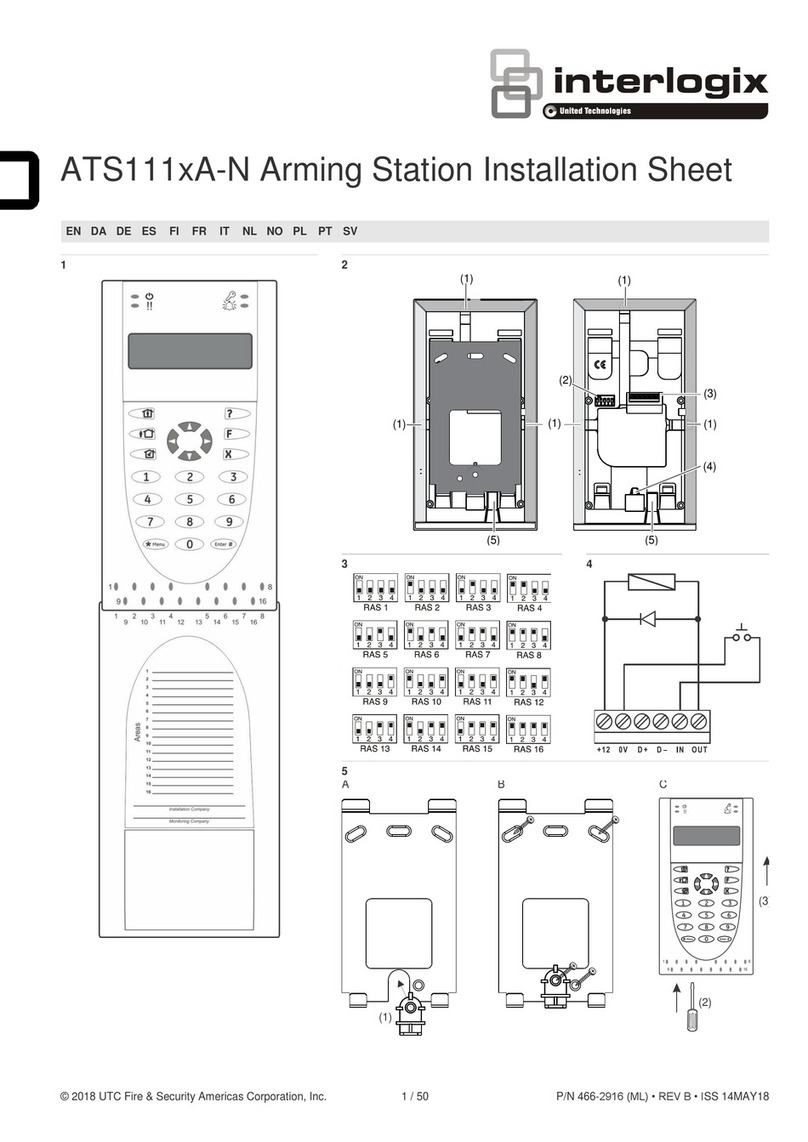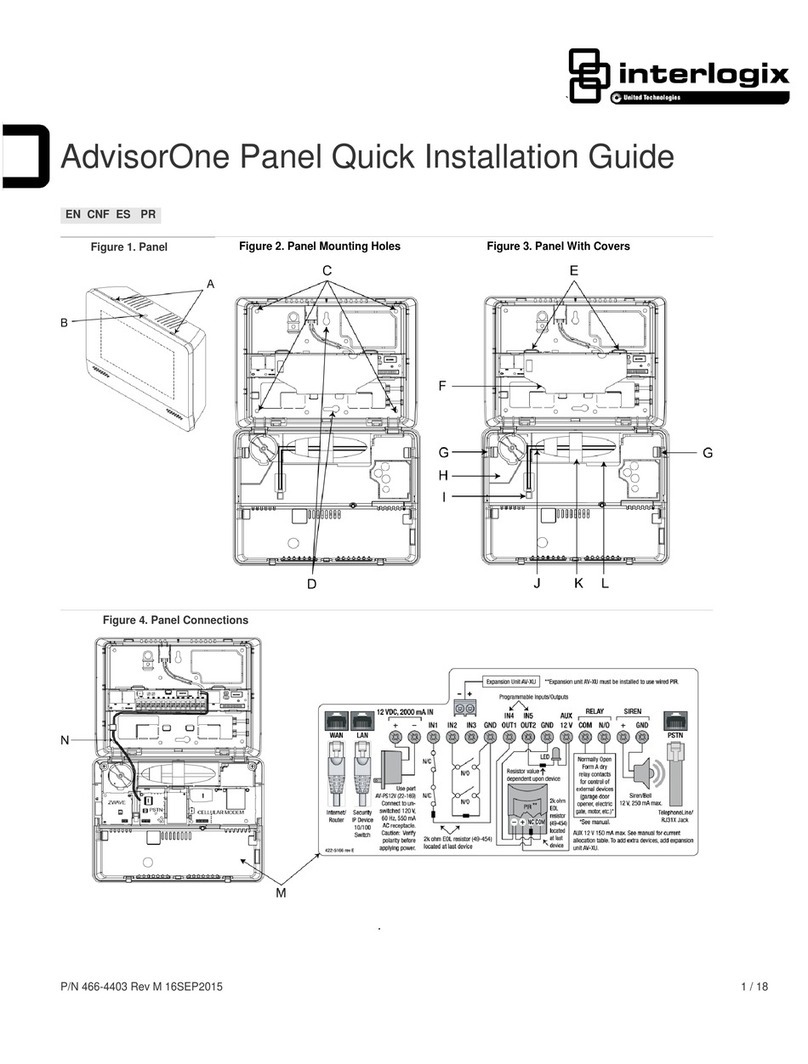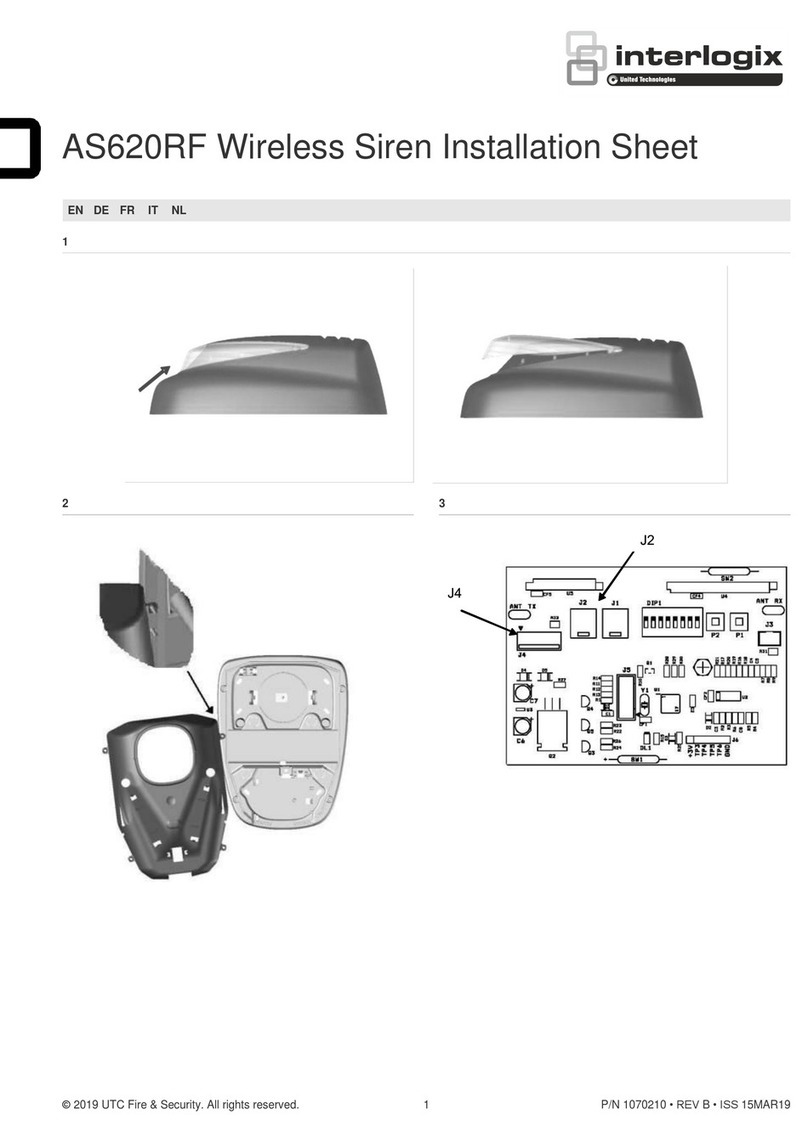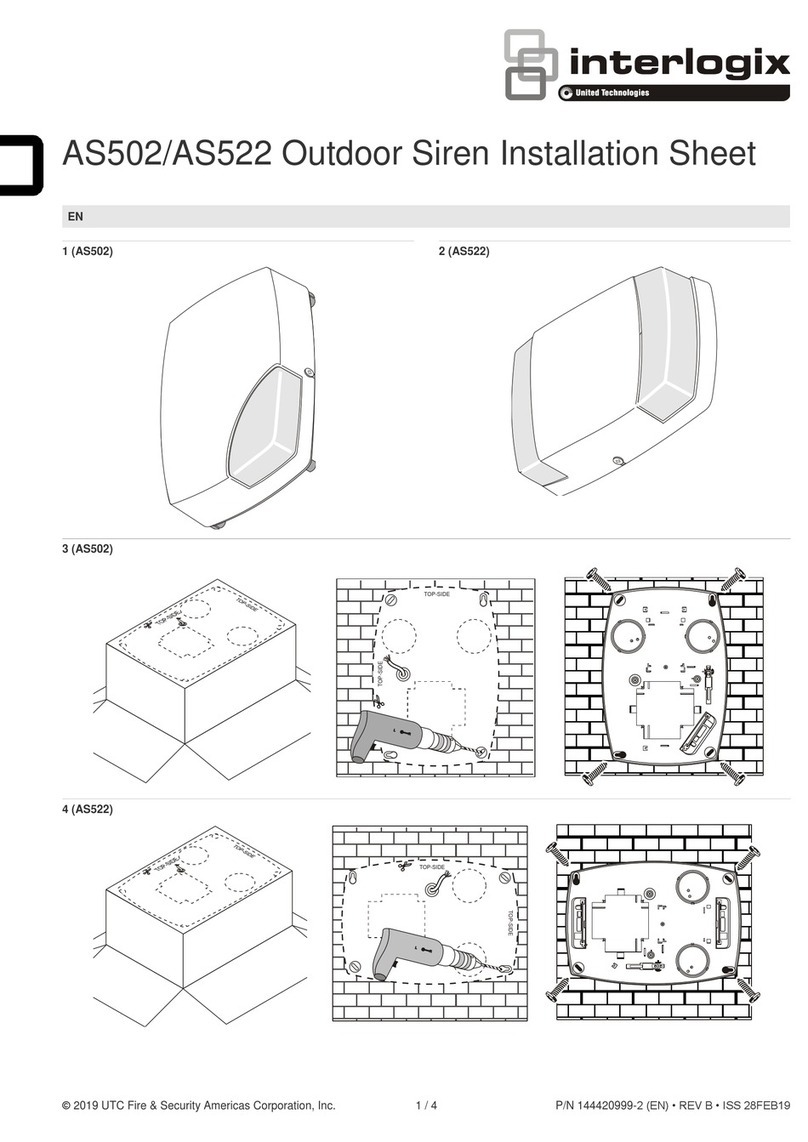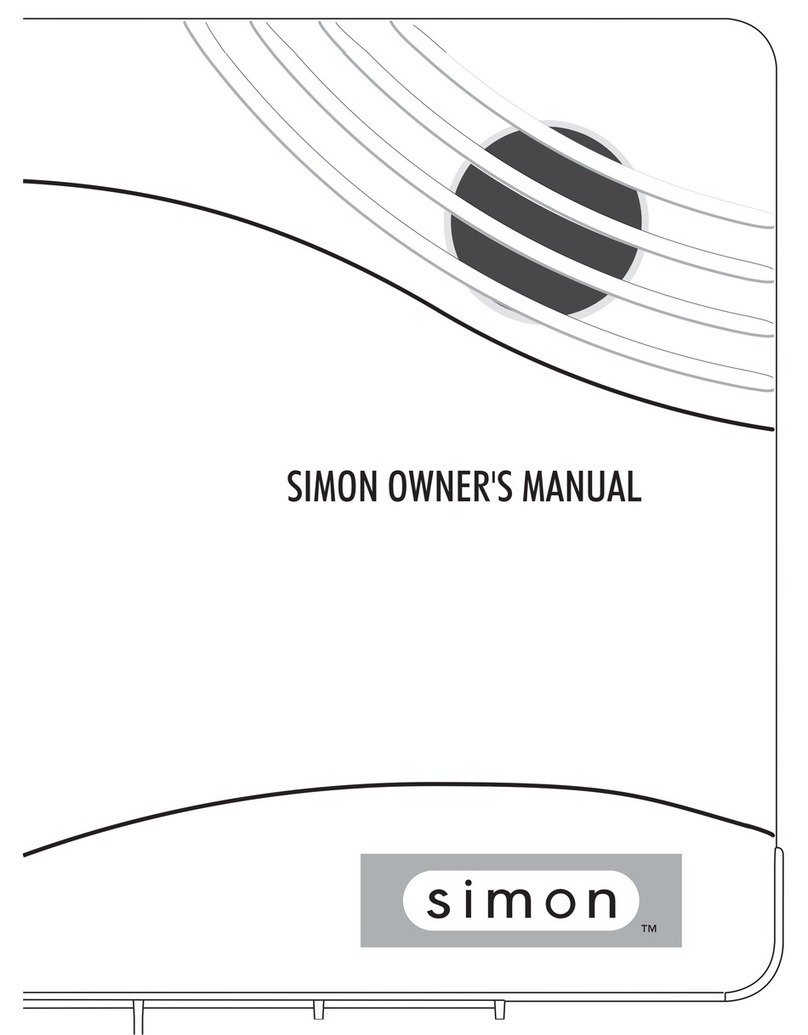Simon XT/XTi GSM Module V4 Installation Instructions 4
LED Patterns for the Various Module States (modes)
There are three module states, or modes, as described below:
Idle Mode. AC power is OK and the module is not currently talking
to Alarm.com.
L1 - Flashes errors, if any.
L2 - Communication with panel
L3 - Communication with radio unit
L4 - Signal level (0 to 5 bars)
L5 –Flashes errors, if any
PowerSave Mode. The module just powered up, AC power is down,
or AC power was recently restored and the battery is recharging.
The module is fully functional and will go into Connected Mode as
soon as a signal needs to be sent. Press and hold the 5 Key for 10
seconds to switch the module into Idle Mode and update the signal
level reading. The system will go into Idle Mode every 2 hours to
check for any incoming messages.
L1 - Inactive.
L2 - Communication with panel
L3 - Same flashing pattern as L2
L4 - Inactive.
L5 - Inactive
Connected Mode. The module is currently talking to Alarm.com. The
module stays in connected mode for at least four minutes after
reporting an event to Alarm.com, unless the 5 Key is pressed and
held for 10 seconds, which will cause the module to go back to Idle
Mode.
L1 - Flashes errors, if any.
L2 - Communication with panel.
L3 - Communication with Alarm.com.
L4 - Alternates two seconds on, then two seconds off.
L5 - Inactive
Sleep Mode. The panel is not connected to AC power, or there is an
AC power failure, and the battery level is low. The module will
connect to Alarm.com to send a signal, but otherwise is in a state
that draws almost no power.
Improving wireless signal strength
Guidelines for optimal wireless signal strength:
• Install the module above ground level, as high up as possible
within the structure.
• Install the module near or adjacent to an outside-facing wall of
the structure.
• Do not install the module inside a metal structure or close to
large metal objects or ducts.
• Make sure to follow the antenna positioning guidelines that are
included with the antenna. Certain antennas must be oriented a
specific way in order to receive signals.
• Upgrade the antenna. If using the 1/4 wave antenna included
with the CDMA module, upgrade to a remote cable antenna.
Contact Alarm.com technical support for antenna options.
As you make changes to the module location or antenna to improve
signal strength, request updated signal readings to verify changes.
To request an updated reading, press and hold the “5” key for 10
seconds on the XT or press the ‘Refresh’ button in the “Module
Status” menu on the XTi.
Interactive Menus
Simon XT panels version 1.3 and up and XTi panels with a CDMA
module have a special set of “Interactive Services” menus that can
be used to access information about the CDMA module, install or
remove Z-Wave devices and configure or troubleshoot other
interactive features. Refer to Table 4 below and Table 5 on page 6
for XTi menus.
Note: If you have an XT 1.2 panel, you can still access some of the
functionality found in the Interactive menus via special key presses
(see “Appendix 1: Special Key Presses on Simon XT 1.2” Error!
Bookmark not defined.).
Table 4: Interactive Services on Simon XT 1.3 & Up
System
Programming +
Installer Code
Scroll down to System
Programming. Enter the installer
code and press OK
Scroll up to Interactive Services and press
OK
Scroll down through the various CDMA
module information screens
Signal level, connection status, roaming
status, and errors (if any)
CDMA band used by the module.
Current battery voltage and AC power
status
Module serial number. Needed to create or
troubleshoot an Alarm.com account.
SIM number. Sometimes needed to
troubleshoot an account
CDMA module firmware version and sub-
version. Example: 4144c, where 4 = XT, 144
= module firmware version, c = subversion
(the label on the module will say X144)
This menu is used to add, remove, and
troubleshoot Z-Wave devices and networks.
To control Z-Wave devices via the
Alarm.com website and smart phone apps,
you will also need to enable Z-Wave
services on the account.
--- Number of Z-Wave
Devices2
The total number of Z-Wave devices
currently known to the CDMA module.
Press OK to enter Z-Wave add mode. Make
sure the device you are trying to add is
powered up and within 3 to 6 feet of the
Simon XT or XTi panel. Refer to the
manufacturer’s instructions for button
presses required to enroll device.
--- Remove Z-Wave Device2
Press OK to remove an existing Z-Wave
device, or to “reset” a Z-Wave device that
was previously learned into a different Z-
Wave network, before you can learn it into
the CDMA module.
P ress “OK” to query the Z-Wave network
Home ID. If the ID is 0, verify that the
module has communicated with Alarm.com
and that the Alarm.com account is set up
for Z-Wave.
This menu is available only to installers who
have their own Alarm.com account creation