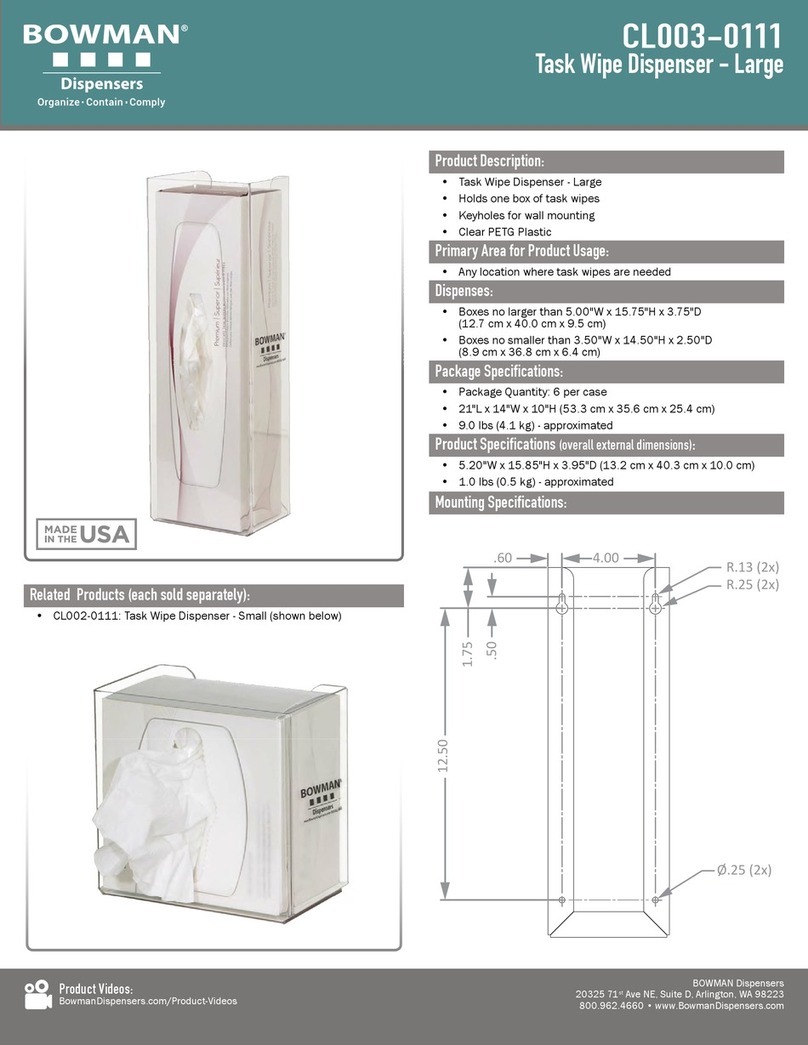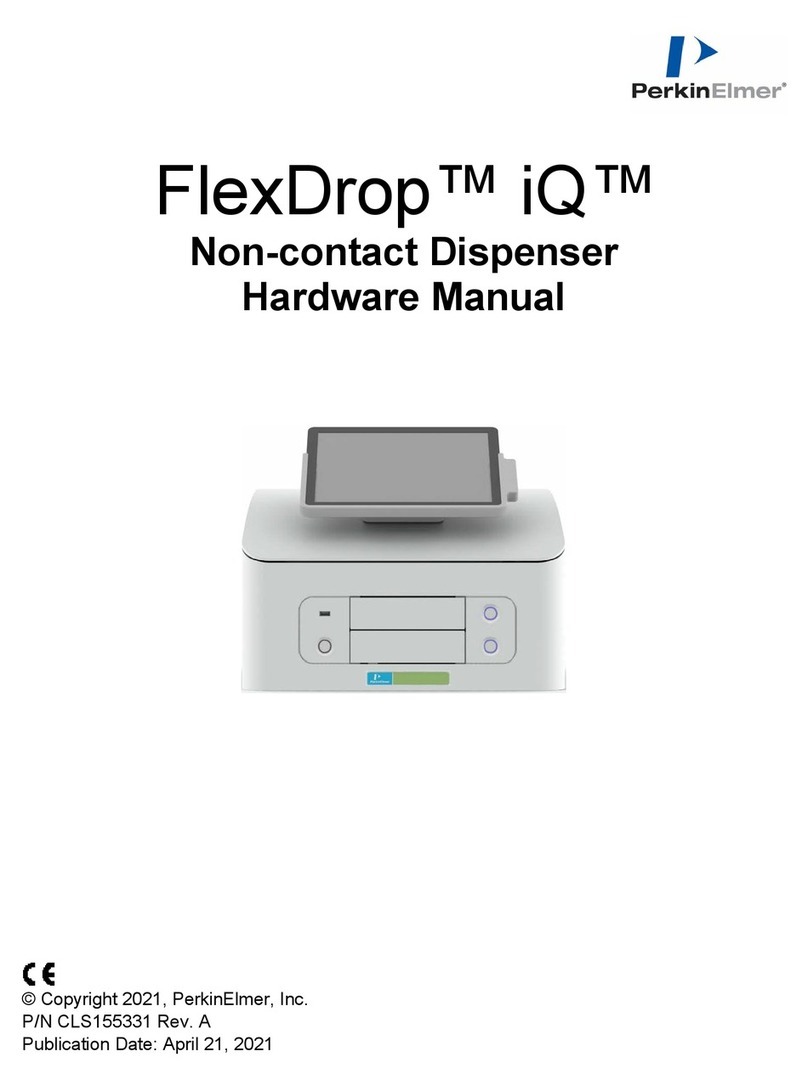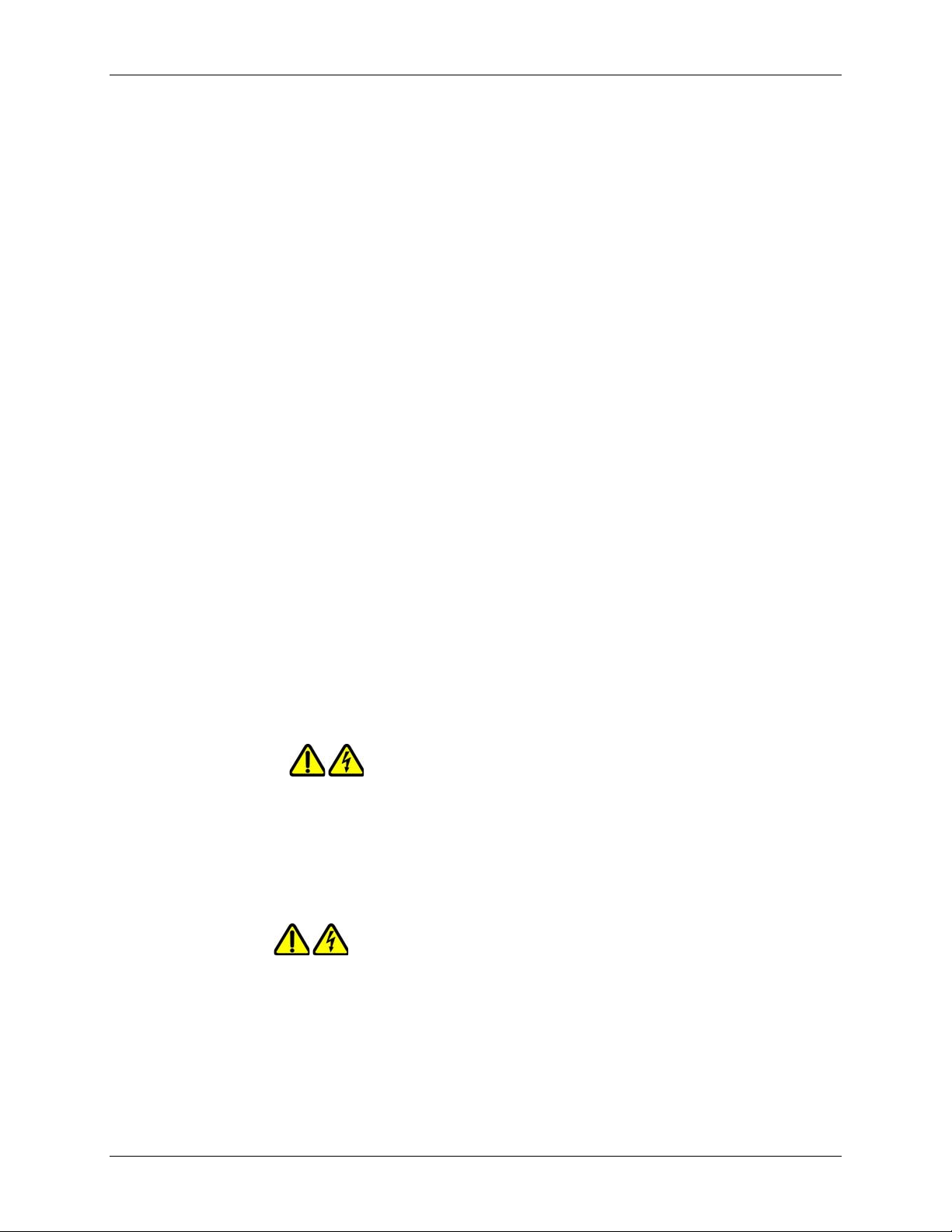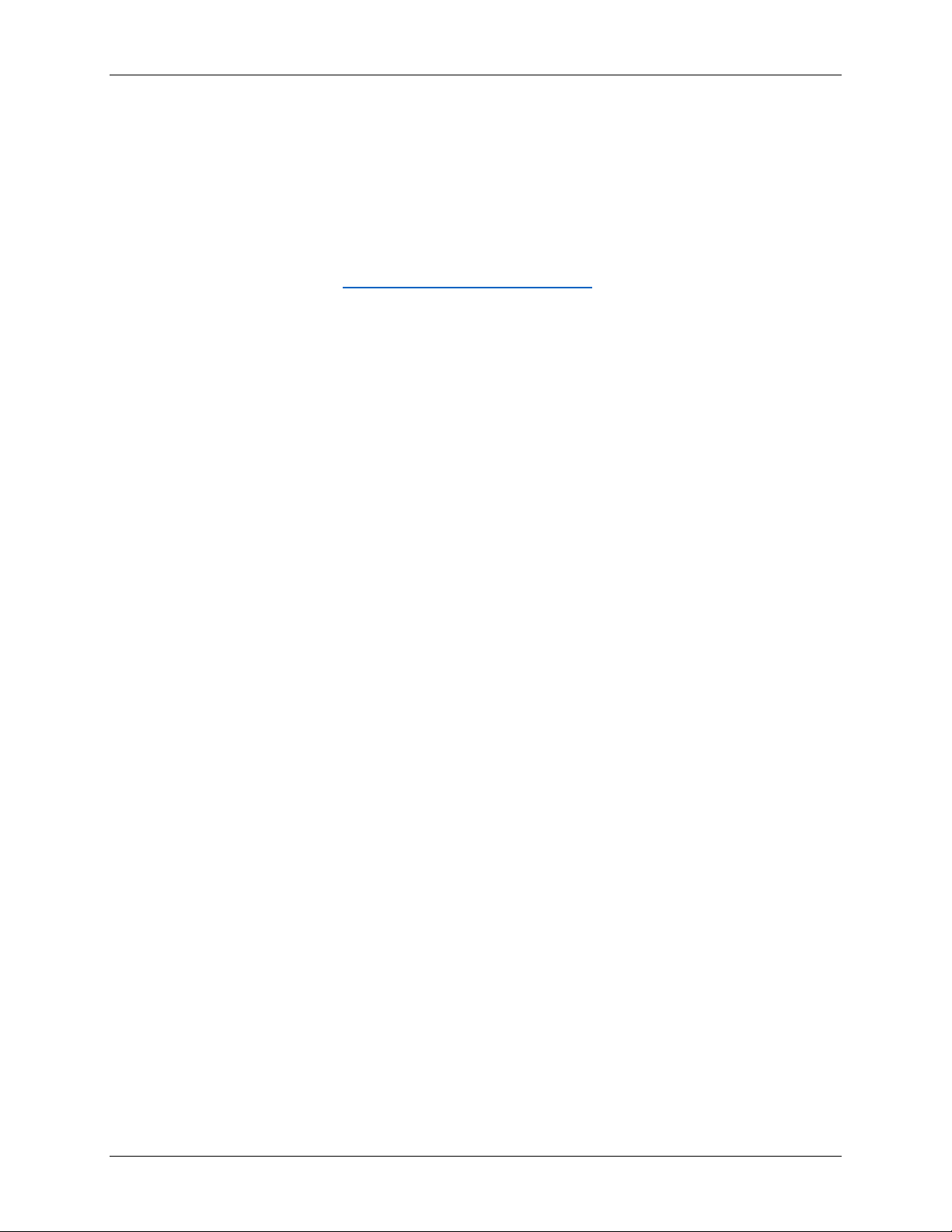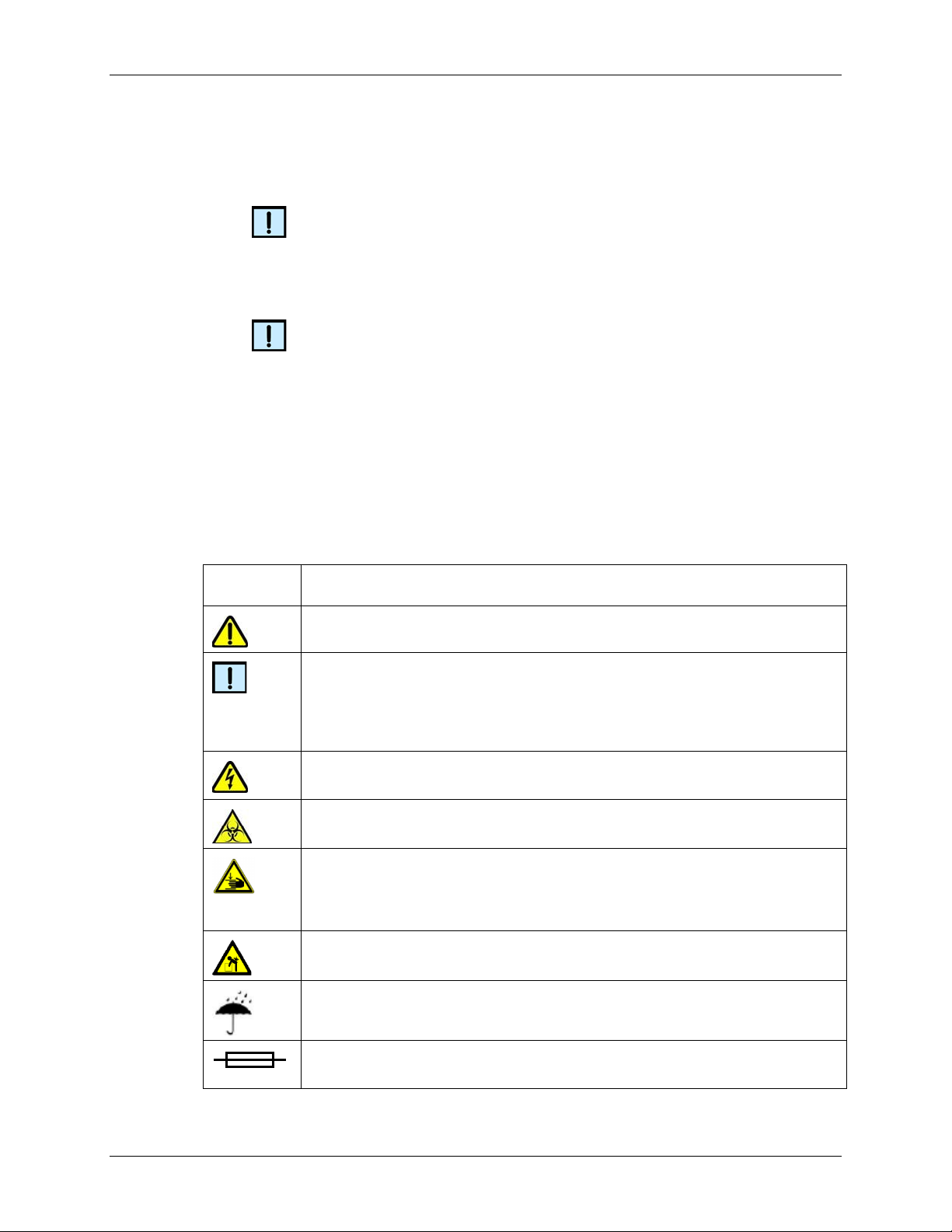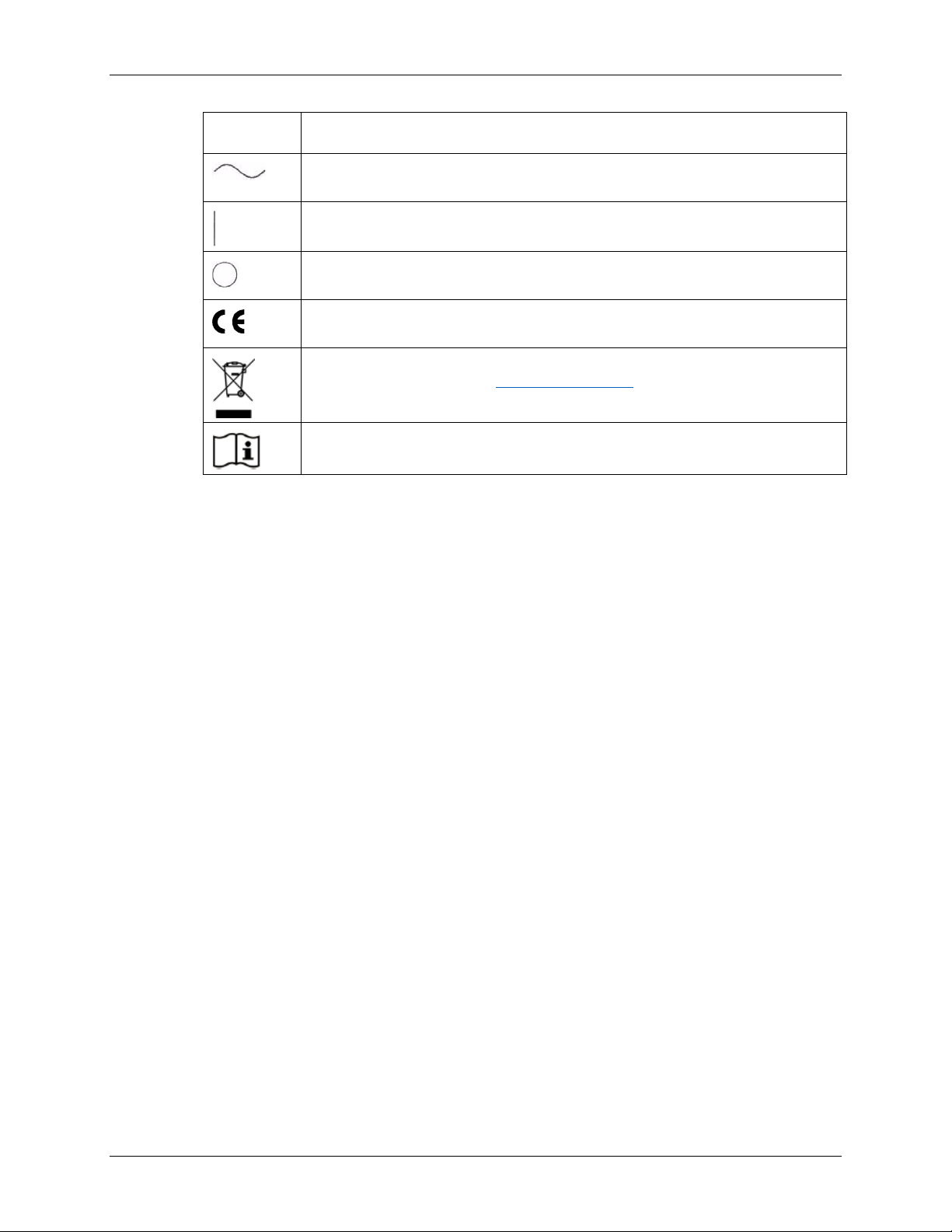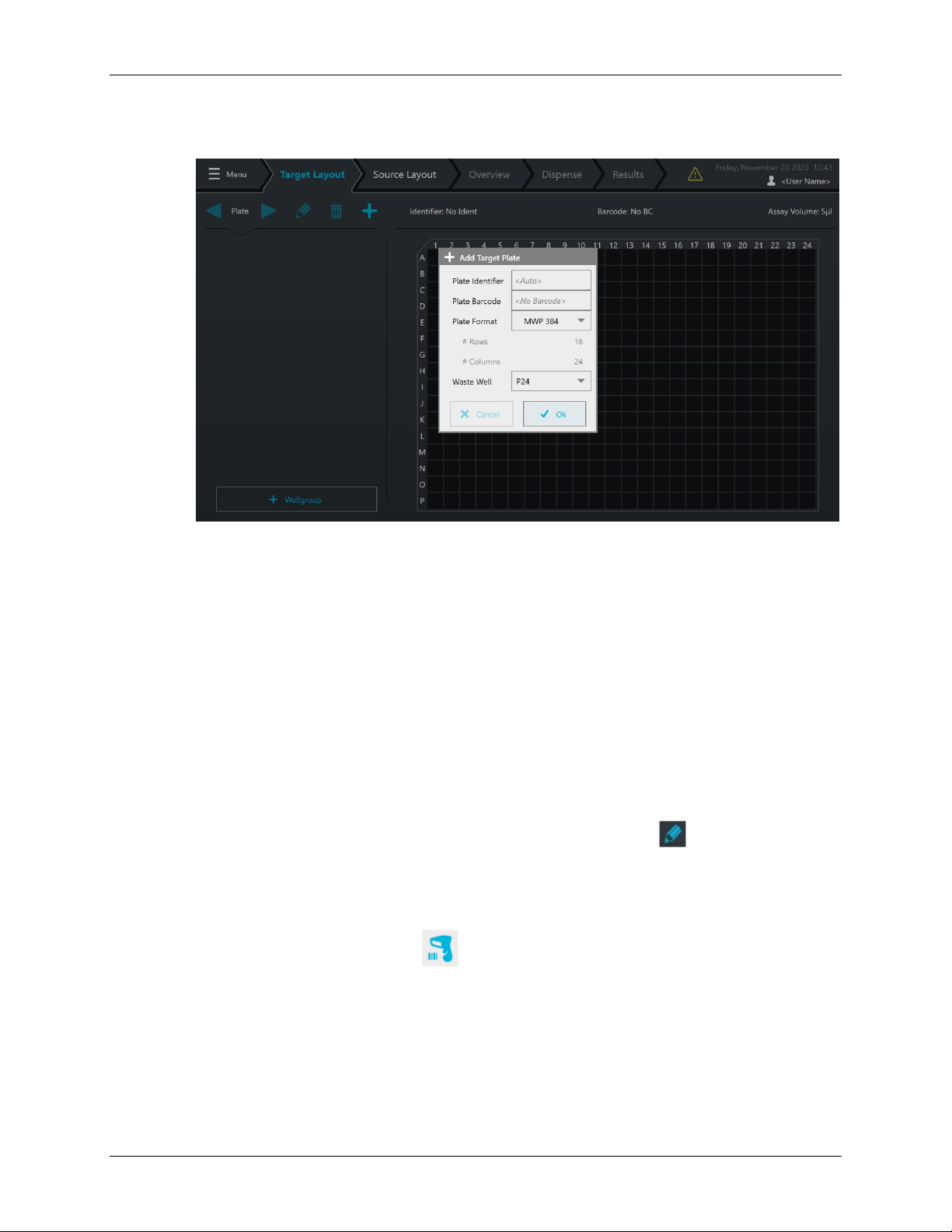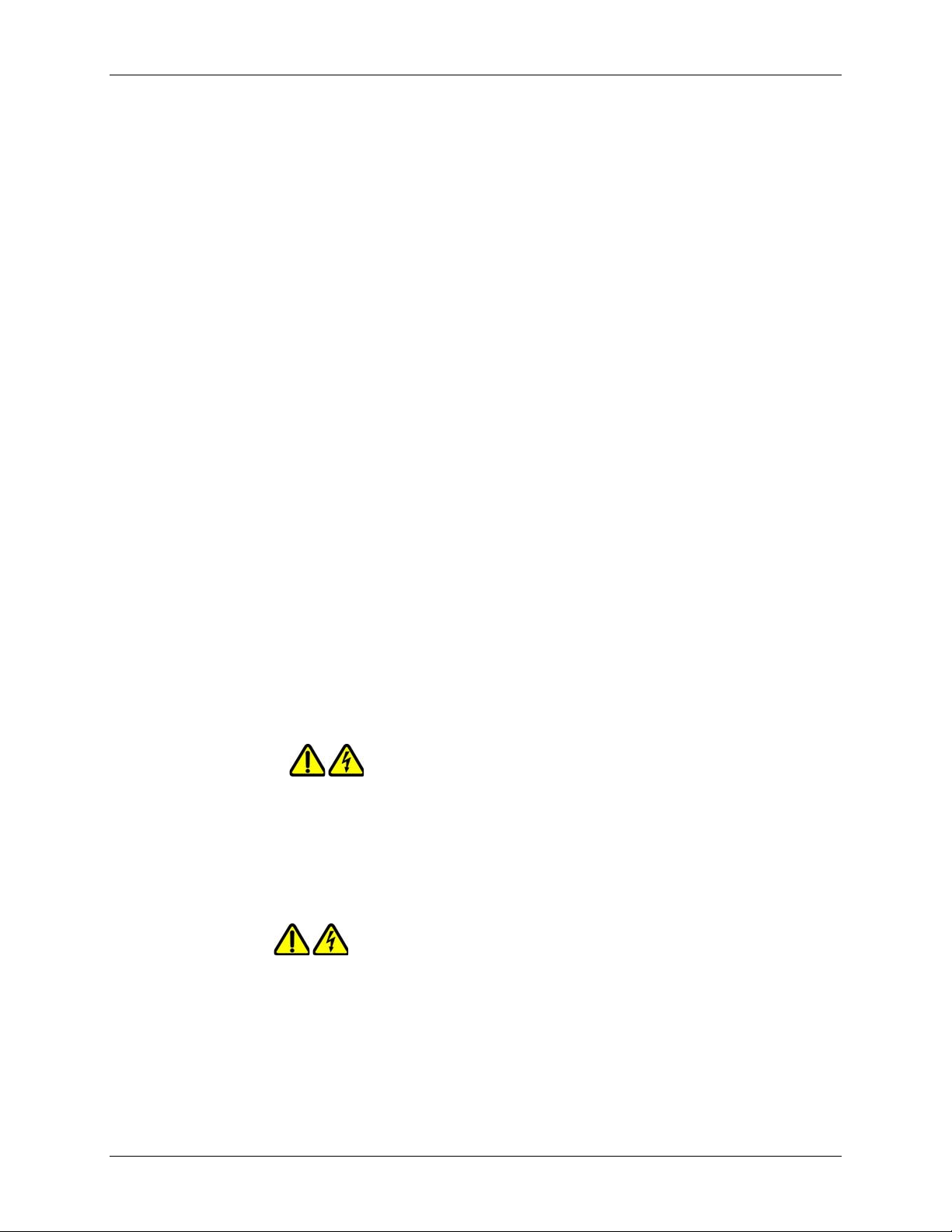
Preface 2
P/N CLS155330 Rev. A FlexDrop iQ User Manual PerkinElmer, Inc.
Preface
Copyright
This manual is published by PerkinElmer, Inc., 68 Elm Street, Hopkinton, MA 01748 USA.
Copyright 2021, PerkinElmer, Inc. All rights reserved, including but not limited to those rights to
reproduce this publication or parts thereof. Reproduction of this publication or parts thereof, or
the products it describes, by any means or in any form is expressly prohibited without the
written permission of PerkinElmer.
Trademarks
PerkinElmer is a registered trademark of PerkinElmer, Inc. All other trademarks are the
property of their respective owners.
Content
Any errors or omission which may have occurred in this publication despite the utmost care
taken in its production will be corrected as soon as possible, but not necessarily immediately
upon detection. PerkinElmer provides this publication “As Is” without warranty of any kind,
either express or implied, including but not limited to the implied warranties of merchantability
or fitness for a particular purpose.
Some states or jurisdictions do not allow disclaimer of express or implied warranties in
certain transactions; therefore, this statement may not apply to you. PerkinElmer reserves
the right to revise this publication and to make changes from time to time in the content
hereof without obligation of PerkinElmer to notify any person of such revision or changes.
Further, PerkinElmer may make modifications to the product described in this manual at any
time without any obligation to notify any person of such modifications.
Proper Equipment Operation
WARNINGS
•
To reduce the risk of electric shock, do not remove the cover. No user
serviceable parts are inside. Refer to qualified service personnel if help is
required.
•
Use this product only in the manner described in this manual. If the equipment is used
in a manner not specified by the manufacturer, the protection provided by the
equipment may be impaired.
AVERTISSEMENTS
•
Pour réduire le risque de choc électrique, ne pas retirer le couvercle. Ce produit ne
contient aucune pièce pouvant être réparée par l’utilisateur. Au besoin, confier l’appareil
à un réparateur qualifié.
•
Ce produit ne doit être utilisé que comme décrit dans ce manuel. Si cet appareil est
utilisé d’une manière autre que celle spécifiée par le fabricant, la protection fournie par
l’appareil peut être entravée.