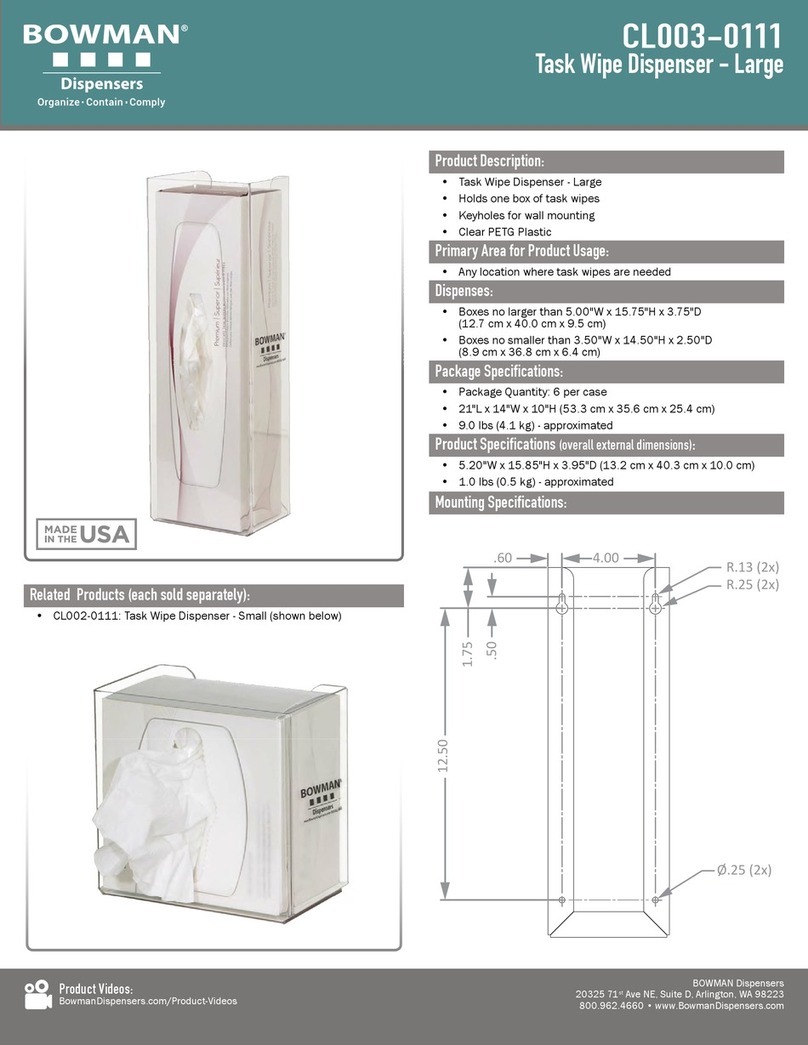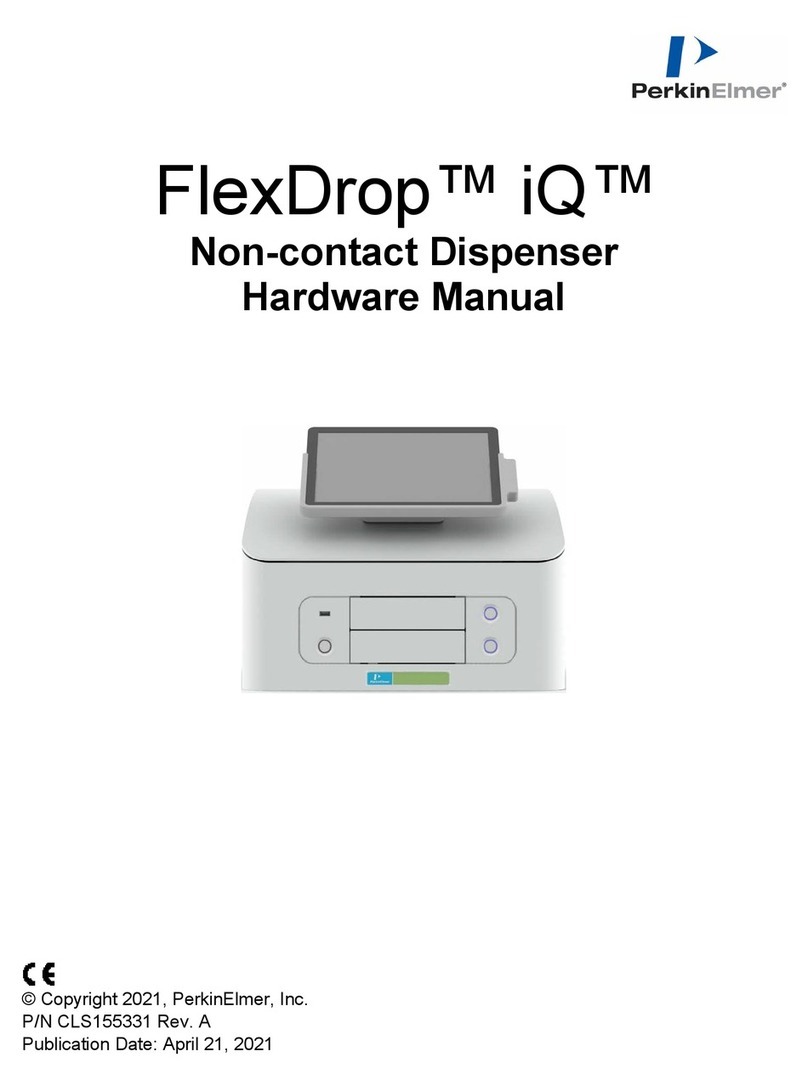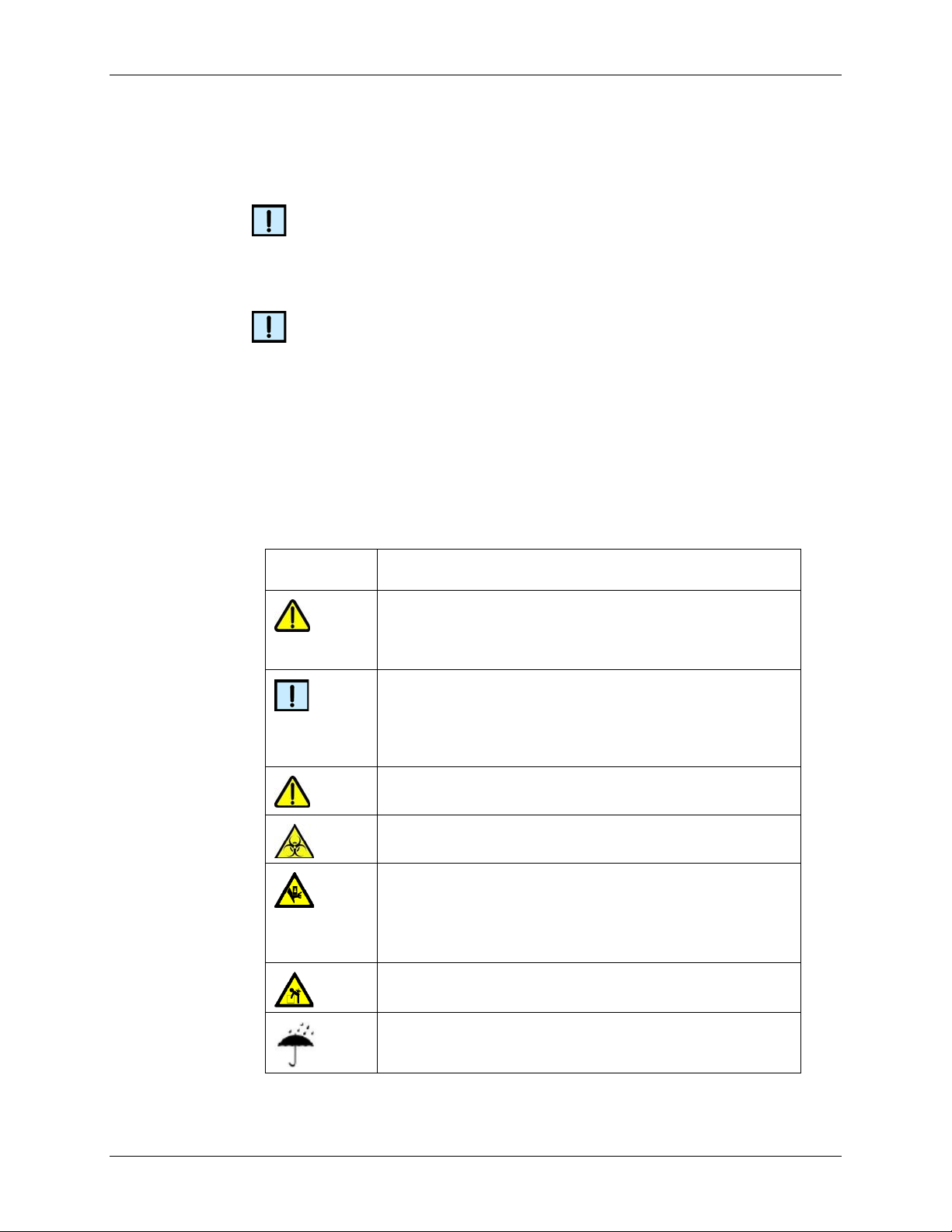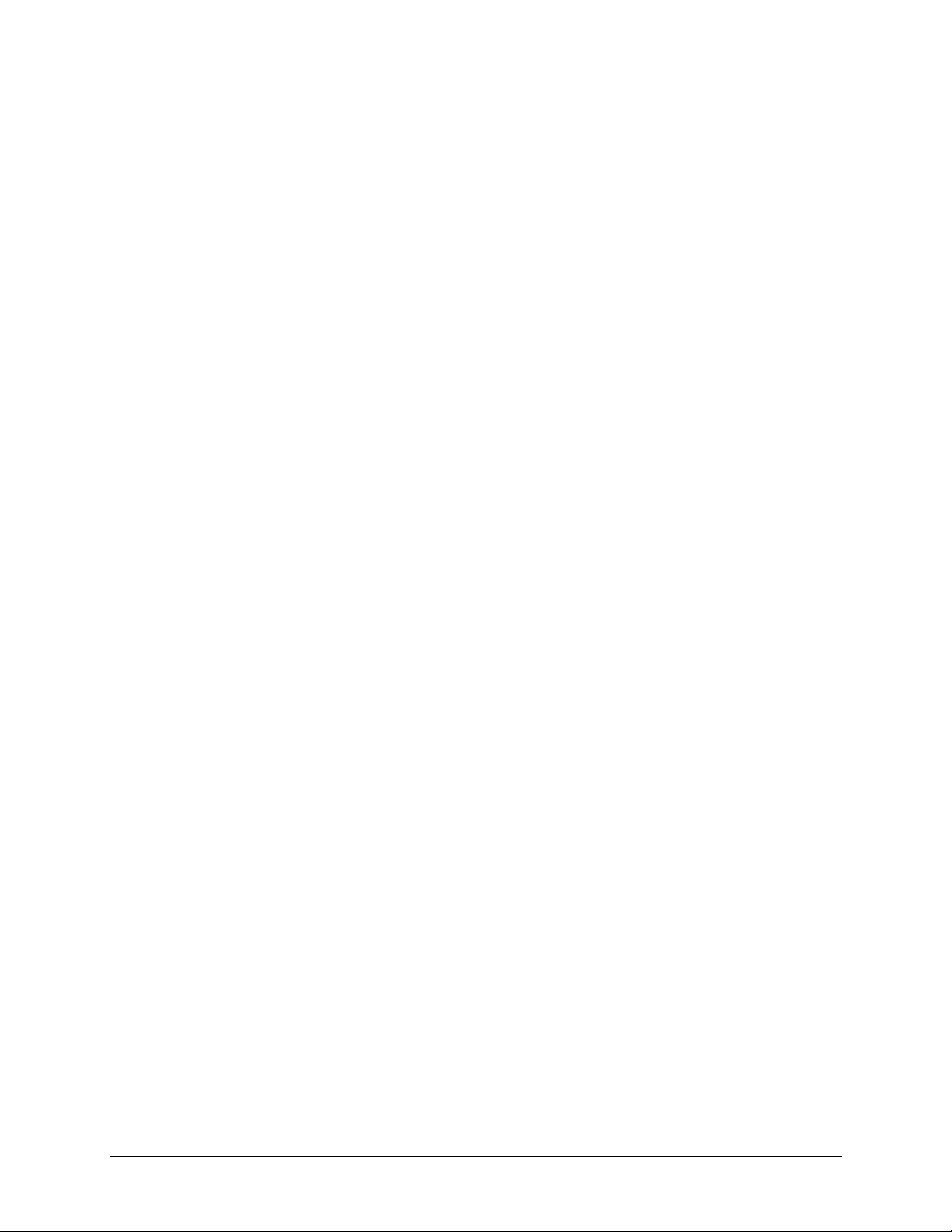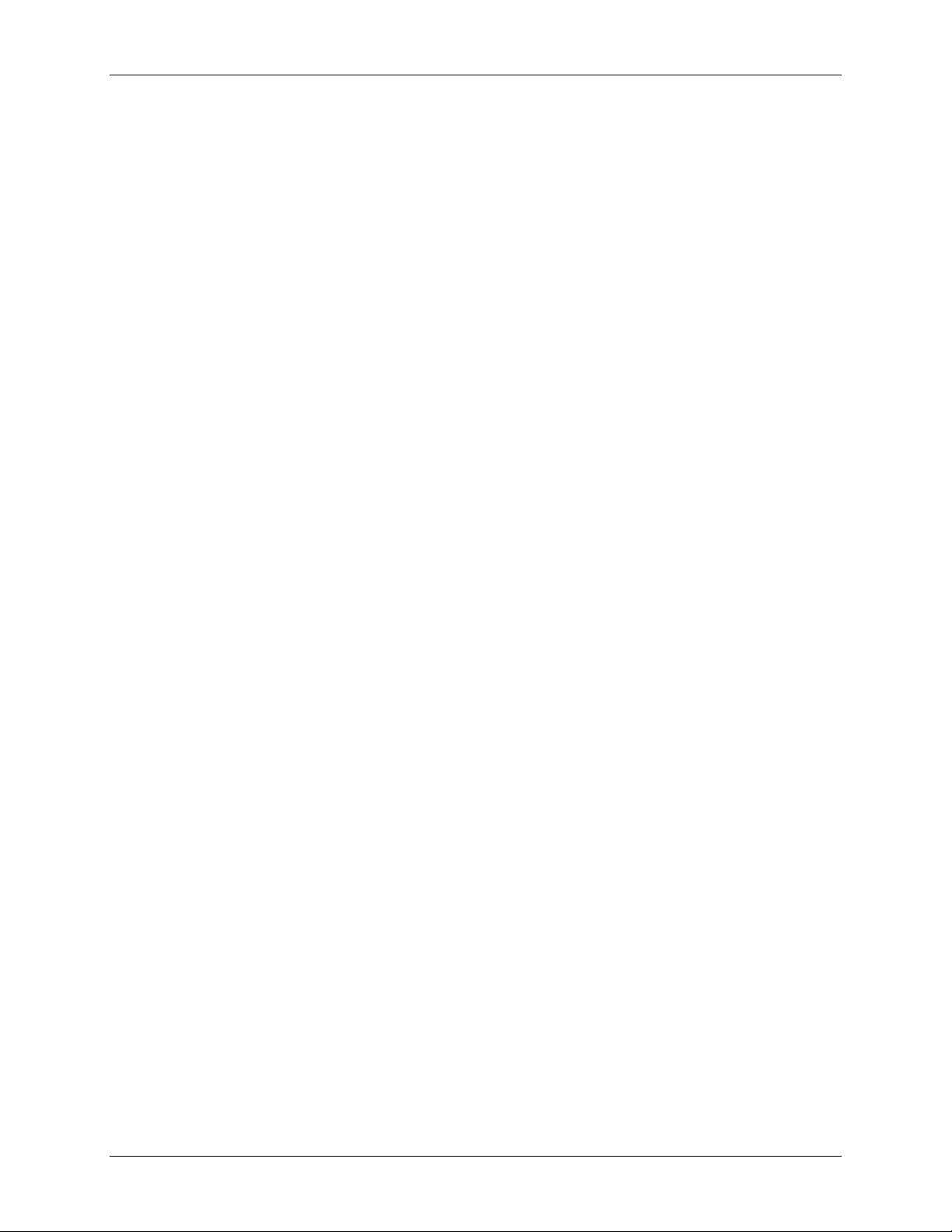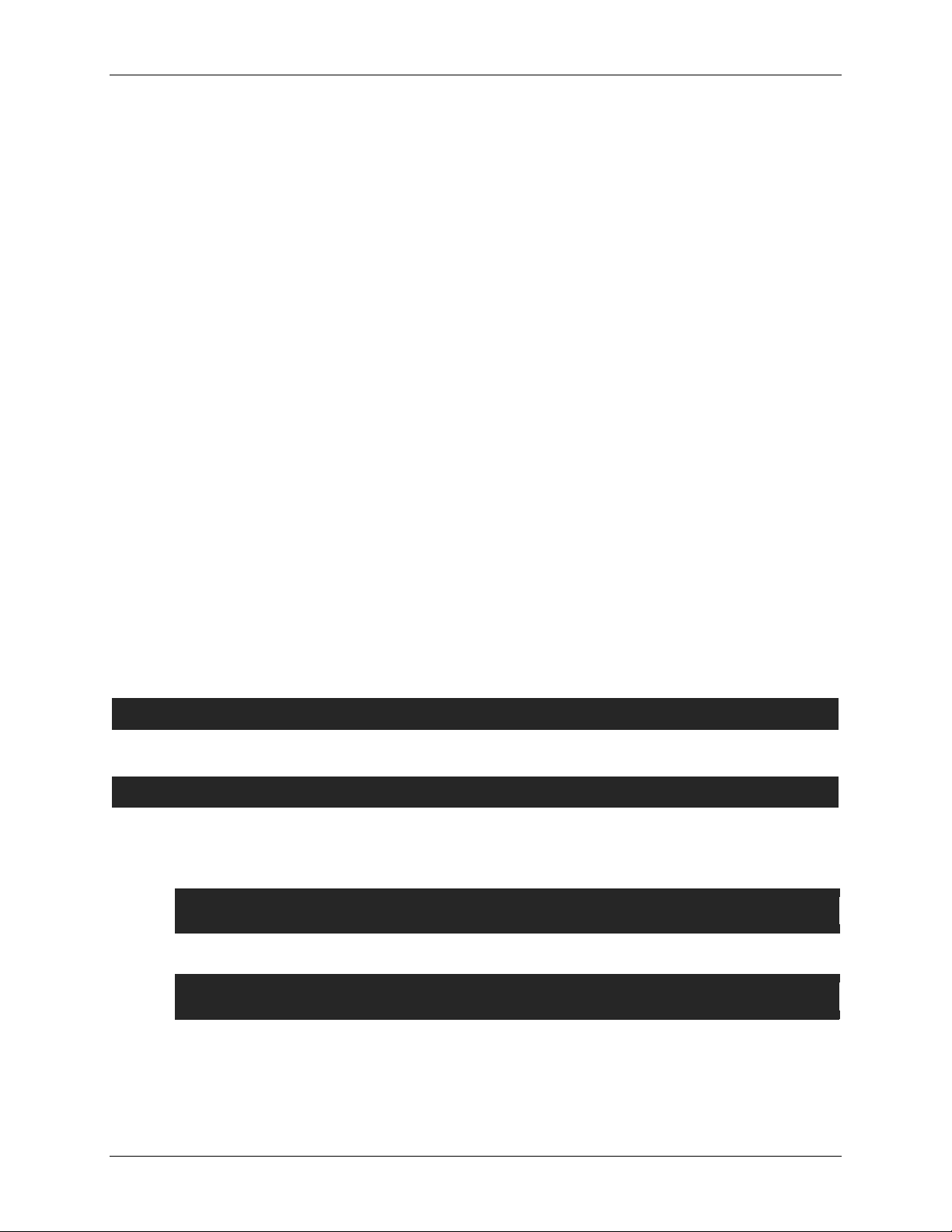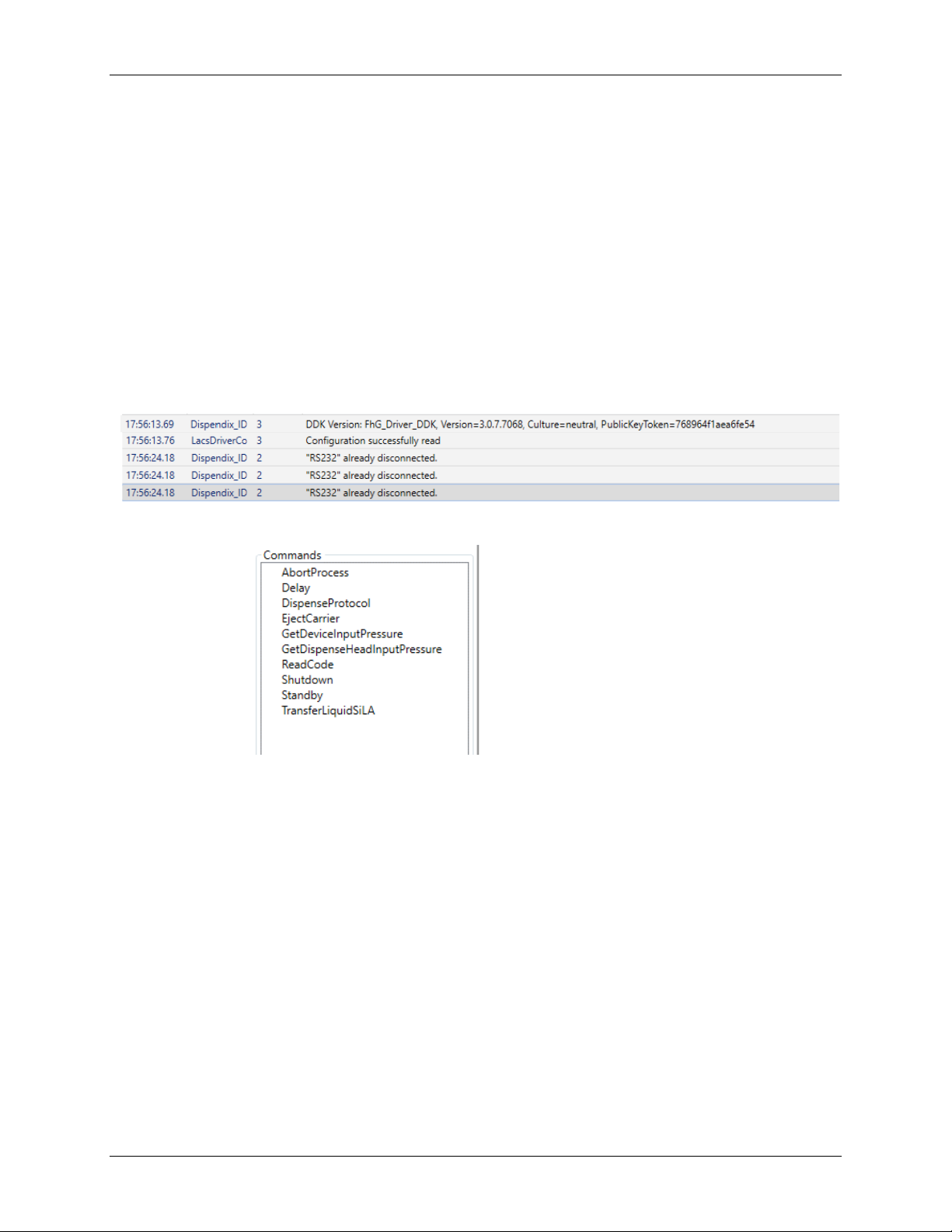Preface 6
P/N CLS155336 Rev. A FlexDrop iQ Automation Guide PerkinElmer, Inc.
Table of Contents
Preface ................................................................................................................................. 2
Copyright ......................................................................................................................... 2
Trademarks...................................................................................................................... 2
Content............................................................................................................................ 2
Proper Equipment Operation............................................................................................. 2
Contact Us....................................................................................................................... 3
Product Service and Customer Support Plans ................................................................... 3
Training for Your Product.................................................................................................. 3
FCC................................................................................................................................. 3
CE ................................................................................................................................... 4
Table of Symbols.............................................................................................................. 4
Introduction.......................................................................................................................... 7
Overview.......................................................................................................................... 7
Establishing Remote Access............................................................................................... 8
Getting Started................................................................................................................. 8
Running the Applications .................................................................................................. 9
LacsDriverCore........................................................................................................... 9
Control via local CLI - LacsDriverCore Execution Mode.................................................... 10
Troubleshooting ............................................................................................................. 13
Device Initialization............................................................................................................ 15
SiLA Specification .......................................................................................................... 15
Initialization Example...................................................................................................... 16
Troubleshooting ............................................................................................................. 17
Running an Automation..................................................................................................... 18
Scheduling Example....................................................................................................... 18
Troubleshooting ............................................................................................................. 19
Implemented SiLA Command ............................................................................................ 20
EjectCarrier.................................................................................................................... 20
GetStatus....................................................................................................................... 20
Standby ......................................................................................................................... 21
DispenseProtocol ........................................................................................................... 22
Error Behavior .......................................................................................................... 22
TransferLiquidSiLA......................................................................................................... 23
AbortProcess ................................................................................................................. 24
Shutdown....................................................................................................................... 25
ReadCode...................................................................................................................... 25
Delay ............................................................................................................................. 25
Configure....................................................................................................................... 25
GetDeviceIdentification................................................................................................... 26
SetParameters ............................................................................................................... 26
GetDeviceInputPressure................................................................................................. 27
GetDispenseHeadInputPressure..................................................................................... 27
Lock/Unlock Device........................................................................................................ 28
The SiLA Communication Principle................................................................................... 29