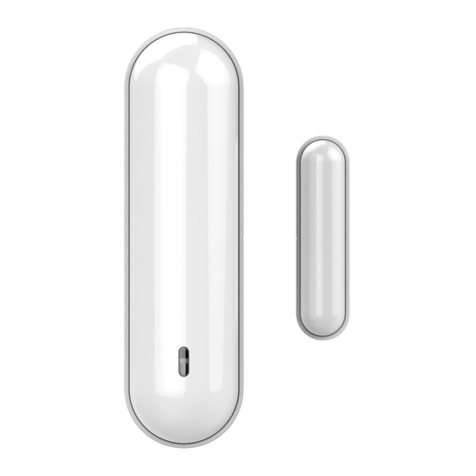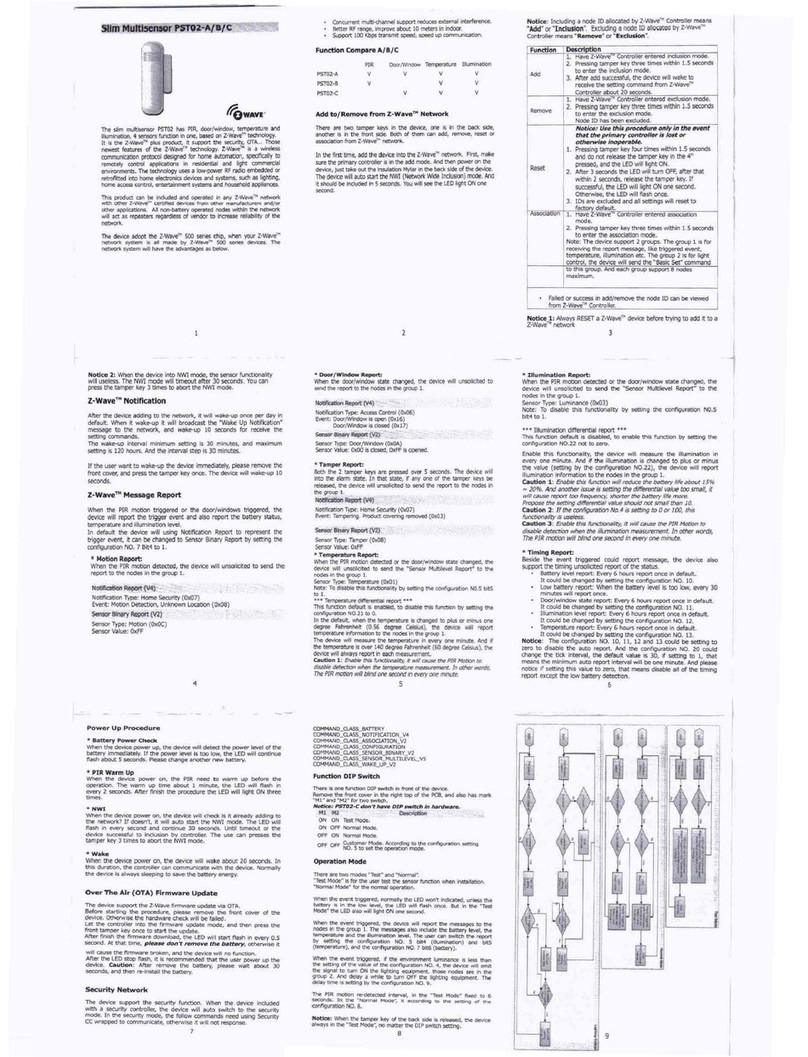Add to/Remove from Z-WaveTM Network
There are two tamper keys in the device, one is in the back side,
another is in the front side. Both of them can add, remove, reset or
association from Z-WaveTM network.
In the first time, add the device into the Z-WaveTM network. First,
make s re the primary controller is in the add mode. And then power
on the device, j st take o t the ins lation Mylar in the back side of the
device. The device will a to start the SmartStart Incl de mode.
Notice: Incl ding a node ID allocated by Z-WaveTM Controller means
“Add” or “Inclusion”. Excl ding a node ID allocated by Z-WaveTM
Controller means “Remove” or “Exclusion”.
Function Description
Add
1. Have Z-WaveTM Controller entered incl sion mode.
2. Pressing the tamper key three times within 1.5
seconds to enter the incl sion mode.
3. After add s ccessf l, the LED will light ON 1
second.
Remove
1. Have Z-WaveTM Controller entered excl sion mode.
2. Pressing tamper key three times within 1.5 seconds
to enter the excl sion mode.
3. Node ID has been excl ded.
Reset
Notice: Use this procedure only in the event
that the primary controller is lost or
otherwise inoperable.
1. Pressing tamper key fo r times within 1.5 seconds
and do not release the tamper key in the 4th
pressed, and the LED will light ON.
2. After 3 seconds the LED will t rn OFF, after that
within 2 seconds, release the tamper key. If
s ccessf l, the LED will light ON one second.
Otherwise, the LED will flash once.
3. IDs are excl ded and all settings will reset to
factory defa lt.
SmartStart
1. Prod ct has a DSK string, yo can key in first five
digit to increment SmartStart process, or yo can
scan QR code.
Ex : mydsk
10209-46687-52248-13629-04783-07465-15776-56519
2. SmartStart enabled prod cts can be added into a Z-
Wave network by scanning the Z-Wave QR Code
present on the prod ct providing SmartStart
incl sion. No f rther action is req ired and the
SmartStart prod ct will be added a tomatically
within 10 min tes of min tes On in the network
vicinity.
*notice1:The QR code can be fo nd on the device
PSP06 or on the box.
Association
This machine provides two gro ps of nodes.
Gro p 1 can set 1 Nodes.
Gro p 2 can set 5 Nodes.
Gro p 1 is called Lifeline the device will report :
1.Notification report
2.Device Reset Locally Notification
3.Battery Report
4.Indicator Report
Gro p 2 is called Basic set the device will report :
1.Basic Set
•Failed or s ccess in add/remove the node ID can be viewed
from Z-WaveTM Controller.
3