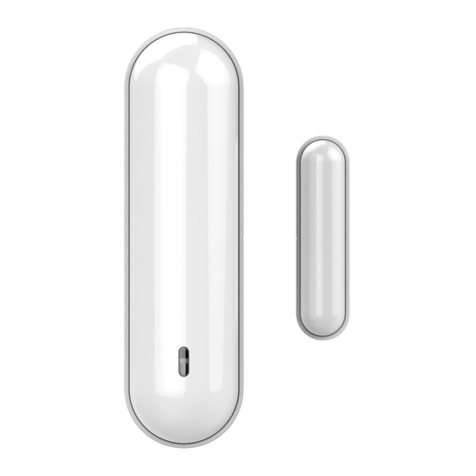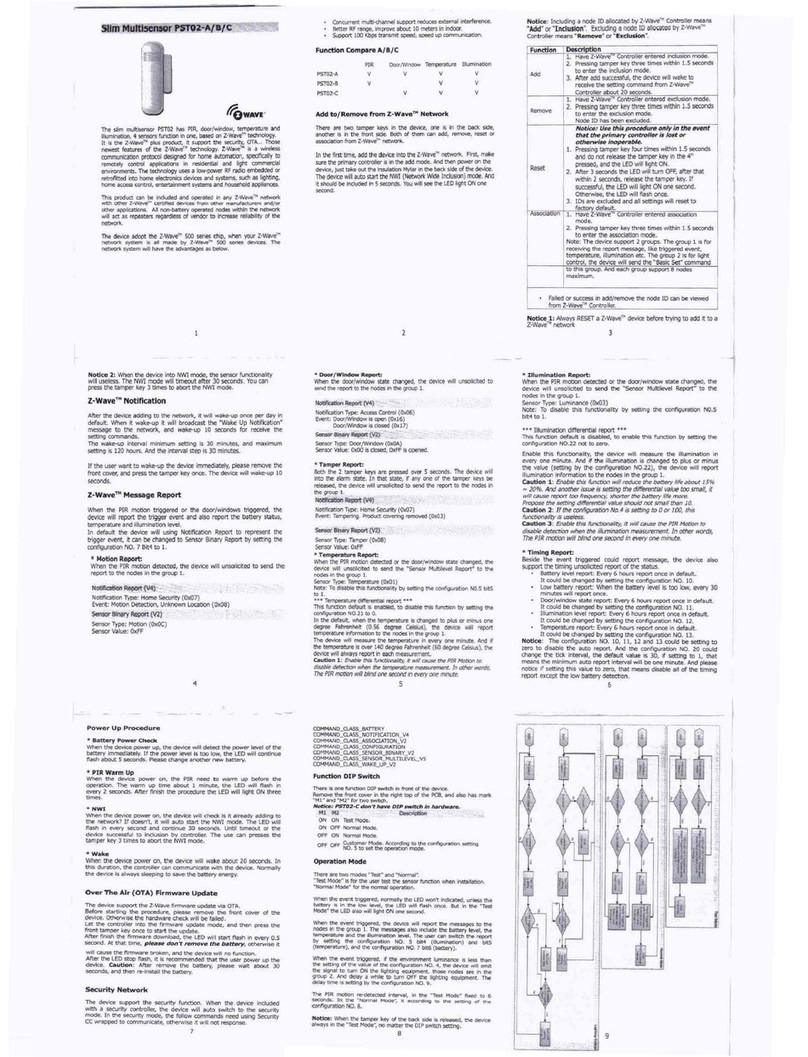configuration NO.18 to 0.
In the default, when the temperature is changed to plus or minus one
degree Fahrenheit (0.5 degree Celsius), the device will report
temperature information to the nodes in the group 1.
Caution 1: Enable this functionality, it will cause the PIR Motion to
disable detection when the temperature measurement. In other words,
The PIR motion will blind one second in every one minute.
* LightSensor Report:
When the PIR motion detected state changed, the device will
unsolicited to send the “Sensor Multilevel Report” to the nodes in the
group 1.
Sensor Type: Luminance (0x03)
*** LightSensor differential report ***
This function default is disabled, to enable this function by setting the
configuration NO.19 not to zero.
And if the LightSensor is changed to plus or minus the value (setting by
the configuration NO.19), the device will report illumination information
to the nodes in the group 1.
Caution 1: If the configuration No. , No.5, No.6, No.7 and No.8 is
setting to 0 or 100, this functionality is useless.
Caution 2: Enable this functionality, it will cause the PIR Motion to
disable detection when the illumination measurement. In other words,
The PIR motion will blind one second in every one minute.
* Timing Report:
Beside the event triggered could report message, the device also
support the timing unsolicited report of the status.
•Battery level report: Every 6 hours report once in default.
It could be changed by setting the configuration NO. 14.
•Low battery report: When the battery level is too low, every 30
minutes will report once.
•LightSensor level report: Every 6 hours report once in default.
It could be changed by setting the configuration NO. 15.
•Temperature report: Every 6 hours report once in default.
It could be changed by setting the configuration NO. 16.
Notice: The configuration NO. 14, 15, and 16 could be setting to zero
to disable the auto report. And the configuration NO. 17 could change
the tick interval, the default value is 30, if setting to 1, that means the
minimum auto report interval will be one minute. And please notice if
setting this value to zero, that means disable all of the timing report
except the low battery detection.
Power Up Procedure
* Battery Power Check
When the device power up, the device will detect the power level of the
battery immediately. If the power level is too low, the LED will continue
flash about 5 seconds. Please change another new battery.
* Wake
When the device power on, the device will wake about 20 seconds. In
this duration, the controller can communicate with the device. Normally
the device is always sleeping to save the battery energy.
Security Network
The device support the security function. When the device included with
a security controller, the device will auto switch to the security mode. In
the security mode, the follow commands need using Security CC
wrapped to communicate, otherwise it will not response.
COMMAND_CLASS_VERSION_V3
COMMAND_CLASS_MANUFACTURER_SPECIFIC_V2
COMMAND_CLASS_DEVICE_RESET_LOCALLY
COMMAND_CLASS_ASSOCIATION_V2
COMMAND_CLASS_ASSOCIATION_GRP_INFO
COMMAND_CLASS_POWERLEVEL
COMMAND_CLASS_CONFIGURATION
3