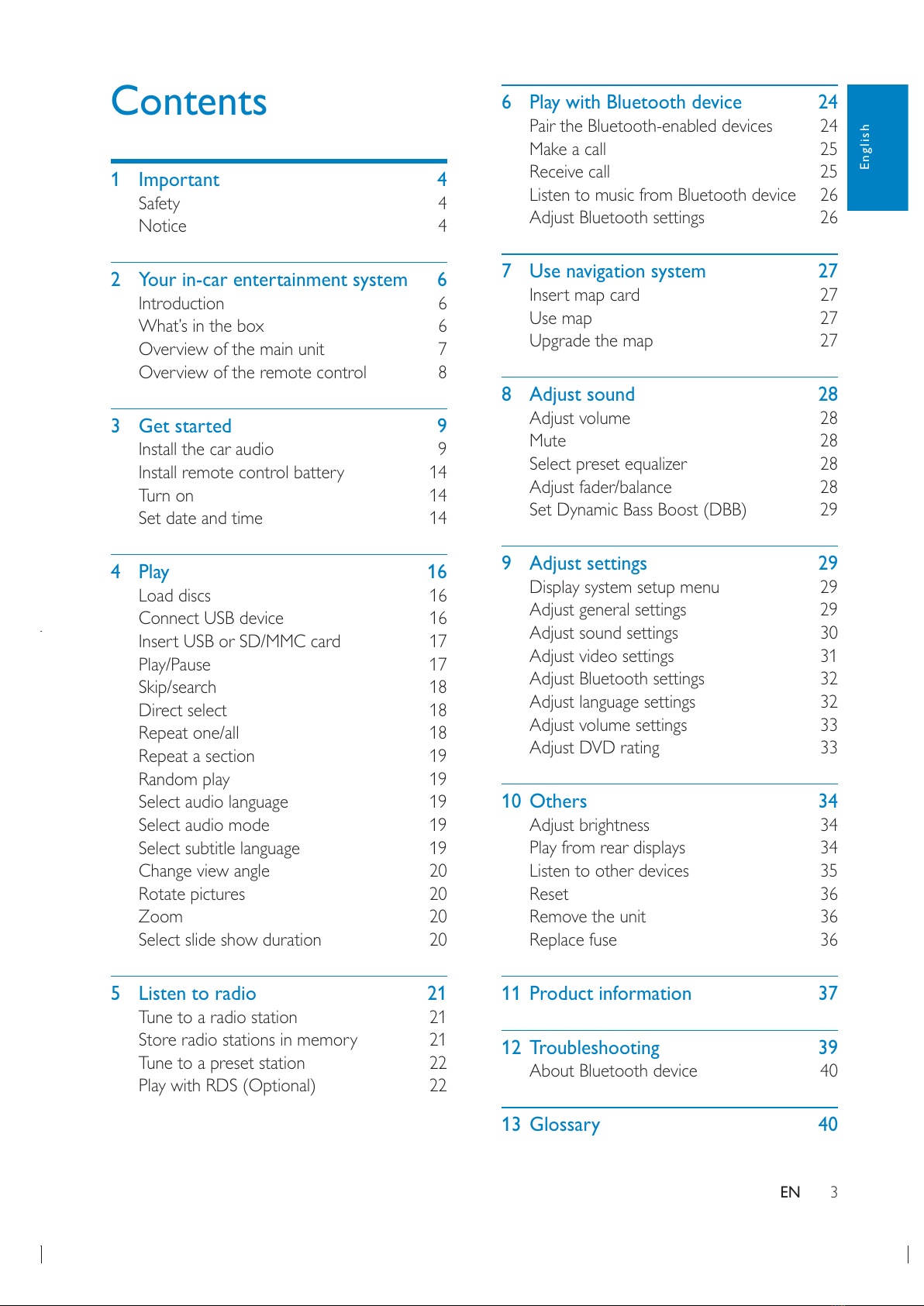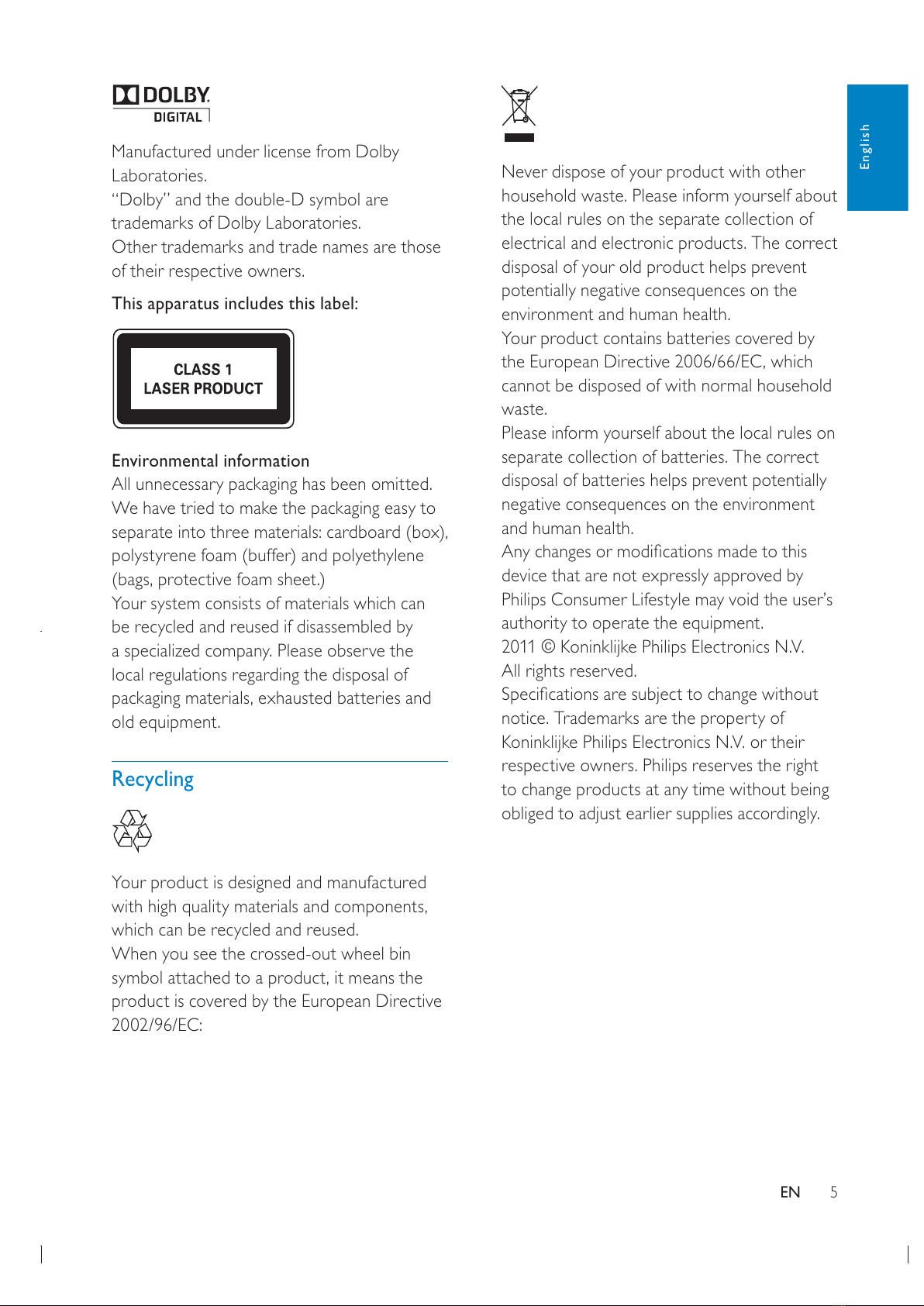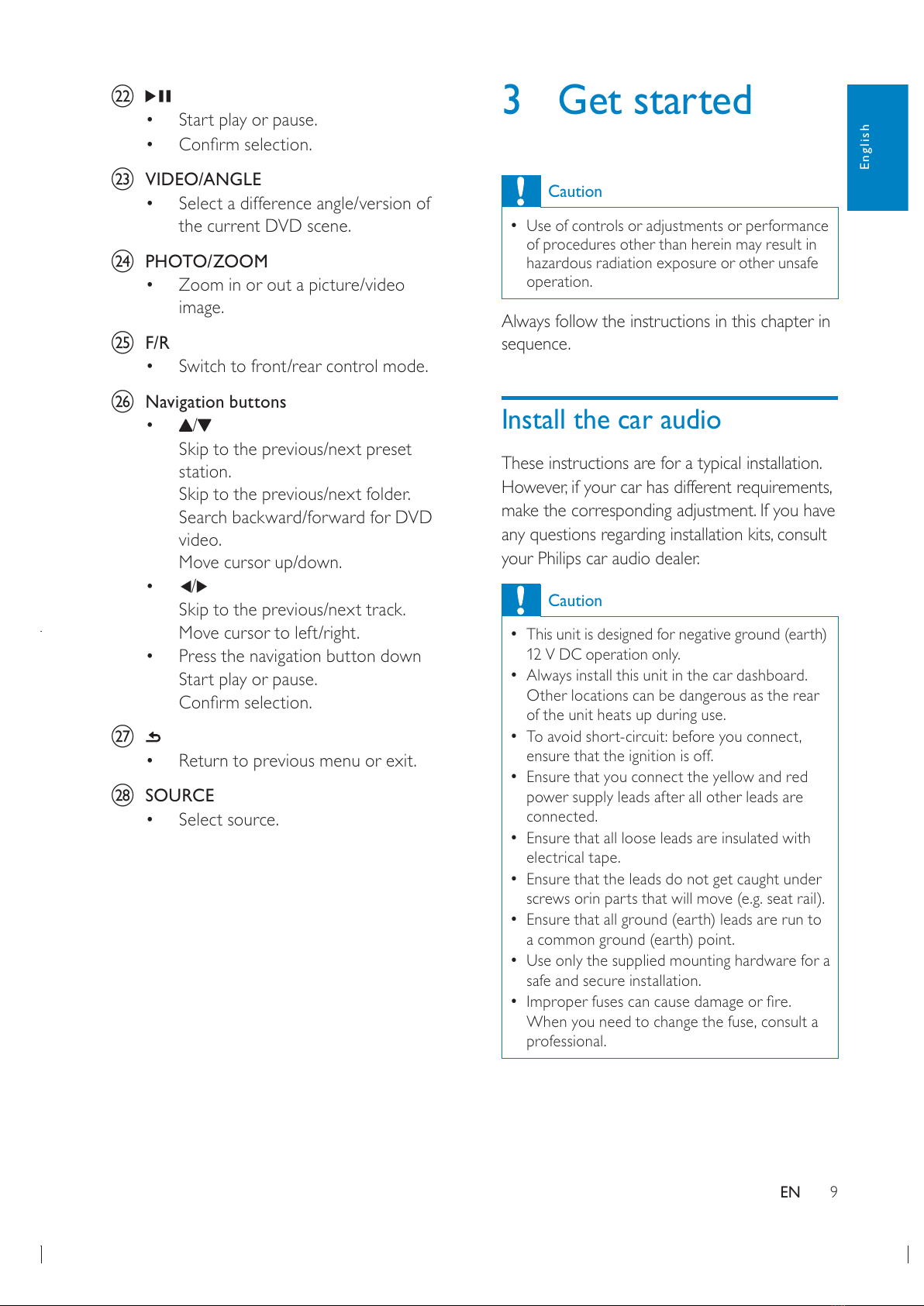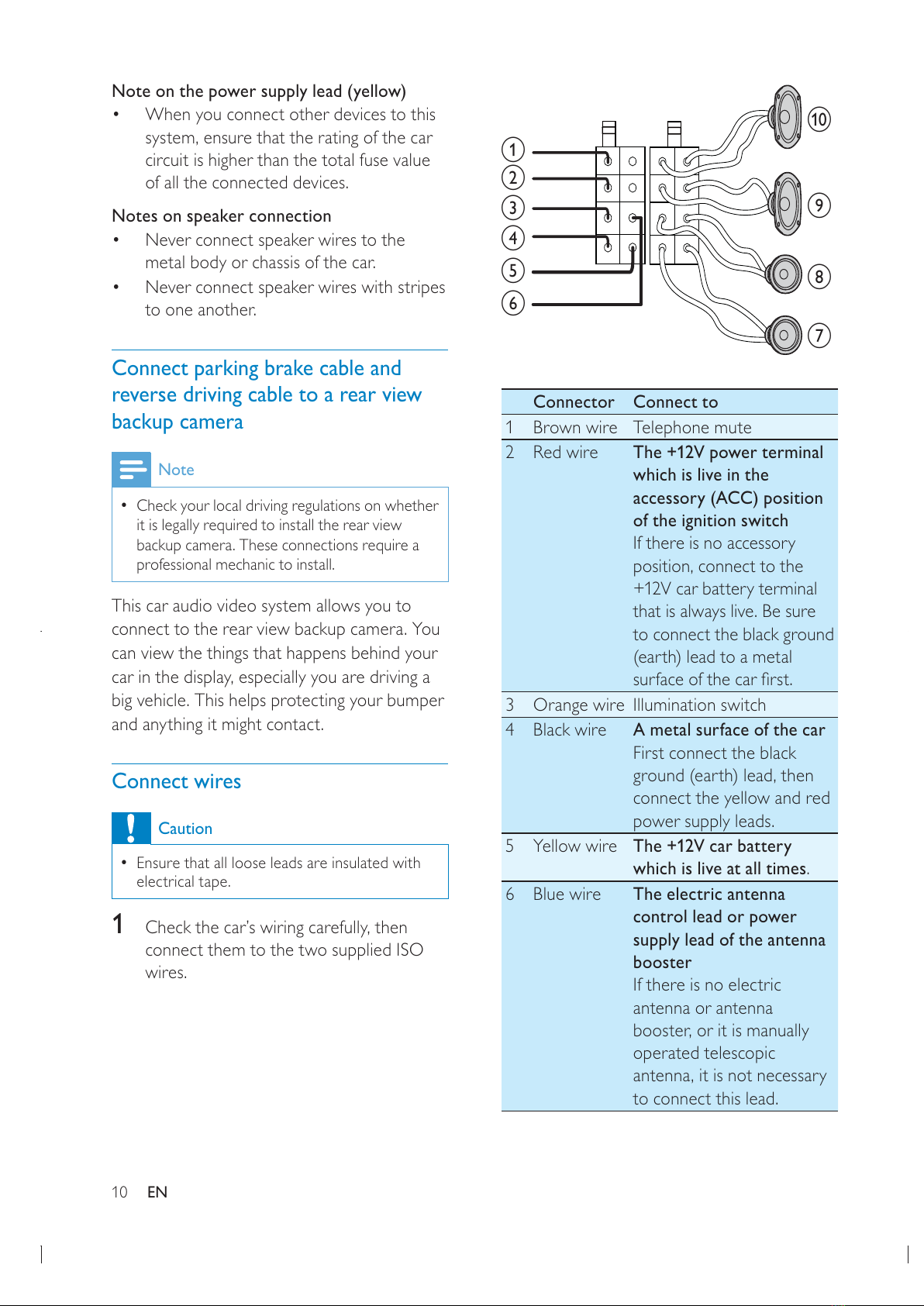4
The apparatus shall not be exposed to
dripping or splashing.
Do not place any sources of danger on
lighted candles).
Notice
The making of unauthorized copies of
copyrights and constitute a criminal offence.
This equipment should not be used for such
purposes.
The Bluetooth®word mark and logos are
registered trademarks owned by Bluetooth
is under license.
ABOUT DIVX VIDEO: DivX®is a digital
®device that plays DivX
video. Visit divx.com for more information and
video.
ABOUT DIVX VIDEO-ON-DEMAND: This
®device must be registered
in order to play purchased DivX Video-on-
Demand (VOD) movies. To obtain your
section in your device setup menu. Go to vod.
divx.com for more information on how to
complete your registration.
DivX®®and associated logos
under license.
®
premium content.
1 Important
Safety
Read and understand all instructions
before you use the apparatus. If damage
the warranty does not apply.
Use of controls or adjustments or
performance of procedures other than
herein may result in hazardous radiation
exposure or other unsafe operation.
This unit is designed for negative ground
(earth) 12 V DC operation only.
no watch video during driving.
to a safe and comfortable level.
Improper fuses can cause damage or
consult a professional.
Use only the supplied mounting hardware
for a safe and secure installation.
control batteries to rain or water.
Never insert objects into the ventilation
slots or other openings on the apparatus.
Never place any objects other than discs
into the disc tray/slot.
Visible and invisible laser radiation when
open. Avoid exposure to beam.
Risk of damage to the screen! Never
any object.
or anti-static sprays intended for discs.
cloth. Never use substances such as
on the apparatus.
EN