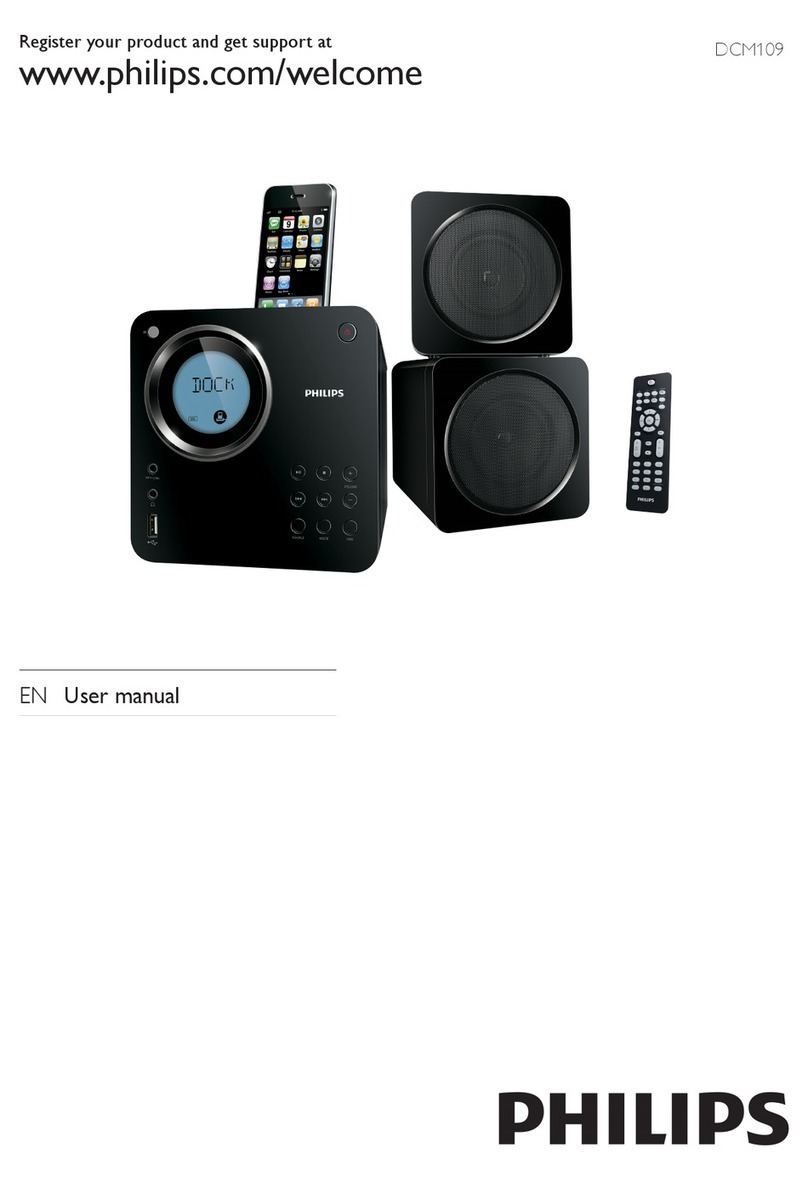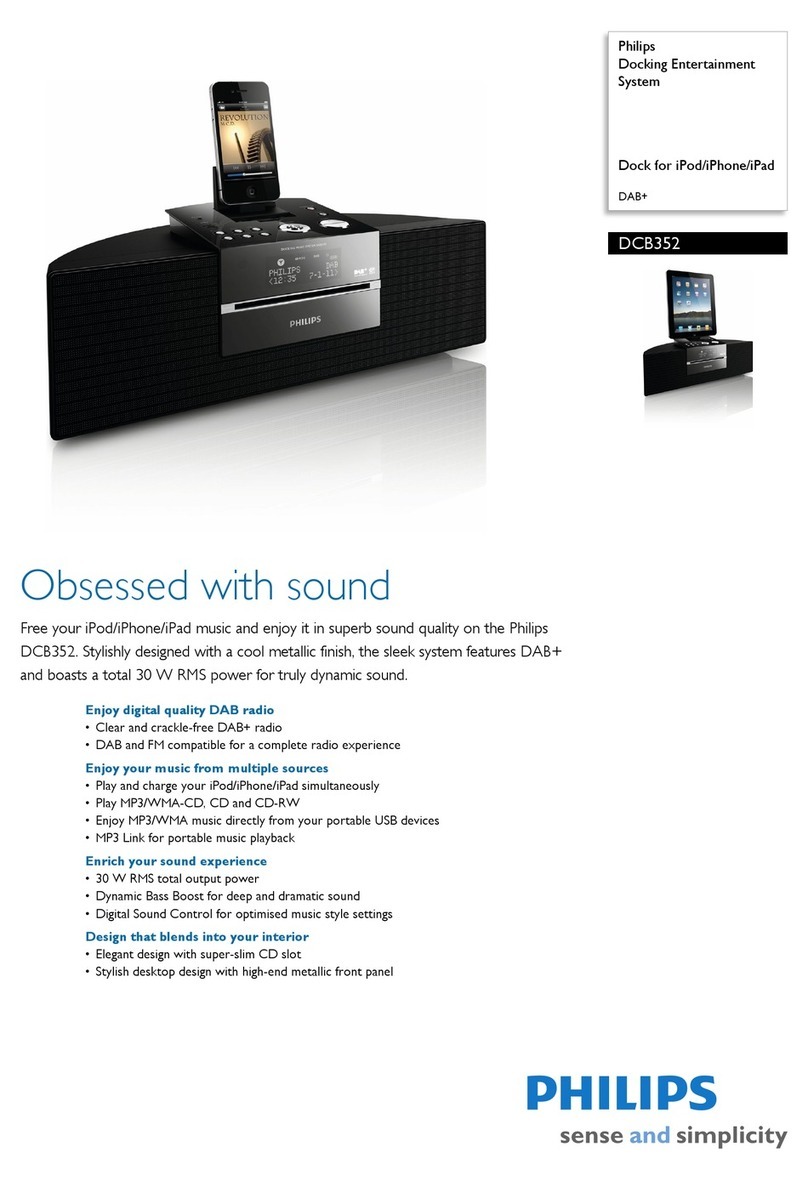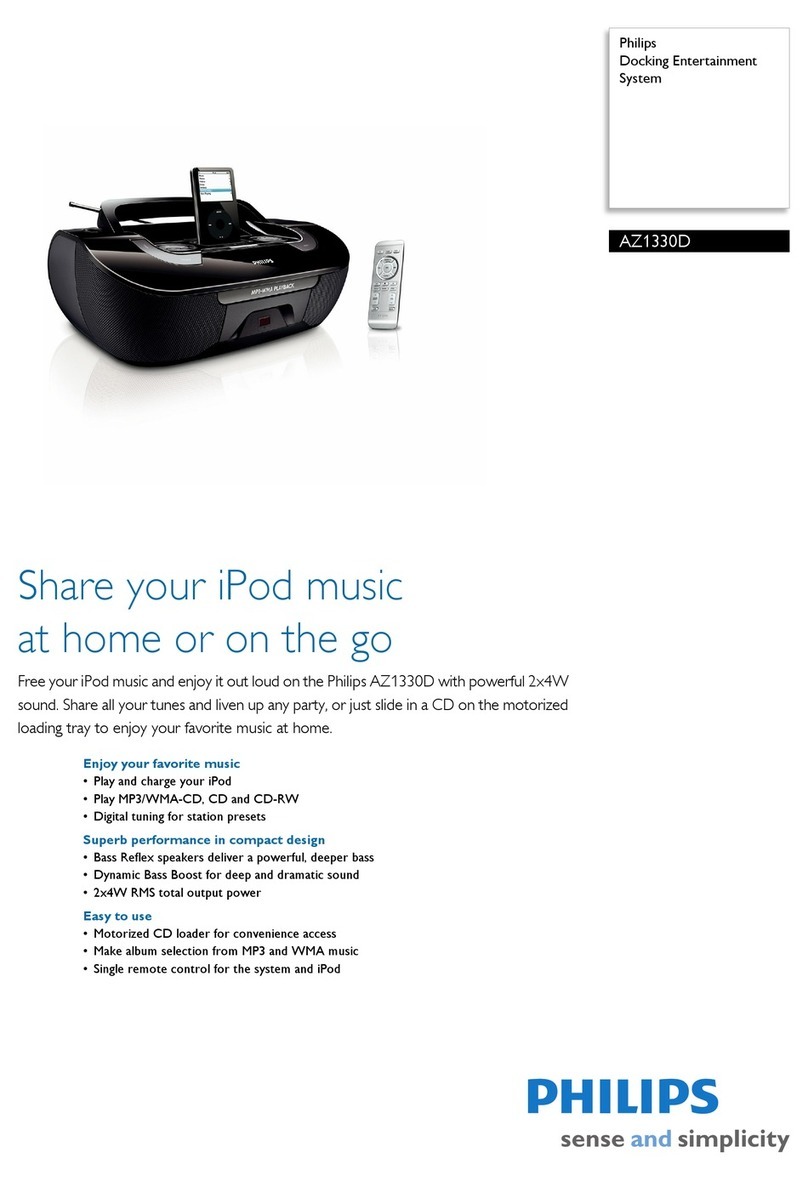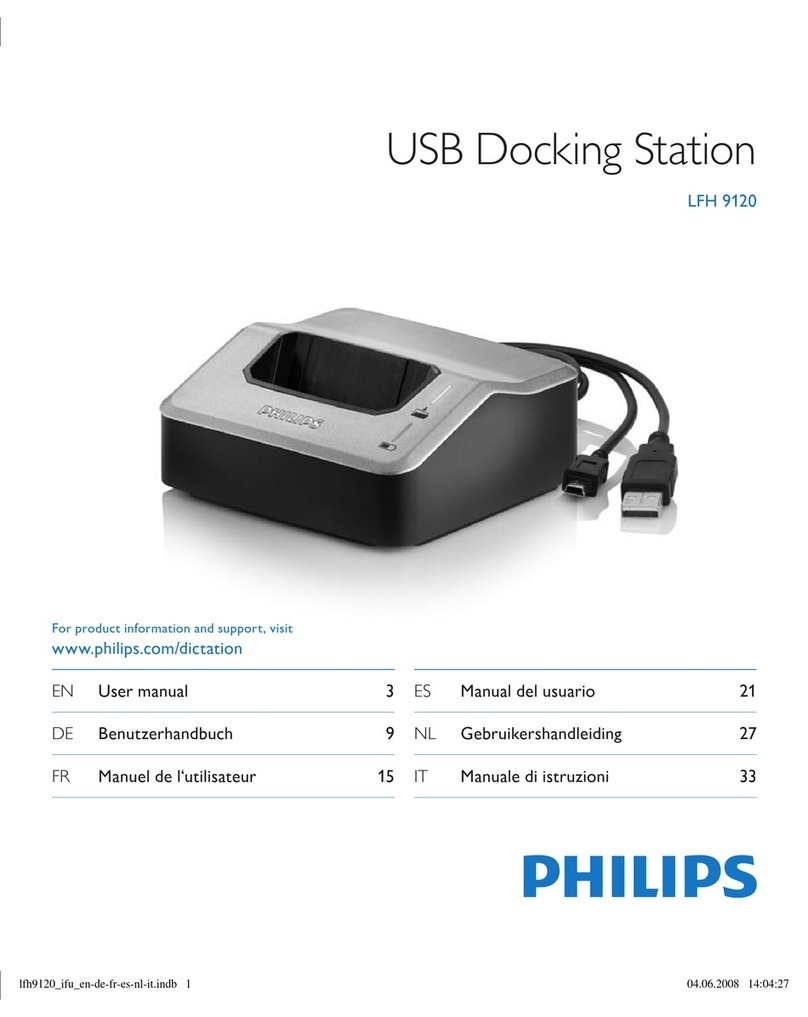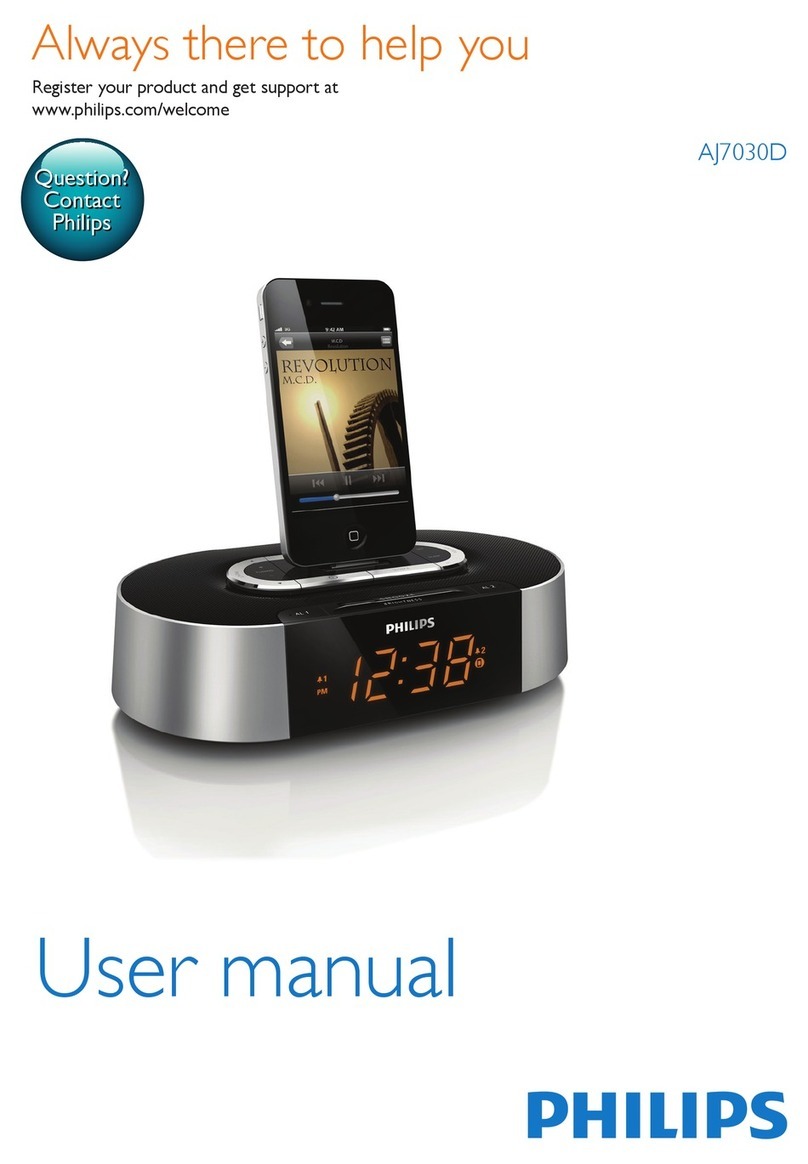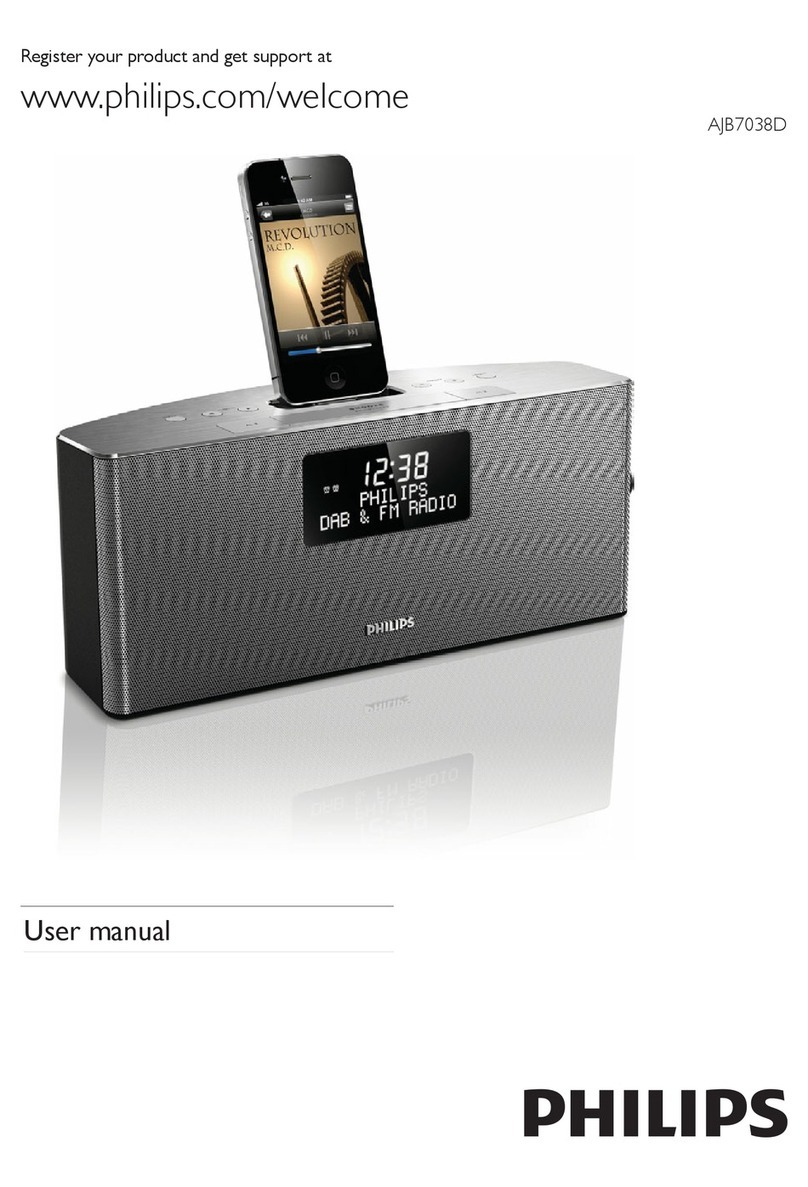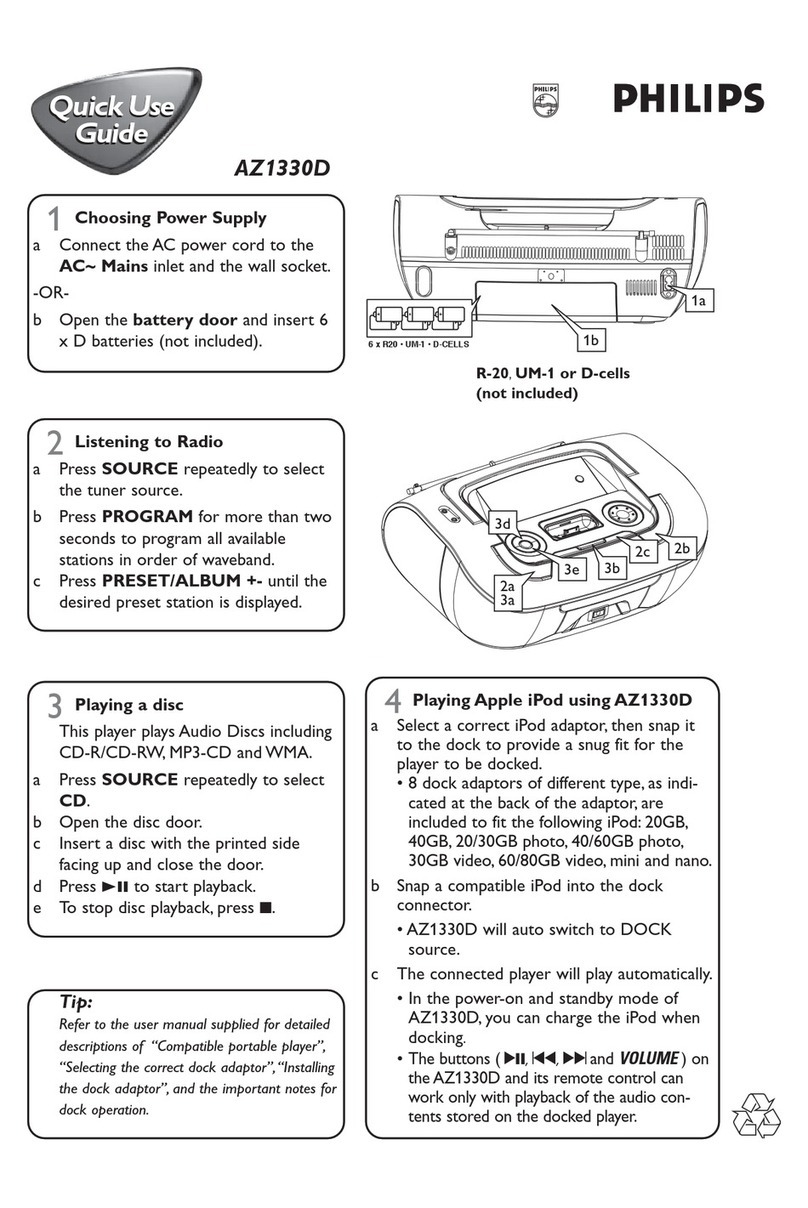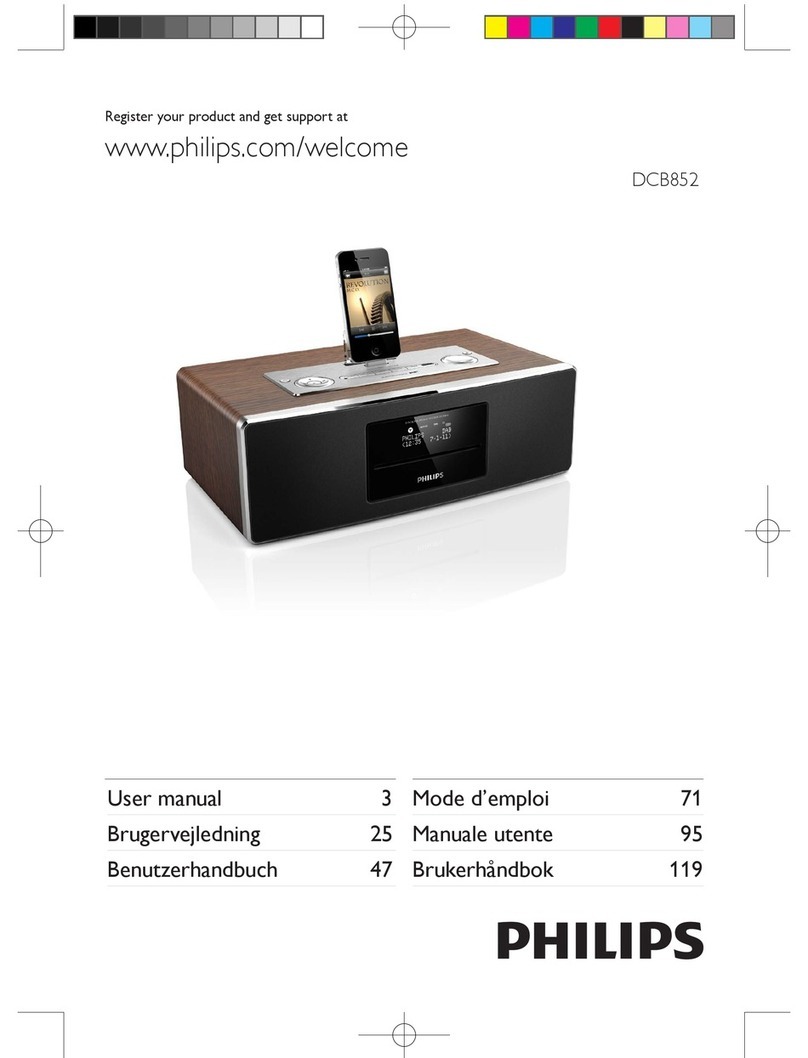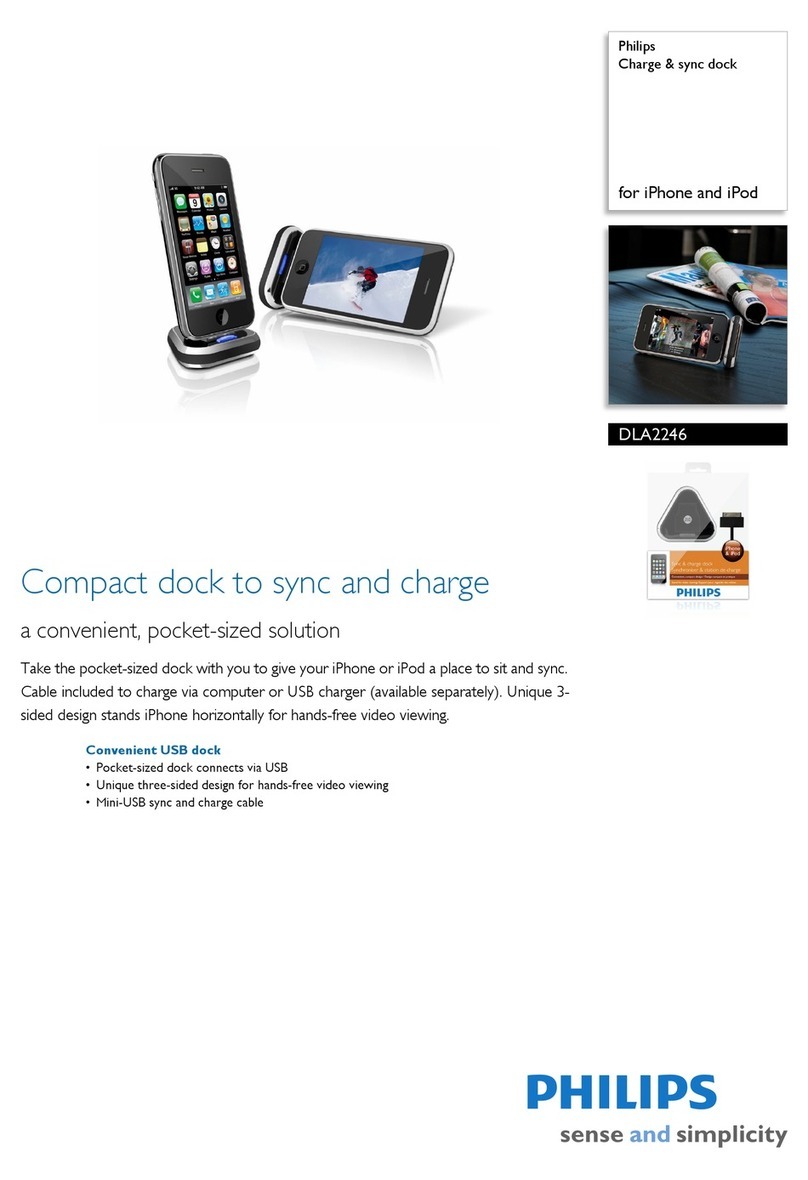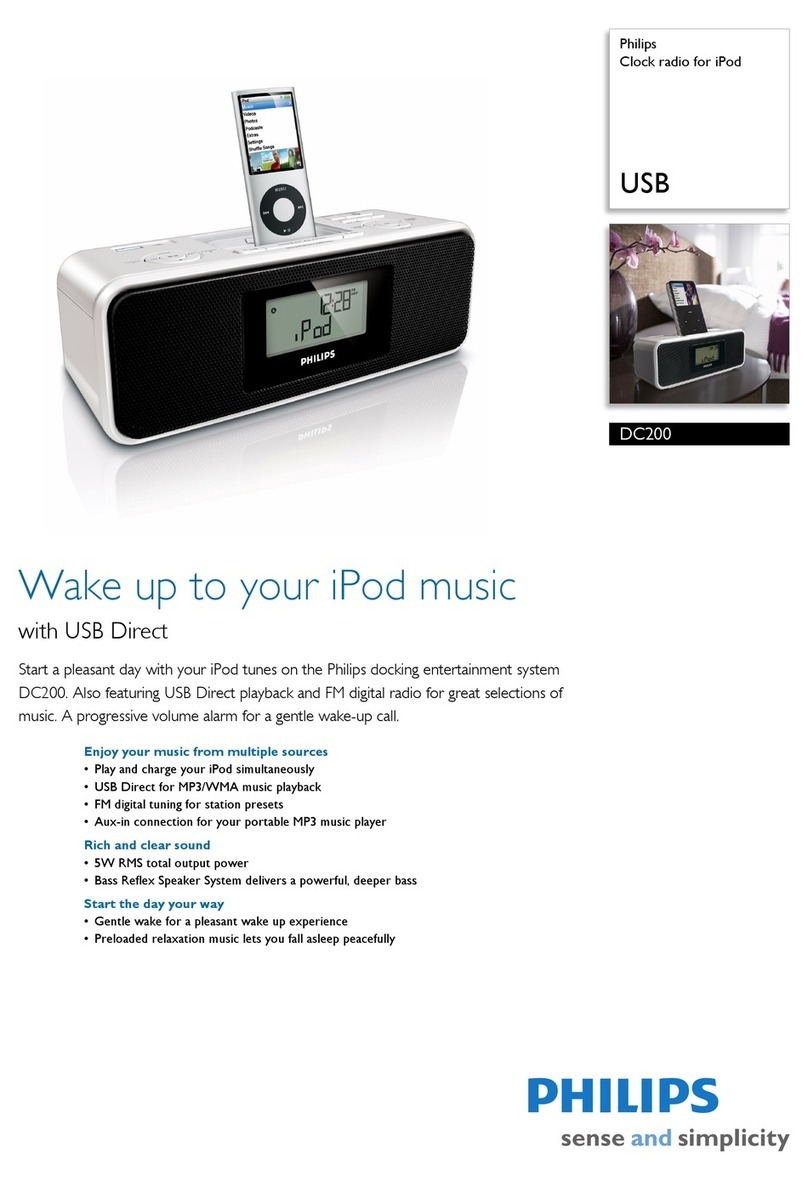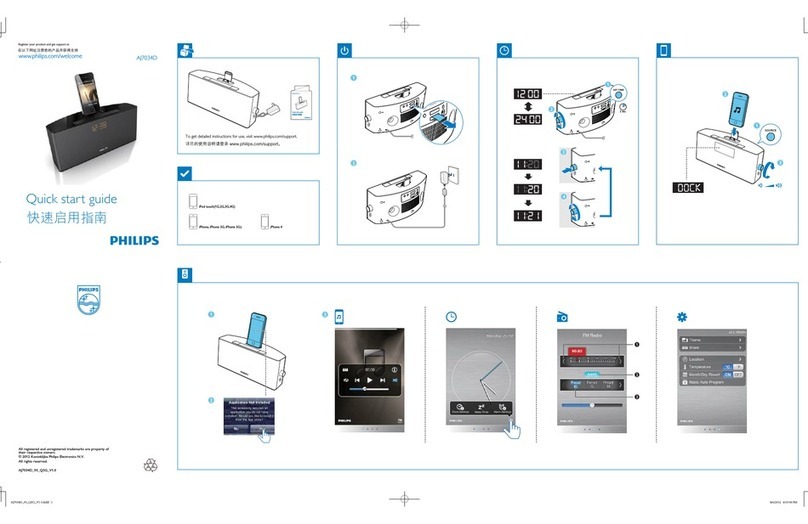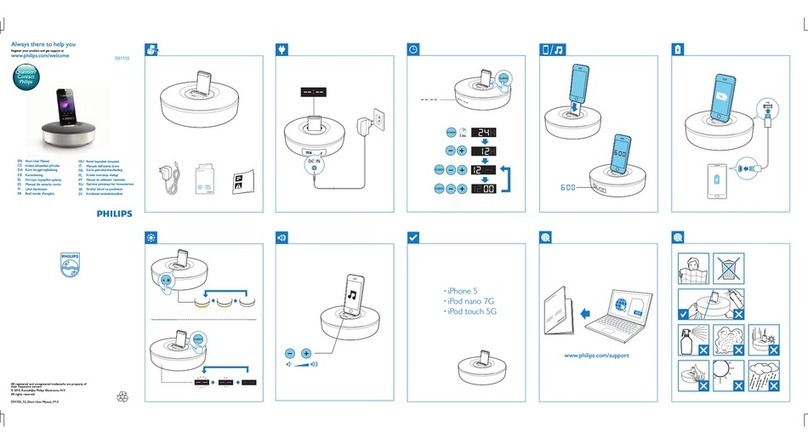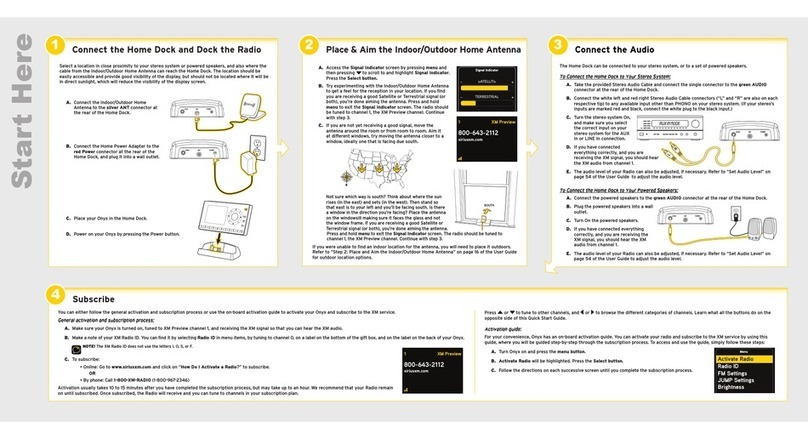ENGLISH
Step A
•
Connect the supplied mains adapter to the
set’s18V DC jack and the plug into a wall outlet.
Step B
How to set the Clock & Alarm time
1.Press and hold TIME SET or ALM1 /ALM2 until
the hour digits flash.
2.Press and hold
¡1 2™
to adjust time.
3.Press TIME SET or ALM1 / ALM2 to confirm.
4.Repeat the steps 2~3 to complete all the other
time items setting.
Step C
Selecting the Alarm mode
In standby mode, slide the DOCK/BUZZER/
TUNER to select desired mode.
Helpful hints:
–If you have selected TUNER alarm mode, make sure
you have properly tuned to a station before turning off
the set (See Tuning to radio station).
–If you have selected DOCK alarm mode, make sure you
have docked the compatible player, or buzzer mode will
be selected automatically.
3 ways to switch off the alarm
•Either press briefly: POWER or REPEAT
ALARM/ BRIGHTNESS CONTROL.
•Press ALM1 or ALM2.
Step D
Tuning to radio station
1.Press TUNER/AUX once to switch on the radio.
2.Press
¡1 2™
one second or more to tune to your
station.
•To store a preset, hold down briefly on a PRESET
button 1-5 until you hear a double beep.
Step E
Playing Apple iPod using AJ301DB
1.Select the correct dock adaptor from the supplied,
then snap the adaptor into the dock to provide a
snug fit for the player.
•The iPod connector is pre-installed with the
AJ301DB main unit.
•The indication on the adaptor’s back fits specific iPod
player.
2.Snap the compatible iPod player into the dock
connector.
3.Press DOCK to select the dock mode.
•The connected player will play automatically
Helpful hints:
–By using the buttons ( 2;,
¡1
,
2™
and VOLUME ) on
the AJ301DB and its remote control, the following iPod
playback features are available: Play/Pause, selecting
next/previous track, fast forwarding/rewinding and
changing volume.
–Refer to the user manual supplied for detailed descrip-
tions of “Compatible portable player”,“Changing the
dock” ,“Selecting the correct dock adaptor” and the
important notes for dock operation.