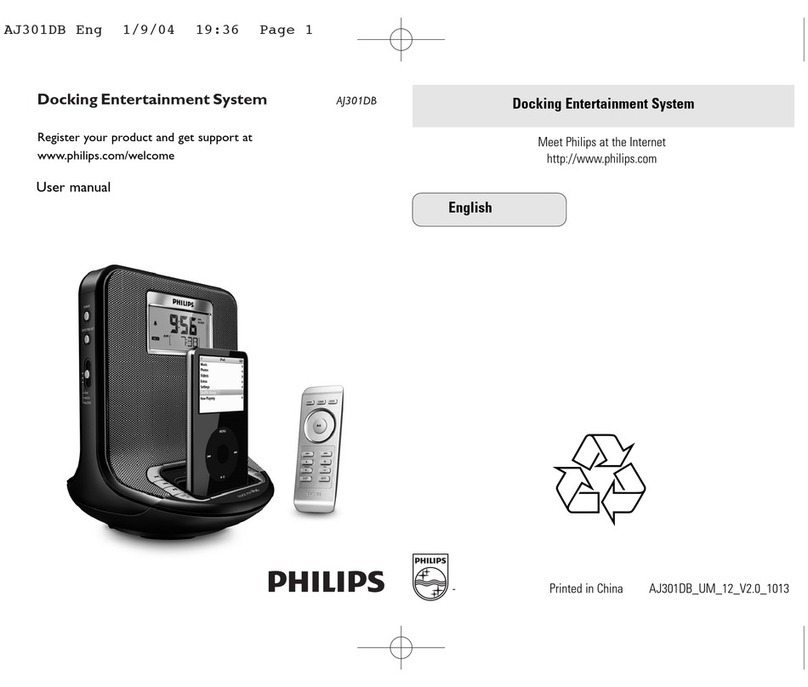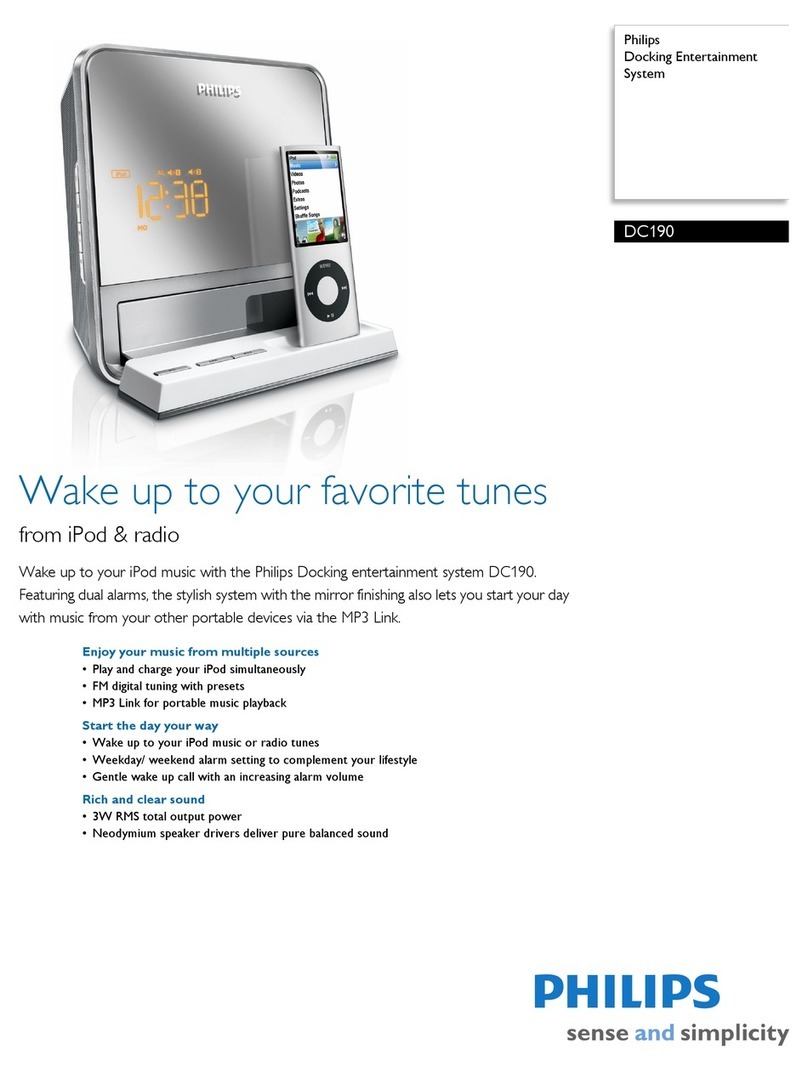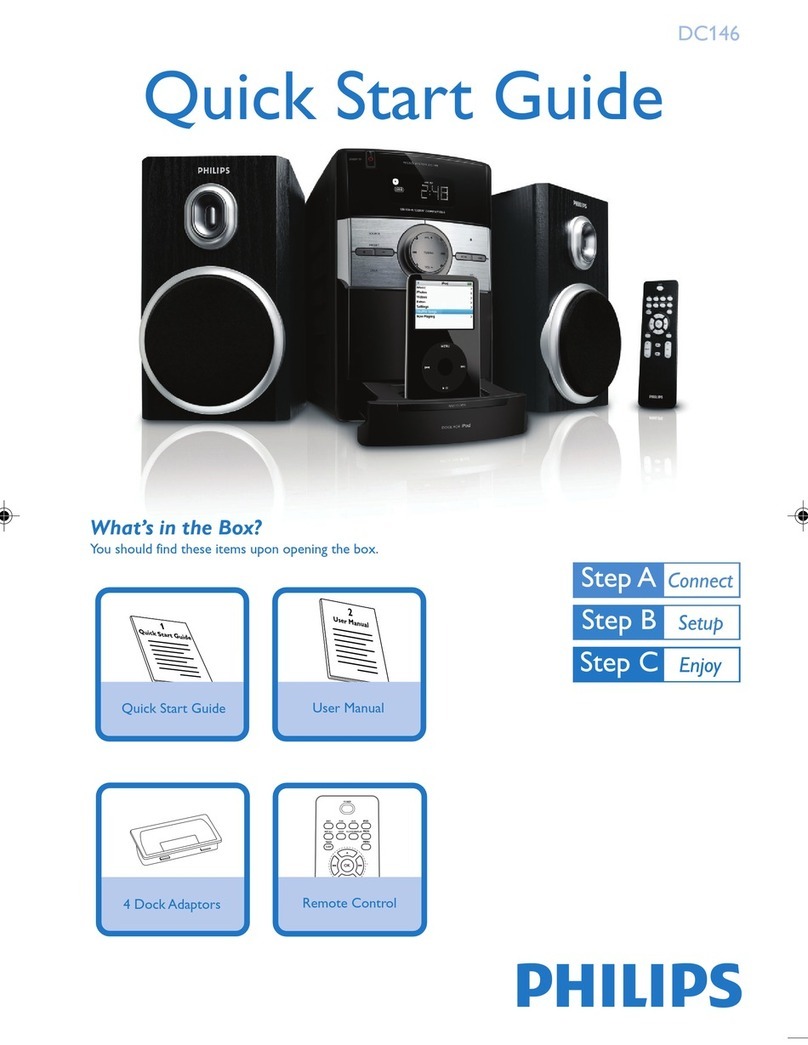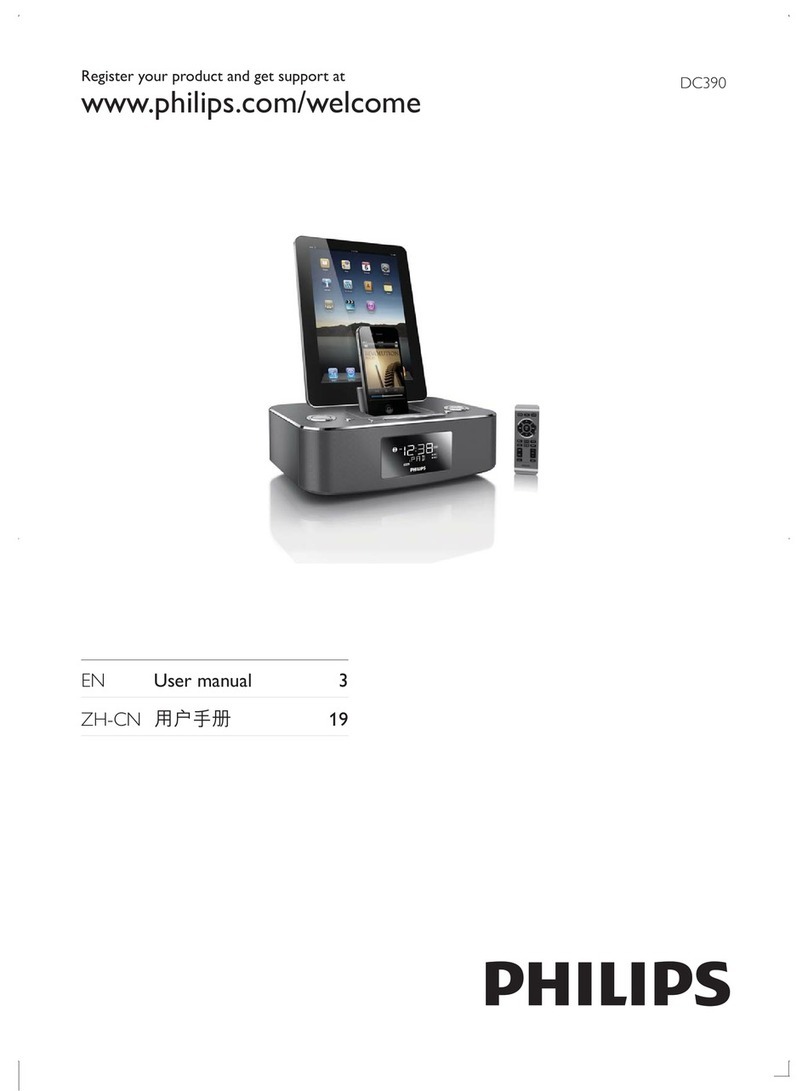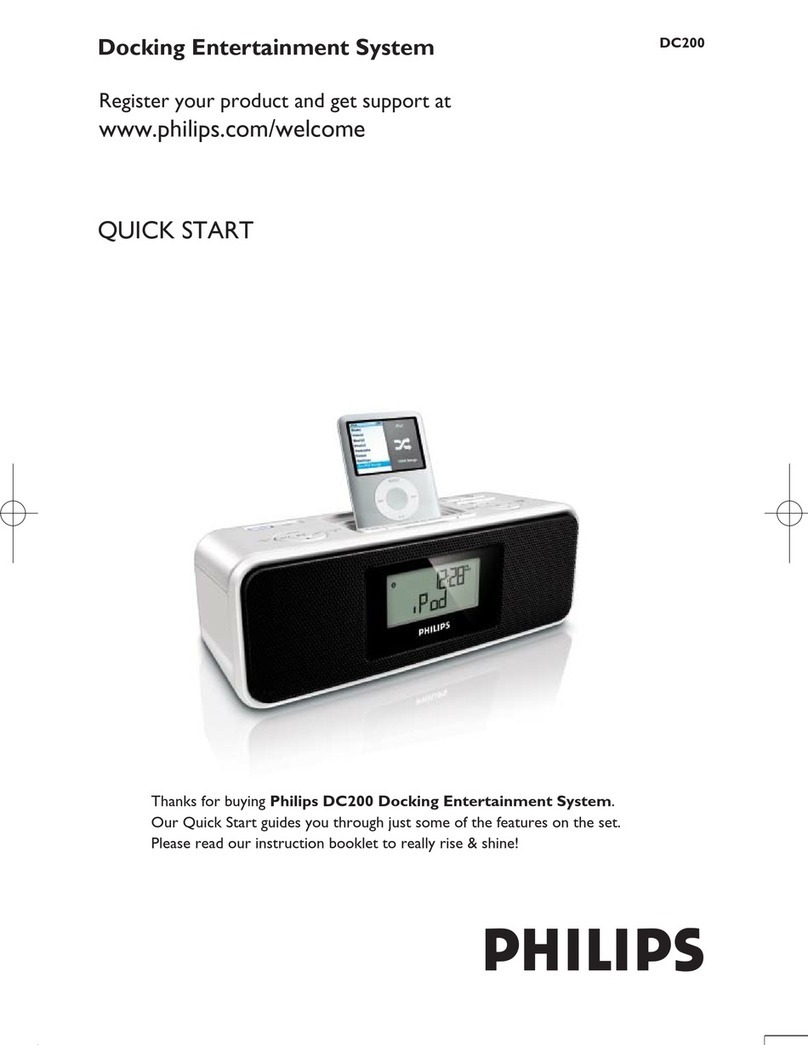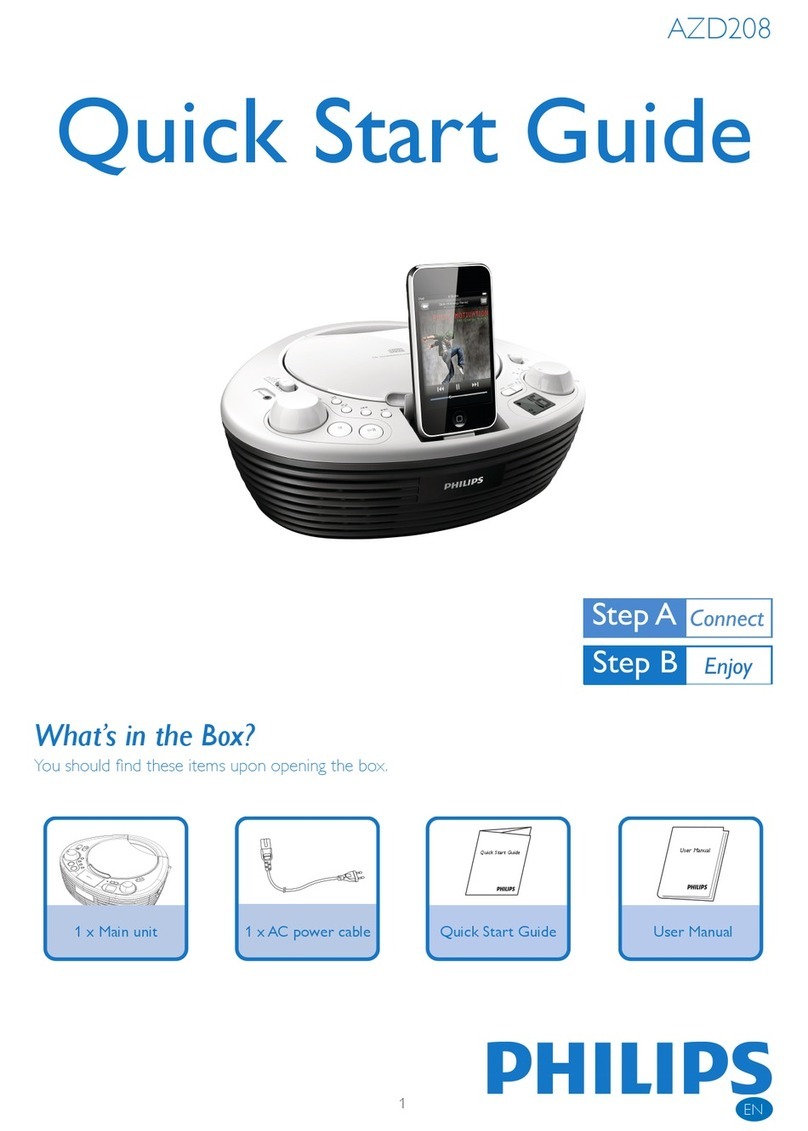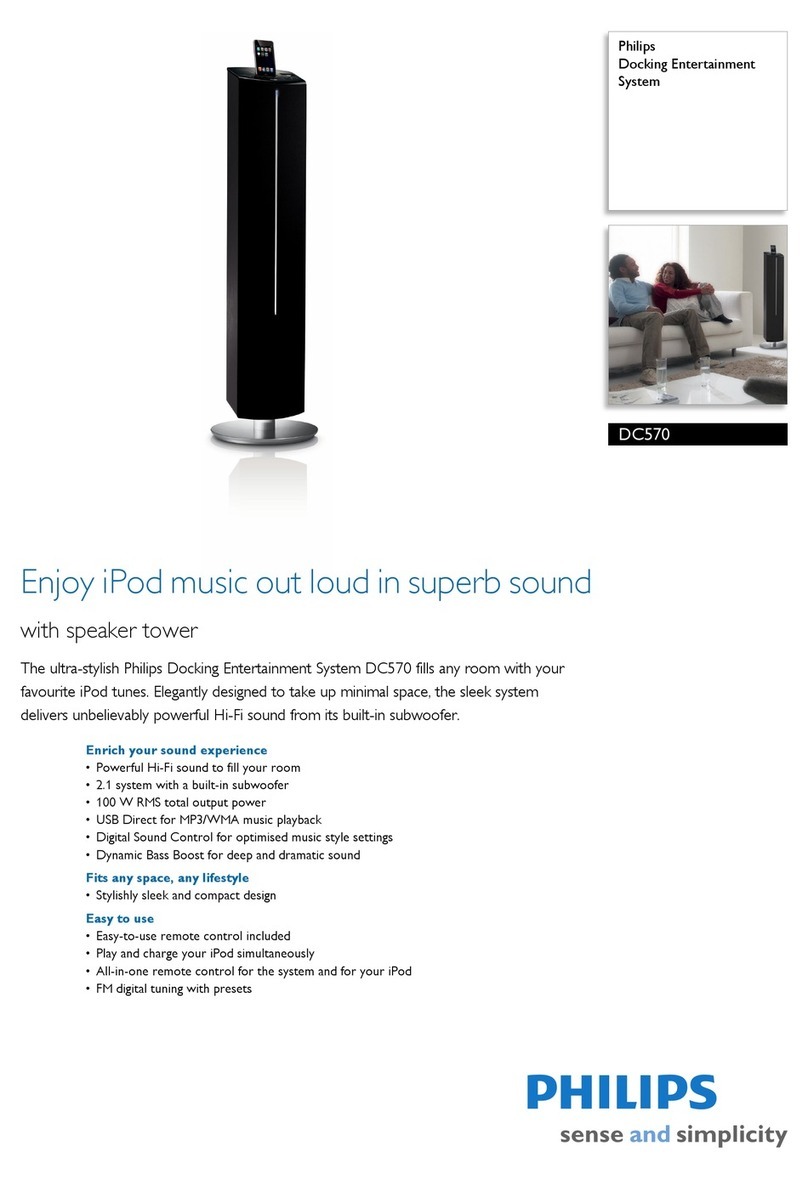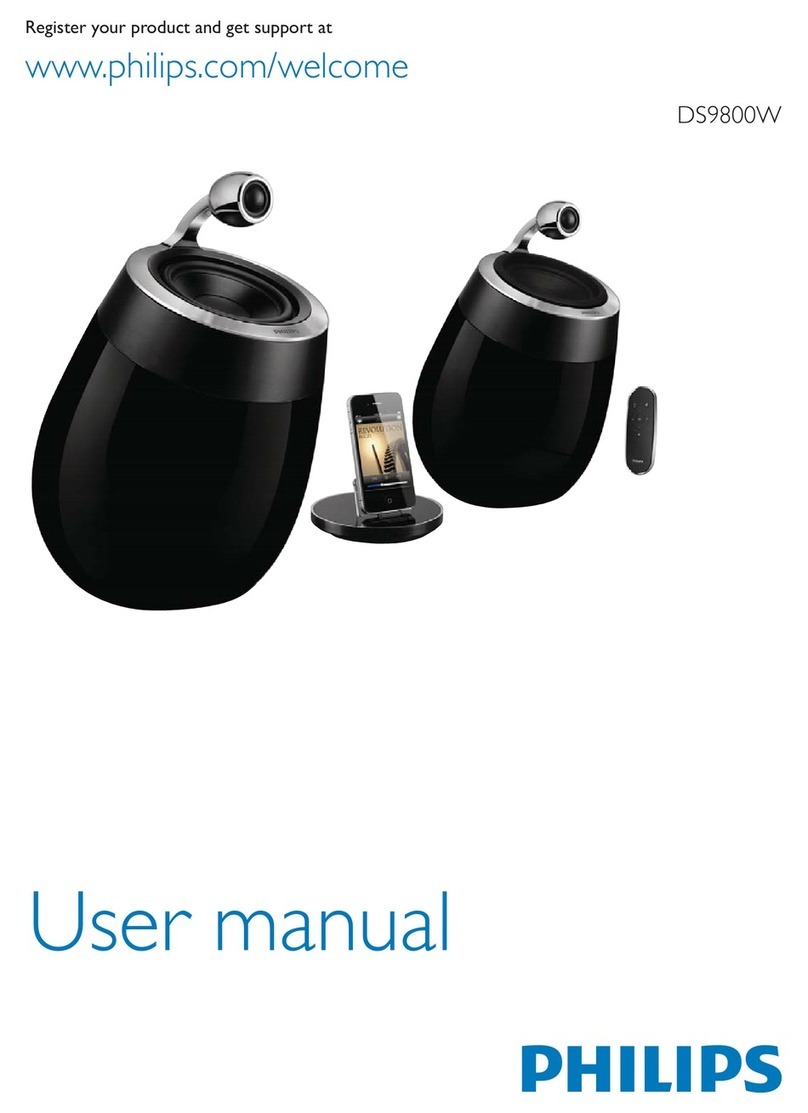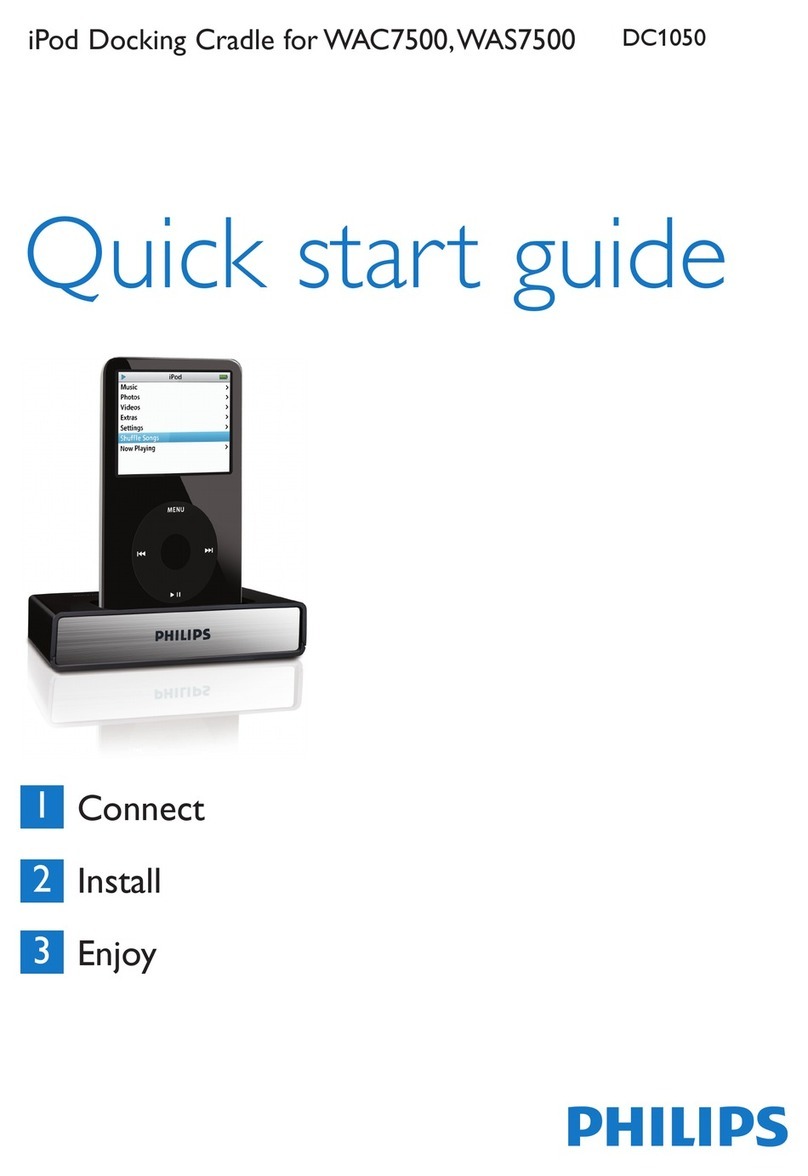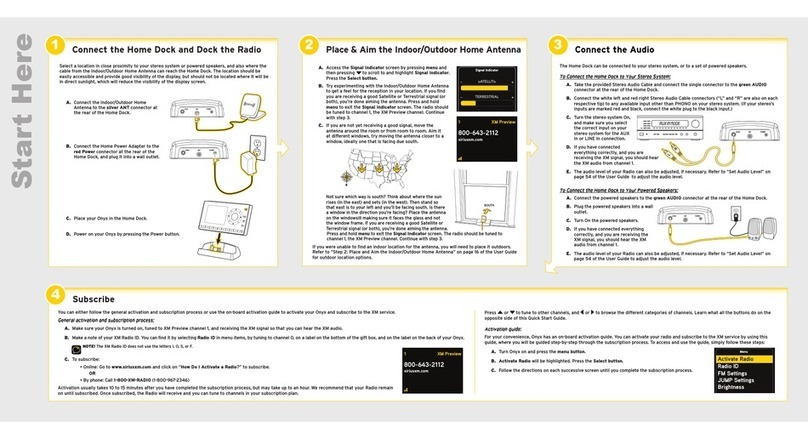Setup
2
1In standby mode, press and hold SET
TIME/PROG for 2 seconds.
»Hour digits start to blink.
2Press OK/ to select the 12/24 hour
format.
3Press / to set the hour.
4Press SET TIME/PROG to conrm.
»The minute digits begin to blink.
5Repeat steps 3-4 to set the minute,
year, month, and day.
Set time and date
A
1In the tuner mode, press and hold
SET TIME/PROG for more than
2 seconds to activate automatic
program mode.
»[AUTO] (auto) is displayed.
»All available stations are
programmed in the order of
waveband reception strength.
»The rst programmed
radio station is broadcast
automatically.
2Press /to select a preset
number.
E Tip
• Detailed functions and features are
described in the user manual.
Program and listen to
radio stations
APlay from iPod/iPhone B
Setup
2
Set the alarm timer
B
Activate and deactivate the alarm timer
1Press ALM 1 or ALM 2 repeatedly to
activate or deactivate the timer.
»If the timer is activated, [ AL 1]
or [ AL2] is displayed.
»If the timer is deactivated, [ AL1]
or [ AL2] disappears.
Repeat alarm
1When the alarm rings, press
BRIGHTNESS/REP ALM.
»The alarm repeats ringing minutes
later.
E Tip
»You can press /to adjust the interval
to repeat alarm.
Stop alarm ring
1When the alarm rings, press the
corresponding ALM 1 or ALM 2.
»The alarm stops but the alarm
settings remain.
1Lift up the iPhone/iPod dock on the
top panel.
2Place the iPhone/iPod into the dock.
Enjoy
2
3
You can set two alarms which go off at
different time.
1Ensure that you have set the clock
correctly.
2Press and hold ALM 1 or ALM 2 for
2 seconds.
»[AL 1] or [AL 2] begin to blink.
3Press SOURCE on the top panel to
select an alarm sound source: iPod/
iPhone, FM tuner, or buzzer.
4Press ALM 1 or ALM 2.
»The hour digits begin to blink.
5Press /repeatedly to set the hour.
6Press ALM 1 or ALM 2 to conrm.
»The minute digits begin to blink.
7Repeat steps 5-6 to set the minute.
8Repeat steps 5-6 to select whether
to ring alarm the whole week, on
weekdays, or at weekend.
9Repeat steps 5-6 to set the alarm volume.
E Tip
• If you set iPhone/iPod playlist as the sound
source, you must create a playlist in iTunes
called “PHILIPS” and import it to your
iPhone/iPod.
• If no playlist is created in the iPod/iPhone
or there is no song in the playlist, the unit
will wake to songs in the iPod/iPhone.
Enjoy
2
3
3Press iPhone/iPod to select iPod/
iPhone source.
»The connected iPod/iPhone
plays automatically.
• To pause/resume play,
press OK/ .
• To skip to a track,
press / .
• To search during play,
press and hold / ,
then release to resume
normal play.
• To go back to the previous
iPod/iPhone menu, press
MENU. To scroll through
the menu, press / .
• To conrm a selection,
press OK/ .
»If no key is pressed for
more than 10 seconds,
OK/ acts back as the
play/pause key.
DC290B_37_QSG_V2.0_EN.indd 6-7 8/27/2012 1:47:25 PM