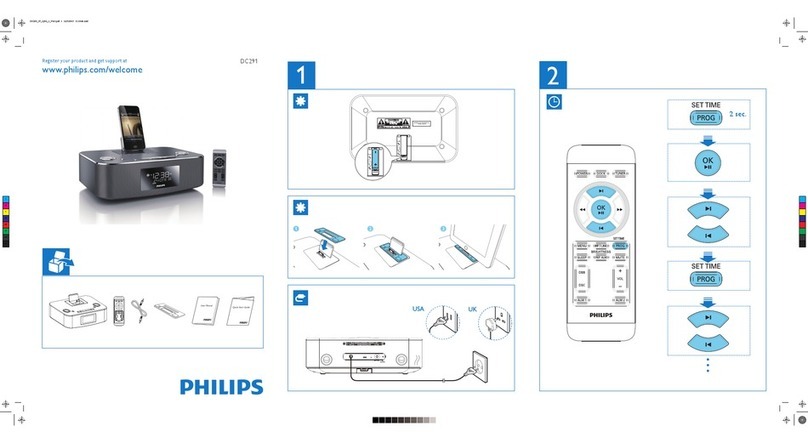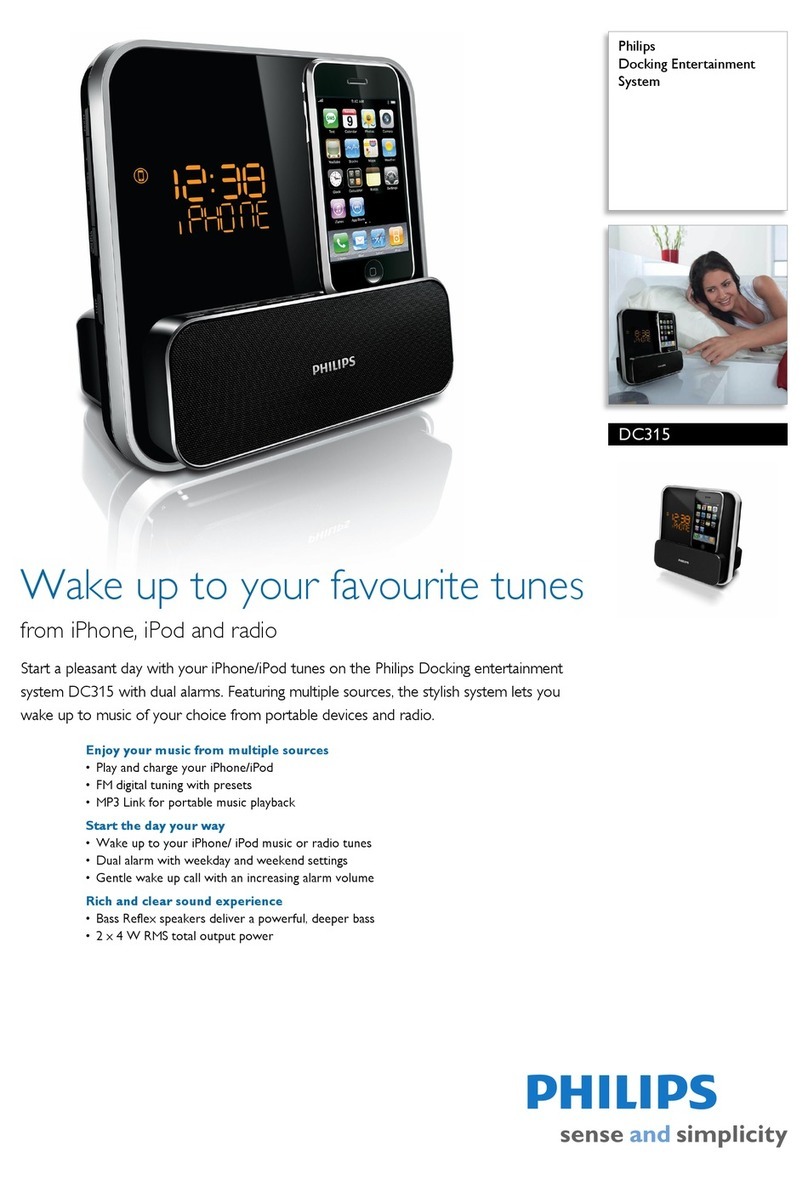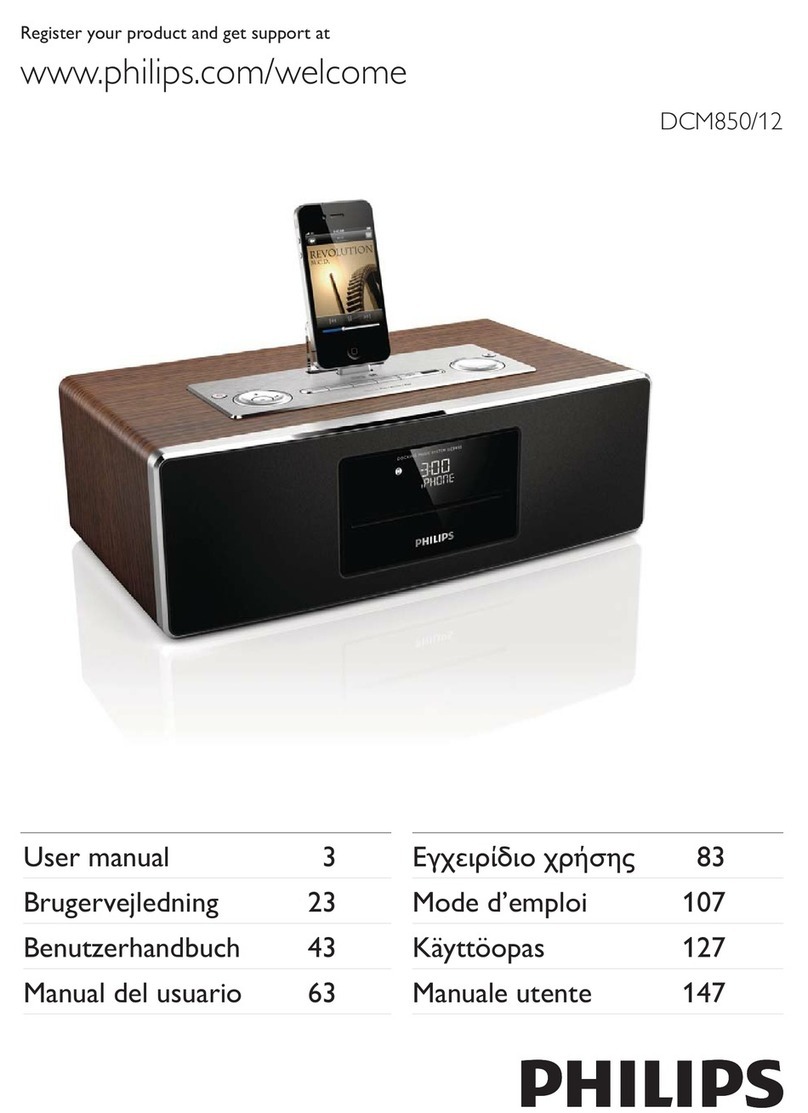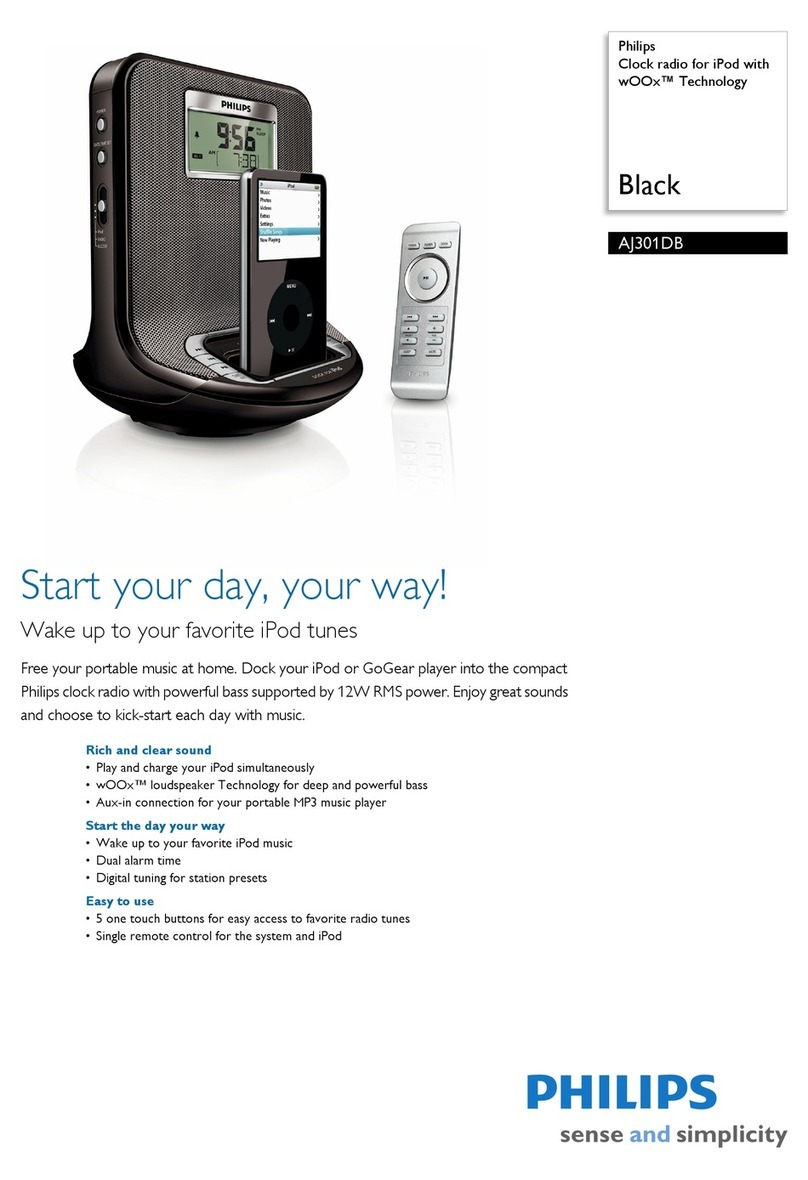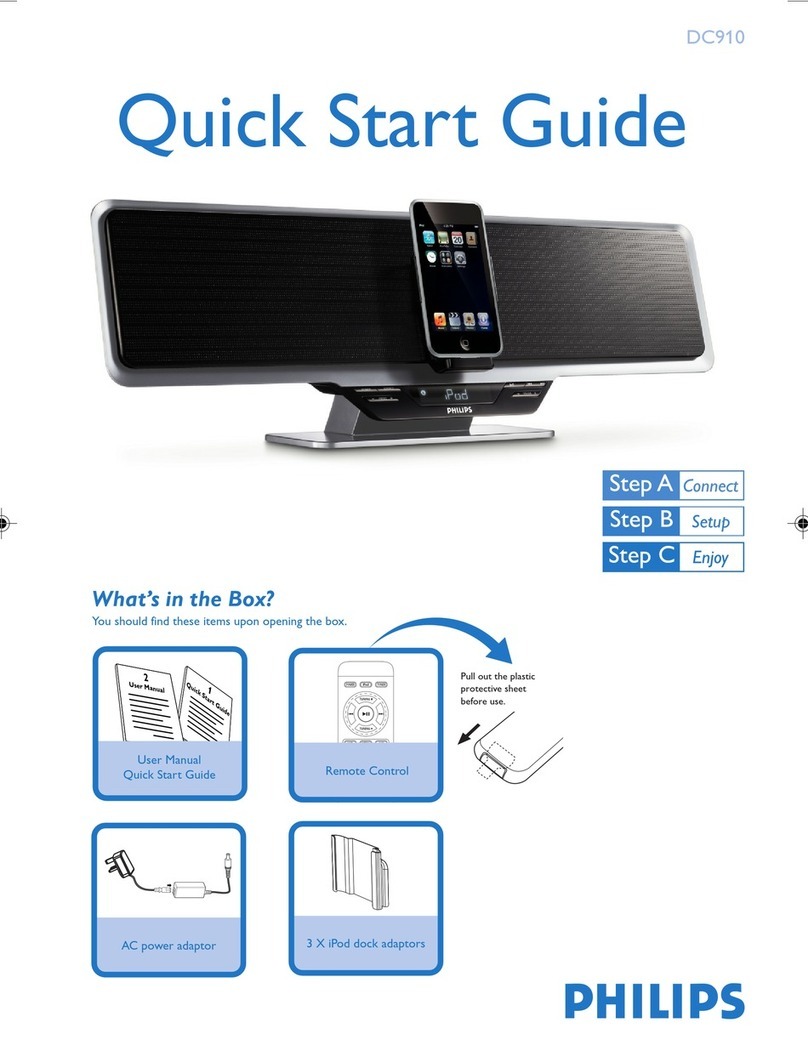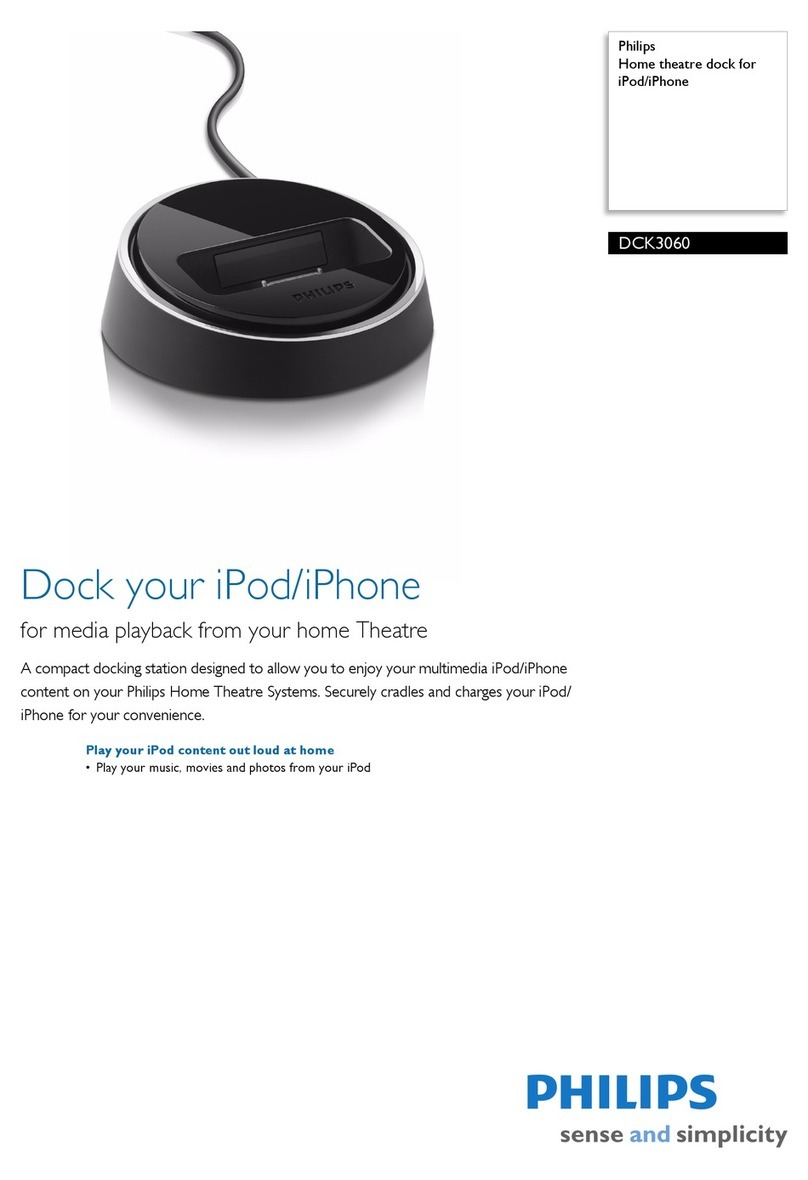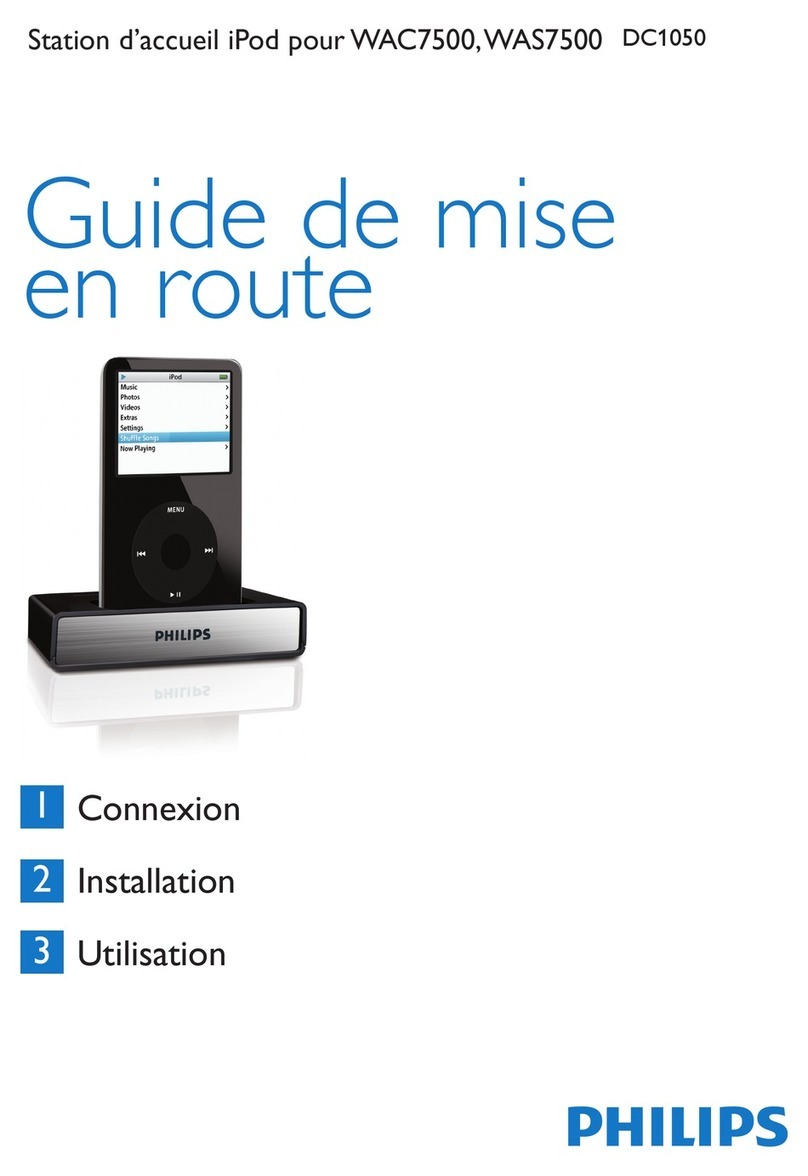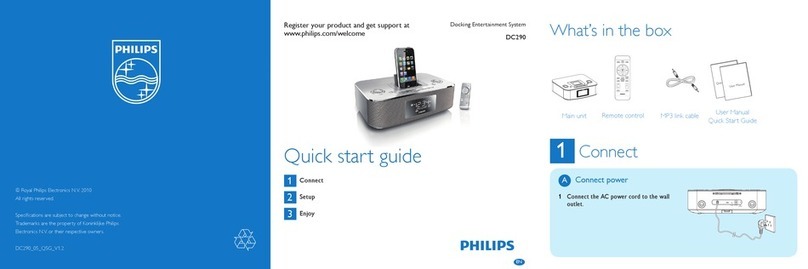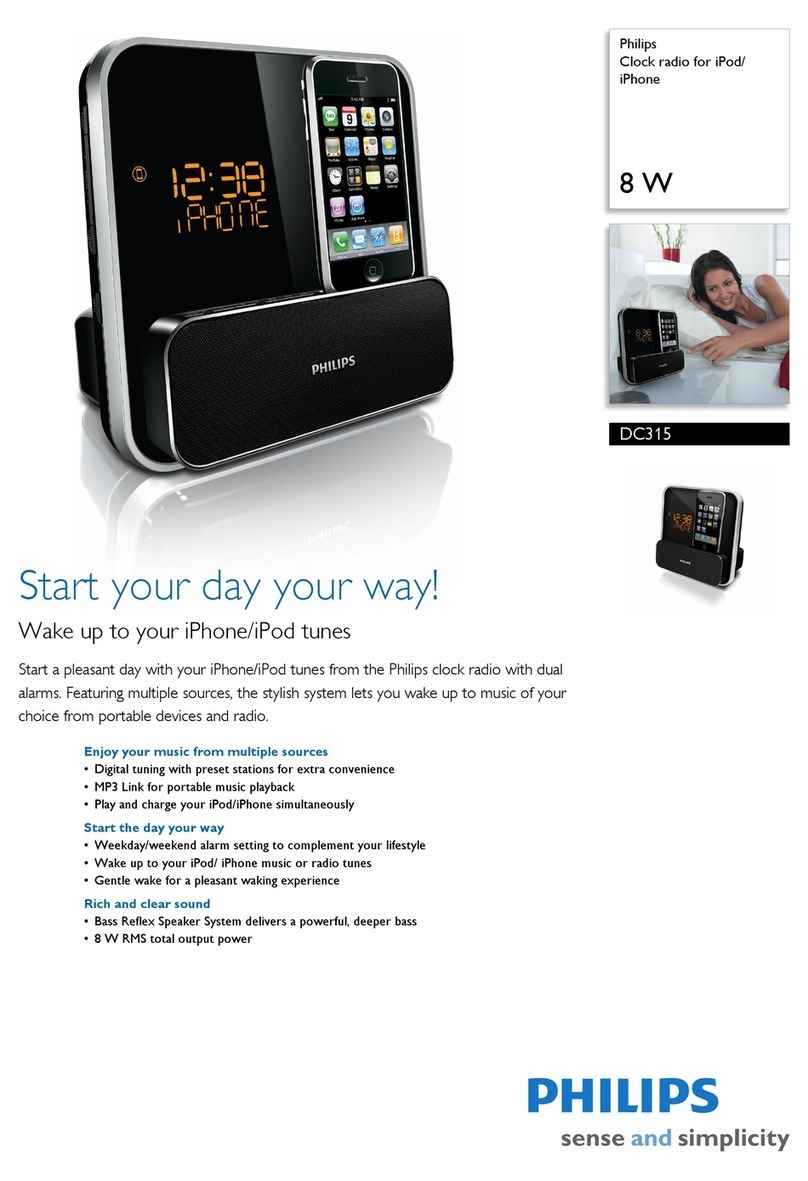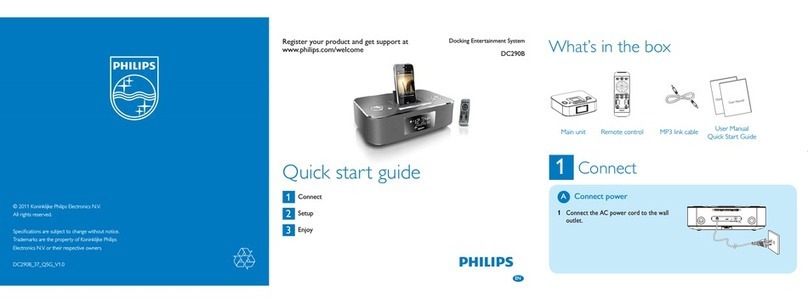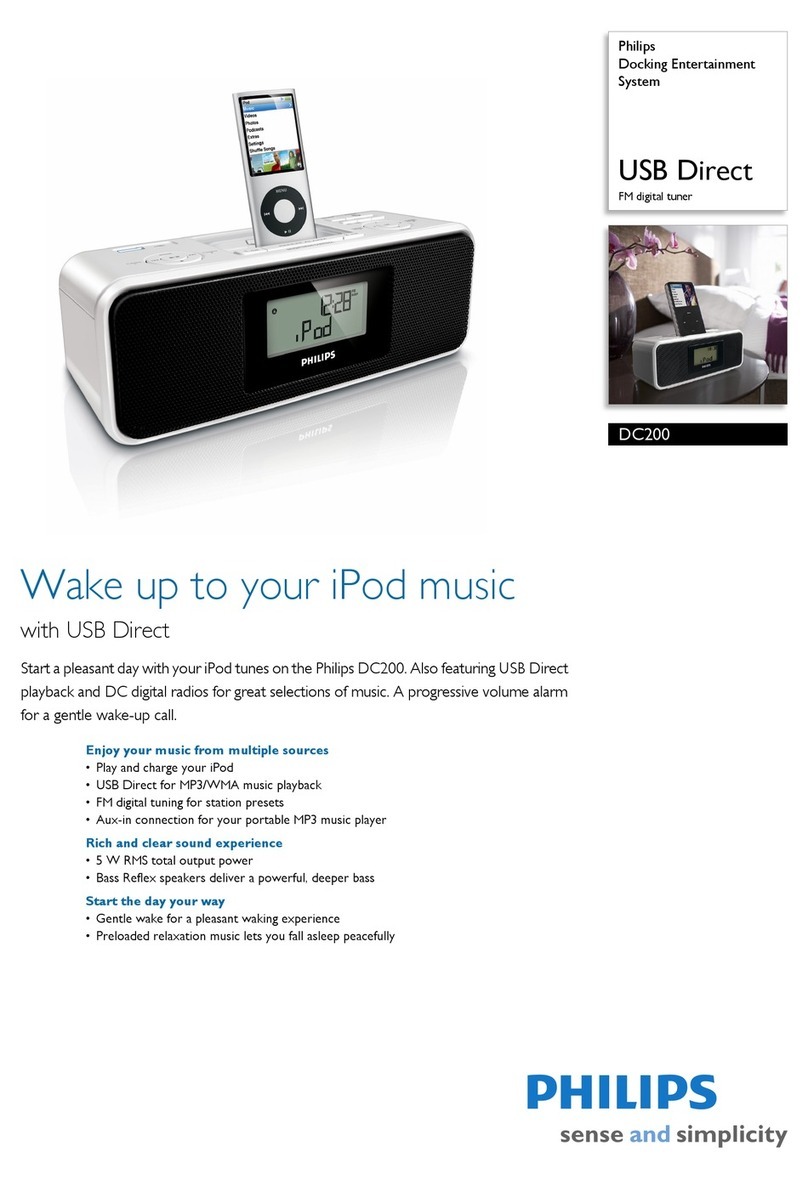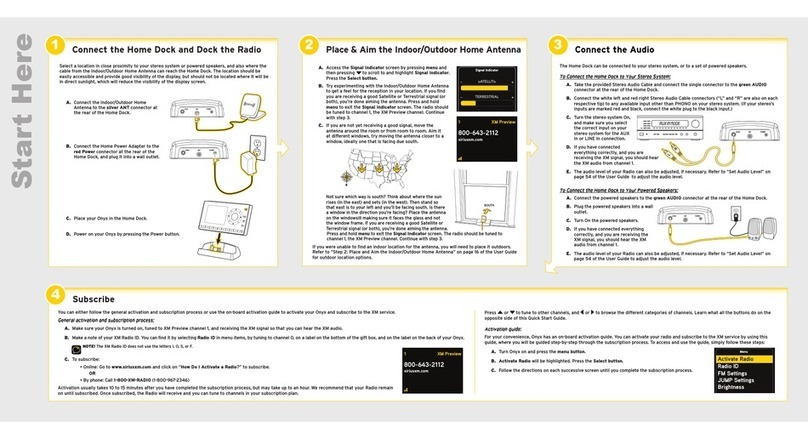Connecting HomeDock HD using an HDMI cable
1. Plug the included AC ower ada ter into the back of
the HomeDock HD base, and the other end into any
available AC ower outlet. Plugging in your HomeDock
HD will turn it on and start the boot-u rocess, which
may take a fewminutes.
2. Plug an HDMI cable (available se arately) into the back
of the HomeDock HD base.
3.Either connect the HDMI cable to any available HDMI
in ut on your TV, or connect the HDMI cable to your
HDMI-com atible stereo receiver.
DNote: Connecting HomeDock HD via HDMI
directly to yourTV will route both video and audio
through theTV.In order to enjoy the audio over your
home stereo system, connect HomeDock HD to your
HDMI-com atible stereo receiver, then connect your
receiver to yourTV via HDMI.You may also choose to
connect HomeDock HD to yourTV via HDMI, then to
your stereo receiver via the digital audio out ut
(a ro riate cables available se arately).
4.Turn on your TV and/or home stereo and select the
correct in ut(s) for HomeDock HD.At this time, you’ll
see a screen on yourTV with a Phili s logo and a small
boxof moving squares until your HomeDock HD has
finished booting u . Once com lete, a “No iPod
Connected”screen will a ear.
5. Dock your iPod, allowing it to ivot back and rest
securely against the HomeDock HD su ort stand.
Once your iPod has initialized, use the included RF
remote control to browse and select your iPod
content onTV.See the On-screen navigation cha ter.
CImportant: In order to maximize the erformance
of your HomeDock HD when using an HDMI cable, you
must change the video resolution of HomeDock HD from
Standard Definition to High Definition.To do so, lease
followthese ste s:
1. With your iPod docked, select Settings
in the HomeDock HD Main menu.
2. In the Settings menu, select Resolution.
3.Change the selection from Standard Definition
(PA or NTSC) to High Definition (720 or 1080i).
Connecting HomeDock HD using the included AV cable
1. Plug the included AC ower ada ter into the back
of the HomeDock HD base, and the other end into
any available AC ower outlet. Plugging in your
HomeDock HD will turn it on and start the boot-u
rocess, which may take a fewminutes.
2. Plug the included AV cable into the com osite video
out ut and RCA audio out uts on the back of the
HomeDock HD base. Be sure to match the colors
of the cable to the color of the corres onding jack
(yellow= video, white =audio left, red =audio
right).
3.Connect the AV cable to the corres onding RCA
in uts on yourTV or home stereo. Be sure to note
which in uts you are using.
4.Turn on your TV and/or home stereo and then select
the correct in ut(s) for HomeDock HD.At this time,
you’ll see a screen on yourTV with a Phili s logo and
a small boxof moving squares until your HomeDock
HD has finished booting u . Once com lete, a “No
iPod Connected”screen will a ear.
Setting u HomeDock HD
Your HomeDock HD is ready to use right out of the ox
with the included AV Ca les.
For the est high-definition performance, we recommend
you connect HomeDock HD to yourTV using an HDMI
ca le (availa le separately). If you do not have an HDMI-
capa le television or home entertainment center, there are
several optional ways you can connect HomeDock HD:
• Connect to your TV using S-Video or RCA connections
(AV ca le included).
HomeDock HD connections
1. Digital audio out ut (o tical)
2. USB connection
3.HDMI out ut
4.S-Video out ut
• Connect to an AV receiver using S-Video, RCA, or HDMI
connections.
• Connect to your home stereo or powered speakers
without using a TV. See “Using HomeDock HD with
external speakers” in the Additional usage chapter.
DNote: Remove the thin lastic stri on the back of the
included RF remote control to engage the battery.
CImportant: On your iPod, ensure that “TV Out”under
iPod Video Settings is set to either Ask or On in order to
enjoy the video content of your iPod using HomeDock HD.
For iPod touch in articular, see “Viewing the video content
of your iPod touch”in the Setting u HomeDock HD
cha ter.
5. Com osite video out ut
6. RCA audio out ut
7.Auxiliary audio in ut
8.AC ower in ut