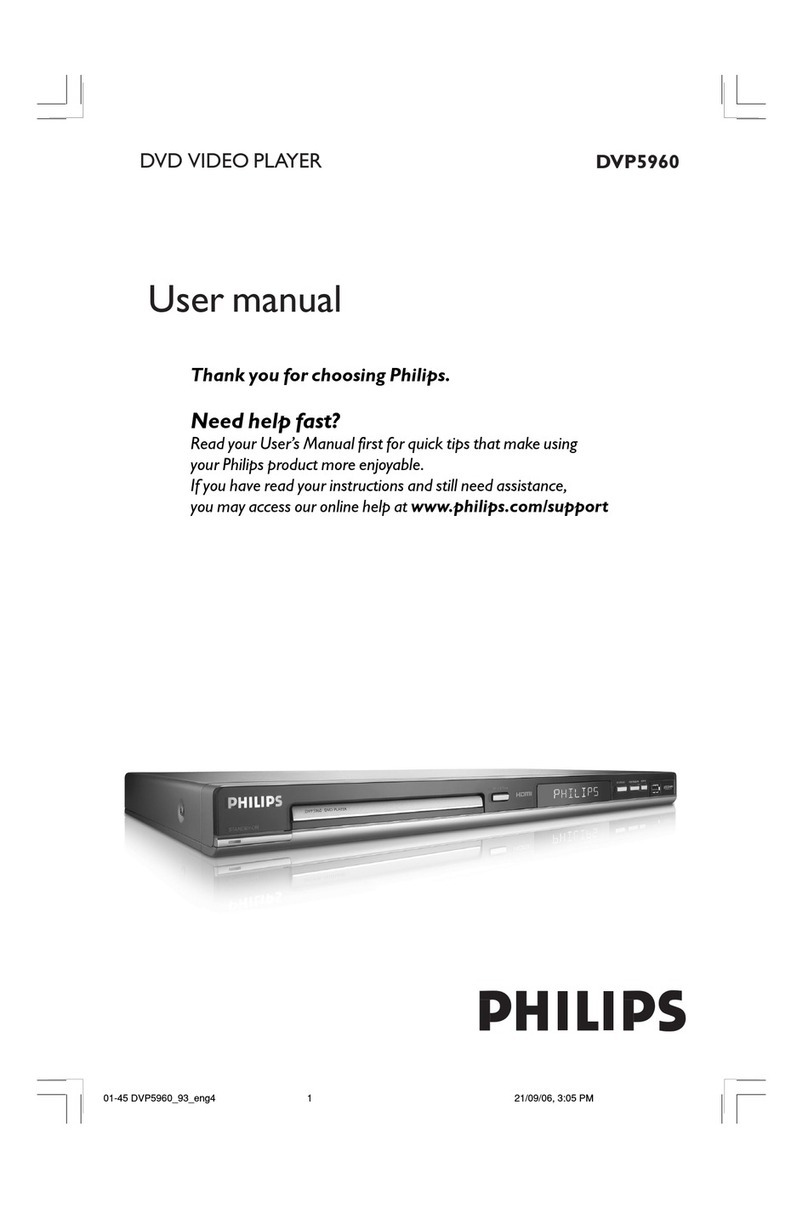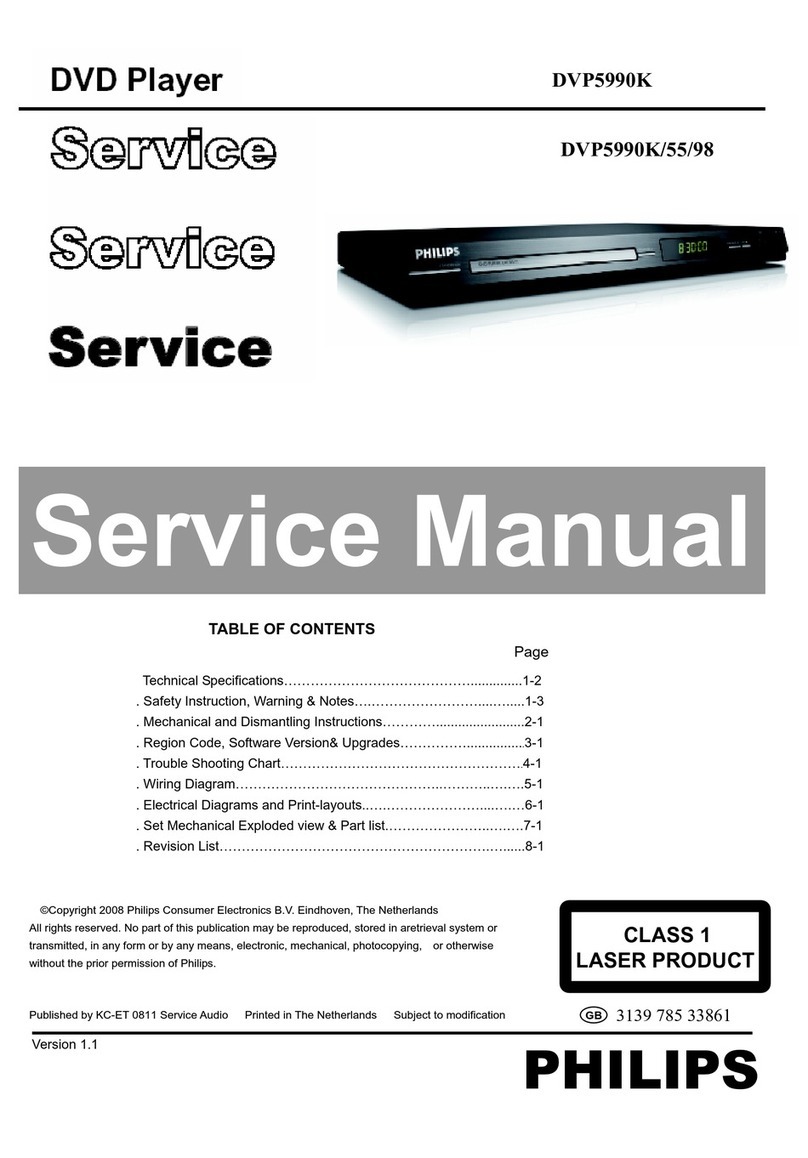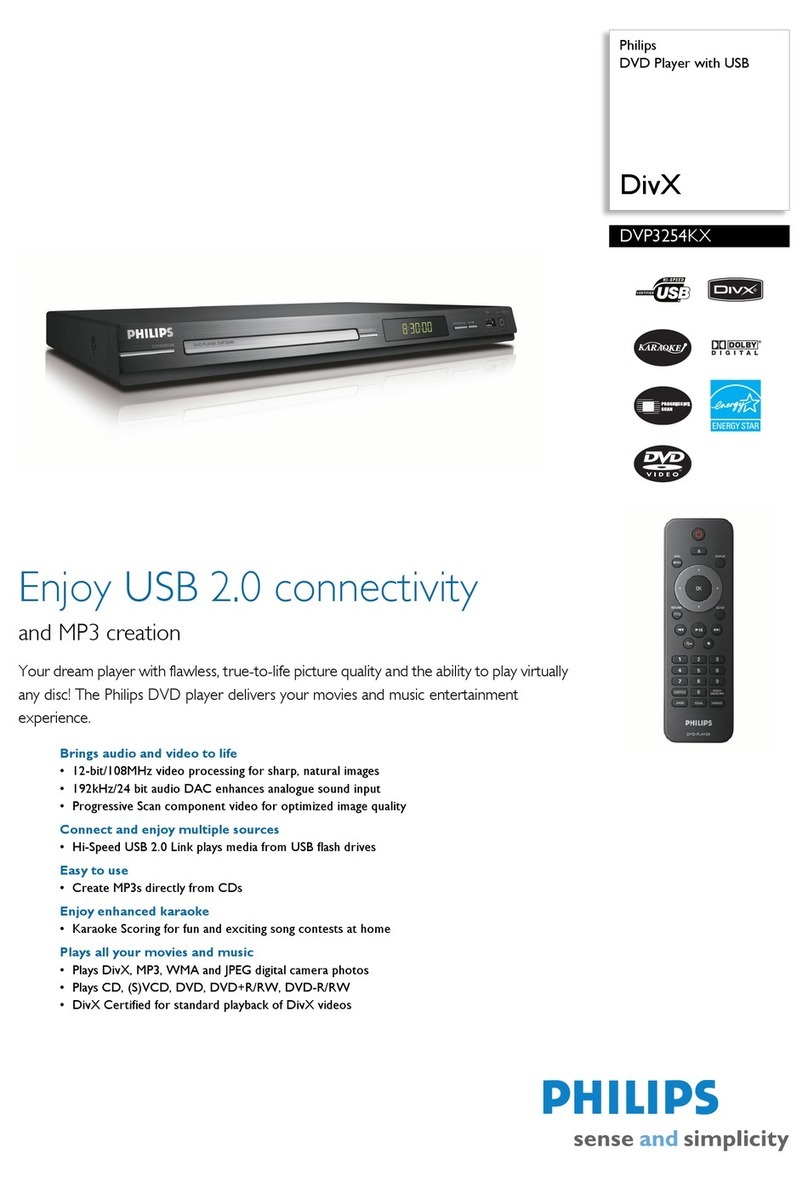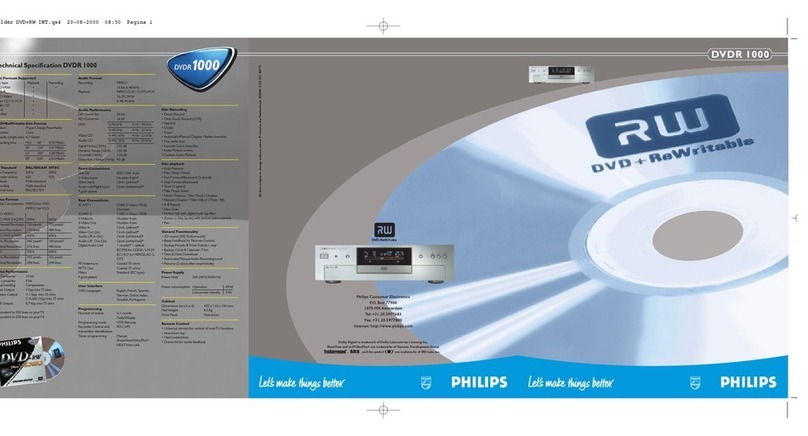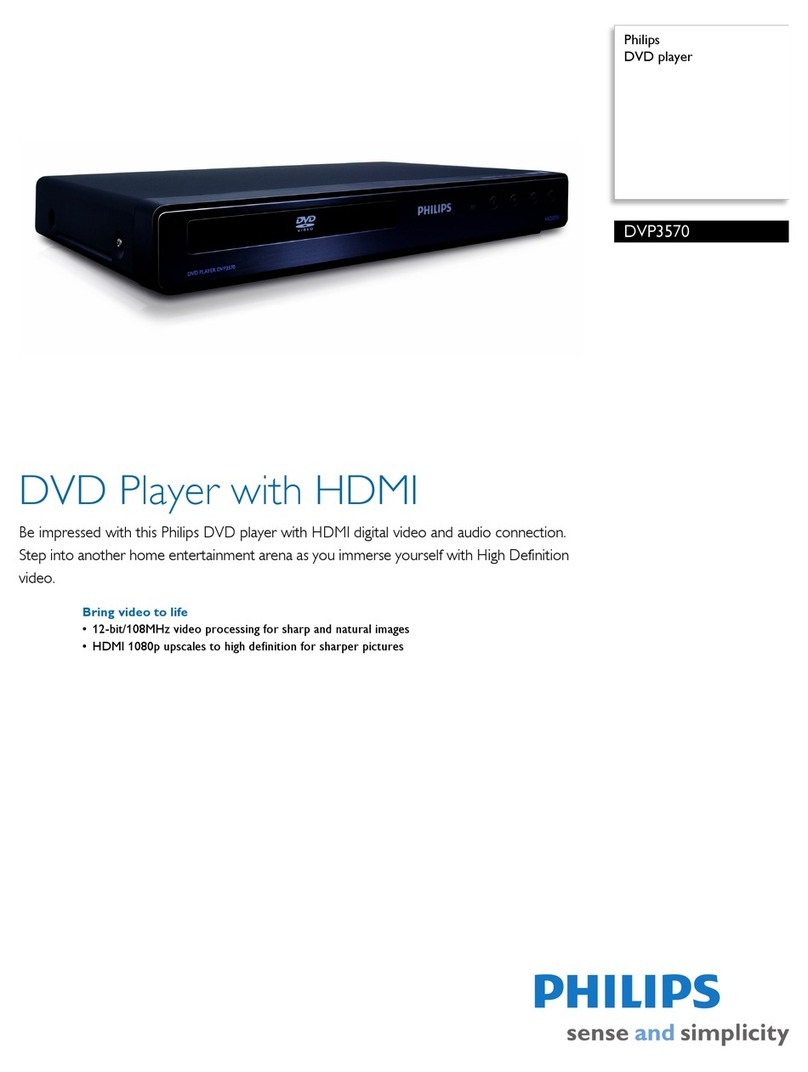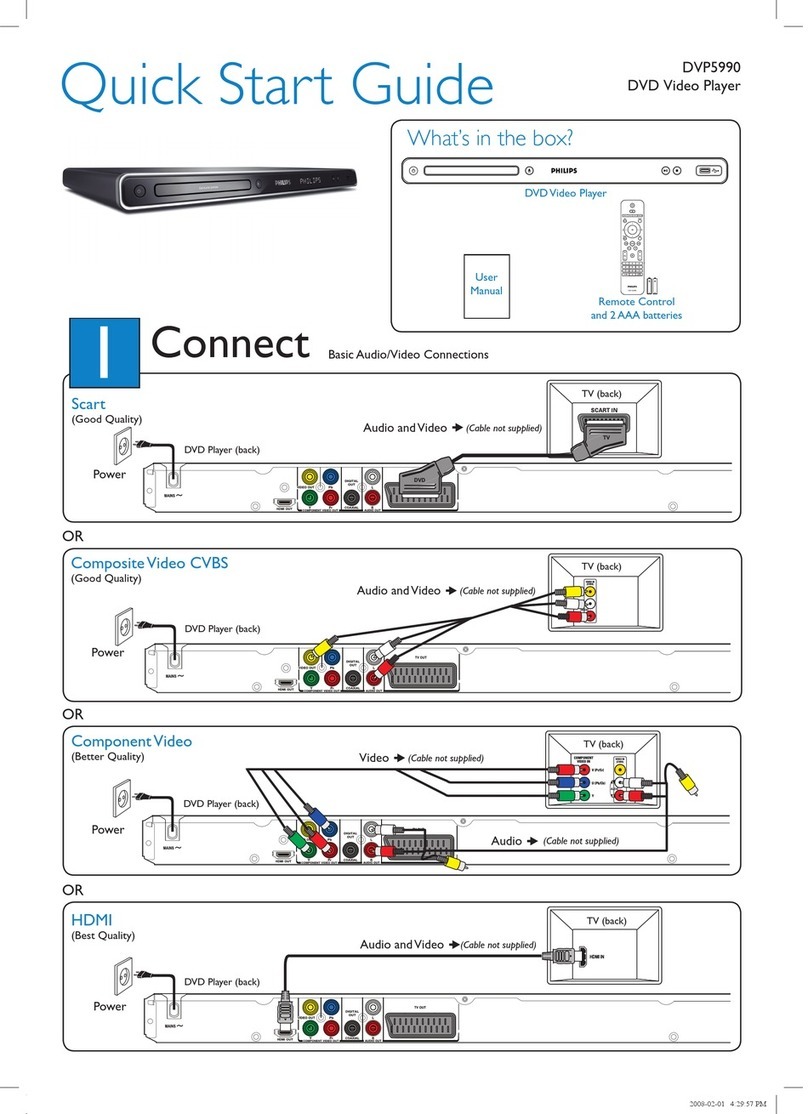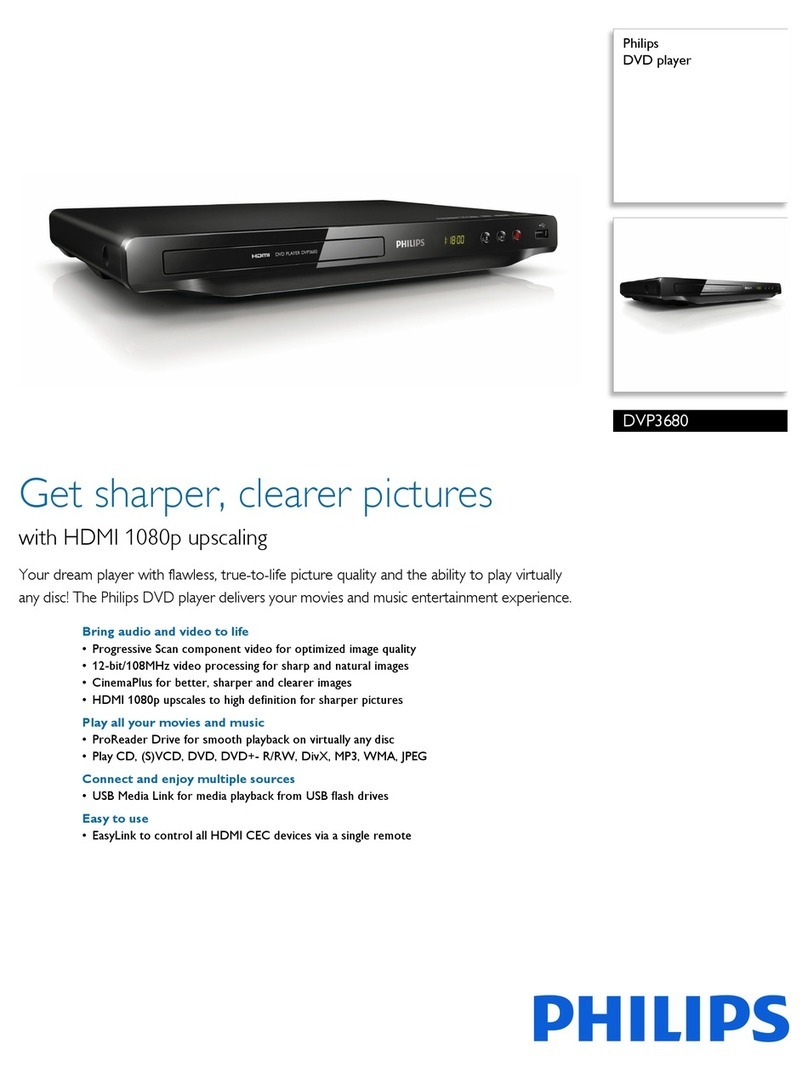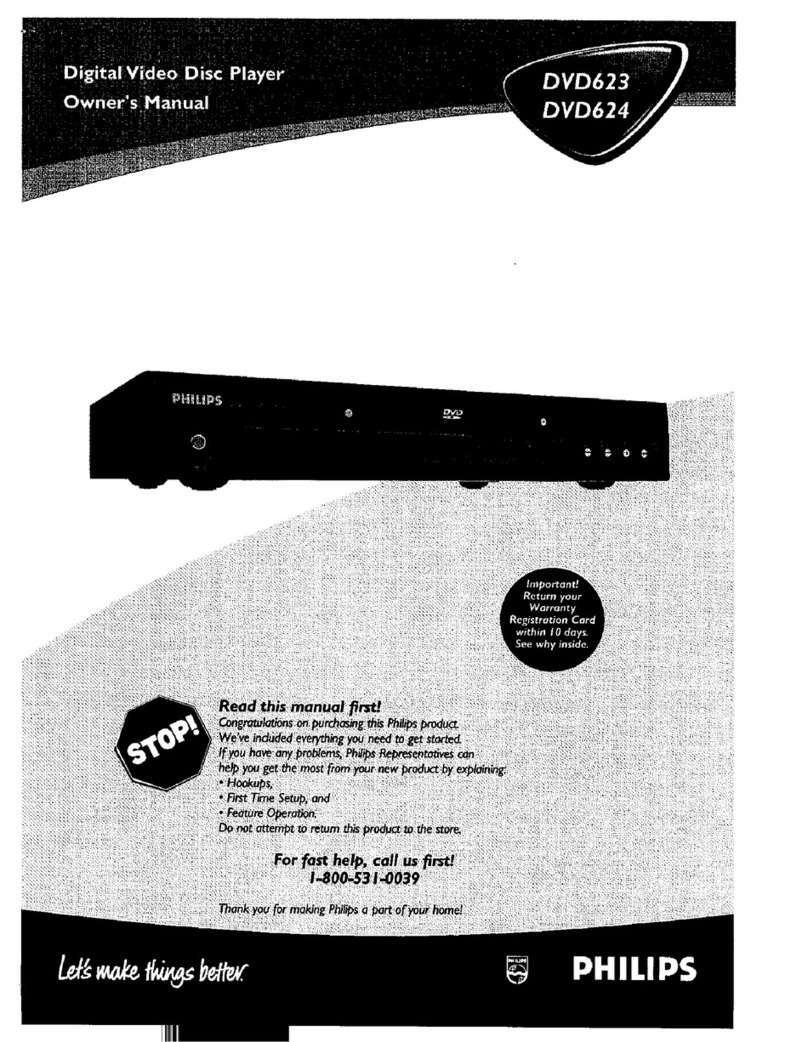GUIDE
From an off-air
antenna or
cable box
Basic connection
Before connecting
Unplug the antenna cable that is currently
connected to yourTV.
Connecting
Connection withVCR
or similar device
Before connecting
Your new Philips Recorder replaces theVCR for
your recording needs. First, unplug all the
connections from yourVCR.
Connecting
1Follow step 1 to 4 of 'Basic connection' to
connect this recorder before you proceed to
step 2 below.
2Use another scart cable (not supplied) to
connect the EXT2 AUX-I/O Scart socket on
this recorder to the SCART OUT socket on
yourVCR.
3Connect the power cable from theVCR to an
AC power outlet.
Note In this setup, the VCR cannot record
TV programmes.
Connection with set-top box
Your new Philips Recorder provides a G-LINK
transmitter which allows you to control the
tuner of the set-top box (satellite receiver,cable
TV box) through the GUIDE Plus+ system. You
can record theTV programmes that are received
through the set-top box.
Connecting
1Follow step 1 to 4 of 'Basic connection' to
connect this recorder before you proceed to
step 2 below.
2Connect the supplied G-LINK cable to the
G-LINK socket on this recorder.
3Place the G-LINK transmitter in front of your
set-top box in such a way that it can acquire
the signal broadcasted by the transmitter.
4Connect the power cable from the set-top
box to an AC power outlet.
Finding the viewing channel
1Press STANDBY-ON on the recorder.
The recorder will display ‘IS THE TV ON?’.
2Switch on the TV.
You should see the { EASY SETUP } menu.
Note If connected to yourVCR, make sure it
is turned off before proceeding.
3If not, press the Channel Down button on
your TV's remote control repeatedly (or AV,
SELECT button) until you see the menu. This
is the correct viewing channel for the recorder.
Start basic setup
Use the recorder's remote control and follow
the on-screen instructions to complete the
installation.
1Select the desired menu language, your
country and the TV shape.
Note Select { Done } in the menu and press
to go to the next screen.
2Activate automatic channel search.
3Check the date and time and press .
4To continue with the GUIDE Plus+
installation, select { Continue } and press .
Otherwise, select { Install later } and press .
Wait until the recorder has finished initialising
the system, then press again.
Install the GUIDE Plus+ system
1Check your language, country and postal code
To change, press and follow the on-screen
instructions.
Install the set-top box
If you do not have a set-top box, skip ‘D’ and go
to ‘E’.
1Press DOWN to select ‘External
Receiver 1’ and press .
2Press again to continue.
3Select the type of reception, service provider
and brand name of the connected set-top box.
Note Press to go to the next screen.
Select { None } if none of the entries are
applicable.
4Select the recorder socket through which
your set-top box is connected (e.g. 'EXT2' for
EXT 2 AUX-I/O socket) and press .
5Turn on your set-top box and select channel
number 02 on the set-top box.
6Read the instructions on the TV and press .
7The recorder will now attempt to change the
set-top box’s channel through the G-LINK
transmitter. If the set-top box has switched to
the same programme number as displayed on
the TV, select { Yes } in the menu and press .
Note If not, select { No } and press to try a
different code.
8Your set-top box is now installed.
Load the TV listing data
1 Press the GREEN button to leave the
menu.
Note To switch the GUIDE Plus+system’s host
channel manually, go to { Host Channel Setup }.
2Press GUIDE to exit the GUIDE Plus+
system. Leave the recorder in 'standby' mode
and turn 'on' the set-top box overnight to
collect the TV listing data, this may take up to
24 hours.
Note If you tune to your Host Channel
before going to 'standby' mode, this recorder
will start immediately to download the TV
listings data.
3 Check the { Editor } screen the next day to
ensure the source and programme numbers
are matching for all channels.
1Disconnect the antenna cable from yourTV
and connect it to the ANTENNA socket
on this recorder.
2Use the supplied RF coaxial cable to connect
the TV socket on this recorder to the
Antenna In socket on yourTV.
3Use the supplied scart cable to connect the
EXT1 TO TV-I/O Scart socket on this
recorder to the SCART IN socket on your TV.
Note See the accompanying user manual for
other possible connections (e.g. S-VIDEO,
ComponentVideo).
4Connect the power cable from the recorder
to an AC power outlet.
Start with the 'Basic connection'.
If you have a VCR, follow the instructions for ‘Connection withVCR or similar device’.
If you have a set-top box, follow the instructions for ‘Connection with set-top box’.