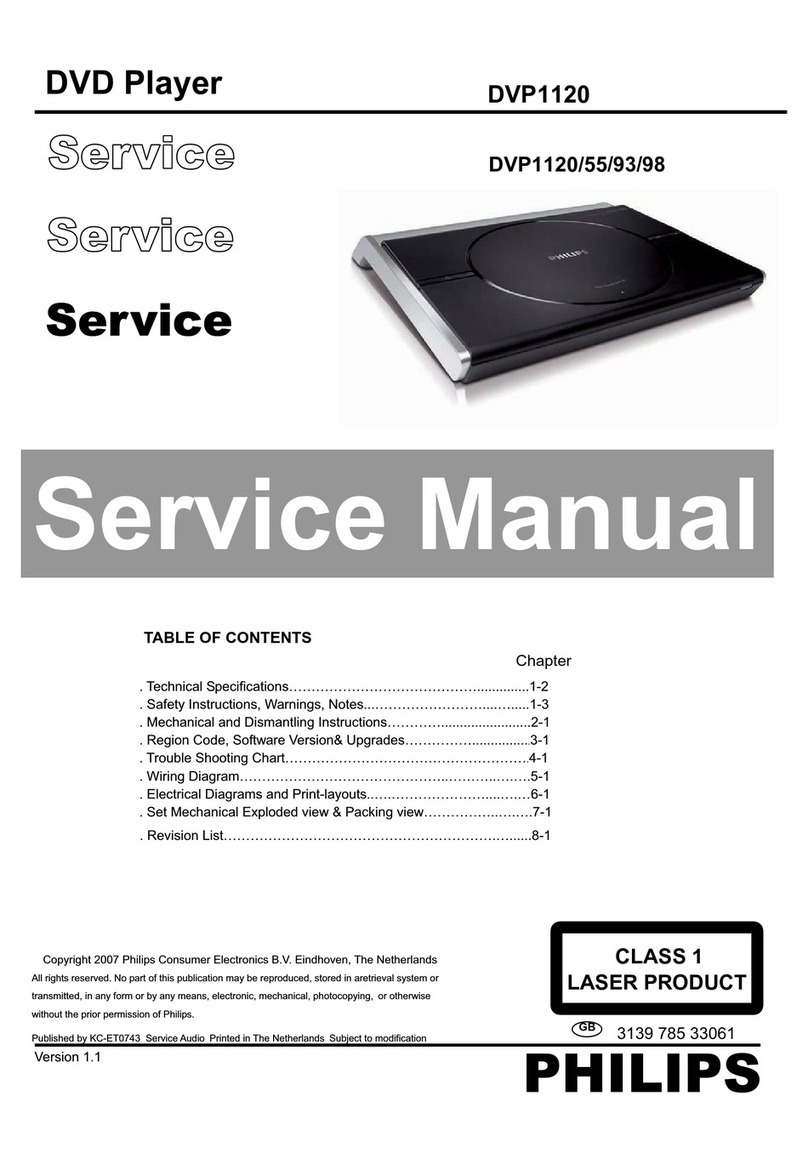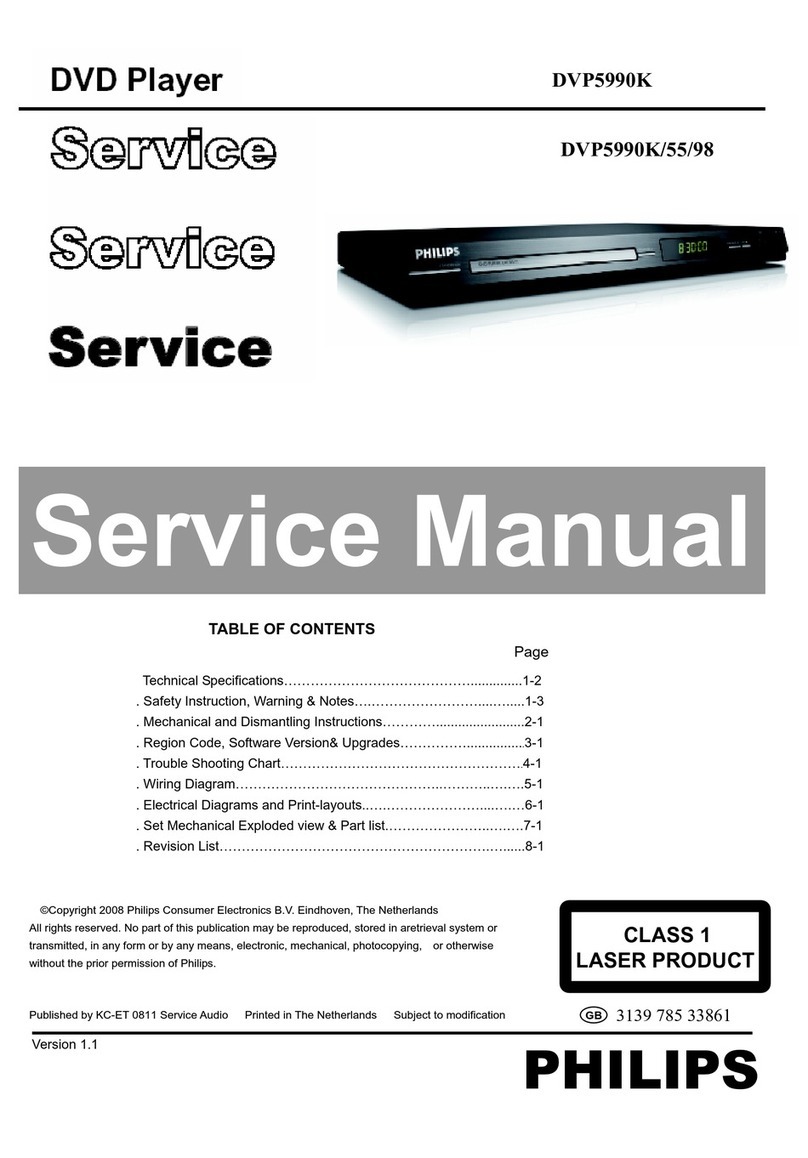Philips DVP5900 Operating manual
Other Philips DVD Player manuals
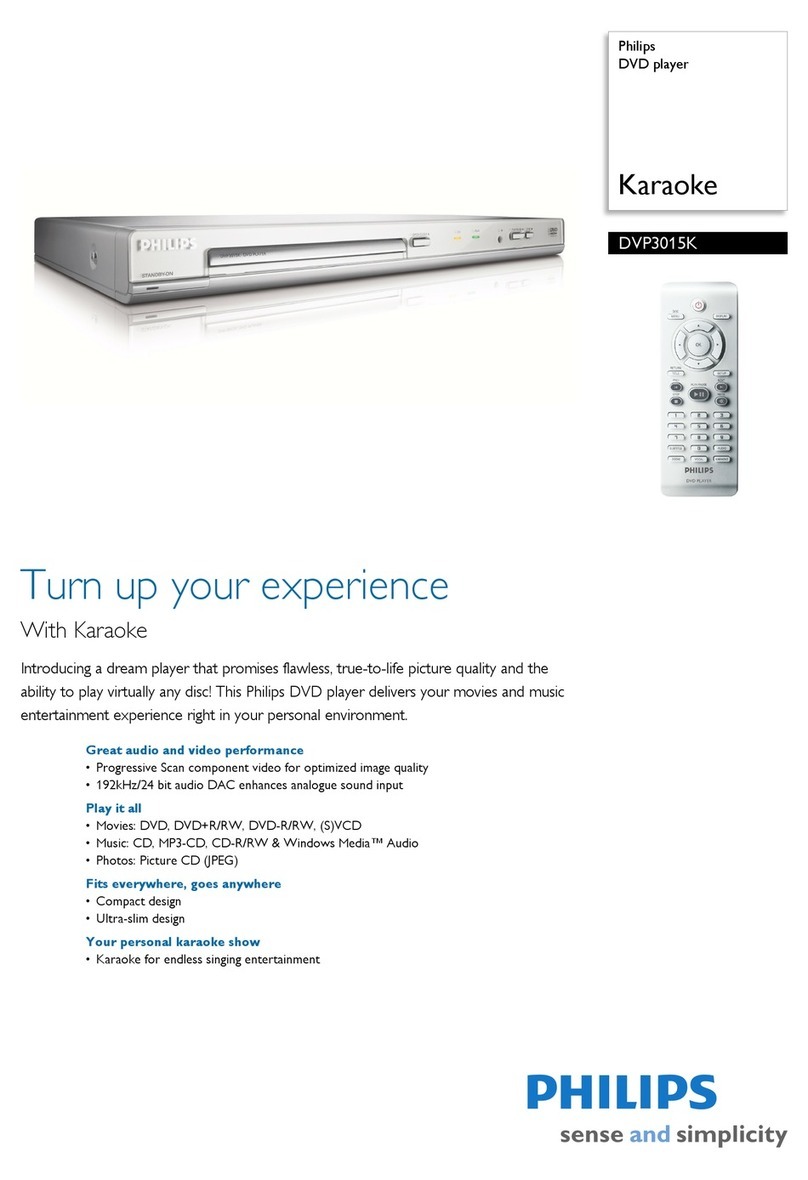
Philips
Philips DVP 3015K User manual

Philips
Philips DVP3360/58 User manual

Philips
Philips DVP3982/37B User manual

Philips
Philips DVP5960 User manual

Philips
Philips DVP3560 User manual

Philips
Philips DVP5100 User manual
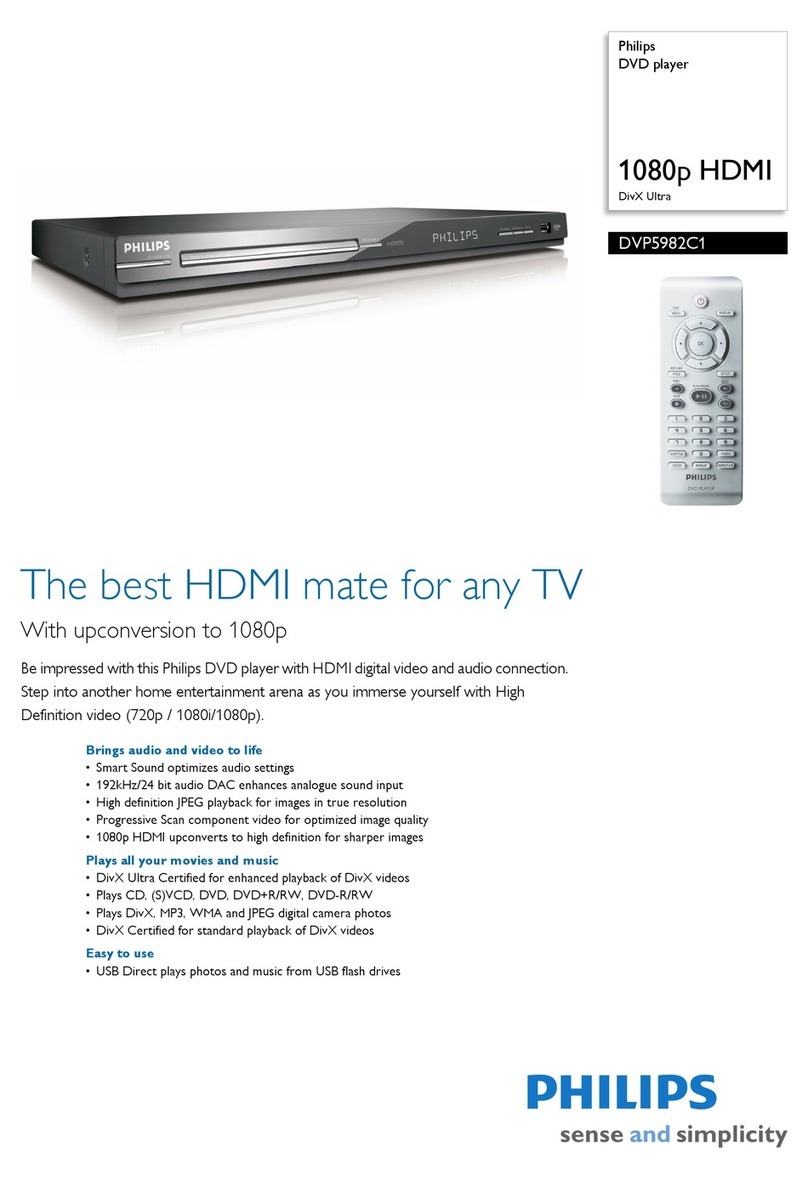
Philips
Philips DVP5982C1/37 User manual

Philips
Philips DVP2880/40 User manual

Philips
Philips DVP3110K/75 User manual

Philips
Philips DVP3520 User manual
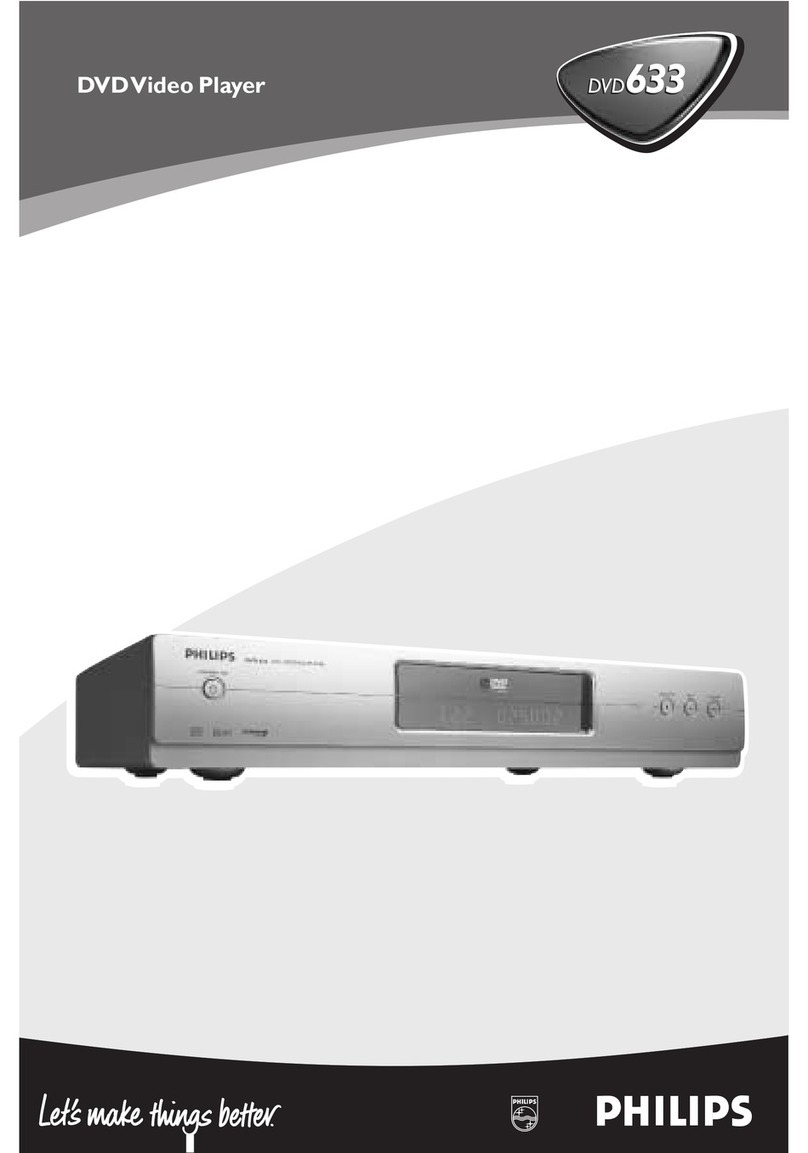
Philips
Philips DVD633 User manual

Philips
Philips Karaoke DVP642K User manual
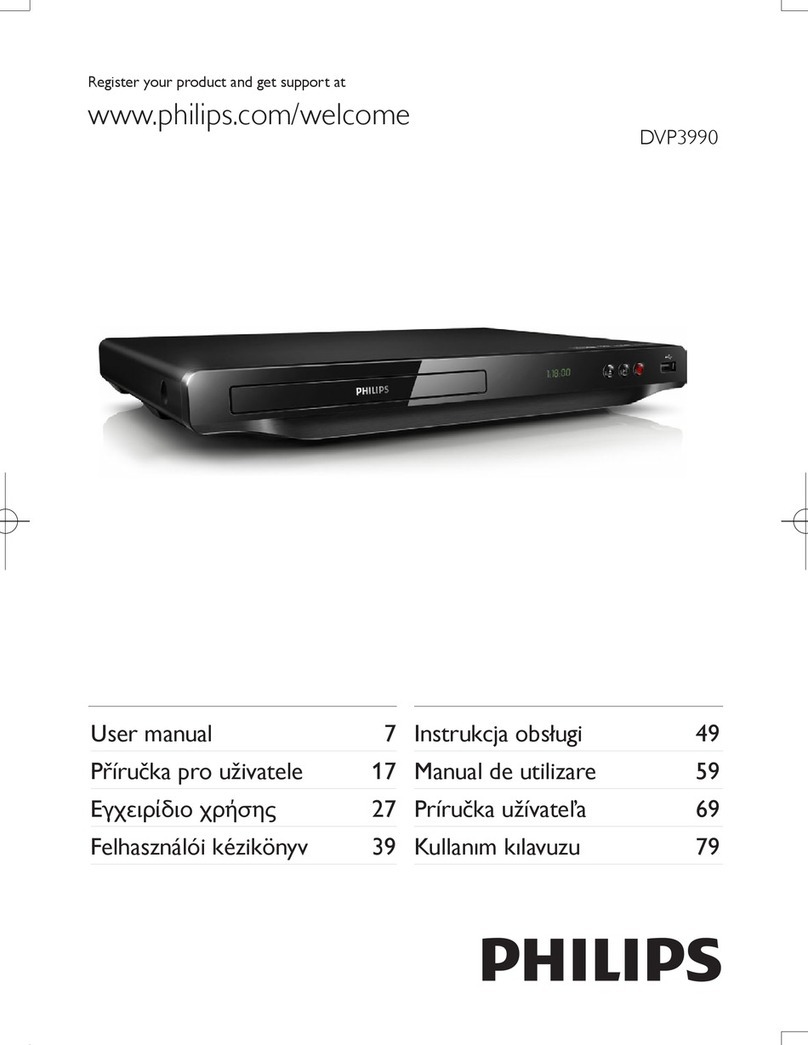
Philips
Philips DVP3990 User manual
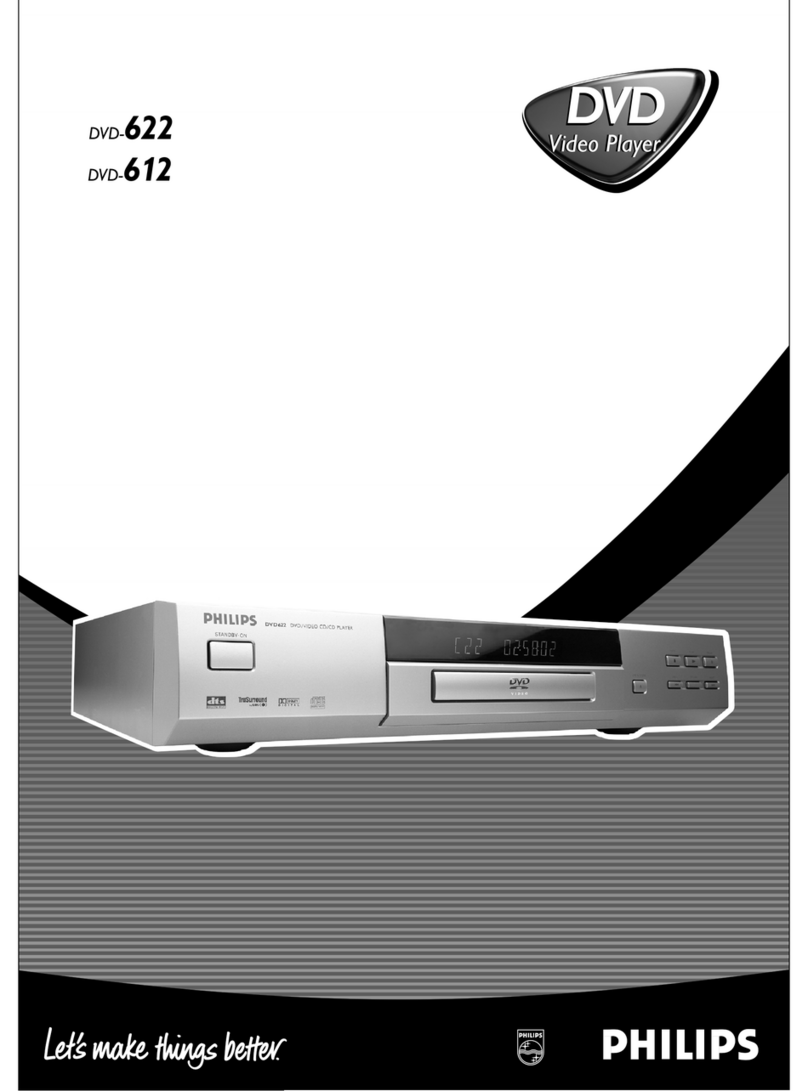
Philips
Philips DVD622/051 User manual
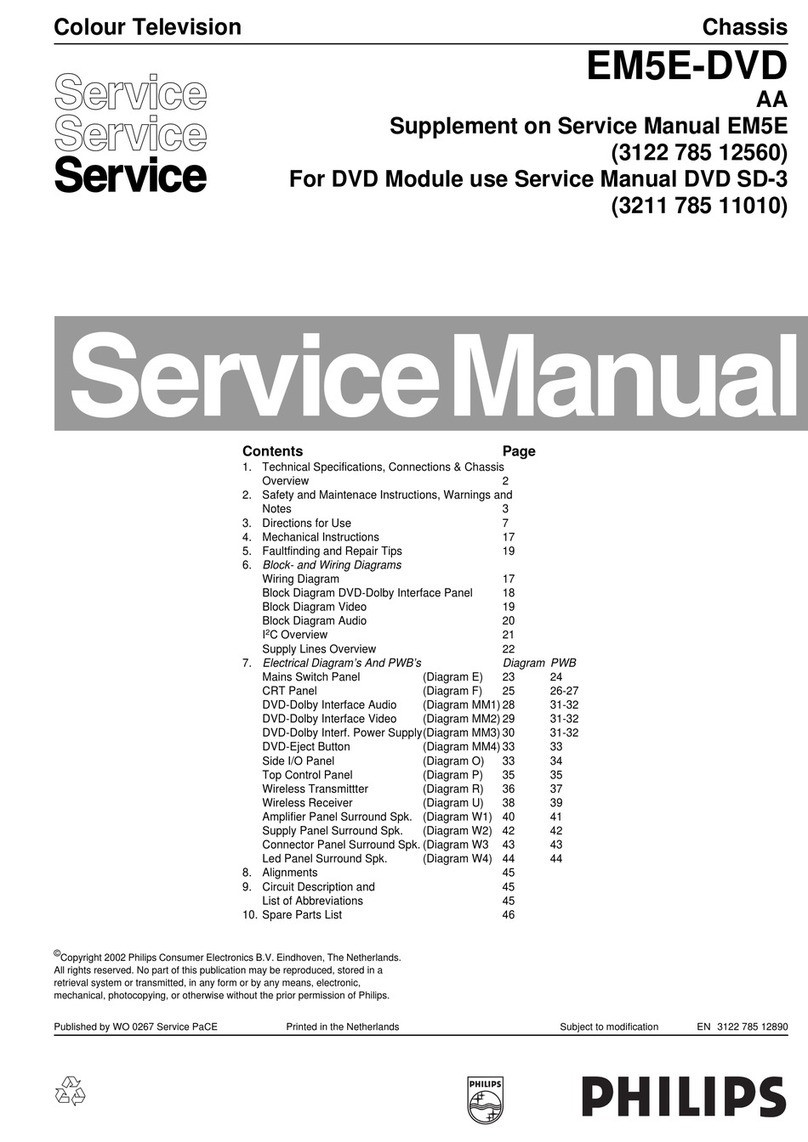
Philips
Philips EM5E-DVD User manual

Philips
Philips DVP3148K User manual

Philips
Philips DVD702AT User manual
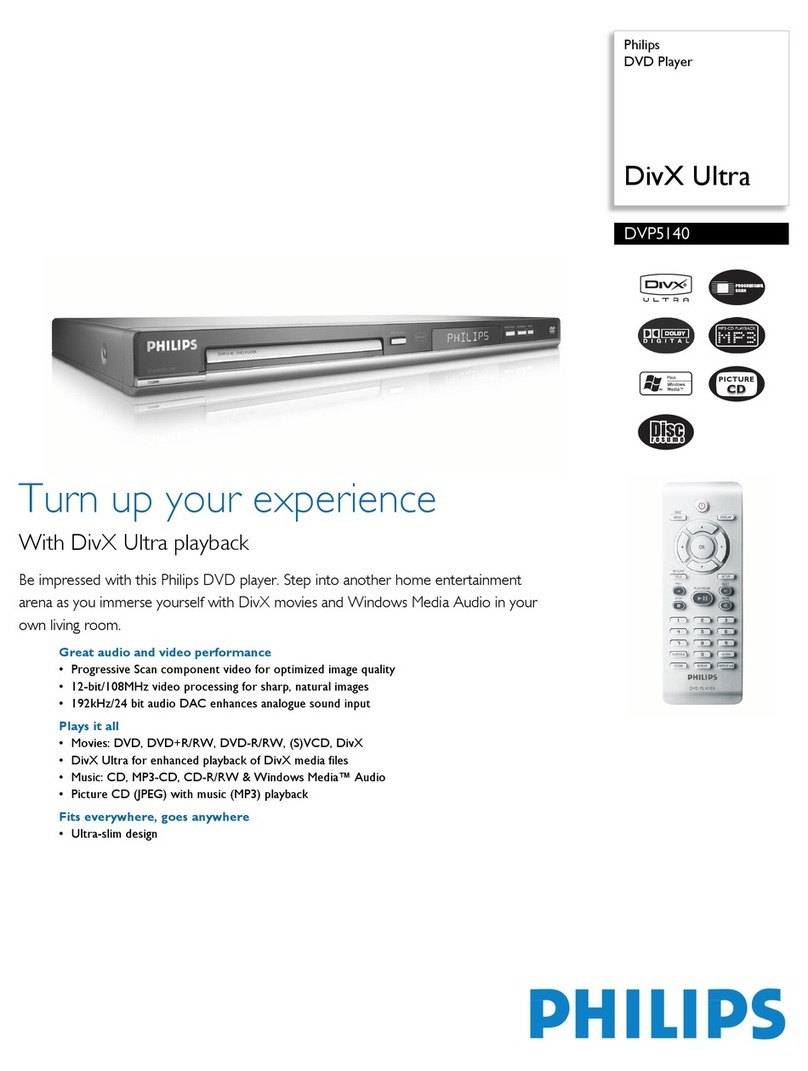
Philips
Philips DVP5140 User manual

Philips
Philips DVP2702 User manual

Philips
Philips AZ5738 User manual