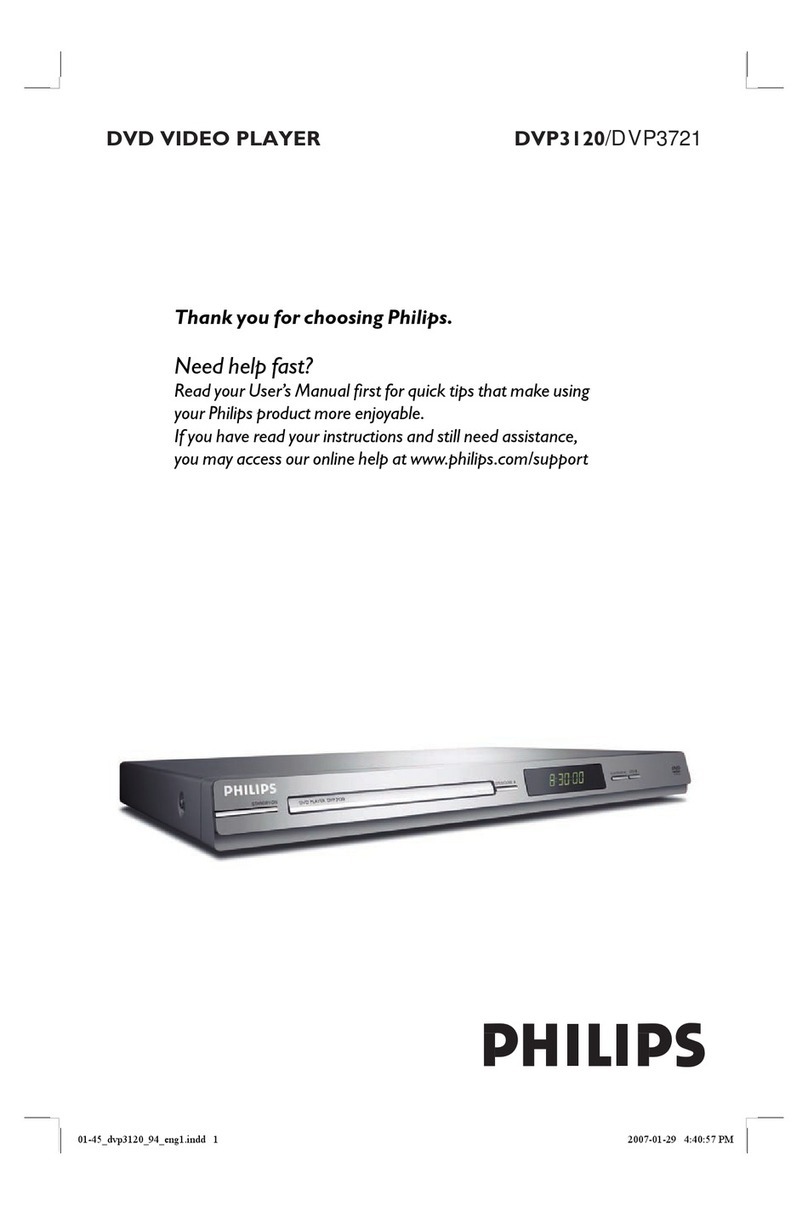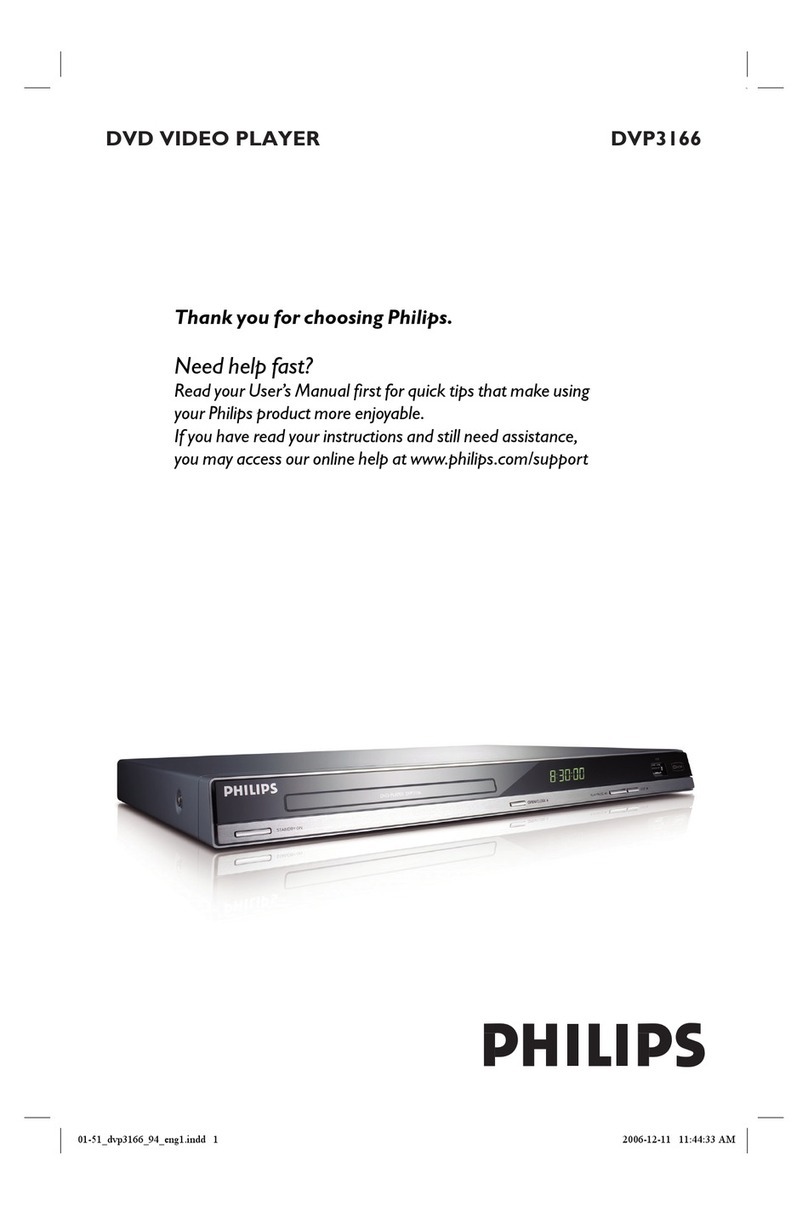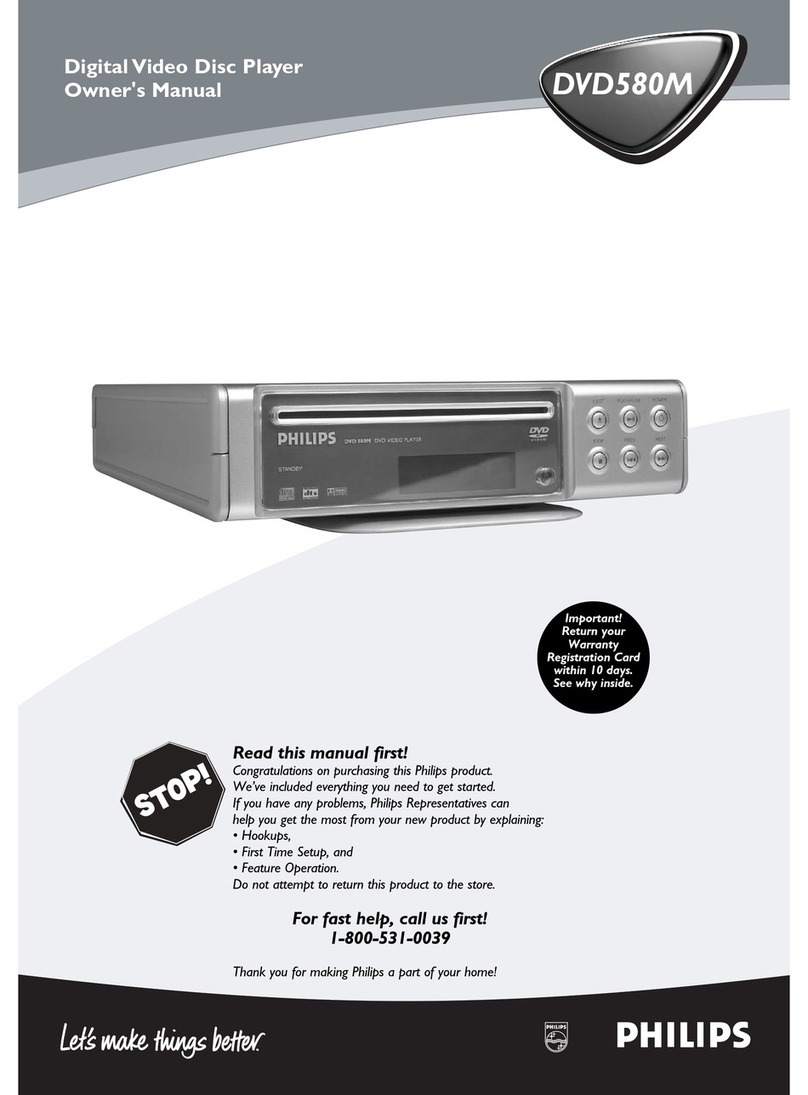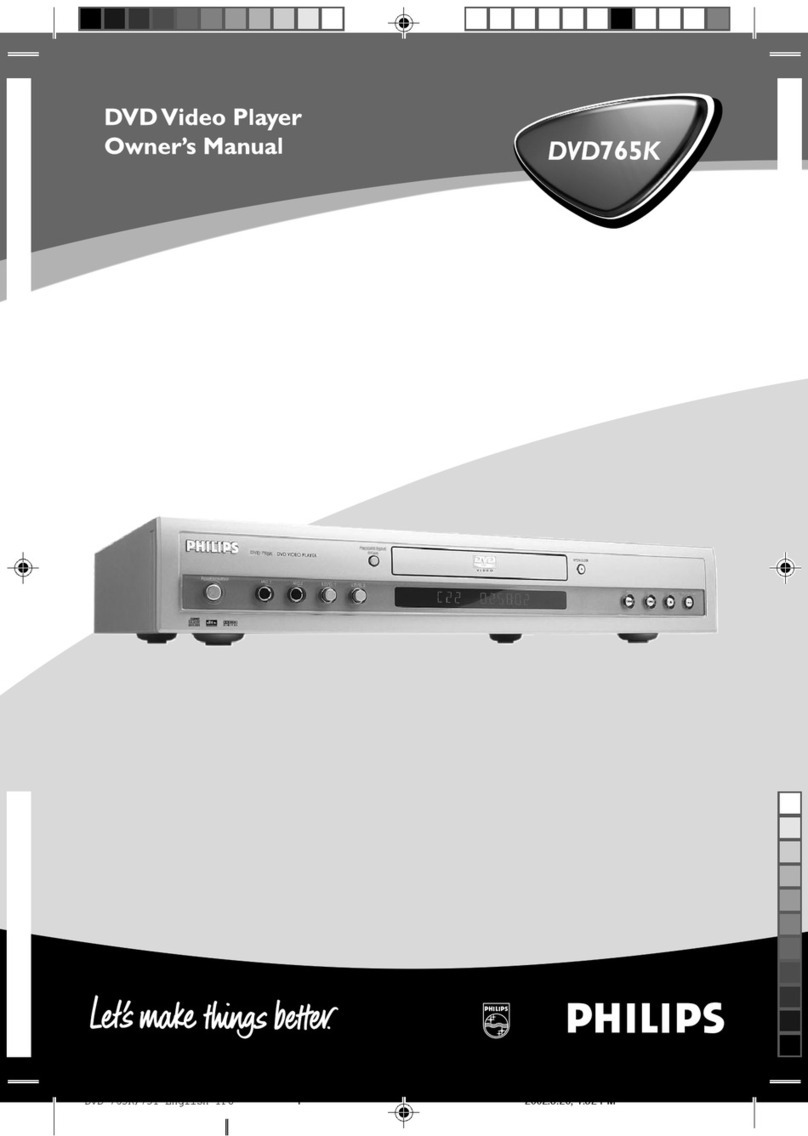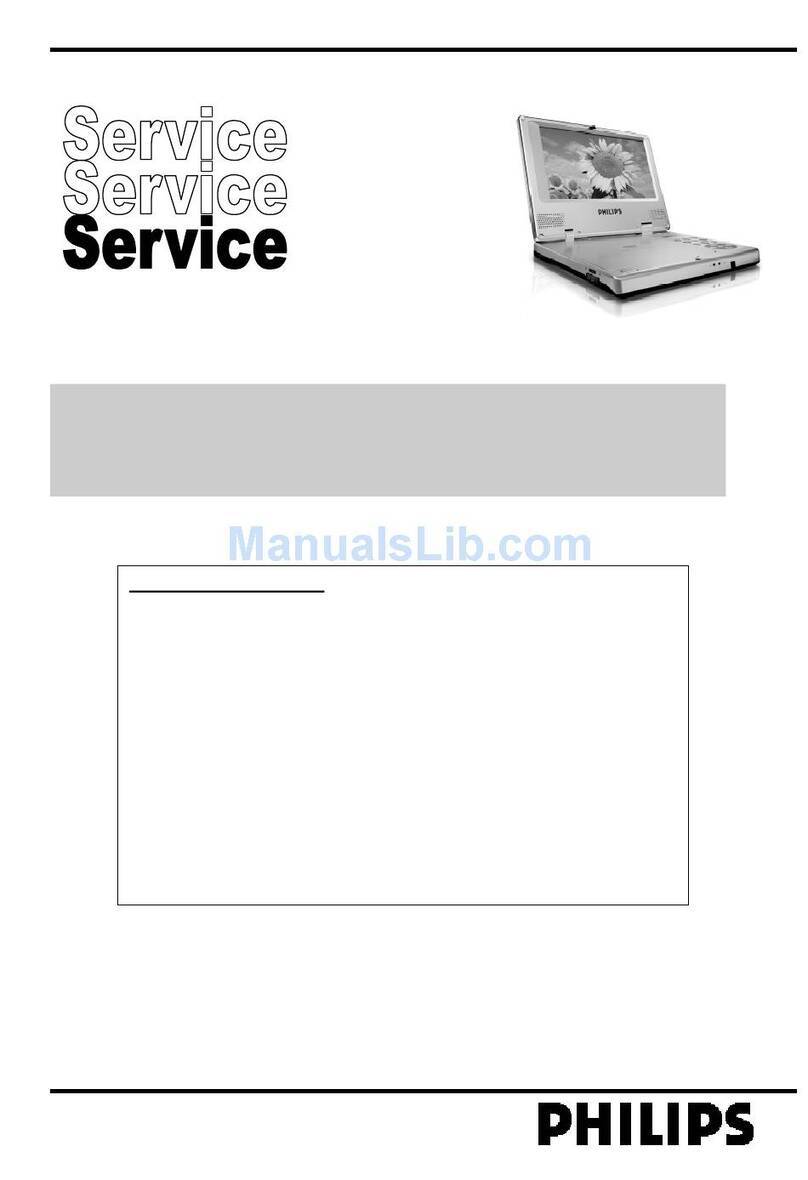Software Upgrade Procedure
IMPORTANT: During upgrade, DO NOT unplug the power cord, power off the set or press any
buttons on the set or remote control.
1. Download the software zipped file from the Philips website.
2. Extract the files by unzipping the zipped file.
3. Select the 2 files (“build.img” and “update.ver”) from the folder.
4. Activate a dedicated CD writing software application (eg. Nero, Easy CD Creator or search
the internet for similar application)
5. Burn the selected file onto a blank CD-R or CD-RW disc, using the following settings:
- File System CD-ROM ISO Level 2
- Mode 1 / 2 / XA
- Character set ISO 9660
- Finalised, single session
- Write speed: Slow (e.g. 2x, 4x)
- Finalize the disc. (The application may do this automatically.)
6. Power up the set and select DISC source.
7. Open tray by pressing OPEN/CLOSE button on the set or pressing and holding STOP
button on the remote control.
8. Insert the upgrade CD-ROM disc.
9. Close tray by pressing OPEN/CLOSE button on the set or pressing PLAY on the remote
control.
10. The set will respond with the following messages on the display:
- LOADING [Reading the disc to detect the updated software]
- A confirmation dialogue will appear. Press START to execute the upgrade.
- The tray will open after a while. Please remove the disc from the tray.
11. The set will continue the upgrade operation with one or more of the following messages
on the front display:
- ERASE [Erasing old software from the set]
- WRITE [Writing new software into the set]
- ERROR [Upgrade is unsuccessful]
- UPG END [Upgrade is successful]
- At the end of the upgrade, the set will go to standby.
Note: Packet writing application for drag & drop copying (eg. DirectC, InCD or windows
explorer) cannot be used for creating an upgrade disc.
After the upgrade
Do confirm the software version by checking the system version. Please follow the procedure
described in the section “Before you upgrade”
Firmware upgrade history
• Firmware Version 27
The upgrade fix for the error: Hang up when played CD disc and connected HDMI output and
HDMI TV is in standby mode.
• Firmware Version 26
This software fix for the error: The HDCP message pop up, but after press OK, message
disappears and disc plays fine.
2 of 3