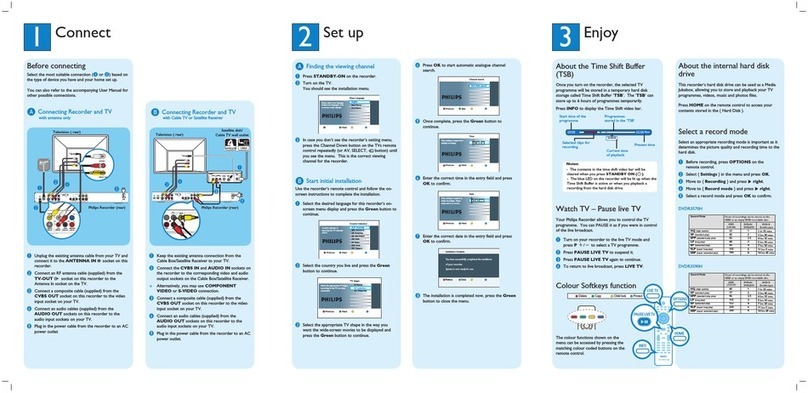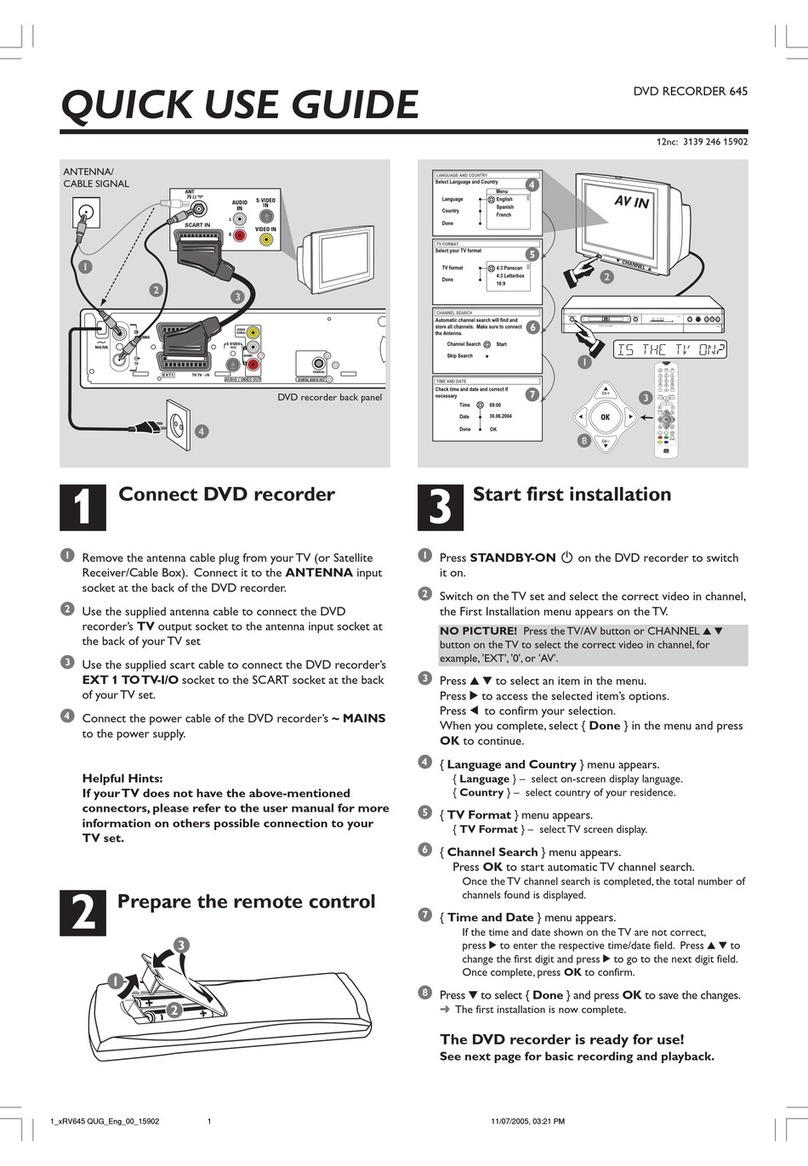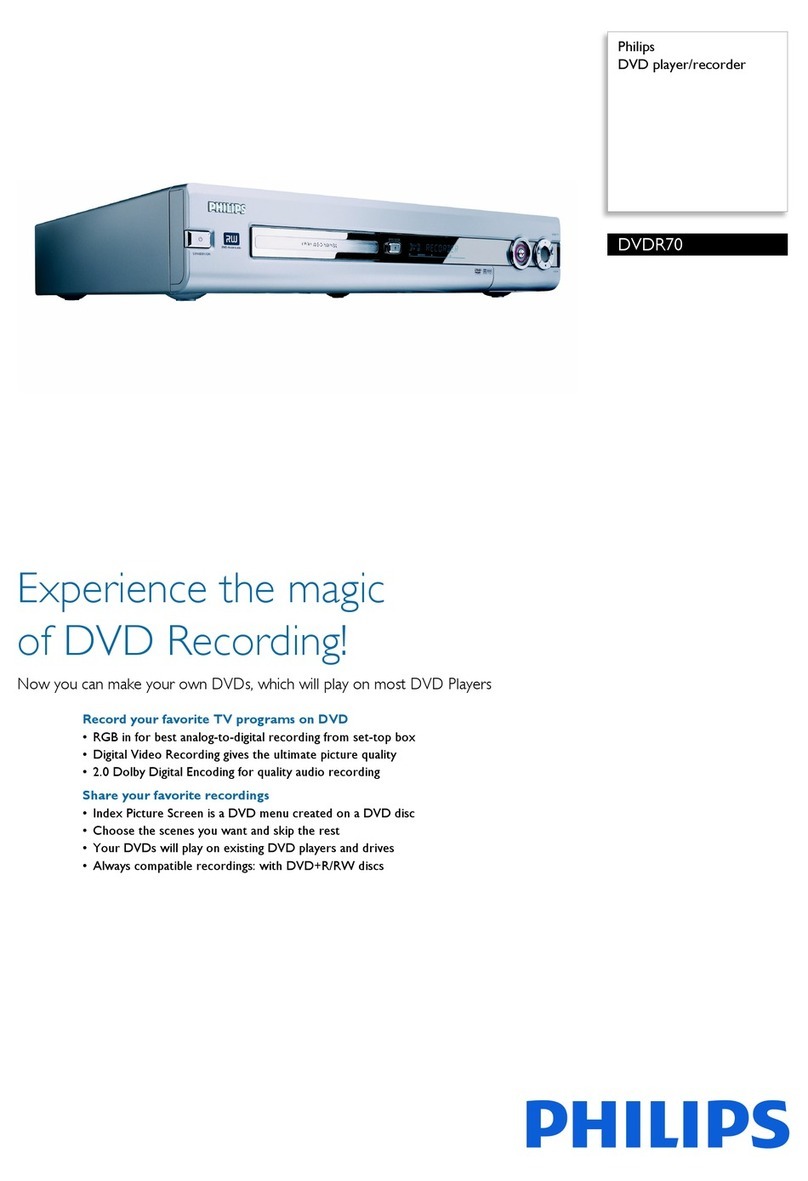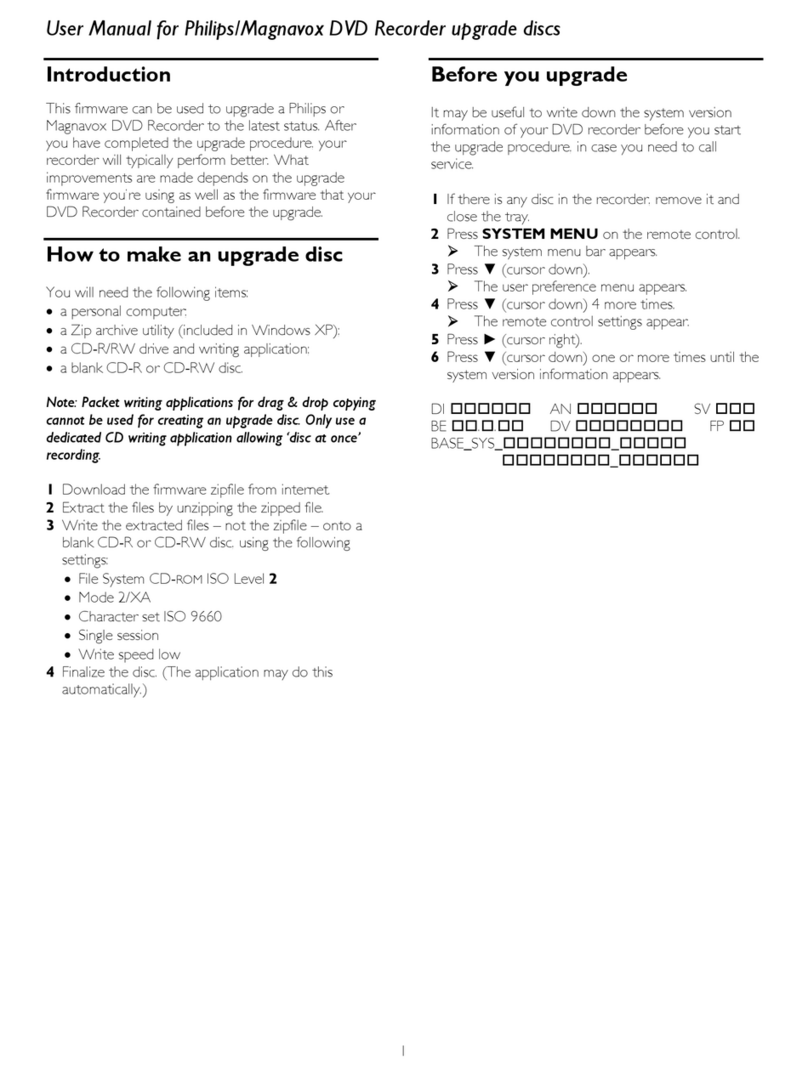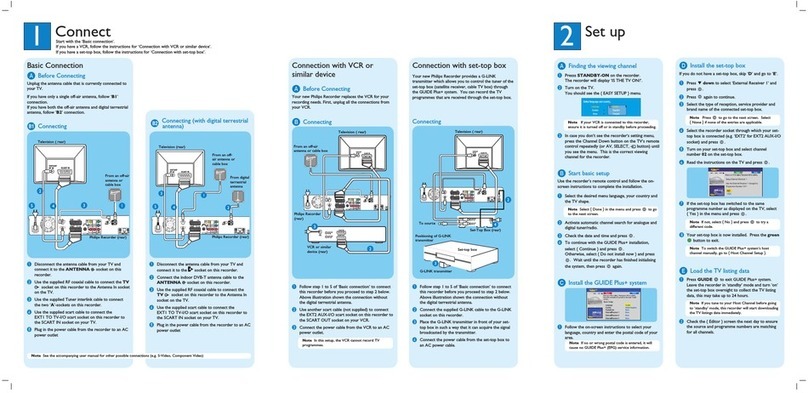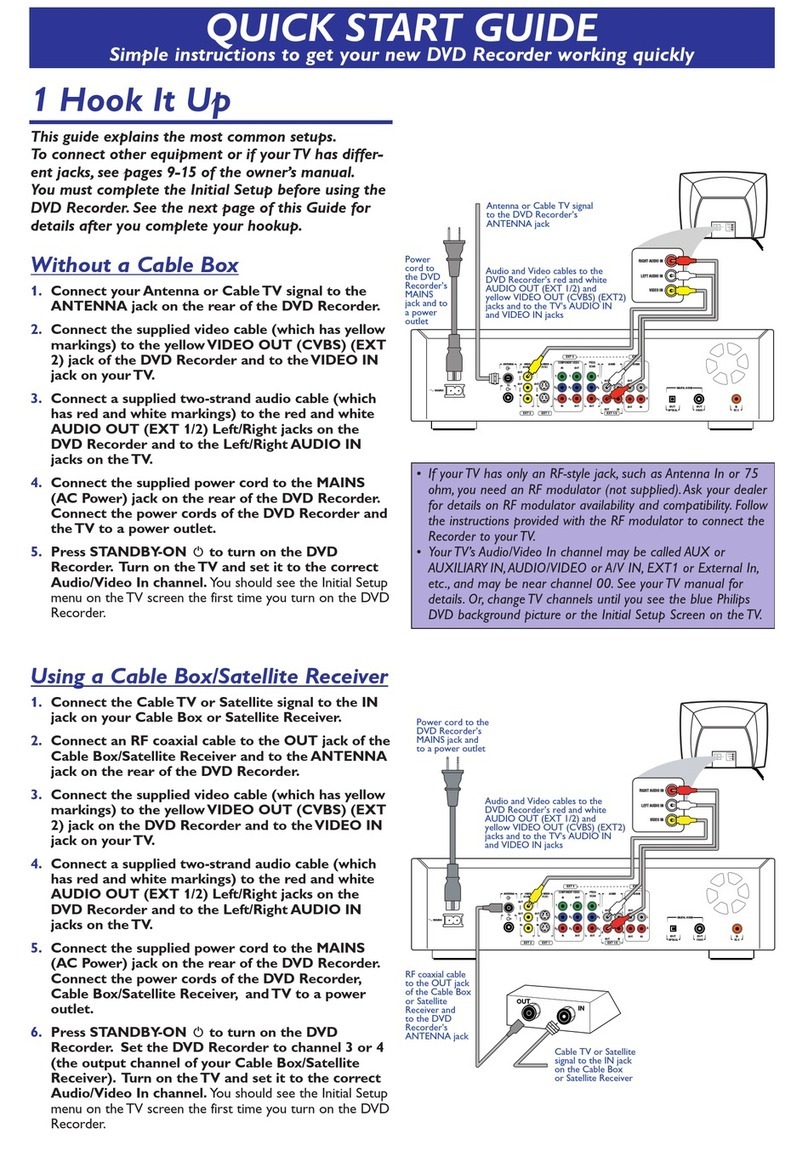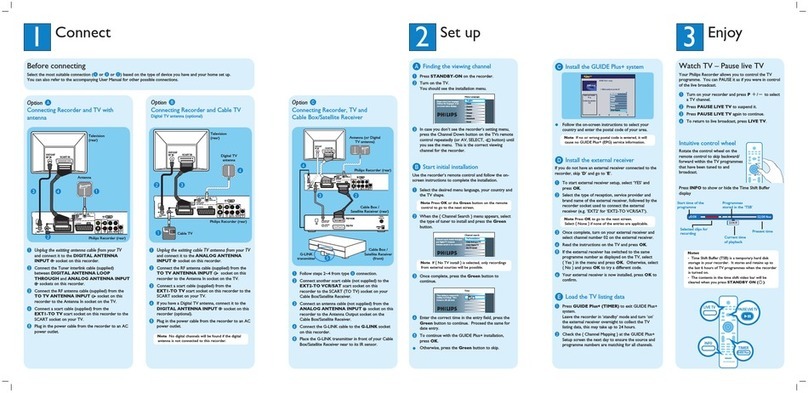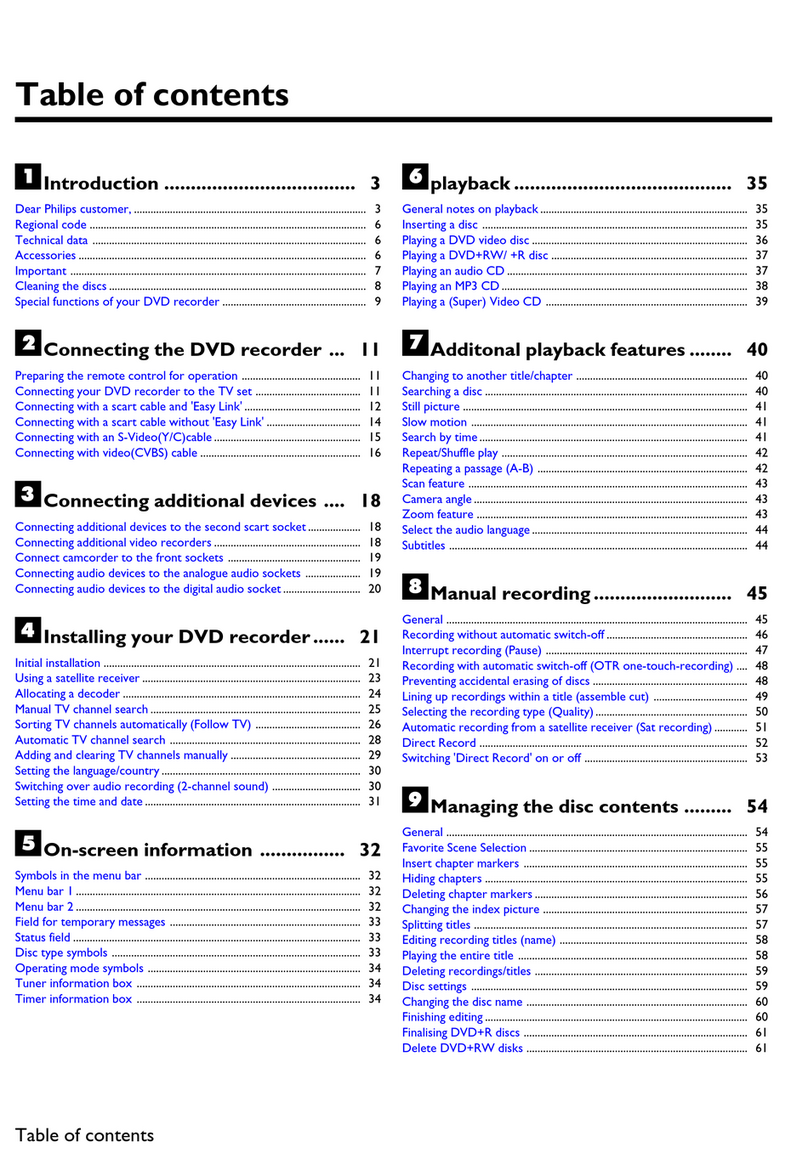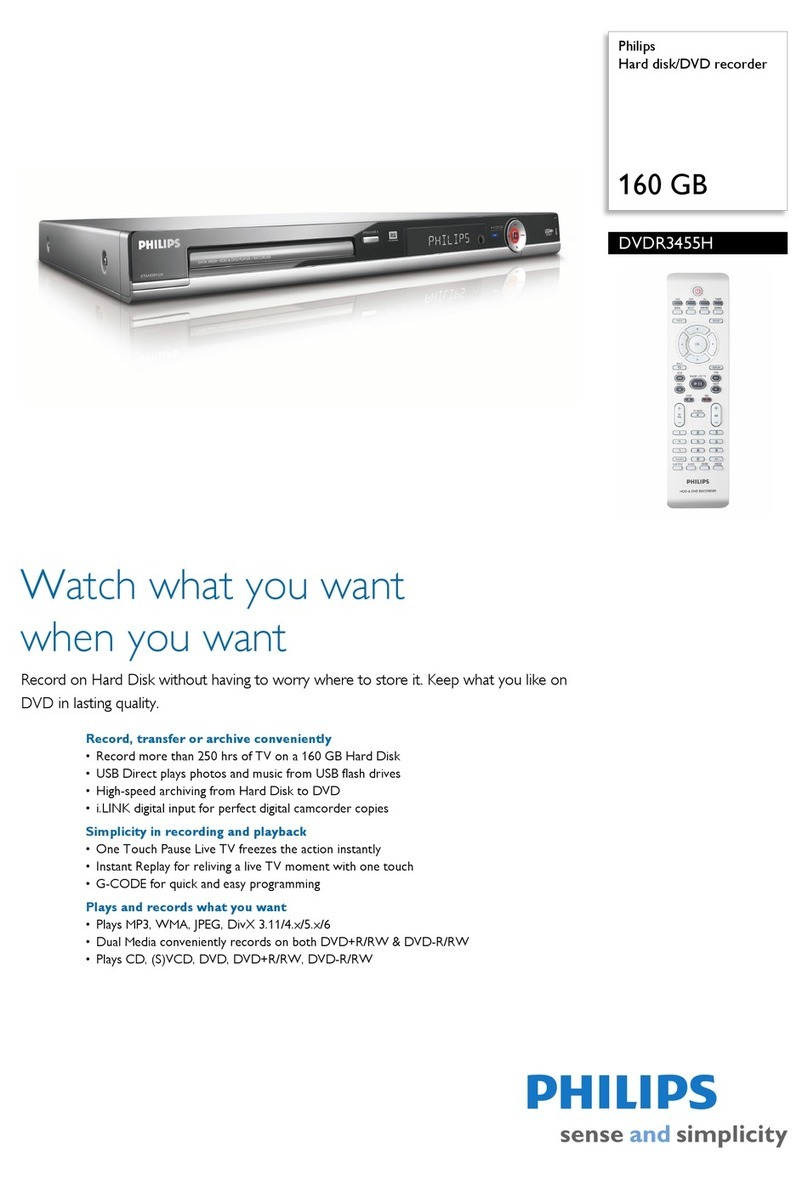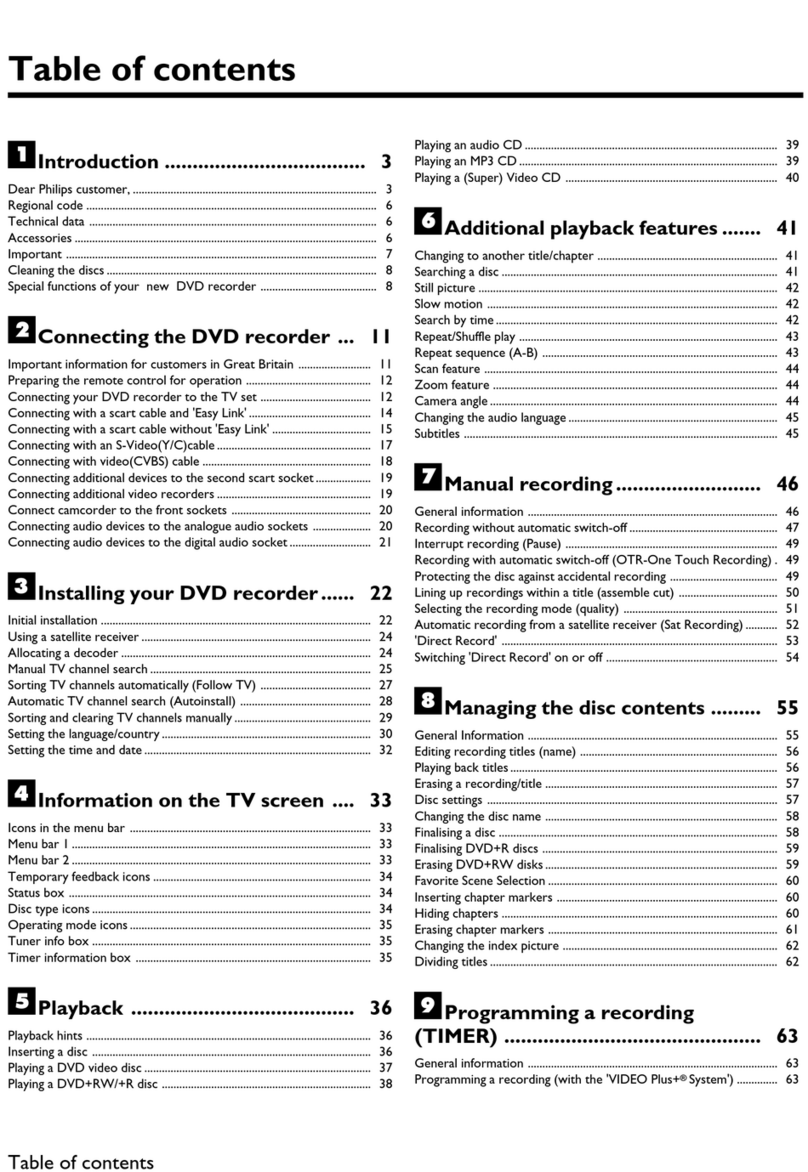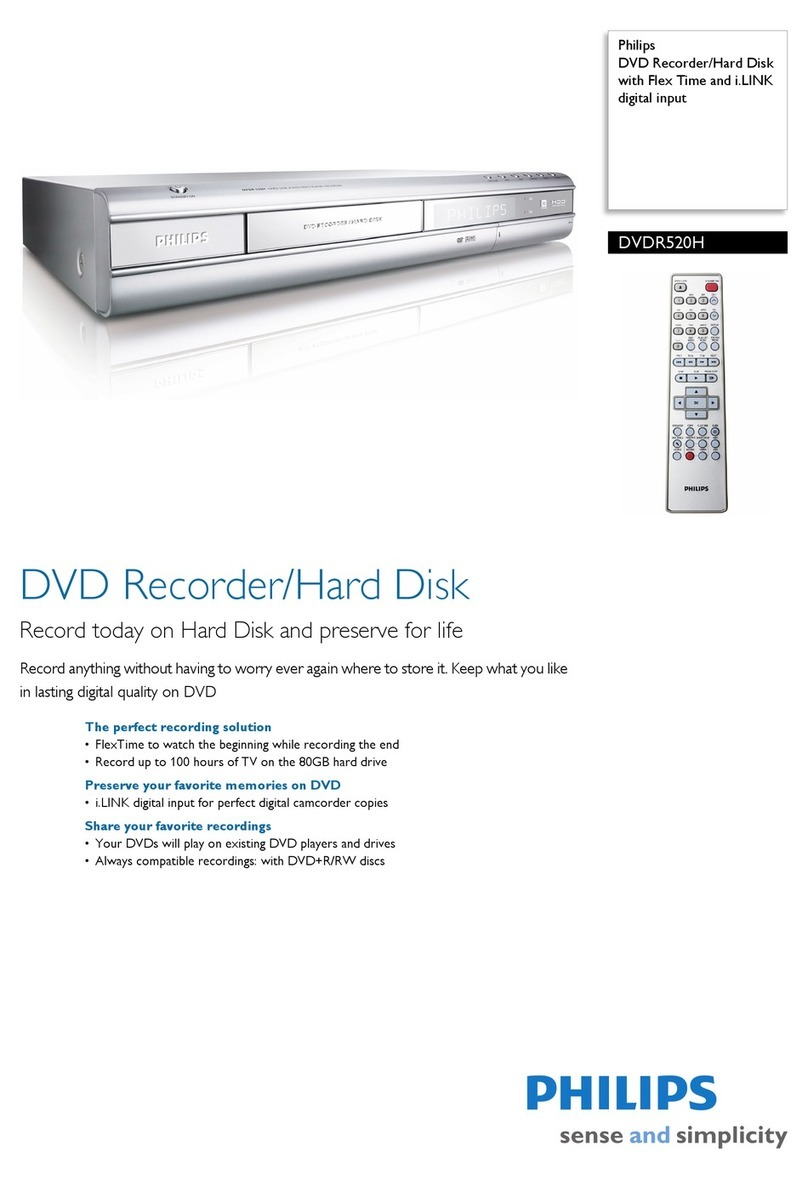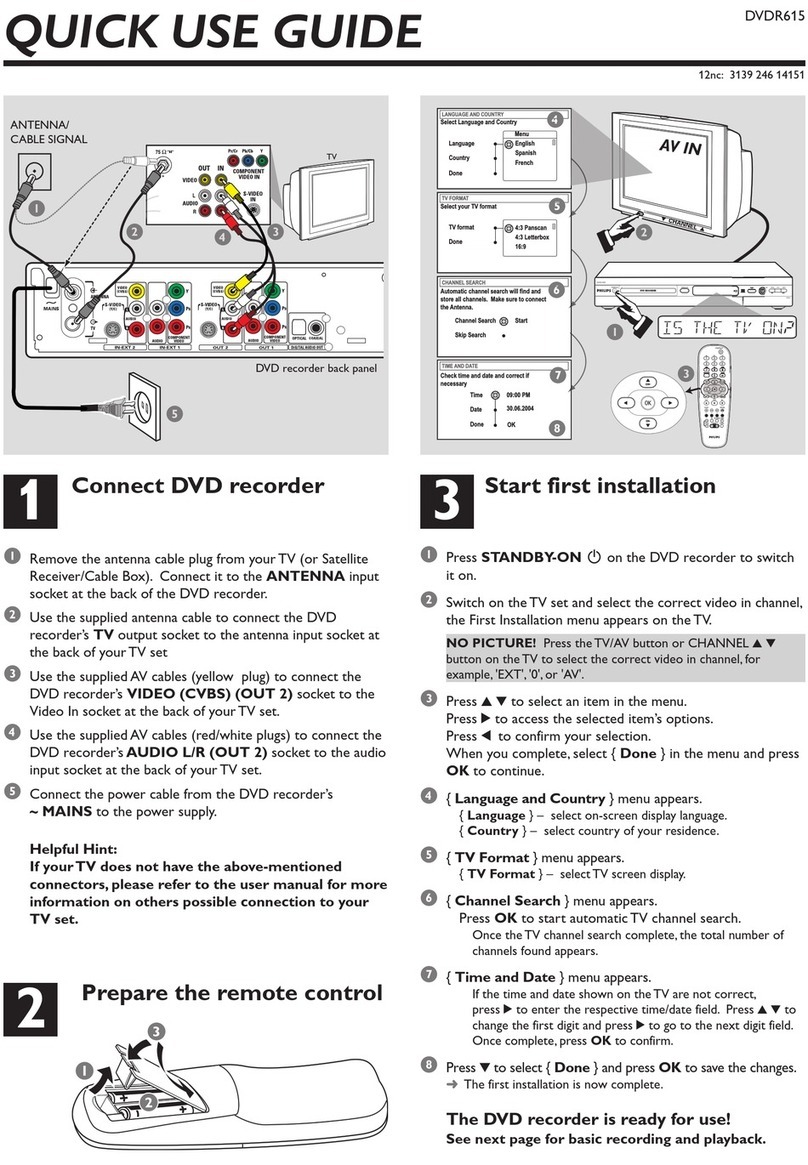English
8INST LL TION
Installation
Connections - back side of your
DVD recorder
- Please refer to yo r TV set, VCR, Stereo System and
any other User Man al(s) as necessary to make the
optimal connections.
- Do not connect the power ntil all other connections
are made.
- Do not connect yo r DVD recorder to yo r TV set
via yo r VCR, beca se the video q ality co ld be
distorted by the copy protection system.
- For better so nd reprod ction yo can connect the
recorder a dio o tp ts to yo r amplifier, receiver,
stereo system or A/V eq ipment. For this see
‘Connecting to A/V receiver or A/V amplifier’.
Caution:
Do not connect the recorder’s audio output to
the phono input of your audio system in order to
avoid damage to your equipment.
Connecting to the antenna
lRemove the antenna (aerial) cable pl g from yo r
TV set and insert it into the antenna socket at the
back of the DVD recorder.
lPl g one end of the antenna (aerial) cable s pplied (1)
into the TV socket on the DVD recorder and the other
end into the antenna inp t socket on yo r TV set.
The antenna connection transmits TV channels thro gh
the Recorder to the TV, yo still need a video
connection to send DVD playback from the Recorder to
the TV. See ‘Connecting to a TV’ set.
Connecting to a TV set
To obtain the highest possible pict re and so nd q ality
from yo r TV set it is recommended to se the SCART
connector on both DVD recorder and TV set.
lConnect the bottom SCART connector (EXT 1) to
the TV set, sing the SCART cable s pplied (2) as
shown in the drawing. If yo r TV set is eq ipped
with Easylink or Cinema Link, make s re yo se the
correct SCART connector. For this, refer to the ser
man al of yo r TV set.
If yo r TV set is not eq ipped with a SCART connector,
yo can connect the DVD recorder with the S-video
(Y/C) sockets.
S-video (Y/C) connection
lConnect the S-video o tp t socket to the
corresponding inp t socket on the TV set, sing the
s pplied S-video cable (3).
lConnect the a dio Left (white) and Right (red)
o tp t sockets to the corresponding sockets on the
TV set sing the a dio cable s pplied (5).
If yo r TV set is not eq ipped with S-video sockets, then
connect the DVD recorder with the CVBS sockets to
yo r TV set.
Video (CVBS) connection
lConnect the Video (CVBS) o tp t socket (yellow)
to the corresponding inp t socket on the TV set
sing the video cable s pplied (4).
lConnect the a dio Left (white) and Right (red)
o tp t sockets to the corresponding sockets on the
TV set sing the a dio cable s pplied (5).